Get free scan and check if your device is infected.
Remove it nowTo use full-featured product, you have to purchase a license for Combo Cleaner. Seven days free trial available. Combo Cleaner is owned and operated by RCS LT, the parent company of PCRisk.com.
What kind of application is TypicalAnalog?
While testing the TypicalAnalog application, our team discovered that it displays intrusive ads. As a result, we have classified TypicalAnalog as adware. Adware is typically distributed through dubious methods, often resulting in unintended downloads and installations by users.
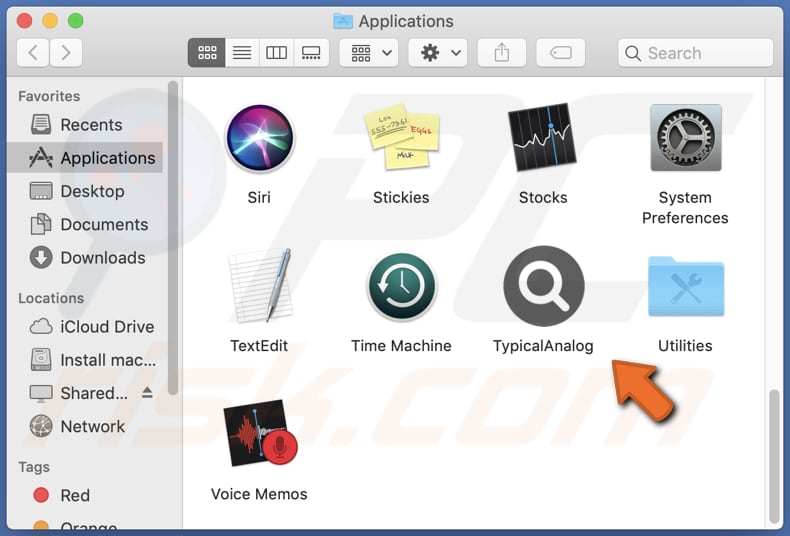
TypicalAnalog adware in detail
TypicalAnalog bombards its users with ads that may lead to malicious web pages. Some of these ads may direct users to websites that deceive visitors into calling fake technical support numbers, downloading questionable applications, or disclosing sensitive information such as credit card details and ID card information.
Moreover, the ad-supported software may run specific scripts that trigger unwanted downloads and installations. Therefore, it is strongly advised not to trust TypicalAnalog or its advertisements.
Another reason to uninstall TypicalAnalog from the operating system is that applications of this kind can potentially access sensitive information such as passwords, credit card details, and other personal data. Developers of untrustworthy applications may exploit this information for malicious purposes, such as stealing online accounts, identities, and money.
| Name | Ads by TypicalAnalog |
| Threat Type | Adware, Mac malware, Mac virus |
| Detection Names | Avast (MacOS:Adload-AG [Adw]), Combo Cleaner (Gen:Variant.Adware.MAC.AdLoad.13), ESET-NOD32 (A Variant Of OSX/Adware.Synataeb.G), Kaspersky (Not-a-virus:HEUR:AdWare.OSX.Adload.h), Full List (VirusTotal) |
| Additional Information | This application belongs to Adload malware family. |
| Symptoms | Your Mac becomes slower than normal, you see unwanted pop-up ads, you are redirected to dubious websites. |
| Distribution methods | Deceptive pop-up ads, free software installers (bundling), torrent file downloads. |
| Damage | Internet browser tracking (potential privacy issues), display of unwanted ads, redirects to dubious websites, loss of private information. |
| Malware Removal (Windows) |
To eliminate possible malware infections, scan your computer with legitimate antivirus software. Our security researchers recommend using Combo Cleaner. Download Combo CleanerTo use full-featured product, you have to purchase a license for Combo Cleaner. 7 days free trial available. Combo Cleaner is owned and operated by RCS LT, the parent company of PCRisk.com. |
More about adware
Adware can take control of web browsers and promote questionable search engines in addition to displaying unwanted ads. Browser-hijacking applications often modify the default search engine, homepage, and (or_ new tab page. Using unreliable search engines can expose users to potentially harmful websites.
Thus, it is highly recommended to use only trustworthy search engines while browsing the internet. Other examples of applications similar to TypicalAnalog include AdvancedSkill, FrequencyRemote, and ExtendedAsset.
How did TypicalAnalog install on my computer?
Adware is often installed by users who download fake installers from untrustworthy websites, click on misleading advertisements, or install bundled software without deselecting optional apps during installations. Typically, installers with optional software have "Advanced", "Custom", or other settings allowing users to deselect them.
How to avoid installation of unwanted applications?
In order to ensure the safety of your computer, it is recommended that you only download applications from official websites and app stores. It is advised to avoid downloading anything from P2P networks, suspicious websites, third-party downloaders, and other similar sources. Additionally, always check downloaders and installers for any unwanted applications that may be included and deselect them.
In order to avoid being exposed to potentially harmful content, it is strongly recommended not to trust advertisements and links on dubious websites and to avoid agreeing to receive notifications from such sites. If your computer is already infected with TypicalAnalog, we recommend running a scan with Combo Cleaner Antivirus for Windows to automatically eliminate this adware.
A message that shows up after the installation ofTypicalAnalog:
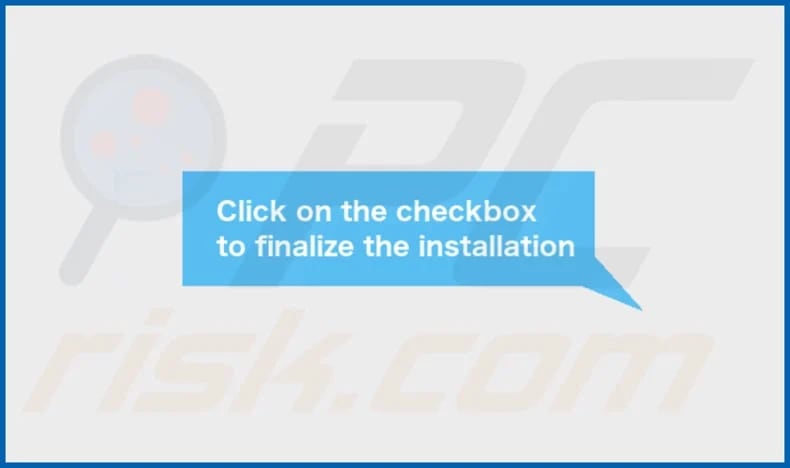
TypicalAnalog's installation folder:
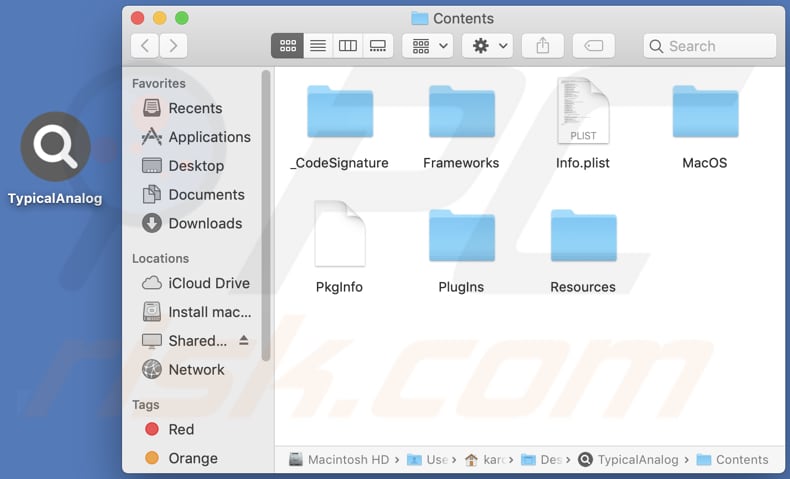
Instant automatic malware removal:
Manual threat removal might be a lengthy and complicated process that requires advanced IT skills. Combo Cleaner is a professional automatic malware removal tool that is recommended to get rid of malware. Download it by clicking the button below:
DOWNLOAD Combo CleanerBy downloading any software listed on this website you agree to our Privacy Policy and Terms of Use. To use full-featured product, you have to purchase a license for Combo Cleaner. 7 days free trial available. Combo Cleaner is owned and operated by RCS LT, the parent company of PCRisk.com.
Quick menu:
- What is TypicalAnalog?
- STEP 1. Remove TypicalAnalog related files and folders from OSX.
- STEP 2. Remove TypicalAnalog ads from Safari.
- STEP 3. Remove TypicalAnalog adware from Google Chrome.
- STEP 4. Remove TypicalAnalog ads from Mozilla Firefox.
Video showing how to remove TypicalAnalog adware using Combo Cleaner:
TypicalAnalog adware removal:
Remove TypicalAnalog-related potentially unwanted applications from your "Applications" folder:

Click the Finder icon. In the Finder window, select "Applications". In the applications folder, look for "MPlayerX", "NicePlayer", or other suspicious applications and drag them to the Trash. After removing the potentially unwanted application(s) that cause online ads, scan your Mac for any remaining unwanted components.
DOWNLOAD remover for malware infections
Combo Cleaner checks if your computer is infected with malware. To use full-featured product, you have to purchase a license for Combo Cleaner. 7 days free trial available. Combo Cleaner is owned and operated by RCS LT, the parent company of PCRisk.com.
Remove adware-related files and folders

Click the Finder icon, from the menu bar. Choose Go, and click Go to Folder...
 Check for adware generated files in the /Library/LaunchAgents/ folder:
Check for adware generated files in the /Library/LaunchAgents/ folder:

In the Go to Folder... bar, type: /Library/LaunchAgents/

In the "LaunchAgents" folder, look for any recently-added suspicious files and move them to the Trash. Examples of files generated by adware - "installmac.AppRemoval.plist", "myppes.download.plist", "mykotlerino.ltvbit.plist", "kuklorest.update.plist", etc. Adware commonly installs several files with the exact same string.
 Check for adware generated files in the ~/Library/Application Support/ folder:
Check for adware generated files in the ~/Library/Application Support/ folder:

In the Go to Folder... bar, type: ~/Library/Application Support/

In the "Application Support" folder, look for any recently-added suspicious folders. For example, "MplayerX" or "NicePlayer", and move these folders to the Trash.
 Check for adware generated files in the ~/Library/LaunchAgents/ folder:
Check for adware generated files in the ~/Library/LaunchAgents/ folder:

In the Go to Folder... bar, type: ~/Library/LaunchAgents/

In the "LaunchAgents" folder, look for any recently-added suspicious files and move them to the Trash. Examples of files generated by adware - "installmac.AppRemoval.plist", "myppes.download.plist", "mykotlerino.ltvbit.plist", "kuklorest.update.plist", etc. Adware commonly installs several files with the exact same string.
 Check for adware generated files in the /Library/LaunchDaemons/ folder:
Check for adware generated files in the /Library/LaunchDaemons/ folder:

In the "Go to Folder..." bar, type: /Library/LaunchDaemons/

In the "LaunchDaemons" folder, look for recently-added suspicious files. For example "com.aoudad.net-preferences.plist", "com.myppes.net-preferences.plist", "com.kuklorest.net-preferences.plist", "com.avickUpd.plist", etc., and move them to the Trash.
 Scan your Mac with Combo Cleaner:
Scan your Mac with Combo Cleaner:
If you have followed all the steps correctly, your Mac should be clean of infections. To ensure your system is not infected, run a scan with Combo Cleaner Antivirus. Download it HERE. After downloading the file, double click combocleaner.dmg installer. In the opened window, drag and drop the Combo Cleaner icon on top of the Applications icon. Now open your launchpad and click on the Combo Cleaner icon. Wait until Combo Cleaner updates its virus definition database and click the "Start Combo Scan" button.

Combo Cleaner will scan your Mac for malware infections. If the antivirus scan displays "no threats found" - this means that you can continue with the removal guide; otherwise, it's recommended to remove any found infections before continuing.

After removing files and folders generated by the adware, continue to remove rogue extensions from your Internet browsers.
Remove malicious extensions from Internet browsers
 Remove malicious Safari extensions:
Remove malicious Safari extensions:

Open the Safari browser, from the menu bar, select "Safari" and click "Preferences...".

In the preferences window, select "Extensions" and look for any recently-installed suspicious extensions. When located, click the "Uninstall" button next to it/them. Note that you can safely uninstall all extensions from your Safari browser - none are crucial for regular browser operation.
- If you continue to have problems with browser redirects and unwanted advertisements - Reset Safari.
 Remove malicious extensions from Google Chrome:
Remove malicious extensions from Google Chrome:

Click the Chrome menu icon ![]() (at the top right corner of Google Chrome), select "More Tools" and click "Extensions". Locate all recently-installed suspicious extensions, select these entries and click "Remove".
(at the top right corner of Google Chrome), select "More Tools" and click "Extensions". Locate all recently-installed suspicious extensions, select these entries and click "Remove".

- If you continue to have problems with browser redirects and unwanted advertisements - Reset Google Chrome.
 Remove malicious extensions from Mozilla Firefox:
Remove malicious extensions from Mozilla Firefox:

Click the Firefox menu ![]() (at the top right corner of the main window) and select "Add-ons and themes". Click "Extensions", in the opened window locate all recently-installed suspicious extensions, click on the three dots and then click "Remove".
(at the top right corner of the main window) and select "Add-ons and themes". Click "Extensions", in the opened window locate all recently-installed suspicious extensions, click on the three dots and then click "Remove".

- If you continue to have problems with browser redirects and unwanted advertisements - Reset Mozilla Firefox.
Frequently Asked Questions (FAQ)
What harm can adware cause?
Adware installed on a computer can lead to an unsatisfactory web browsing experience and possibly cause a system performance decline.
What does adware do?
Adware is software that supports advertising and is designed to display intrusive and annoying advertisements to users. Additionally, it can hijack a browser and gather various data.
How do adware developers generate revenue?
Adware developers earn revenue by promoting various products, services, or websites, often through affiliate programs. The primary source of income for adware developers comes from these promotions.
Will Combo Cleaner remove TypicalAnalog adware?
Combo Cleaner is a program that can scan a computer for adware-type applications (and other unwanted apps) and remove them. It is important to note that manually removing adware may not be effective in removing all related files and remnants from the system.
Share:

Tomas Meskauskas
Expert security researcher, professional malware analyst
I am passionate about computer security and technology. I have an experience of over 10 years working in various companies related to computer technical issue solving and Internet security. I have been working as an author and editor for pcrisk.com since 2010. Follow me on Twitter and LinkedIn to stay informed about the latest online security threats.
PCrisk security portal is brought by a company RCS LT.
Joined forces of security researchers help educate computer users about the latest online security threats. More information about the company RCS LT.
Our malware removal guides are free. However, if you want to support us you can send us a donation.
DonatePCrisk security portal is brought by a company RCS LT.
Joined forces of security researchers help educate computer users about the latest online security threats. More information about the company RCS LT.
Our malware removal guides are free. However, if you want to support us you can send us a donation.
Donate
▼ Show Discussion