Get free scan and check if your device is infected.
Remove it nowTo use full-featured product, you have to purchase a license for Combo Cleaner. Seven days free trial available. Combo Cleaner is owned and operated by RCS LT, the parent company of PCRisk.com.
What kind of application is GeneralBox?
Upon examination of GeneralBox, we found that it is an ad-supported program that displays intrusive ads. Also, GeneralBox may have the ability to access sensitive information. Adware applications are frequently promoted and distributed deceitfully, leading users to download and install them inadvertently.
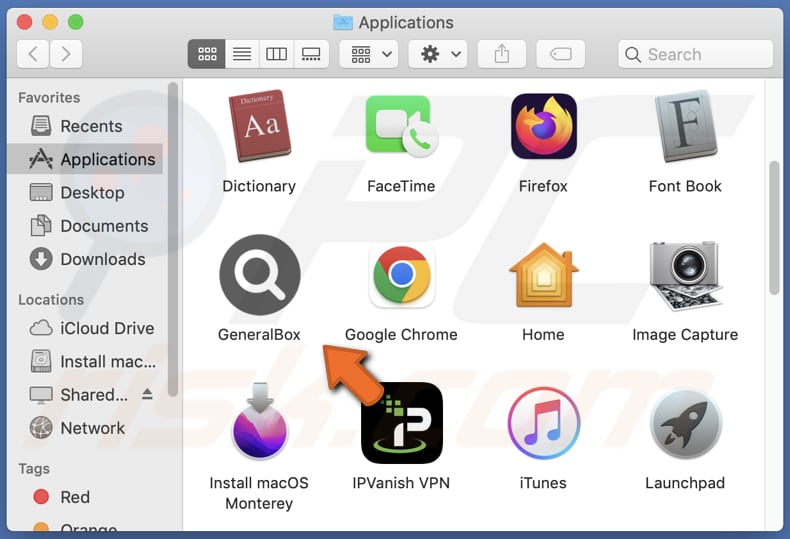
More about GeneralBox
GeneralBox displays intrusive advertisements (e.g., pop-up ads, banner ads, in-text ads, and interstitial ads). These ads can lead users to websites aimed at tricking them into providing sensitive information such as login details or credit card information and other sensitive data.
These ads may also initiate unwanted downloads and installations by running certain scripts. Moreover, it is possible that GeneralBox has the ability to collect sensitive data such as browsing history, passwords, and credit card details which can be misused for identity theft, fraudulent purchases, and other malicious activities.
For example, if GeneralBox collects a user's login credentials, those credentials can be used to access the user's accounts on various websites, including banking or financial websites.
Overall, the potential for data theft and other malicious activities is a significant concern when it comes to adware like GeneralBox. Thus, removing adware from your device is important to protect your sensitive information and maintain a safe and secure online experience.
| Name | Ads by GeneralBox |
| Threat Type | Adware, Mac malware, Mac virus |
| Detection Names | Avast (MacOS:Adload-AG [Adw]), Combo Cleaner (Gen:Variant.Adware.MAC.AdLoad.13), ESET-NOD32 (A Variant Of OSX/Adware.Synataeb.G), Kaspersky (Not-a-virus:HEUR:AdWare.OSX.Adload.h), Full List (VirusTotal) |
| Additional Information | This application belongs to Adload malware family. |
| Symptoms | Your Mac becomes slower than normal, you see unwanted pop-up ads, you are redirected to dubious websites. |
| Distribution methods | Deceptive pop-up ads, free software installers (bundling), torrent file downloads. |
| Damage | Internet browser tracking (potential privacy issues), display of unwanted ads, redirects to dubious websites, loss of private information. |
| Malware Removal (Windows) |
To eliminate possible malware infections, scan your computer with legitimate antivirus software. Our security researchers recommend using Combo Cleaner. Download Combo CleanerTo use full-featured product, you have to purchase a license for Combo Cleaner. 7 days free trial available. Combo Cleaner is owned and operated by RCS LT, the parent company of PCRisk.com. |
More about adware
Certain applications that rely on advertising revenue may promote unreliable or fake search engines by altering the browser settings. These applications hijack web browsers by replacing the default search engine, homepage, and (or) new tab page with a dubious search engine, which may promote harmful websites and monitor users' activities.
Examples of applications similar to GeneralBox are TypicalAnalog, FrequencyRemote, and ExtendedAsset.
How did GeneralBox install on my computer?
Users often acquire and install adware via dubious websites, deceptive installers, suspicious advertisements, bundled software packages, and other similar sources. In cases where adware is included in bundled software, the installer may provide options such as "Advanced" or "Custom" settings.
When adware comes bundled with free software, users install it alongside the intended software when they complete installations without altering available settings allowing them to deselect unwanted apps.
How to avoid installation of unwanted applications?
Download applications only from official websites and app stores, and read reviews before installing any new apps. Avoid downloading from P2P networks, third-party downloaders, shady websites, and other similar sources. Additionally, avoid clicking on ads found on questionable websites, and never allow such websites to show notifications.
When installing software, be sure to deselect any optional installations or unwanted applications before completing the installation process. If your computer is already infected with GeneralBox, we recommend running a scan with Combo Cleaner Antivirus for Windows to automatically eliminate this adware.
The message that appears after the installation of GeneralBox:
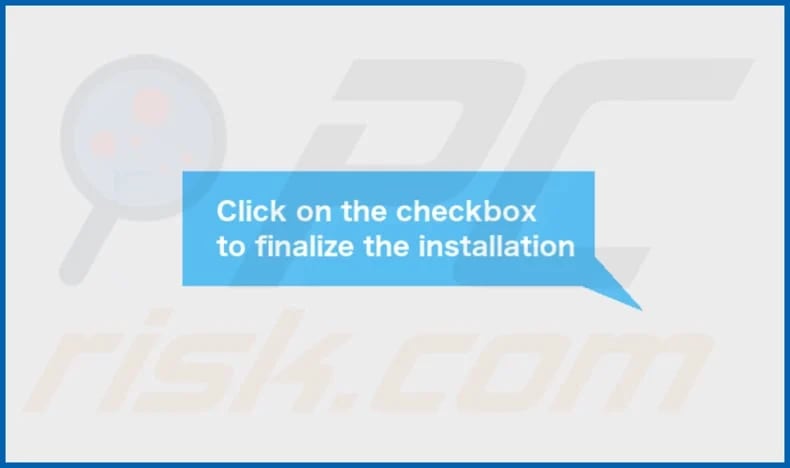
GeneralBox's installation folder:
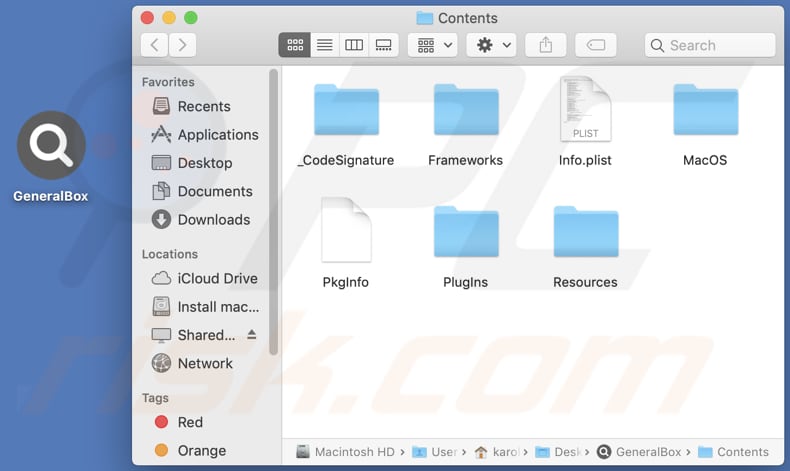
Instant automatic malware removal:
Manual threat removal might be a lengthy and complicated process that requires advanced IT skills. Combo Cleaner is a professional automatic malware removal tool that is recommended to get rid of malware. Download it by clicking the button below:
DOWNLOAD Combo CleanerBy downloading any software listed on this website you agree to our Privacy Policy and Terms of Use. To use full-featured product, you have to purchase a license for Combo Cleaner. 7 days free trial available. Combo Cleaner is owned and operated by RCS LT, the parent company of PCRisk.com.
Quick menu:
- What is GeneralBox?
- STEP 1. Remove GeneralBox related files and folders from OSX.
- STEP 2. Remove GeneralBox ads from Safari.
- STEP 3. Remove GeneralBox adware from Google Chrome.
- STEP 4. Remove GeneralBox ads from Mozilla Firefox.
Video showing how to remove GeneralBox adware using Combo Cleaner:
GeneralBox adware removal:
Remove GeneralBox-related potentially unwanted applications from your "Applications" folder:

Click the Finder icon. In the Finder window, select "Applications". In the applications folder, look for "MPlayerX", "NicePlayer", or other suspicious applications and drag them to the Trash. After removing the potentially unwanted application(s) that cause online ads, scan your Mac for any remaining unwanted components.
DOWNLOAD remover for malware infections
Combo Cleaner checks if your computer is infected with malware. To use full-featured product, you have to purchase a license for Combo Cleaner. 7 days free trial available. Combo Cleaner is owned and operated by RCS LT, the parent company of PCRisk.com.
Remove adware-related files and folders

Click the Finder icon, from the menu bar. Choose Go, and click Go to Folder...
 Check for adware generated files in the /Library/LaunchAgents/ folder:
Check for adware generated files in the /Library/LaunchAgents/ folder:

In the Go to Folder... bar, type: /Library/LaunchAgents/

In the "LaunchAgents" folder, look for any recently-added suspicious files and move them to the Trash. Examples of files generated by adware - "installmac.AppRemoval.plist", "myppes.download.plist", "mykotlerino.ltvbit.plist", "kuklorest.update.plist", etc. Adware commonly installs several files with the exact same string.
 Check for adware generated files in the ~/Library/Application Support/ folder:
Check for adware generated files in the ~/Library/Application Support/ folder:

In the Go to Folder... bar, type: ~/Library/Application Support/

In the "Application Support" folder, look for any recently-added suspicious folders. For example, "MplayerX" or "NicePlayer", and move these folders to the Trash.
 Check for adware generated files in the ~/Library/LaunchAgents/ folder:
Check for adware generated files in the ~/Library/LaunchAgents/ folder:

In the Go to Folder... bar, type: ~/Library/LaunchAgents/

In the "LaunchAgents" folder, look for any recently-added suspicious files and move them to the Trash. Examples of files generated by adware - "installmac.AppRemoval.plist", "myppes.download.plist", "mykotlerino.ltvbit.plist", "kuklorest.update.plist", etc. Adware commonly installs several files with the exact same string.
 Check for adware generated files in the /Library/LaunchDaemons/ folder:
Check for adware generated files in the /Library/LaunchDaemons/ folder:

In the "Go to Folder..." bar, type: /Library/LaunchDaemons/

In the "LaunchDaemons" folder, look for recently-added suspicious files. For example "com.aoudad.net-preferences.plist", "com.myppes.net-preferences.plist", "com.kuklorest.net-preferences.plist", "com.avickUpd.plist", etc., and move them to the Trash.
 Scan your Mac with Combo Cleaner:
Scan your Mac with Combo Cleaner:
If you have followed all the steps correctly, your Mac should be clean of infections. To ensure your system is not infected, run a scan with Combo Cleaner Antivirus. Download it HERE. After downloading the file, double click combocleaner.dmg installer. In the opened window, drag and drop the Combo Cleaner icon on top of the Applications icon. Now open your launchpad and click on the Combo Cleaner icon. Wait until Combo Cleaner updates its virus definition database and click the "Start Combo Scan" button.

Combo Cleaner will scan your Mac for malware infections. If the antivirus scan displays "no threats found" - this means that you can continue with the removal guide; otherwise, it's recommended to remove any found infections before continuing.

After removing files and folders generated by the adware, continue to remove rogue extensions from your Internet browsers.
Remove malicious extensions from Internet browsers
 Remove malicious Safari extensions:
Remove malicious Safari extensions:

Open the Safari browser, from the menu bar, select "Safari" and click "Preferences...".

In the preferences window, select "Extensions" and look for any recently-installed suspicious extensions. When located, click the "Uninstall" button next to it/them. Note that you can safely uninstall all extensions from your Safari browser - none are crucial for regular browser operation.
- If you continue to have problems with browser redirects and unwanted advertisements - Reset Safari.
 Remove malicious extensions from Google Chrome:
Remove malicious extensions from Google Chrome:

Click the Chrome menu icon ![]() (at the top right corner of Google Chrome), select "More Tools" and click "Extensions". Locate all recently-installed suspicious extensions, select these entries and click "Remove".
(at the top right corner of Google Chrome), select "More Tools" and click "Extensions". Locate all recently-installed suspicious extensions, select these entries and click "Remove".

- If you continue to have problems with browser redirects and unwanted advertisements - Reset Google Chrome.
 Remove malicious extensions from Mozilla Firefox:
Remove malicious extensions from Mozilla Firefox:

Click the Firefox menu ![]() (at the top right corner of the main window) and select "Add-ons and themes". Click "Extensions", in the opened window locate all recently-installed suspicious extensions, click on the three dots and then click "Remove".
(at the top right corner of the main window) and select "Add-ons and themes". Click "Extensions", in the opened window locate all recently-installed suspicious extensions, click on the three dots and then click "Remove".

- If you continue to have problems with browser redirects and unwanted advertisements - Reset Mozilla Firefox.
Frequently Asked Questions (FAQ)
What harm can adware cause?
Adware can consume system resources, causing devices to run more slowly and display many pop-ups, banners, and other ads that disrupt the user's browsing experience. Also, adware may redirect users to unfamiliar or potentially malicious websites.
What does adware do?
Adware displays unwanted advertisements on a user's device, usually in the form of pop-ups, banners, or other types of ads. The primary purpose of adware is to generate revenue for the developers by displaying ads to users.
How do adware developers generate revenue?
Most adware developers earn revenue by promoting various products, websites, or services through affiliate programs. It means that they receive a commission for each sale or lead generated through their adware.
Will Combo Cleaner remove GeneralBox adware?
Combo Cleaner can scan your computer and remove all adware-type applications that are installed. It is important to note, however, that manual removal may not always be effective, as some leftover files may still be present in the system even after the software itself has been deleted. In some cases, components of the adware may still be running on the computer.
Share:

Tomas Meskauskas
Expert security researcher, professional malware analyst
I am passionate about computer security and technology. I have an experience of over 10 years working in various companies related to computer technical issue solving and Internet security. I have been working as an author and editor for pcrisk.com since 2010. Follow me on Twitter and LinkedIn to stay informed about the latest online security threats.
PCrisk security portal is brought by a company RCS LT.
Joined forces of security researchers help educate computer users about the latest online security threats. More information about the company RCS LT.
Our malware removal guides are free. However, if you want to support us you can send us a donation.
DonatePCrisk security portal is brought by a company RCS LT.
Joined forces of security researchers help educate computer users about the latest online security threats. More information about the company RCS LT.
Our malware removal guides are free. However, if you want to support us you can send us a donation.
Donate
▼ Show Discussion