Get free scan and check if your device is infected.
Remove it nowTo use full-featured product, you have to purchase a license for Combo Cleaner. Seven days free trial available. Combo Cleaner is owned and operated by RCS LT, the parent company of PCRisk.com.
What kind of application is UnitinItiator?
Upon our investigation, it has been determined that UnitinItiator displays invasive advertisements, leading us to categorize it as adware. Furthermore, UnitinItiator has the potential to access sensitive data. It should be noted that adware is seldom intentionally downloaded and installed by users.
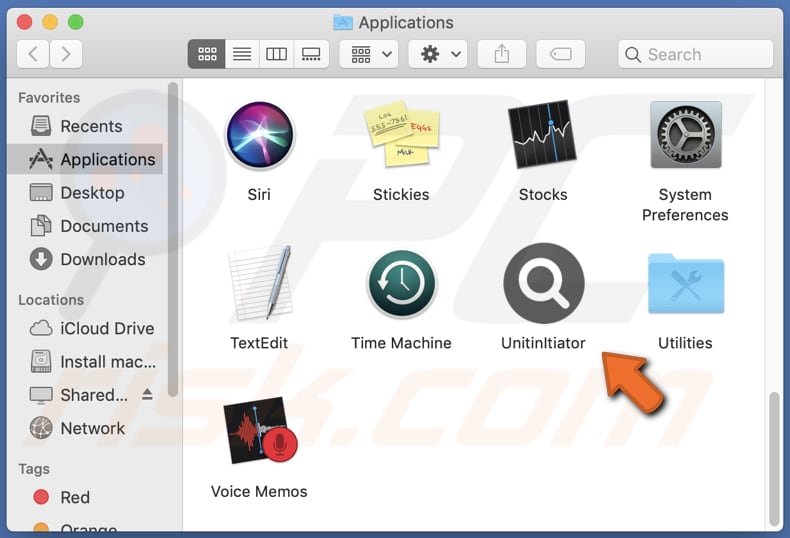
UnitinItiator adware in detail
The advertisements generated by adware can be intrusive, annoying, and even dangerous. For example, UnitinItiator displays ads that could lead users to suspicious websites where they may be asked to divulge sensitive information, download potentially harmful apps, call fake technical support numbers, etc.
It is recommended to avoid interacting with ads produced by adware and to remove any adware from your device as soon as possible. Adware and its ads can compromise your privacy and security. In addition to opening shady pages, ads shown by apps like UnitinItiator may trigger unexpected downloads and installations.
In addition, UnitinItiator may be capable of accessing sensitive data such as passwords, credit card details, phone numbers, and browsing history. The creators of UnitinItiator could potentially misuse this information for malicious purposes, such as identity theft, financial fraud, or unauthorized access to online accounts.
| Name | Ads by UnitinItiator |
| Threat Type | Adware, Mac malware, Mac virus |
| Detection Names | Avast (MacOS:AdAgent-L [Adw]), Combo Cleaner (Gen:Variant.Adware.MAC.AdLoad.8), Emsisoft (Gen:Variant.Adware.MAC.AdLoad.8 (B)), Kaspersky (Not-a-virus:HEUR:AdWare.OSX.Adload.h), Full List (VirusTotal) |
| Additional Information | This application belongs to Adload malware family. |
| Symptoms | Your Mac becomes slower than normal, you see unwanted pop-up ads, you are redirected to dubious websites. |
| Distribution methods | Deceptive pop-up ads, free software installers (bundling), torrent file downloads. |
| Damage | Internet browser tracking (potential privacy issues), display of unwanted ads, redirects to dubious websites, loss of private information. |
| Malware Removal (Windows) |
To eliminate possible malware infections, scan your computer with legitimate antivirus software. Our security researchers recommend using Combo Cleaner. Download Combo CleanerTo use full-featured product, you have to purchase a license for Combo Cleaner. 7 days free trial available. Combo Cleaner is owned and operated by RCS LT, the parent company of PCRisk.com. |
More about adware
Adware can also function as a browser hijacker by changing browser settings, such as the default search engine, homepage, and new tab page, to redirect users to untrustworthy search engines or specific websites. It can adversely affect the browsing experience and potentially expose users to harmful websites.
Examples of other software programs that are similar to UnitinItiator include ConsoleAccess, GeneralBox, and TypicalAnalog.
How did UnitinItiator install on my computer?
Adware can sneak into a computer while downloading and installing free software or applications from untrustworthy sources. Often, these programs come bundled with adware that installs without the user's knowledge along with the intended software if certain settings (e.g., "Custom" or "Advanced") are not changed.
Deceptive links or ads that pose as authentic software downloads or notifications can also lead to unintentional adware installation. Additionally, clicking on links from unreliable sources, such as pop-up ads, or falling for fake software updates can result in the installation of adware.
How to avoid installation of unwanted applications?
To prevent the unintended installation of adware or other programs, users should obtain software only from reliable sources like official websites or reputable download platforms, read the terms and conditions (and deselect unwanted apps) before installing any software.
Also, users should avoid clicking on pop-ups or ads while visiting suspicious websites to avoid downloading and installing adware. If your computer is already infected with UnitinItiator, we recommend running a scan with Combo Cleaner Antivirus for Windows to automatically eliminate this adware.
A message that appears after the installation of UnitinItiator:
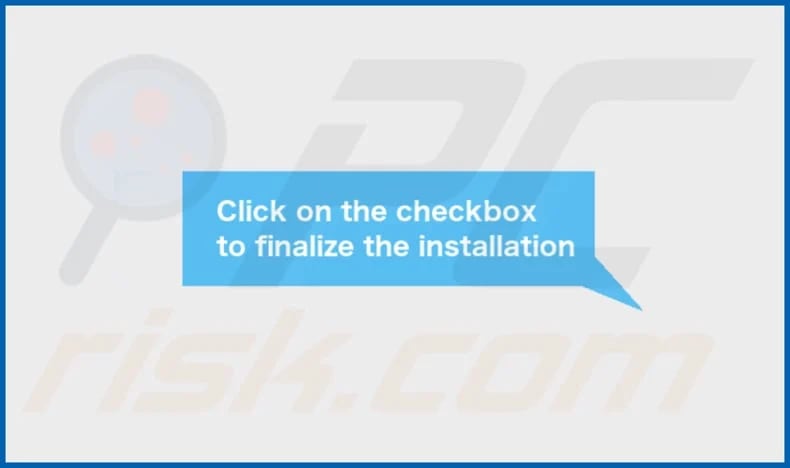
UnitinItiator's installation folder:
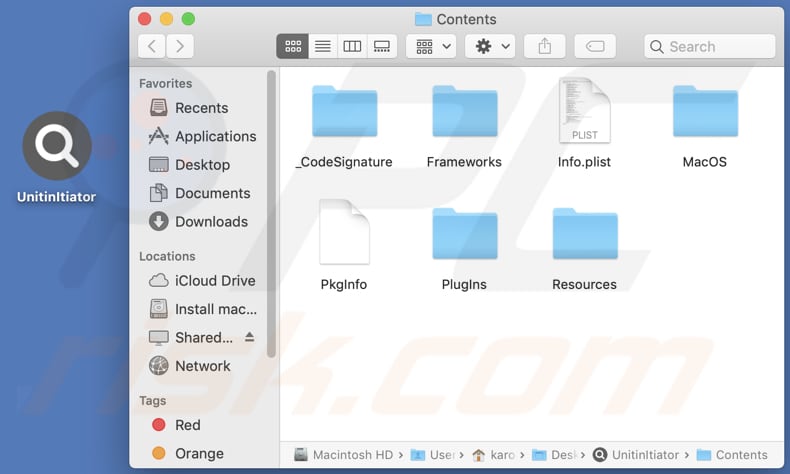
Instant automatic malware removal:
Manual threat removal might be a lengthy and complicated process that requires advanced IT skills. Combo Cleaner is a professional automatic malware removal tool that is recommended to get rid of malware. Download it by clicking the button below:
DOWNLOAD Combo CleanerBy downloading any software listed on this website you agree to our Privacy Policy and Terms of Use. To use full-featured product, you have to purchase a license for Combo Cleaner. 7 days free trial available. Combo Cleaner is owned and operated by RCS LT, the parent company of PCRisk.com.
Quick menu:
- What is UnitinItiator?
- STEP 1. Remove UnitinItiator related files and folders from OSX.
- STEP 2. Remove UnitinItiator ads from Safari.
- STEP 3. Remove UnitinItiator adware from Google Chrome.
- STEP 4. Remove UnitinItiator ads from Mozilla Firefox.
Video showing how to remove UnitinItiator adware using Combo Cleaner:
UnitinItiator adware removal:
Remove UnitinItiator-related potentially unwanted applications from your "Applications" folder:

Click the Finder icon. In the Finder window, select "Applications". In the applications folder, look for "MPlayerX", "NicePlayer", or other suspicious applications and drag them to the Trash. After removing the potentially unwanted application(s) that cause online ads, scan your Mac for any remaining unwanted components.
DOWNLOAD remover for malware infections
Combo Cleaner checks if your computer is infected with malware. To use full-featured product, you have to purchase a license for Combo Cleaner. 7 days free trial available. Combo Cleaner is owned and operated by RCS LT, the parent company of PCRisk.com.
Remove adware-related files and folders

Click the Finder icon, from the menu bar. Choose Go, and click Go to Folder...
 Check for adware generated files in the /Library/LaunchAgents/ folder:
Check for adware generated files in the /Library/LaunchAgents/ folder:

In the Go to Folder... bar, type: /Library/LaunchAgents/

In the "LaunchAgents" folder, look for any recently-added suspicious files and move them to the Trash. Examples of files generated by adware - "installmac.AppRemoval.plist", "myppes.download.plist", "mykotlerino.ltvbit.plist", "kuklorest.update.plist", etc. Adware commonly installs several files with the exact same string.
 Check for adware generated files in the ~/Library/Application Support/ folder:
Check for adware generated files in the ~/Library/Application Support/ folder:

In the Go to Folder... bar, type: ~/Library/Application Support/

In the "Application Support" folder, look for any recently-added suspicious folders. For example, "MplayerX" or "NicePlayer", and move these folders to the Trash.
 Check for adware generated files in the ~/Library/LaunchAgents/ folder:
Check for adware generated files in the ~/Library/LaunchAgents/ folder:

In the Go to Folder... bar, type: ~/Library/LaunchAgents/

In the "LaunchAgents" folder, look for any recently-added suspicious files and move them to the Trash. Examples of files generated by adware - "installmac.AppRemoval.plist", "myppes.download.plist", "mykotlerino.ltvbit.plist", "kuklorest.update.plist", etc. Adware commonly installs several files with the exact same string.
 Check for adware generated files in the /Library/LaunchDaemons/ folder:
Check for adware generated files in the /Library/LaunchDaemons/ folder:

In the "Go to Folder..." bar, type: /Library/LaunchDaemons/

In the "LaunchDaemons" folder, look for recently-added suspicious files. For example "com.aoudad.net-preferences.plist", "com.myppes.net-preferences.plist", "com.kuklorest.net-preferences.plist", "com.avickUpd.plist", etc., and move them to the Trash.
 Scan your Mac with Combo Cleaner:
Scan your Mac with Combo Cleaner:
If you have followed all the steps correctly, your Mac should be clean of infections. To ensure your system is not infected, run a scan with Combo Cleaner Antivirus. Download it HERE. After downloading the file, double click combocleaner.dmg installer. In the opened window, drag and drop the Combo Cleaner icon on top of the Applications icon. Now open your launchpad and click on the Combo Cleaner icon. Wait until Combo Cleaner updates its virus definition database and click the "Start Combo Scan" button.

Combo Cleaner will scan your Mac for malware infections. If the antivirus scan displays "no threats found" - this means that you can continue with the removal guide; otherwise, it's recommended to remove any found infections before continuing.

After removing files and folders generated by the adware, continue to remove rogue extensions from your Internet browsers.
Remove malicious extensions from Internet browsers
 Remove malicious Safari extensions:
Remove malicious Safari extensions:

Open the Safari browser, from the menu bar, select "Safari" and click "Preferences...".

In the preferences window, select "Extensions" and look for any recently-installed suspicious extensions. When located, click the "Uninstall" button next to it/them. Note that you can safely uninstall all extensions from your Safari browser - none are crucial for regular browser operation.
- If you continue to have problems with browser redirects and unwanted advertisements - Reset Safari.
 Remove malicious extensions from Google Chrome:
Remove malicious extensions from Google Chrome:

Click the Chrome menu icon ![]() (at the top right corner of Google Chrome), select "More Tools" and click "Extensions". Locate all recently-installed suspicious extensions, select these entries and click "Remove".
(at the top right corner of Google Chrome), select "More Tools" and click "Extensions". Locate all recently-installed suspicious extensions, select these entries and click "Remove".

- If you continue to have problems with browser redirects and unwanted advertisements - Reset Google Chrome.
 Remove malicious extensions from Mozilla Firefox:
Remove malicious extensions from Mozilla Firefox:

Click the Firefox menu ![]() (at the top right corner of the main window) and select "Add-ons and themes". Click "Extensions", in the opened window locate all recently-installed suspicious extensions, click on the three dots and then click "Remove".
(at the top right corner of the main window) and select "Add-ons and themes". Click "Extensions", in the opened window locate all recently-installed suspicious extensions, click on the three dots and then click "Remove".

- If you continue to have problems with browser redirects and unwanted advertisements - Reset Mozilla Firefox.
Frequently Asked Questions (FAQ)
What harm can adware cause?
Adware can cause various harms, including intrusive and potentially dangerous advertisements, altered browser settings that may lead to malicious websites, and the potential for data theft. Adware can also slow down system performance and consume resources, leading to reduced productivity.
What does adware do?
Adware is a type of unwanted software that generates unwanted and often intrusive advertisements on a user's computer or mobile device. It can also modify browser settings and track user data for targeted advertising.
How do adware developers generate revenue?
The primary source of revenue for adware developers is typically through promoting products, websites, or services and earning commissions through affiliate programs.
Will Combo Cleaner remove UnitinItiator adware?
Combo Cleaner can scan your computer and remove any installed adware-type applications. It is important to note that manual removal may not always be effective, as certain file remnants may still be present in the system even if the software has been uninstalled. These remnants may continue to operate in the background even after the (manual) removal.
Share:

Tomas Meskauskas
Expert security researcher, professional malware analyst
I am passionate about computer security and technology. I have an experience of over 10 years working in various companies related to computer technical issue solving and Internet security. I have been working as an author and editor for pcrisk.com since 2010. Follow me on Twitter and LinkedIn to stay informed about the latest online security threats.
PCrisk security portal is brought by a company RCS LT.
Joined forces of security researchers help educate computer users about the latest online security threats. More information about the company RCS LT.
Our malware removal guides are free. However, if you want to support us you can send us a donation.
DonatePCrisk security portal is brought by a company RCS LT.
Joined forces of security researchers help educate computer users about the latest online security threats. More information about the company RCS LT.
Our malware removal guides are free. However, if you want to support us you can send us a donation.
Donate
▼ Show Discussion