How to uninstall FractionCommand from the operating system
Mac VirusAlso Known As: Ads by FractionCommand
Get free scan and check if your device is infected.
Remove it nowTo use full-featured product, you have to purchase a license for Combo Cleaner. Seven days free trial available. Combo Cleaner is owned and operated by RCS LT, the parent company of PCRisk.com.
What kind of application is FractionCommand?
Whilst evaluating the FractionCommand application, our team observed that it displays intrusive ads. As a result, we classified FractionCommand as adware. Adware is typically distributed via questionable methods, which can result in inadvertent downloads and installations by users.
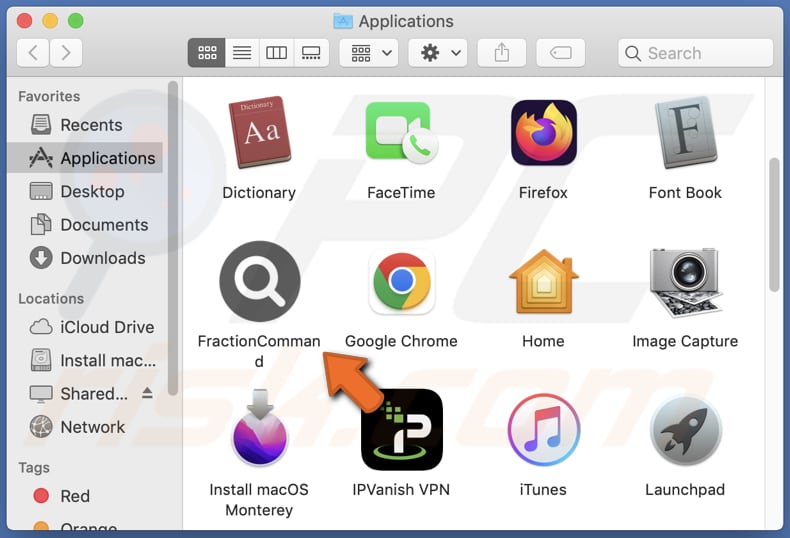
FractionCommand adware in detail
FractionCommand bombards its users with advertisements that may lead them to malicious web pages. Some of these ads can redirect users to websites that trick visitors into calling fake technical support numbers, downloading dubious applications, or disclosing sensitive information such as credit card details and ID card information.
Moreover, ads displayed by the ad-supported software can execute specific scripts that trigger unwanted downloads and installations. Hence, it is highly recommended not to trust FractionCommand or its ads.
Another reason to remove FractionCommand from your operating system is that applications of this type may be designed to access passwords, credit card details, and other personal information. Unscrupulous application developers may exploit this information for nefarious purposes, such as stealing online accounts, identities, and money.
| Name | Ads by FractionCommand |
| Threat Type | Adware, Mac malware, Mac virus |
| Detection Names | Avast (MacOS:Adload-AG [Adw]), Combo Cleaner (Gen:Variant.Adware.MAC.AdLoad.13), ESET-NOD32 (A Variant Of OSX/Adware.Synataeb.G), Kaspersky (Not-a-virus:HEUR:AdWare.OSX.Adload.j), Full List (VirusTotal) |
| Additional Information | This application belongs to Adload malware family. |
| Symptoms | Your Mac becomes slower than normal, you see unwanted pop-up ads, you are redirected to dubious websites. |
| Distribution methods | Deceptive pop-up ads, free software installers (bundling), torrent file downloads. |
| Damage | Internet browser tracking (potential privacy issues), display of unwanted ads, redirects to dubious websites, loss of private information. |
| Malware Removal (Windows) |
To eliminate possible malware infections, scan your computer with legitimate antivirus software. Our security researchers recommend using Combo Cleaner. Download Combo CleanerTo use full-featured product, you have to purchase a license for Combo Cleaner. 7 days free trial available. Combo Cleaner is owned and operated by RCS LT, the parent company of PCRisk.com. |
More about adware
In addition to exhibiting undesirable ads, adware can endorse questionable search engines by commandeering (hijacking) web browsers. Typically, browser-hijacking applications modify the default search engine, homepage, and (or) new tab page. Using untrustworthy search engines may expose users to harmful websites.
Hence, it is highly advisable to browse the Internet only via reputable search engines (like Google, Yahoo, Bing, etc.). More examples of applications similar to FractionCommand are UnitinItiator, ConsoleAccess, and GeneralBox.
How did FractionCommand install on my computer?
Users often unwittingly install adware via fake installers downloaded from untrustworthy websites, deceptive advertisements, and bundled software. In the case of bundled software, users inadvertently install unwanted applications by neglecting to unselect optional apps during the installation process.
Typically, installers with optional software offer "Advanced", "Custom", or other settings allowing users to opt out of them.
How to avoid installation of unwanted applications?
It is advisable to download applications solely from official websites and app stores and to abstain from downloading any software from P2P networks, suspicious websites, third-party downloaders, or other comparable sources. Always check downloaders and installers for any additional unwanted applications and deselect them.
Do not have trust in ads and links on dubious websites or consent to receive notifications from such sites. If your computer is already infected with FractionCommand, we recommend running a scan with Combo Cleaner Antivirus for Windows to automatically eliminate this adware.
A message that appears after the installation of FractionCommand:
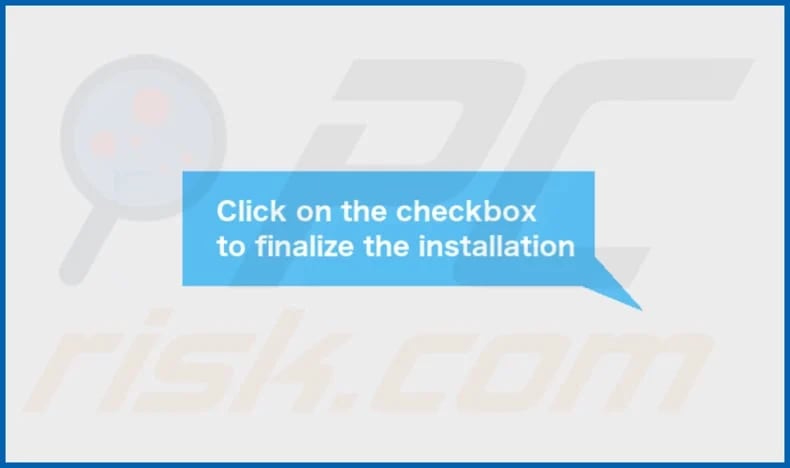 FractionCommand's installation folder:
FractionCommand's installation folder:
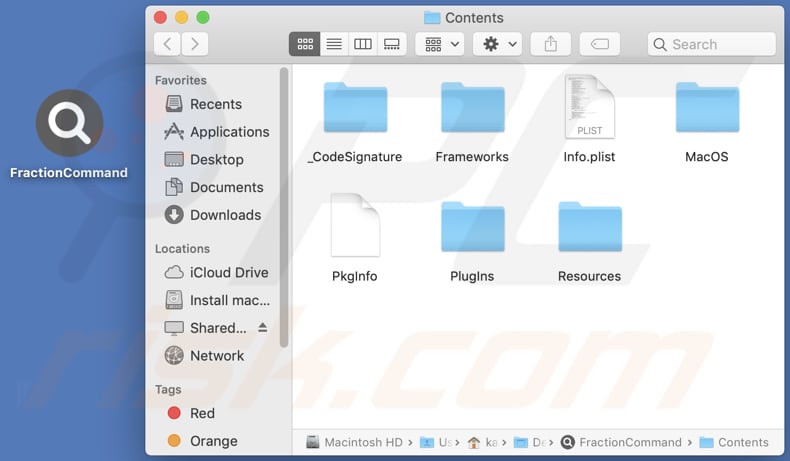
Instant automatic malware removal:
Manual threat removal might be a lengthy and complicated process that requires advanced IT skills. Combo Cleaner is a professional automatic malware removal tool that is recommended to get rid of malware. Download it by clicking the button below:
DOWNLOAD Combo CleanerBy downloading any software listed on this website you agree to our Privacy Policy and Terms of Use. To use full-featured product, you have to purchase a license for Combo Cleaner. 7 days free trial available. Combo Cleaner is owned and operated by RCS LT, the parent company of PCRisk.com.
Quick menu:
- What is FractionCommand?
- STEP 1. Remove FractionCommand related files and folders from OSX.
- STEP 2. Remove FractionCommand ads from Safari.
- STEP 3. Remove FractionCommand adware from Google Chrome.
- STEP 4. Remove FractionCommand ads from Mozilla Firefox.
Video showing how to remove FractionCommand adware using Combo Cleaner:
FractionCommand adware removal:
Remove FractionCommand-related potentially unwanted applications from your "Applications" folder:

Click the Finder icon. In the Finder window, select "Applications". In the applications folder, look for "MPlayerX", "NicePlayer", or other suspicious applications and drag them to the Trash. After removing the potentially unwanted application(s) that cause online ads, scan your Mac for any remaining unwanted components.
DOWNLOAD remover for malware infections
Combo Cleaner checks if your computer is infected with malware. To use full-featured product, you have to purchase a license for Combo Cleaner. 7 days free trial available. Combo Cleaner is owned and operated by RCS LT, the parent company of PCRisk.com.
Remove adware-related files and folders

Click the Finder icon, from the menu bar. Choose Go, and click Go to Folder...
 Check for adware generated files in the /Library/LaunchAgents/ folder:
Check for adware generated files in the /Library/LaunchAgents/ folder:

In the Go to Folder... bar, type: /Library/LaunchAgents/

In the "LaunchAgents" folder, look for any recently-added suspicious files and move them to the Trash. Examples of files generated by adware - "installmac.AppRemoval.plist", "myppes.download.plist", "mykotlerino.ltvbit.plist", "kuklorest.update.plist", etc. Adware commonly installs several files with the exact same string.
 Check for adware generated files in the ~/Library/Application Support/ folder:
Check for adware generated files in the ~/Library/Application Support/ folder:

In the Go to Folder... bar, type: ~/Library/Application Support/

In the "Application Support" folder, look for any recently-added suspicious folders. For example, "MplayerX" or "NicePlayer", and move these folders to the Trash.
 Check for adware generated files in the ~/Library/LaunchAgents/ folder:
Check for adware generated files in the ~/Library/LaunchAgents/ folder:

In the Go to Folder... bar, type: ~/Library/LaunchAgents/

In the "LaunchAgents" folder, look for any recently-added suspicious files and move them to the Trash. Examples of files generated by adware - "installmac.AppRemoval.plist", "myppes.download.plist", "mykotlerino.ltvbit.plist", "kuklorest.update.plist", etc. Adware commonly installs several files with the exact same string.
 Check for adware generated files in the /Library/LaunchDaemons/ folder:
Check for adware generated files in the /Library/LaunchDaemons/ folder:

In the "Go to Folder..." bar, type: /Library/LaunchDaemons/

In the "LaunchDaemons" folder, look for recently-added suspicious files. For example "com.aoudad.net-preferences.plist", "com.myppes.net-preferences.plist", "com.kuklorest.net-preferences.plist", "com.avickUpd.plist", etc., and move them to the Trash.
 Scan your Mac with Combo Cleaner:
Scan your Mac with Combo Cleaner:
If you have followed all the steps correctly, your Mac should be clean of infections. To ensure your system is not infected, run a scan with Combo Cleaner Antivirus. Download it HERE. After downloading the file, double click combocleaner.dmg installer. In the opened window, drag and drop the Combo Cleaner icon on top of the Applications icon. Now open your launchpad and click on the Combo Cleaner icon. Wait until Combo Cleaner updates its virus definition database and click the "Start Combo Scan" button.

Combo Cleaner will scan your Mac for malware infections. If the antivirus scan displays "no threats found" - this means that you can continue with the removal guide; otherwise, it's recommended to remove any found infections before continuing.

After removing files and folders generated by the adware, continue to remove rogue extensions from your Internet browsers.
Remove malicious extensions from Internet browsers
 Remove malicious Safari extensions:
Remove malicious Safari extensions:

Open the Safari browser, from the menu bar, select "Safari" and click "Preferences...".

In the preferences window, select "Extensions" and look for any recently-installed suspicious extensions. When located, click the "Uninstall" button next to it/them. Note that you can safely uninstall all extensions from your Safari browser - none are crucial for regular browser operation.
- If you continue to have problems with browser redirects and unwanted advertisements - Reset Safari.
 Remove malicious extensions from Google Chrome:
Remove malicious extensions from Google Chrome:

Click the Chrome menu icon ![]() (at the top right corner of Google Chrome), select "More Tools" and click "Extensions". Locate all recently-installed suspicious extensions, select these entries and click "Remove".
(at the top right corner of Google Chrome), select "More Tools" and click "Extensions". Locate all recently-installed suspicious extensions, select these entries and click "Remove".

- If you continue to have problems with browser redirects and unwanted advertisements - Reset Google Chrome.
 Remove malicious extensions from Mozilla Firefox:
Remove malicious extensions from Mozilla Firefox:

Click the Firefox menu ![]() (at the top right corner of the main window) and select "Add-ons and themes". Click "Extensions", in the opened window locate all recently-installed suspicious extensions, click on the three dots and then click "Remove".
(at the top right corner of the main window) and select "Add-ons and themes". Click "Extensions", in the opened window locate all recently-installed suspicious extensions, click on the three dots and then click "Remove".

- If you continue to have problems with browser redirects and unwanted advertisements - Reset Mozilla Firefox.
Frequently Asked Questions (FAQ)
What harm can adware cause?
Adware can utilize system resources, leading to slower device performance. Also, it can display pop-ups, banners, and other ads interfering with the user's browsing experience. Additionally, adware can redirect users to unknown or potentially harmful websites.
What does adware do?
Adware typically exhibits undesirable advertisements on a user's device, commonly in the form of pop-ups, banners, or various other types of ads. The primary objective of adware is to generate revenue for the developers by showing ads to users.
How do adware developers generate revenue?
The majority of adware developers generate income by endorsing various products, websites, or services through affiliate programs. This implies that they receive a commission for each sale or lead generated via their adware.
Will Combo Cleaner remove FractionCommand adware?
Combo Cleaner has the capability to scan your computer and eliminate all adware-type applications that are installed. It is crucial to note, however, that manual removal may not always be adequate, as there may still be residual files in the system even after the adware itself has been uninstalled.
Share:

Tomas Meskauskas
Expert security researcher, professional malware analyst
I am passionate about computer security and technology. I have an experience of over 10 years working in various companies related to computer technical issue solving and Internet security. I have been working as an author and editor for pcrisk.com since 2010. Follow me on Twitter and LinkedIn to stay informed about the latest online security threats.
PCrisk security portal is brought by a company RCS LT.
Joined forces of security researchers help educate computer users about the latest online security threats. More information about the company RCS LT.
Our malware removal guides are free. However, if you want to support us you can send us a donation.
DonatePCrisk security portal is brought by a company RCS LT.
Joined forces of security researchers help educate computer users about the latest online security threats. More information about the company RCS LT.
Our malware removal guides are free. However, if you want to support us you can send us a donation.
Donate
▼ Show Discussion