Get free scan and check if your device is infected.
Remove it nowTo use full-featured product, you have to purchase a license for Combo Cleaner. Seven days free trial available. Combo Cleaner is owned and operated by RCS LT, the parent company of PCRisk.com.
What kind of application is MetroToken?
During our assessment of the MetroToken application, our team observed that it exhibits intrusive ads. As a result, we classified it as adware or software that supports advertising. Adware is typically installed unintentionally by users. Our detection of MetroToken occurred while examining deceptive web pages.
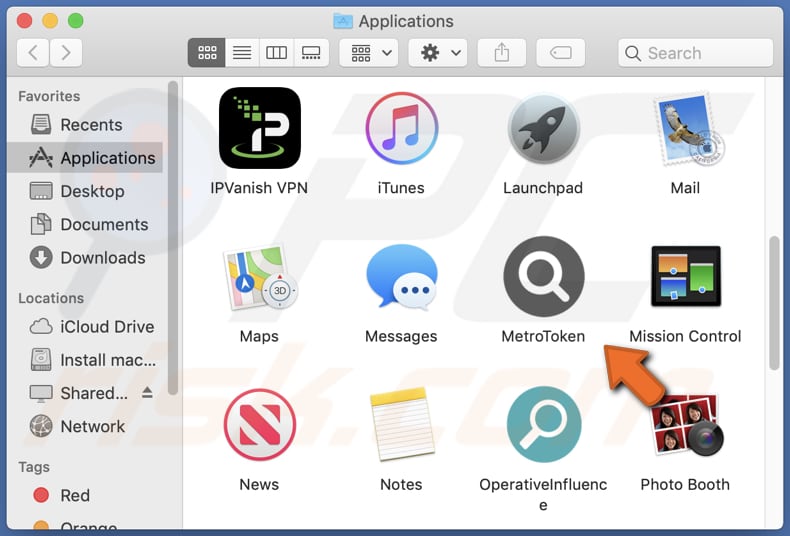
MetroToken adware in detail
Users should consider removing UniversalSource from their computers because it is classified as adware, meaning it is designed to display intrusive advertisements. Adware can negatively impact the browsing experience by generating unwanted pop-ups, banners, and other types of ads.
Interacting with ads shown by UniversalSource may lead users to web pages designed to extract sensitive information, promote and distribute potentially malicious apps, show fake warnings, errors, and other messages, etc. Also, it can trigger unwanted downloads and installations.
Additionally, some adware can collect personal data and browsing history, which can be a privacy concern. Finally, adware can slow down a computer's performance and consume valuable system resources.
| Name | Ads by MetroToken |
| Threat Type | Adware, Mac malware, Mac virus |
| Detection Names | Avast (MacOS:Adload-AG [Adw]), Combo Cleaner (Gen:Variant.Adware.MAC.AdLoad.13), ESET-NOD32 (A Variant Of OSX/Adware.Synataeb.G), Kaspersky (Not-a-virus:HEUR:AdWare.OSX.Adload.j), Full List (VirusTotal) |
| Additional Information | This application belongs to Adload malware family. |
| Symptoms | Your Mac becomes slower than normal, you see unwanted pop-up ads, you are redirected to dubious websites. |
| Distribution methods | Deceptive pop-up ads, free software installers (bundling), torrent file downloads. |
| Damage | Internet browser tracking (potential privacy issues), display of unwanted ads, redirects to dubious websites, loss of private information. |
| Malware Removal (Windows) |
To eliminate possible malware infections, scan your computer with legitimate antivirus software. Our security researchers recommend using Combo Cleaner. Download Combo CleanerTo use full-featured product, you have to purchase a license for Combo Cleaner. 7 days free trial available. Combo Cleaner is owned and operated by RCS LT, the parent company of PCRisk.com. |
More about adware
Adware can hijack a browser - browser hijacking is a common behavior exhibited by some types of adware. It can involve changing the browser's default search engine, homepage, or new tab page to a different site without the user's consent. Browser hijackers can also redirect users to malicious websites, display unwanted pop-ups, and track browsing activity.
Examples of apps similar to UniversalSource are FractionCommand, UnitinItiator, and ConsoleAccess.
How did MetroToken install on my computer?
Users can install adware in several ways, often unknowingly. One common method is through software bundling, where adware is bundled with legitimate software downloads or installations. Users may also install adware by clicking on deceptive or misleading ads or pop-ups that prompt them to download and install some software.
Some adware can also be disguised as browser extensions or add-ons that claim to provide useful features but actually display intrusive ads. Also, users may sometimes install adware by visiting compromised websites or opening email attachments containing malicious software.
How to avoid installation of unwanted applications?
Be cautious when downloading and installing applications, especially from third-party websites or stores. Only download software from trusted sources and avoid clicking on deceptive ads or pop-ups. Pay attention to the installation process and read all prompts and checkboxes carefully.
Opt out of any additional software or toolbars that may be bundled with the download. Be mindful of the pages you visit and the emails you open, as these can also be sources of adware. If your computer is already infected with MetroToken, we recommend running a scan with Combo Cleaner Antivirus for Windows to automatically eliminate this adware.
A message that pop-ups up after the installation of MetroToken adware:
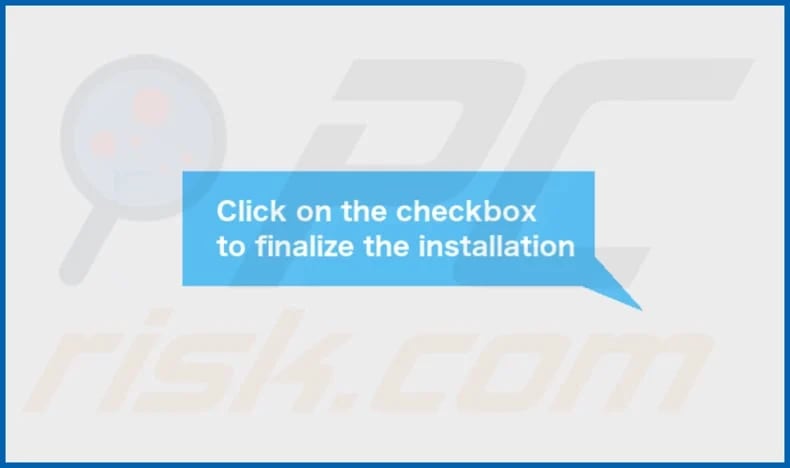
MetroToken's installation folder:
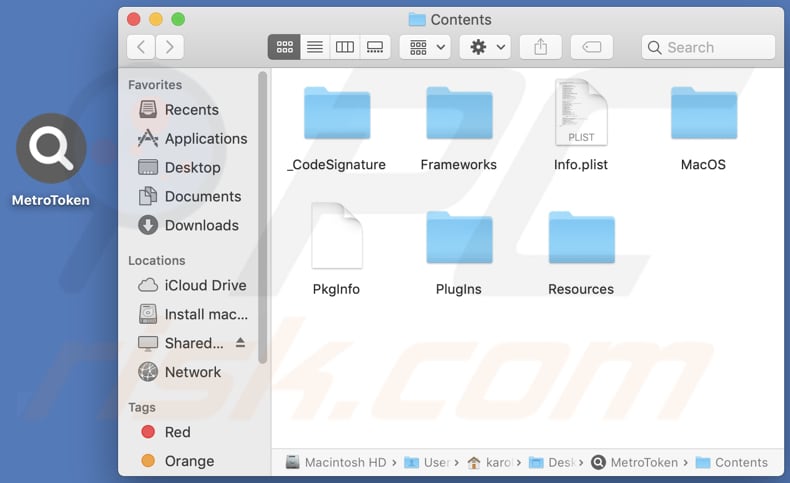
Instant automatic malware removal:
Manual threat removal might be a lengthy and complicated process that requires advanced IT skills. Combo Cleaner is a professional automatic malware removal tool that is recommended to get rid of malware. Download it by clicking the button below:
DOWNLOAD Combo CleanerBy downloading any software listed on this website you agree to our Privacy Policy and Terms of Use. To use full-featured product, you have to purchase a license for Combo Cleaner. 7 days free trial available. Combo Cleaner is owned and operated by RCS LT, the parent company of PCRisk.com.
Quick menu:
- What is MetroToken?
- STEP 1. Remove MetroToken related files and folders from OSX.
- STEP 2. Remove MetroToken ads from Safari.
- STEP 3. Remove MetroToken adware from Google Chrome.
- STEP 4. Remove MetroToken ads from Mozilla Firefox.
Video showing how to remove MetroToken adware using Combo Cleaner:
MetroToken adware removal:
Remove MetroToken-related potentially unwanted applications from your "Applications" folder:

Click the Finder icon. In the Finder window, select "Applications". In the applications folder, look for "MPlayerX", "NicePlayer", or other suspicious applications and drag them to the Trash. After removing the potentially unwanted application(s) that cause online ads, scan your Mac for any remaining unwanted components.
DOWNLOAD remover for malware infections
Combo Cleaner checks if your computer is infected with malware. To use full-featured product, you have to purchase a license for Combo Cleaner. 7 days free trial available. Combo Cleaner is owned and operated by RCS LT, the parent company of PCRisk.com.
Remove adware-related files and folders

Click the Finder icon, from the menu bar. Choose Go, and click Go to Folder...
 Check for adware generated files in the /Library/LaunchAgents/ folder:
Check for adware generated files in the /Library/LaunchAgents/ folder:

In the Go to Folder... bar, type: /Library/LaunchAgents/

In the "LaunchAgents" folder, look for any recently-added suspicious files and move them to the Trash. Examples of files generated by adware - "installmac.AppRemoval.plist", "myppes.download.plist", "mykotlerino.ltvbit.plist", "kuklorest.update.plist", etc. Adware commonly installs several files with the exact same string.
 Check for adware generated files in the ~/Library/Application Support/ folder:
Check for adware generated files in the ~/Library/Application Support/ folder:

In the Go to Folder... bar, type: ~/Library/Application Support/

In the "Application Support" folder, look for any recently-added suspicious folders. For example, "MplayerX" or "NicePlayer", and move these folders to the Trash.
 Check for adware generated files in the ~/Library/LaunchAgents/ folder:
Check for adware generated files in the ~/Library/LaunchAgents/ folder:

In the Go to Folder... bar, type: ~/Library/LaunchAgents/

In the "LaunchAgents" folder, look for any recently-added suspicious files and move them to the Trash. Examples of files generated by adware - "installmac.AppRemoval.plist", "myppes.download.plist", "mykotlerino.ltvbit.plist", "kuklorest.update.plist", etc. Adware commonly installs several files with the exact same string.
 Check for adware generated files in the /Library/LaunchDaemons/ folder:
Check for adware generated files in the /Library/LaunchDaemons/ folder:

In the "Go to Folder..." bar, type: /Library/LaunchDaemons/

In the "LaunchDaemons" folder, look for recently-added suspicious files. For example "com.aoudad.net-preferences.plist", "com.myppes.net-preferences.plist", "com.kuklorest.net-preferences.plist", "com.avickUpd.plist", etc., and move them to the Trash.
 Scan your Mac with Combo Cleaner:
Scan your Mac with Combo Cleaner:
If you have followed all the steps correctly, your Mac should be clean of infections. To ensure your system is not infected, run a scan with Combo Cleaner Antivirus. Download it HERE. After downloading the file, double click combocleaner.dmg installer. In the opened window, drag and drop the Combo Cleaner icon on top of the Applications icon. Now open your launchpad and click on the Combo Cleaner icon. Wait until Combo Cleaner updates its virus definition database and click the "Start Combo Scan" button.

Combo Cleaner will scan your Mac for malware infections. If the antivirus scan displays "no threats found" - this means that you can continue with the removal guide; otherwise, it's recommended to remove any found infections before continuing.

After removing files and folders generated by the adware, continue to remove rogue extensions from your Internet browsers.
Remove malicious extensions from Internet browsers
 Remove malicious Safari extensions:
Remove malicious Safari extensions:

Open the Safari browser, from the menu bar, select "Safari" and click "Preferences...".

In the preferences window, select "Extensions" and look for any recently-installed suspicious extensions. When located, click the "Uninstall" button next to it/them. Note that you can safely uninstall all extensions from your Safari browser - none are crucial for regular browser operation.
- If you continue to have problems with browser redirects and unwanted advertisements - Reset Safari.
 Remove malicious extensions from Google Chrome:
Remove malicious extensions from Google Chrome:

Click the Chrome menu icon ![]() (at the top right corner of Google Chrome), select "More Tools" and click "Extensions". Locate all recently-installed suspicious extensions, select these entries and click "Remove".
(at the top right corner of Google Chrome), select "More Tools" and click "Extensions". Locate all recently-installed suspicious extensions, select these entries and click "Remove".

- If you continue to have problems with browser redirects and unwanted advertisements - Reset Google Chrome.
 Remove malicious extensions from Mozilla Firefox:
Remove malicious extensions from Mozilla Firefox:

Click the Firefox menu ![]() (at the top right corner of the main window) and select "Add-ons and themes". Click "Extensions", in the opened window locate all recently-installed suspicious extensions, click on the three dots and then click "Remove".
(at the top right corner of the main window) and select "Add-ons and themes". Click "Extensions", in the opened window locate all recently-installed suspicious extensions, click on the three dots and then click "Remove".

- If you continue to have problems with browser redirects and unwanted advertisements - Reset Mozilla Firefox.
Frequently Asked Questions (FAQ)
What harm can adware cause?
Adware can harm users by displaying intrusive ads, slowing down their computers, collecting personal information, and redirecting them to malicious websites.
What does adware do?
Adware is software that displays unwanted and intrusive advertisements to users. It can also collect user data and browsing history and hijack a web browser.
How do adware developers generate revenue?
Adware developers usually earn revenue by promoting different products, websites, or services, with the majority of their income coming from affiliate programs.
Will Combo Cleaner remove MetroToken adware?
Combo Cleaner can scan and remove all adware applications installed on your computer. However, manual removal may not be effective, as some leftover files could remain hidden in the system. Some components may still be present and running even if the adware software is deleted.
Share:

Tomas Meskauskas
Expert security researcher, professional malware analyst
I am passionate about computer security and technology. I have an experience of over 10 years working in various companies related to computer technical issue solving and Internet security. I have been working as an author and editor for pcrisk.com since 2010. Follow me on Twitter and LinkedIn to stay informed about the latest online security threats.
PCrisk security portal is brought by a company RCS LT.
Joined forces of security researchers help educate computer users about the latest online security threats. More information about the company RCS LT.
Our malware removal guides are free. However, if you want to support us you can send us a donation.
DonatePCrisk security portal is brought by a company RCS LT.
Joined forces of security researchers help educate computer users about the latest online security threats. More information about the company RCS LT.
Our malware removal guides are free. However, if you want to support us you can send us a donation.
Donate
▼ Show Discussion