Get free scan and check if your device is infected.
Remove it nowTo use full-featured product, you have to purchase a license for Combo Cleaner. Seven days free trial available. Combo Cleaner is owned and operated by RCS LT, the parent company of PCRisk.com.
What kind of malware is AuKill?
AuKill is the name of a malware designed to terminate security processes, thus prepping the compromised system for further infections.
This malicious software has been implemented in at least three attacks since January 2023. Twice AuKill was used preceding a Medusa Locker ransomware infection and once before Lockbit ransomware. However, AuKill could be used as part of an infection chain for various malicious programs.
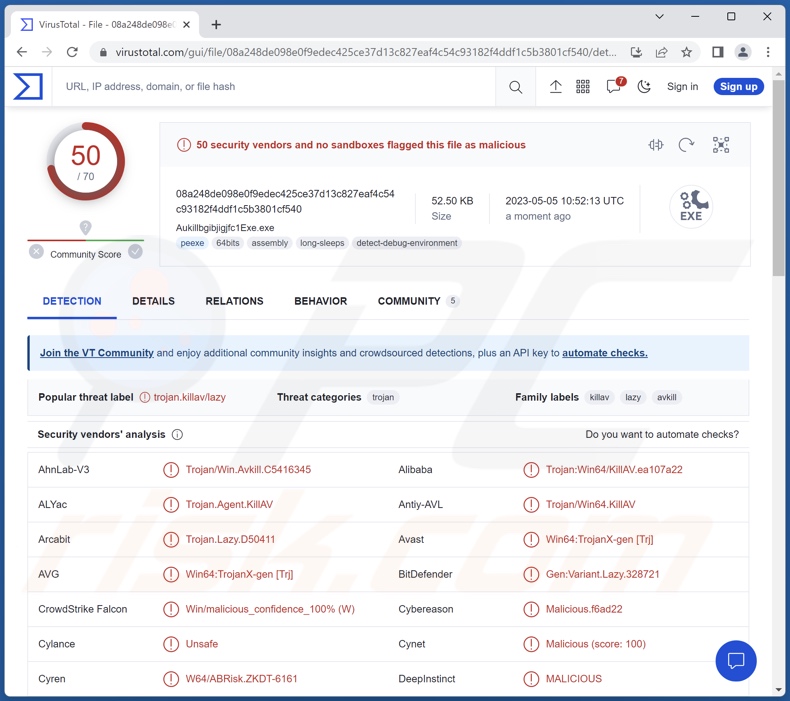
AuKill malware overview
Following infiltration, AuKill first verifies whether the system has administrative privileges. If it does – the malware can continue with its operations; however, if the admin privileges are unavailable – AuKill attempts to elevate itself to gain them.
The malware's goal is to disable EDR (Endpoint Detection and Response) clients. It does so by exploiting the vulnerabilities of an outdated driver used by the Windows Process Explorer (used by version 16.32). Since AuKill abuses a legitimate driver, it prevents raising immediate suspicion because of its verified certificates.
AuKill drops a "PROCEXP.SYS" driver (used by 16.32 version of Process Explorer) into the C:\Windows\System32\drivers path, wherein the legitimate driver ("PROCEXP152.sys") is typically located. It is noteworthy that both can coexist without causing disruption. Additionally, a copy of AuKill is dropped into the System32 or TEMP directories, before being run as a service.
Afterward, the malware can execute commands to disable/end protected processes (e.g., those associated with EDR clients). Since such processes often evade disablement by restarting, AuKill counters this by continuously terminating them.
By disrupting the operation of EDR clients, the malware essentially prepares the system for further infections by preventing their discovery. AuKill could be used in a variety of infection chains, i.e., it could precede the download/installation of various malicious programs such as trojans, ransomware, and others.
The threats posed by an infection depend on the malware's capabilities and the cyber criminals' modus operandi. For example, AuKill has been used in ransomware infections, which are designed to encrypt victims' files for ransom purposes (and can include double extortion tactics – threats of sensitive data leaks).
To summarize, AuKill infections may lead to permanent data loss, severe privacy issues, financial losses, and identity theft.
| Name | AuKill virus |
| Threat Type | Trojan, system security modifier |
| Detection Names | Avast (Win64:TrojanX-gen [Trj]), Combo Cleaner (Gen:Variant.Lazy.328721), ESET-NOD32 (A Variant Of Win64/KillAV_AGen.A), Kaspersky (HEUR:Trojan.Win64.KillAV.gen), Microsoft (Trojan:Win64/KillAV!MSR), Full List Of Detections (VirusTotal) |
| Symptoms | Trojans are designed to stealthily infiltrate the victim's computer and remain silent, and thus no particular symptoms are clearly visible on an infected machine. |
| Distribution methods | Infected email attachments, malicious online advertisements, social engineering, software 'cracks'. |
| Damage | Stolen passwords and banking information, identity theft, the victim's computer added to a botnet. |
| Malware Removal (Windows) |
To eliminate possible malware infections, scan your computer with legitimate antivirus software. Our security researchers recommend using Combo Cleaner. Download Combo CleanerTo use full-featured product, you have to purchase a license for Combo Cleaner. 7 days free trial available. Combo Cleaner is owned and operated by RCS LT, the parent company of PCRisk.com. |
Malware in general
We have analyzed thousands of malware samples; LOBSHOT, BellaCiao, GAZPROM, MgBot – are just a few of our latest articles on this topic. Malicious software can have a wide variety of functionalities – ranging from file encryption to data theft, and these functions can be in different combinations. Typically, malware is used to generate revenue.
Regardless of how this dangerous software operates – its presence on a system threatens device integrity and user safety. Therefore, all threats must be eliminated immediately upon detection.
How did AuKill infiltrate my computer?
Malware is primarily proliferated using phishing and social engineering tactics. Malicious programs are commonly disguised as or bundled with ordinary software/media.
Infectious files come in various formats, e.g., executables (.exe, .run, etc.), archives (ZIP, RAR, etc.), documents (PDF, Microsoft Office, Microsoft OneNote, etc.), JavaScript, and so forth. When a virulent file is executed, run, or otherwise opened – the infection process (i.e., malware download/installation) is initiated.
Malware is most widely proliferated via drive-by (stealthy/deceptive) downloads, malicious attachments and links in spam emails/messages, online scams, dubious download channels (e.g., freeware and third-party websites, Peer-to-Peer sharing networks, etc.), illegal program activation tools ("cracks"), fake updates, and malvertising.
Furthermore, some malicious programs can self-spread through local networks and removable storage devices (e.g., external hard drives, USB flash drives, etc.).
How to avoid installation of malware?
We strongly advise being vigilant while browsing since fraudulent and malicious online content typically appears harmless. Another recommendation is to treat incoming emails and other messages with caution. The attachments or links present in suspicious/irrelevant mail must not be opened, as they can be infectious.
Additionally, all downloads must be performed from official and verified sources. It is just as important to activate and update software using legitimate functions/tools, as those obtained from third-parties may contain malware.
We must emphasize that having a reputable anti-virus installed and kept up-to-date is paramount to device/user safety. Security programs must be used to run regular system scans and to remove threats and issues. If you believe that your computer is already infected, we recommend running a scan with Combo Cleaner Antivirus for Windows to automatically eliminate infiltrated malware.
Instant automatic malware removal:
Manual threat removal might be a lengthy and complicated process that requires advanced IT skills. Combo Cleaner is a professional automatic malware removal tool that is recommended to get rid of malware. Download it by clicking the button below:
DOWNLOAD Combo CleanerBy downloading any software listed on this website you agree to our Privacy Policy and Terms of Use. To use full-featured product, you have to purchase a license for Combo Cleaner. 7 days free trial available. Combo Cleaner is owned and operated by RCS LT, the parent company of PCRisk.com.
Quick menu:
How to remove malware manually?
Manual malware removal is a complicated task - usually it is best to allow antivirus or anti-malware programs to do this automatically. To remove this malware we recommend using Combo Cleaner Antivirus for Windows.
If you wish to remove malware manually, the first step is to identify the name of the malware that you are trying to remove. Here is an example of a suspicious program running on a user's computer:

If you checked the list of programs running on your computer, for example, using task manager, and identified a program that looks suspicious, you should continue with these steps:
 Download a program called Autoruns. This program shows auto-start applications, Registry, and file system locations:
Download a program called Autoruns. This program shows auto-start applications, Registry, and file system locations:

 Restart your computer into Safe Mode:
Restart your computer into Safe Mode:
Windows XP and Windows 7 users: Start your computer in Safe Mode. Click Start, click Shut Down, click Restart, click OK. During your computer start process, press the F8 key on your keyboard multiple times until you see the Windows Advanced Option menu, and then select Safe Mode with Networking from the list.

Video showing how to start Windows 7 in "Safe Mode with Networking":
Windows 8 users: Start Windows 8 is Safe Mode with Networking - Go to Windows 8 Start Screen, type Advanced, in the search results select Settings. Click Advanced startup options, in the opened "General PC Settings" window, select Advanced startup.
Click the "Restart now" button. Your computer will now restart into the "Advanced Startup options menu". Click the "Troubleshoot" button, and then click the "Advanced options" button. In the advanced option screen, click "Startup settings".
Click the "Restart" button. Your PC will restart into the Startup Settings screen. Press F5 to boot in Safe Mode with Networking.

Video showing how to start Windows 8 in "Safe Mode with Networking":
Windows 10 users: Click the Windows logo and select the Power icon. In the opened menu click "Restart" while holding "Shift" button on your keyboard. In the "choose an option" window click on the "Troubleshoot", next select "Advanced options".
In the advanced options menu select "Startup Settings" and click on the "Restart" button. In the following window you should click the "F5" button on your keyboard. This will restart your operating system in safe mode with networking.

Video showing how to start Windows 10 in "Safe Mode with Networking":
 Extract the downloaded archive and run the Autoruns.exe file.
Extract the downloaded archive and run the Autoruns.exe file.

 In the Autoruns application, click "Options" at the top and uncheck "Hide Empty Locations" and "Hide Windows Entries" options. After this procedure, click the "Refresh" icon.
In the Autoruns application, click "Options" at the top and uncheck "Hide Empty Locations" and "Hide Windows Entries" options. After this procedure, click the "Refresh" icon.

 Check the list provided by the Autoruns application and locate the malware file that you want to eliminate.
Check the list provided by the Autoruns application and locate the malware file that you want to eliminate.
You should write down its full path and name. Note that some malware hides process names under legitimate Windows process names. At this stage, it is very important to avoid removing system files. After you locate the suspicious program you wish to remove, right click your mouse over its name and choose "Delete".

After removing the malware through the Autoruns application (this ensures that the malware will not run automatically on the next system startup), you should search for the malware name on your computer. Be sure to enable hidden files and folders before proceeding. If you find the filename of the malware, be sure to remove it.

Reboot your computer in normal mode. Following these steps should remove any malware from your computer. Note that manual threat removal requires advanced computer skills. If you do not have these skills, leave malware removal to antivirus and anti-malware programs.
These steps might not work with advanced malware infections. As always it is best to prevent infection than try to remove malware later. To keep your computer safe, install the latest operating system updates and use antivirus software. To be sure your computer is free of malware infections, we recommend scanning it with Combo Cleaner Antivirus for Windows.
Frequently Asked Questions (FAQ)
My computer is infected with AuKill malware, should I format my storage device to get rid of it?
Most malicious programs can be removed without resorting to formatting.
What are the biggest issues that AuKill malware can cause?
The dangers associated with an infection depend on the malware's functionalities and the cyber criminals' aims. AuKill operates by disabling security processes in preparation for further infections. It has been observed being used in ransomware infections; however, it could be used in other types as well. Generally, high-risk malware infections can lead to data loss, severe privacy issues, financial losses, and identity theft.
What is the purpose of AuKill malware?
Malware is predominantly used for profit. However, cyber criminals can also employ this software to amuse themselves, carry out personal vendettas, disrupt processes (e.g., websites, services, companies, etc.), and even launch politically/geopolitically motivated attacks.
How did AuKill malware infiltrate my computer?
Malware is mainly distributed through spam emails/messages, online scams, malvertising, drive-by downloads, dubious download sources (e.g., unofficial and free file-hosting sites, P2P sharing networks, etc.), illegal software activation ("cracking") tools, and fake updates. Some malicious programs can even self-proliferate via local networks and removable storage devices (e.g., external hard drives, USB flash drives, etc.).
Will Combo Cleaner protect me from malware?
Yes, Combo Cleaner is designed to detect and remove threats. It is capable of eliminating nearly all known malware infections. Note that since high-end malicious programs usually hide deep within systems – performing a complete system scan is essential.
Share:

Tomas Meskauskas
Expert security researcher, professional malware analyst
I am passionate about computer security and technology. I have an experience of over 10 years working in various companies related to computer technical issue solving and Internet security. I have been working as an author and editor for pcrisk.com since 2010. Follow me on Twitter and LinkedIn to stay informed about the latest online security threats.
PCrisk security portal is brought by a company RCS LT.
Joined forces of security researchers help educate computer users about the latest online security threats. More information about the company RCS LT.
Our malware removal guides are free. However, if you want to support us you can send us a donation.
DonatePCrisk security portal is brought by a company RCS LT.
Joined forces of security researchers help educate computer users about the latest online security threats. More information about the company RCS LT.
Our malware removal guides are free. However, if you want to support us you can send us a donation.
Donate
▼ Show Discussion