Get free scan and check if your device is infected.
Remove it nowTo use full-featured product, you have to purchase a license for Combo Cleaner. Seven days free trial available. Combo Cleaner is owned and operated by RCS LT, the parent company of PCRisk.com.
What kind of malware is MgBot?
MgBot is a malware framework. It is capable of causing chain infections (i.e., downloading/installing additional malicious programs or components). Additionally, this framework supports multiple plug-ins that are geared toward data exfiltration.
MgBot has been used in an attack on an African telecommunications organization, and this activity is linked to the Daggerfly cybercrime group.
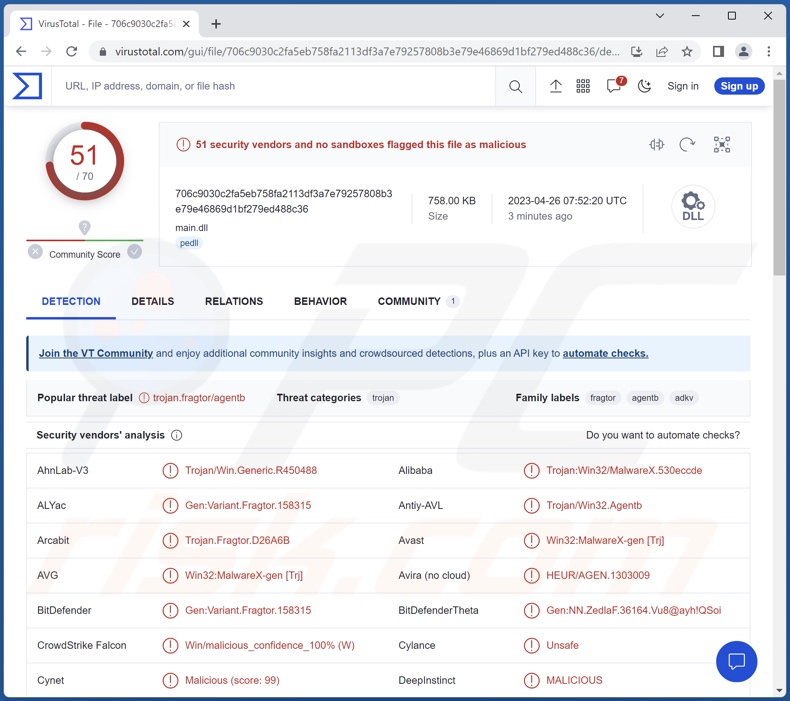
MgBot malware overview
Activity associated with MgBot was noted by the cybersecurity community in November 2022. Suspect connections were observed on victims' Microsoft Exchange mail servers. While security researchers also discovered a cryptocurrency-mining malware on the compromised server, this activity was not definitively linked to MgBot and, consequently, the Daggerfly threat actor group.
This MgBot attack also featured another malicious program. The legitimate Rising Antivirus was used to load the PlugX RAT (Remote Access Trojan).
MgBot was also employed to infiltrate a variety of malicious content onto victims' systems, including the legitimate executable file of AnyDesk – a genuine remote access program. The use of such software is not uncommon for cyber criminals and scammers alike (e.g., UltraViewer scam, TeamViewer scam, etc.) since these programs can operate as remote access trojans, although without the element of stealth.
MgBot could be used to download/install other executables. Theoretically, a program capable of causing chain infections could introduce just about any type of malware into the compromised system (e.g., trojans, ransomware, cryptominers, etc.). However, such loader programs typically operate within certain limitations that curtail their chain infection capabilities.
Furthermore, MgBot employs multiple plug-ins. Amongst these components is an information stealer capable of extracting data from the Google Chrome and Mozilla Firefox browsers. Stealers of this kind primarily target the following information: browsing and search engine histories, bookmarks, Internet cookies, log-in credentials (usernames/passwords), personally identifiable details, credit card numbers, etc.
MgBot also uses credential stealers targeting said data from Outlook and Foxmail email clients. Another stealer plug-in aims to obtain credentials from the QQ messenger, and it operates as a keylogger for this messaging platform (i.e., the plug-in can record keystrokes).
Additionally, MgBot's components include an audio recorder that uses the device's microphone to obtain sound recordings. Another plug-in steals clipboard content (i.e., information copied into the copy/paste buffer) as well as drag and drop data.
To summarize, malware frameworks like MgBot can cause multiple system infections, severe privacy issues, financial losses, and even lead to identity theft.
If you suspect that your device is infected with MgBot (or other malware) – we strongly recommend using an anti-virus to run a full system scan and eliminate all threats without delay.
| Name | MgBot virus |
| Threat Type | Trojan, password-stealing virus, banking malware, spyware. |
| Detection Names | Avast ( Win32:MalwareX-gen [Trj]), Combo Cleaner (Gen:Variant.Fragtor.158315), ESET-NOD32 (A Variant Of Win32/Agent.ADKV), Kaspersky (HEUR:Trojan.Win32.Agentb.gen), Microsoft (Trojan:Win32/Casdet!rfn), Full List Of Detections (VirusTotal) |
| Symptoms | Trojans are designed to stealthily infiltrate the victim's computer and remain silent, and thus no particular symptoms are clearly visible on an infected machine. |
| Distribution methods | Infected email attachments, malicious online advertisements, social engineering, software 'cracks'. |
| Damage | Stolen passwords and banking information, identity theft, the victim's computer added to a botnet. |
| Malware Removal (Windows) |
To eliminate possible malware infections, scan your computer with legitimate antivirus software. Our security researchers recommend using Combo Cleaner. Download Combo CleanerTo use full-featured product, you have to purchase a license for Combo Cleaner. 7 days free trial available. Combo Cleaner is owned and operated by RCS LT, the parent company of PCRisk.com. |
Malware in general
We have analyzed thousands of malware samples; ZStealer, Evil Extractor, Raspberry Robin, and Domino are merely some of our newest articles on this topic.
Malicious software can have a wide variety of functionalities, which can be in different combinations. Harmful programs have varied purposes, ranging from data theft to file encryption. However, regardless of their specific capabilities – malicious programs are primarily used to generate revenue.
The presence of malware on a system threatens device integrity and user safety. Therefore, all threats must be removed immediately upon detection.
How did MgBot infiltrate my computer?
Malware is mainly proliferated using phishing and social engineering tactics. This software is often disguised as or bundled with ordinary programs/media.
Infectious files come in various formats, e.g., executables (.exe, .run, etc.), archives (RAR, ZIP, etc.), documents (Microsoft Office, Microsoft OneNote, PDF, etc.), JavaScript, and so on. When a virulent file is executed, run, or otherwise opened – the infection process (i.e., malware download/installation) is triggered.
The most commonly used distribution techniques include: drive-by (stealthy/deceptive) downloads, malicious attachments and links in spam mail (e.g., emails, DMs/PMs, SMSes, etc.), online scams, untrustworthy download channels (e.g., freeware and third-party websites, P2P sharing networks, etc.), illegal software activation tools ("cracks"), fake updaters, and malvertising.
Furthermore, some malicious programs can self-proliferate via local networks and removable storage devices (e.g., external hard drives, USB flash drives, etc.).
How to avoid installation of malware?
We strongly recommend exercising caution while browsing since fake and malicious online content usually appears innocuous. The same vigilance must be extended to incoming emails and other messages. We advise against opening attachments or links found in dubious/irrelevant mail, as they can be infectious.
Another recommendation is to download only from official and verified sources. Additionally, all programs must be activated and updated using functions/tools provided by legitimate developers, as those acquired from third-parties can contain malware.
It is paramount to have a dependable anti-virus installed and kept updated. This software must be used to perform regular system scans and to remove threats/issues. If you believe that your computer is already infected, we recommend running a scan with Combo Cleaner Antivirus for Windows to automatically eliminate infiltrated malware.
Instant automatic malware removal:
Manual threat removal might be a lengthy and complicated process that requires advanced IT skills. Combo Cleaner is a professional automatic malware removal tool that is recommended to get rid of malware. Download it by clicking the button below:
DOWNLOAD Combo CleanerBy downloading any software listed on this website you agree to our Privacy Policy and Terms of Use. To use full-featured product, you have to purchase a license for Combo Cleaner. 7 days free trial available. Combo Cleaner is owned and operated by RCS LT, the parent company of PCRisk.com.
Quick menu:
How to remove malware manually?
Manual malware removal is a complicated task - usually it is best to allow antivirus or anti-malware programs to do this automatically. To remove this malware we recommend using Combo Cleaner Antivirus for Windows.
If you wish to remove malware manually, the first step is to identify the name of the malware that you are trying to remove. Here is an example of a suspicious program running on a user's computer:

If you checked the list of programs running on your computer, for example, using task manager, and identified a program that looks suspicious, you should continue with these steps:
 Download a program called Autoruns. This program shows auto-start applications, Registry, and file system locations:
Download a program called Autoruns. This program shows auto-start applications, Registry, and file system locations:

 Restart your computer into Safe Mode:
Restart your computer into Safe Mode:
Windows XP and Windows 7 users: Start your computer in Safe Mode. Click Start, click Shut Down, click Restart, click OK. During your computer start process, press the F8 key on your keyboard multiple times until you see the Windows Advanced Option menu, and then select Safe Mode with Networking from the list.

Video showing how to start Windows 7 in "Safe Mode with Networking":
Windows 8 users: Start Windows 8 is Safe Mode with Networking - Go to Windows 8 Start Screen, type Advanced, in the search results select Settings. Click Advanced startup options, in the opened "General PC Settings" window, select Advanced startup.
Click the "Restart now" button. Your computer will now restart into the "Advanced Startup options menu". Click the "Troubleshoot" button, and then click the "Advanced options" button. In the advanced option screen, click "Startup settings".
Click the "Restart" button. Your PC will restart into the Startup Settings screen. Press F5 to boot in Safe Mode with Networking.

Video showing how to start Windows 8 in "Safe Mode with Networking":
Windows 10 users: Click the Windows logo and select the Power icon. In the opened menu click "Restart" while holding "Shift" button on your keyboard. In the "choose an option" window click on the "Troubleshoot", next select "Advanced options".
In the advanced options menu select "Startup Settings" and click on the "Restart" button. In the following window you should click the "F5" button on your keyboard. This will restart your operating system in safe mode with networking.

Video showing how to start Windows 10 in "Safe Mode with Networking":
 Extract the downloaded archive and run the Autoruns.exe file.
Extract the downloaded archive and run the Autoruns.exe file.

 In the Autoruns application, click "Options" at the top and uncheck "Hide Empty Locations" and "Hide Windows Entries" options. After this procedure, click the "Refresh" icon.
In the Autoruns application, click "Options" at the top and uncheck "Hide Empty Locations" and "Hide Windows Entries" options. After this procedure, click the "Refresh" icon.

 Check the list provided by the Autoruns application and locate the malware file that you want to eliminate.
Check the list provided by the Autoruns application and locate the malware file that you want to eliminate.
You should write down its full path and name. Note that some malware hides process names under legitimate Windows process names. At this stage, it is very important to avoid removing system files. After you locate the suspicious program you wish to remove, right click your mouse over its name and choose "Delete".

After removing the malware through the Autoruns application (this ensures that the malware will not run automatically on the next system startup), you should search for the malware name on your computer. Be sure to enable hidden files and folders before proceeding. If you find the filename of the malware, be sure to remove it.

Reboot your computer in normal mode. Following these steps should remove any malware from your computer. Note that manual threat removal requires advanced computer skills. If you do not have these skills, leave malware removal to antivirus and anti-malware programs.
These steps might not work with advanced malware infections. As always it is best to prevent infection than try to remove malware later. To keep your computer safe, install the latest operating system updates and use antivirus software. To be sure your computer is free of malware infections, we recommend scanning it with Combo Cleaner Antivirus for Windows.
Frequently Asked Questions (FAQ)
My computer is infected with MgBot malware, should I format my storage device to get rid of it?
Most malicious programs can be removed without resorting to formatting.
What are the biggest issues that MgBot malware can cause?
The dangers associated with an infection depend on the malware's capabilities and the cyber criminals' modus operandi. MgBot is a malware framework capable of causing chain infections (i.e., downloading/installing additional malicious programs/components), and it employs various plug-ins primarily for data theft. Typically, malware like MgBot can cause multiple system infections, severe privacy issues, financial losses, and identity theft.
What is the purpose of MgBot malware?
In most cases, malicious programs are used to generate revenue. However, cyber criminals can also use malware to amuse themselves, carry out personal vendettas, disrupt processes (e.g., websites, services, companies, etc.), and even launch politically/geopolitically motivated attacks.
How did MgBot malware infiltrate my computer?
Malware is primarily distributed through drive-by downloads, online scams, spam emails/messages, dubious download channels (e.g., unofficial and third-party sites, Peer-to-Peer sharing networks, etc.), illegal software activation ("cracking") tools, fake updates, and malvertising. What is more, some malicious programs can self-spread via local networks and removable storage devices (e.g., USB flash drives, external hard drives, etc.).
Will Combo Cleaner protect me from malware?
Yes, Combo Cleaner is capable of detecting and eliminating practically all known malware infections. It must be stressed that performing a full system scan is crucial – since high-end malicious programs tend to hide deep within systems.
Share:

Tomas Meskauskas
Expert security researcher, professional malware analyst
I am passionate about computer security and technology. I have an experience of over 10 years working in various companies related to computer technical issue solving and Internet security. I have been working as an author and editor for pcrisk.com since 2010. Follow me on Twitter and LinkedIn to stay informed about the latest online security threats.
PCrisk security portal is brought by a company RCS LT.
Joined forces of security researchers help educate computer users about the latest online security threats. More information about the company RCS LT.
Our malware removal guides are free. However, if you want to support us you can send us a donation.
DonatePCrisk security portal is brought by a company RCS LT.
Joined forces of security researchers help educate computer users about the latest online security threats. More information about the company RCS LT.
Our malware removal guides are free. However, if you want to support us you can send us a donation.
Donate
▼ Show Discussion