How to eliminate GreetingGhoul malware from the operating system
TrojanAlso Known As: GreetingGhoul virus
Get free scan and check if your device is infected.
Remove it nowTo use full-featured product, you have to purchase a license for Combo Cleaner. Seven days free trial available. Combo Cleaner is owned and operated by RCS LT, the parent company of PCRisk.com.
What kind of malware is GreetingGhoul?
GreetingGhoul is a piece of malicious software that targets cryptocurrency wallets. This stealer-type malware is focused exclusively on digital currencies. GreetingGhoul is currently active in Europe, South America, and the United States. There is tenuous evidence pointing to the cyber criminals behind this stealer being from a Russian-speaking region.
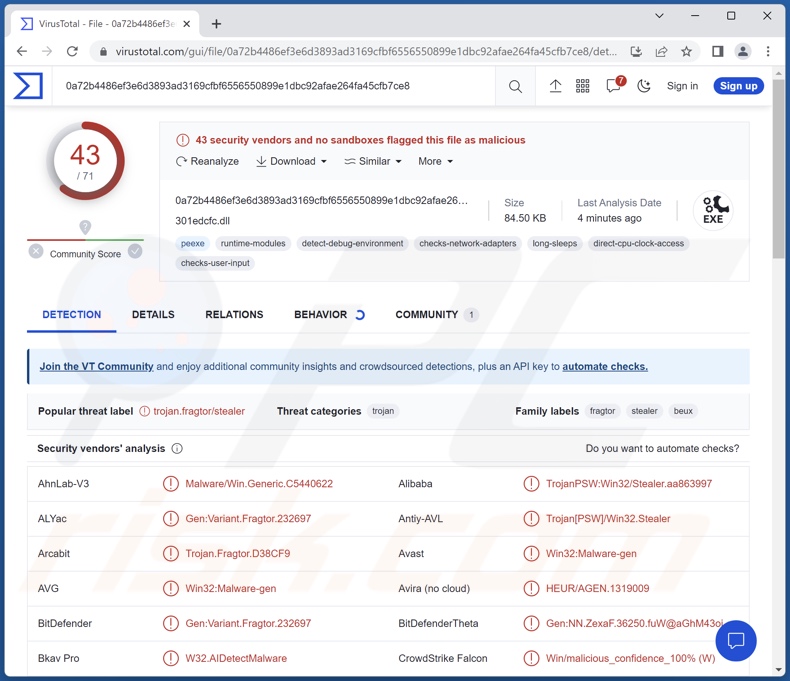
GreetingGhoul malware overview
As mentioned in the introduction, GreetingGhoul is designed to steal cryptocurrency-related data. This malware can detect installed cryptowallet applications. It can use several techniques to obtain wallet credentials (e.g., log-in credentials, recovery phrases, etc.). This includes creating overlays that simulate cryptowallet interfaces, which then record information provided by the victim.
Cyber criminals are particularly interested in cryptocurrencies due to the virtually untraceable nature of their transactions. This factor diminishes the probability of persecution and prevents victims from recovering their funds.
GreetingGhoul has been observed being infiltrated into systems by a multi-stage loader called DoubleFinger. It is likewise worth mentioning that some infections that implemented this loader also included the Remcos RAT (Remote Access Trojan). However, other GreetingGhoul infection chains are not unlikely.
Malware developers often improve upon their creations by updating, re-writing, or reconfiguring them. Therefore, any potential future iterations of GreetingGhoul could have additional/different functionalities.
To summarize, the presence of software like GreetingGhoul on systems can result in severe privacy issues and significant financial losses.
If you suspect that your device is infected with GreetingGhoul (or other malware) – we advise performing a complete system scan using an anti-virus and eliminating all threats without delay.
| Name | GreetingGhoul virus |
| Threat Type | Trojan, password-stealing virus, banking malware, spyware. |
| Detection Names | Avast (Win32:Malware-gen), Combo Cleaner (Gen:Variant.Fragtor.232697), Emsisoft (Gen:Variant.Fragtor.232697 (B)), Kaspersky (Trojan-PSW.Win32.Stealer.beux), Microsoft (Trojan:Win32/Casdet!rfn), Full List Of Detections (VirusTotal) |
| Symptoms | Trojans are designed to stealthily infiltrate the victim's computer and remain silent, and thus no particular symptoms are clearly visible on an infected machine. |
| Distribution methods | Infected email attachments, malicious online advertisements, social engineering, software 'cracks'. |
| Damage | Stolen credentials, monetary loss. |
| Malware Removal (Windows) |
To eliminate possible malware infections, scan your computer with legitimate antivirus software. Our security researchers recommend using Combo Cleaner. Download Combo CleanerTo use full-featured product, you have to purchase a license for Combo Cleaner. 7 days free trial available. Combo Cleaner is owned and operated by RCS LT, the parent company of PCRisk.com. |
Stealer-type malware examples
We have analyzed thousands of malware samples; PirateStealer, Bandit, Offx, ObserverStealer, and ZStealer are merely a few examples of malicious programs within the stealer classification. Data-stealing malware can target incredibly specific information or a broad range of data.
Furthermore, malicious software can have different functionalities in various combinations. However, regardless of how malware operates – its presence on a system endangers device integrity and user safety. Therefore, all threats must be removed immediately upon detection.
How did GreetingGhoul infiltrate my computer?
GreetingGhoul, as delivered by the DoubleFinger loader, was noted being proliferated via spam mail. These scam emails contained a malicious PIF file attachment, which – when opened – initiated the first infection stage of DoubleFinger. However, other distribution methods could be used to spread GreetingGhoul.
To expand upon spam mail, it proliferates malware through infectious files that can be attached to or linked inside the emails/messages. These files come in various formats, e.g., documents (Microsoft Office, Microsoft OneNote, PDF, etc.), executables (.exe, .run, etc.), archives (ZIP, RAR, etc.), JavaScript, and so forth. When a virulent file is executed, run, or otherwise opened – the infection chain is triggered.
Aside from spam, malware is commonly spread via drive-by (stealthy/deceptive) downloads, untrustworthy download sources (e.g., freeware and free file-hosting websites, P2P sharing networks, etc.), illegal program activation ("cracking") tools, fake updaters, online scams, and malvertising.
What is more, some malicious programs can self-proliferate through local networks and removable storage devices (e.g., external hard drives, USB flash drives, etc.).
How to avoid installation of malware?
We highly recommend downloading only from official and verified channels. Additionally, all programs must be activated and updated by using functions/tools provided by legitimate developers, as those acquired from third-parties can contain malware.
Another recommendation is to treat incoming emails and other messages with care. The attachments or links present in suspect/irrelevant mail must not be opened, as they can be malicious and cause infections. We also advise vigilance while browsing since fake and dangerous online content usually appears ordinary and innocuous.
It is essential to have a dependable anti-virus installed and kept up-to-date. This software must be used to perform regular system scans and to remove detected threats. If you believe that your computer is already infected, we recommend running a scan with Combo Cleaner Antivirus for Windows to automatically eliminate infiltrated malware.
Instant automatic malware removal:
Manual threat removal might be a lengthy and complicated process that requires advanced IT skills. Combo Cleaner is a professional automatic malware removal tool that is recommended to get rid of malware. Download it by clicking the button below:
DOWNLOAD Combo CleanerBy downloading any software listed on this website you agree to our Privacy Policy and Terms of Use. To use full-featured product, you have to purchase a license for Combo Cleaner. 7 days free trial available. Combo Cleaner is owned and operated by RCS LT, the parent company of PCRisk.com.
Quick menu:
- What is GreetingGhoul?
- STEP 1. Manual removal of GreetingGhoul malware.
- STEP 2. Check if your computer is clean.
How to remove malware manually?
Manual malware removal is a complicated task - usually it is best to allow antivirus or anti-malware programs to do this automatically. To remove this malware we recommend using Combo Cleaner Antivirus for Windows.
If you wish to remove malware manually, the first step is to identify the name of the malware that you are trying to remove. Here is an example of a suspicious program running on a user's computer:

If you checked the list of programs running on your computer, for example, using task manager, and identified a program that looks suspicious, you should continue with these steps:
 Download a program called Autoruns. This program shows auto-start applications, Registry, and file system locations:
Download a program called Autoruns. This program shows auto-start applications, Registry, and file system locations:

 Restart your computer into Safe Mode:
Restart your computer into Safe Mode:
Windows XP and Windows 7 users: Start your computer in Safe Mode. Click Start, click Shut Down, click Restart, click OK. During your computer start process, press the F8 key on your keyboard multiple times until you see the Windows Advanced Option menu, and then select Safe Mode with Networking from the list.

Video showing how to start Windows 7 in "Safe Mode with Networking":
Windows 8 users: Start Windows 8 is Safe Mode with Networking - Go to Windows 8 Start Screen, type Advanced, in the search results select Settings. Click Advanced startup options, in the opened "General PC Settings" window, select Advanced startup.
Click the "Restart now" button. Your computer will now restart into the "Advanced Startup options menu". Click the "Troubleshoot" button, and then click the "Advanced options" button. In the advanced option screen, click "Startup settings".
Click the "Restart" button. Your PC will restart into the Startup Settings screen. Press F5 to boot in Safe Mode with Networking.

Video showing how to start Windows 8 in "Safe Mode with Networking":
Windows 10 users: Click the Windows logo and select the Power icon. In the opened menu click "Restart" while holding "Shift" button on your keyboard. In the "choose an option" window click on the "Troubleshoot", next select "Advanced options".
In the advanced options menu select "Startup Settings" and click on the "Restart" button. In the following window you should click the "F5" button on your keyboard. This will restart your operating system in safe mode with networking.

Video showing how to start Windows 10 in "Safe Mode with Networking":
 Extract the downloaded archive and run the Autoruns.exe file.
Extract the downloaded archive and run the Autoruns.exe file.

 In the Autoruns application, click "Options" at the top and uncheck "Hide Empty Locations" and "Hide Windows Entries" options. After this procedure, click the "Refresh" icon.
In the Autoruns application, click "Options" at the top and uncheck "Hide Empty Locations" and "Hide Windows Entries" options. After this procedure, click the "Refresh" icon.

 Check the list provided by the Autoruns application and locate the malware file that you want to eliminate.
Check the list provided by the Autoruns application and locate the malware file that you want to eliminate.
You should write down its full path and name. Note that some malware hides process names under legitimate Windows process names. At this stage, it is very important to avoid removing system files. After you locate the suspicious program you wish to remove, right click your mouse over its name and choose "Delete".

After removing the malware through the Autoruns application (this ensures that the malware will not run automatically on the next system startup), you should search for the malware name on your computer. Be sure to enable hidden files and folders before proceeding. If you find the filename of the malware, be sure to remove it.

Reboot your computer in normal mode. Following these steps should remove any malware from your computer. Note that manual threat removal requires advanced computer skills. If you do not have these skills, leave malware removal to antivirus and anti-malware programs.
These steps might not work with advanced malware infections. As always it is best to prevent infection than try to remove malware later. To keep your computer safe, install the latest operating system updates and use antivirus software. To be sure your computer is free of malware infections, we recommend scanning it with Combo Cleaner Antivirus for Windows.
Frequently Asked Questions (FAQ)
My computer is infected with GreetingGhoul malware, should I format my storage device to get rid of it?
No, GreetingGhoul's removal does not require formatting.
What are the biggest issues that GreetingGhoul malware can cause?
Threats posed by an infection depend on the malicious program's capabilities and the attackers' goals. GreetingGhoul targets information relating to cryptocurrency wallets. Hence, these infections can result in serious privacy issues and significant financial losses.
What is the purpose of GreetingGhoul malware?
Most malicious programs are used to generate revenue, and based on GreetingGhoul's functionalities – it is not an exception. However, it is pertinent to mention that cyber criminals can also use malware to amuse themselves, realize personal grudges, disrupt processes (e.g., websites, services, etc.), and even launch politically/geopolitically motivated attacks.
How did GreetingGhoul malware infiltrate my computer?
GreetingGhoul has been observed being spread through spam emails; however, other distribution methods are not unlikely. Malware is primarily proliferated via spam mail (e.g., email, DM/PM, SMS, etc.), drive-by downloads, online scams, malvertising, dubious download sources (e.g., freeware and third-party sites, P2P sharing networks, etc.), illegal software activation tools ("cracks"), and fake updates. Furthermore, some malicious programs can self-spread through local networks and removable storage devices.
Will Combo Cleaner protect me from malware?
Yes, Combo Cleaner can detect and eliminate practically all known malware infections. Keep in mind that since sophisticated malicious programs tend to hide deep within systems – performing a complete system scan is paramount.
Share:

Tomas Meskauskas
Expert security researcher, professional malware analyst
I am passionate about computer security and technology. I have an experience of over 10 years working in various companies related to computer technical issue solving and Internet security. I have been working as an author and editor for pcrisk.com since 2010. Follow me on Twitter and LinkedIn to stay informed about the latest online security threats.
PCrisk security portal is brought by a company RCS LT.
Joined forces of security researchers help educate computer users about the latest online security threats. More information about the company RCS LT.
Our malware removal guides are free. However, if you want to support us you can send us a donation.
DonatePCrisk security portal is brought by a company RCS LT.
Joined forces of security researchers help educate computer users about the latest online security threats. More information about the company RCS LT.
Our malware removal guides are free. However, if you want to support us you can send us a donation.
Donate
▼ Show Discussion