Get free scan and check if your device is infected.
Remove it nowTo use full-featured product, you have to purchase a license for Combo Cleaner. Seven days free trial available. Combo Cleaner is owned and operated by RCS LT, the parent company of PCRisk.com.
What kind of malware is Merdoor?
Merdoor is a backdoor-type malicious program. Software of this kind is designed to open a "backdoor" for malware and malicious components into compromised systems.
The threat actor behind Merdoor is dubbed Lancefly. This malware has been around since at least 2018. It has been observed being used in highly targeted attacks involving low numbers of infected devices. The activity centers South and Southeast Asian entities operating in the governmental, education, aviation, and telecommunication spheres. Lancyfly's goal appears to be gathering intelligence.
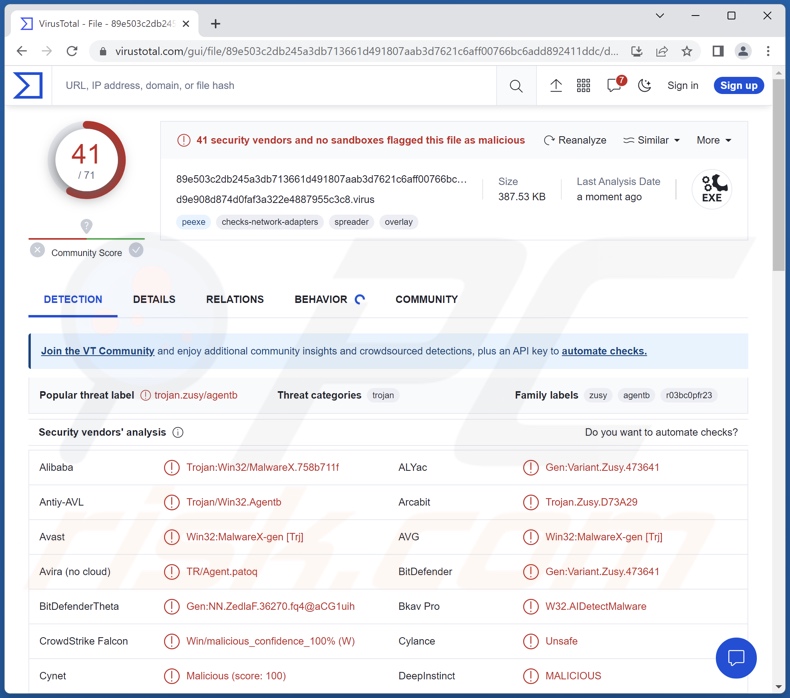
Merdoor malware overview
Following successful infiltration, Merdoor establishes contact with its C&C (Command and Control) server. The malware can use multiple communication methods, which vary based on configuration and Merdoor's variant. As mentioned in the introduction, this backdoor has been used in targeted attacks, and the infections themselves differ to a certain extent.
Merdoor is designed to cause chain infections. Theoretically, backdoor programs can infiltrate any type of malware into an infected machine; however, they typically operate within some limitations. In the known attacks, Merdoor has been used to introduce loaders (programs that also download/install additional malware), ZXShell Rootkit, PlugX RAT (Remote Access Trojan), and other malicious content into systems.
Additionally, Merdoor can abuse legitimate processes and tools for malicious purposes. This backdoor also has keylogging functionalities (i.e., it can record keystrokes), thus obtaining any and all typed information.
High-risk malware can cause multiple system infections, data loss, severe privacy issues, financial losses, and identity theft. However, the threats associated with highly-targeted attacks leveraged against particularly sensitive entities can have significantly more devastating consequences.
| Name | Merdoor virus |
| Threat Type | Trojan, backdoor, loader, password-stealing virus, banking malware, spyware. |
| Detection Names | Avast (Win32:MalwareX-gen [Trj]), Combo Cleaner (Gen:Variant.Zusy.473641), ESET-NOD32 (Win32/Agent.AFNM), Kaspersky (Trojan.Win32.Agentb.lcwx), Microsoft (Trojan:Win32/Casdet!rfn), Full List Of Detections (VirusTotal) |
| Symptoms | Trojans are designed to stealthily infiltrate the victim's computer and remain silent, and thus no particular symptoms are clearly visible on an infected machine. |
| Distribution methods | Infected email attachments, malicious online advertisements, social engineering, software 'cracks'. |
| Damage | Stolen passwords and banking information, identity theft, the victim's computer added to a botnet. |
| Malware Removal (Windows) |
To eliminate possible malware infections, scan your computer with legitimate antivirus software. Our security researchers recommend using Combo Cleaner. Download Combo CleanerTo use full-featured product, you have to purchase a license for Combo Cleaner. 7 days free trial available. Combo Cleaner is owned and operated by RCS LT, the parent company of PCRisk.com. |
Similar malware examples
Domino, PowerMagic, Soul, and MQsTTang are just a few examples of malicious programs with backdoor functionalities.
Malware can have a wide variety of features that can be in different combinations. However, regardless of how malicious software operates – its presence on a system endangers device integrity and user safety. Therefore, all threats must be eliminated immediately upon detection.
How did Merdoor infiltrate my computer?
Merdoor has been distributed using different techniques. An attack in 2020 involving this backdoor likely originated from a phishing email. And a later campaign may have involved brute-force methods. To what level Lancefly – the group behind Merdoor – alter their methodology between attacks is unclear. The threat actor could continue using the same tactics or make drastic shifts.
Generally, malware is proliferated by utilizing phishing and social engineering techniques. Malicious software is often disguised as or bundled with ordinary programs/media.
Since Merdoor has been distributed using spam email, expanding upon this malware proliferation method is pertinent. Spam messages (e.g., emails, PMs/DMs, SMSes, etc.) contain malicious attachments or links (leading to malignant sites that stealthily download/install malware or trick visitors into doing so themselves).
Infectious files come in various formats, such as documents (Microsoft Office, Microsoft OneNote, PDF, etc.), archives (RAR, ZIP, etc.), executables (.exe, .run, etc.), JavaScript, and so forth. When a malicious file is executed, run, or otherwise opened – the infection chain is triggered. For example, Microsoft Office files infect devices by executing malicious macro commands, while virulent OneNote documents require users to click on embedded files or links.
Aside from spam mail, malware is also spread via drive-by (stealthy/deceptive) downloads, online scams, malvertising, untrustworthy download sources (e.g., freeware and third-party websites, P2P sharing networks, etc.), illegal software activation tools ("cracks"), and fake updates.
What is more, some malicious programs can self-proliferate through local networks and removable storage devices (e.g., external hard drives, USB flash drives, etc.).
How to avoid installation of malware?
We strongly recommend exercising caution with incoming emails and other messages. The attachments or links found in dubious mail must not be opened, as they can be infectious. Vigilance must also be extended to browsing since fraudulent and malicious online content usually appears ordinary and harmless.
We advise downloading only from official and verified sources. Additionally, software must be activated and updated by using legitimate functions/tools, as illegal activation tools ("cracks") and fake updates can contain malware.
We must stress the importance of having a dependable anti-virus installed and kept up-to-date. Security software must be used to run regular system scans and to remove detected threats. If you believe that your computer is already infected, we recommend running a scan with Combo Cleaner Antivirus for Windows to automatically eliminate infiltrated malware.
Instant automatic malware removal:
Manual threat removal might be a lengthy and complicated process that requires advanced IT skills. Combo Cleaner is a professional automatic malware removal tool that is recommended to get rid of malware. Download it by clicking the button below:
DOWNLOAD Combo CleanerBy downloading any software listed on this website you agree to our Privacy Policy and Terms of Use. To use full-featured product, you have to purchase a license for Combo Cleaner. 7 days free trial available. Combo Cleaner is owned and operated by RCS LT, the parent company of PCRisk.com.
Quick menu:
- What is Merdoor?
- STEP 1. Manual removal of Merdoor malware.
- STEP 2. Check if your computer is clean.
How to remove malware manually?
Manual malware removal is a complicated task - usually it is best to allow antivirus or anti-malware programs to do this automatically. To remove this malware we recommend using Combo Cleaner Antivirus for Windows.
If you wish to remove malware manually, the first step is to identify the name of the malware that you are trying to remove. Here is an example of a suspicious program running on a user's computer:

If you checked the list of programs running on your computer, for example, using task manager, and identified a program that looks suspicious, you should continue with these steps:
 Download a program called Autoruns. This program shows auto-start applications, Registry, and file system locations:
Download a program called Autoruns. This program shows auto-start applications, Registry, and file system locations:

 Restart your computer into Safe Mode:
Restart your computer into Safe Mode:
Windows XP and Windows 7 users: Start your computer in Safe Mode. Click Start, click Shut Down, click Restart, click OK. During your computer start process, press the F8 key on your keyboard multiple times until you see the Windows Advanced Option menu, and then select Safe Mode with Networking from the list.

Video showing how to start Windows 7 in "Safe Mode with Networking":
Windows 8 users: Start Windows 8 is Safe Mode with Networking - Go to Windows 8 Start Screen, type Advanced, in the search results select Settings. Click Advanced startup options, in the opened "General PC Settings" window, select Advanced startup.
Click the "Restart now" button. Your computer will now restart into the "Advanced Startup options menu". Click the "Troubleshoot" button, and then click the "Advanced options" button. In the advanced option screen, click "Startup settings".
Click the "Restart" button. Your PC will restart into the Startup Settings screen. Press F5 to boot in Safe Mode with Networking.

Video showing how to start Windows 8 in "Safe Mode with Networking":
Windows 10 users: Click the Windows logo and select the Power icon. In the opened menu click "Restart" while holding "Shift" button on your keyboard. In the "choose an option" window click on the "Troubleshoot", next select "Advanced options".
In the advanced options menu select "Startup Settings" and click on the "Restart" button. In the following window you should click the "F5" button on your keyboard. This will restart your operating system in safe mode with networking.

Video showing how to start Windows 10 in "Safe Mode with Networking":
 Extract the downloaded archive and run the Autoruns.exe file.
Extract the downloaded archive and run the Autoruns.exe file.

 In the Autoruns application, click "Options" at the top and uncheck "Hide Empty Locations" and "Hide Windows Entries" options. After this procedure, click the "Refresh" icon.
In the Autoruns application, click "Options" at the top and uncheck "Hide Empty Locations" and "Hide Windows Entries" options. After this procedure, click the "Refresh" icon.

 Check the list provided by the Autoruns application and locate the malware file that you want to eliminate.
Check the list provided by the Autoruns application and locate the malware file that you want to eliminate.
You should write down its full path and name. Note that some malware hides process names under legitimate Windows process names. At this stage, it is very important to avoid removing system files. After you locate the suspicious program you wish to remove, right click your mouse over its name and choose "Delete".

After removing the malware through the Autoruns application (this ensures that the malware will not run automatically on the next system startup), you should search for the malware name on your computer. Be sure to enable hidden files and folders before proceeding. If you find the filename of the malware, be sure to remove it.

Reboot your computer in normal mode. Following these steps should remove any malware from your computer. Note that manual threat removal requires advanced computer skills. If you do not have these skills, leave malware removal to antivirus and anti-malware programs.
These steps might not work with advanced malware infections. As always it is best to prevent infection than try to remove malware later. To keep your computer safe, install the latest operating system updates and use antivirus software. To be sure your computer is free of malware infections, we recommend scanning it with Combo Cleaner Antivirus for Windows.
Frequently Asked Questions (FAQ)
My computer is infected with Merdoor malware, should I format my storage device to get rid of it?
Most malicious programs can be removed without resorting to formatting.
What are the biggest issues that Merdoor malware can cause?
The dangers associated with an infection depend on the program's functionalities and the cyber criminals' modus operandi. Merdoor is designed to cause chain infections and has some data-stealing abilities.
Typically, malware of this kind can cause multiple system infections and lead to data loss, severe privacy issues, financial losses, and identity theft. Merdoor attacks are highly targeted and were observed being leveraged against South and Southeast Asian organizations. Hence, these infections may pose dire threats.
What is the purpose of Merdoor malware?
While most malicious programs are used to generate revenue, as indicated in the previous answer – Merdoor has been used in attacks against highly sensitive entities. The known infections were likely used to collect intelligence. A political/geopolitical motivation might also be at play.
How did Merdoor malware infiltrate my computer?
There is evidence suggesting that previous Merdoor infections were proliferated via spam emails and brute-force techniques. However, this program could be distributed using other methods as well.
Malware is primarily spread through spam mail, online scams, malvertising, untrustworthy download sources (e.g., freeware and third-party sites, P2P sharing networks, etc.), illegal software activation tools ("cracks"), and fake updates. What is more, some malicious programs can self-proliferate via local networks and removable storage devices.
Will Combo Cleaner protect me from malware?
Yes, Combo Cleaner is capable of detecting and eliminating nearly all known malware infections. It must be mentioned that running a full system scan is essential – since high-end malicious software usually hides deep within systems.
Share:

Tomas Meskauskas
Expert security researcher, professional malware analyst
I am passionate about computer security and technology. I have an experience of over 10 years working in various companies related to computer technical issue solving and Internet security. I have been working as an author and editor for pcrisk.com since 2010. Follow me on Twitter and LinkedIn to stay informed about the latest online security threats.
PCrisk security portal is brought by a company RCS LT.
Joined forces of security researchers help educate computer users about the latest online security threats. More information about the company RCS LT.
Our malware removal guides are free. However, if you want to support us you can send us a donation.
DonatePCrisk security portal is brought by a company RCS LT.
Joined forces of security researchers help educate computer users about the latest online security threats. More information about the company RCS LT.
Our malware removal guides are free. However, if you want to support us you can send us a donation.
Donate
▼ Show Discussion