Get free scan and check if your device is infected.
Remove it nowTo use full-featured product, you have to purchase a license for Combo Cleaner. Seven days free trial available. Combo Cleaner is owned and operated by RCS LT, the parent company of PCRisk.com.
What kind of application is SphereSpace?
After inspecting the SphereSpace application, our analysis unveiled its display of intrusive advertisements. Such applications fall under the category of adware or advertising-supported applications. Users often install apps like SphereSpace unknowingly and without being aware of their behavior.
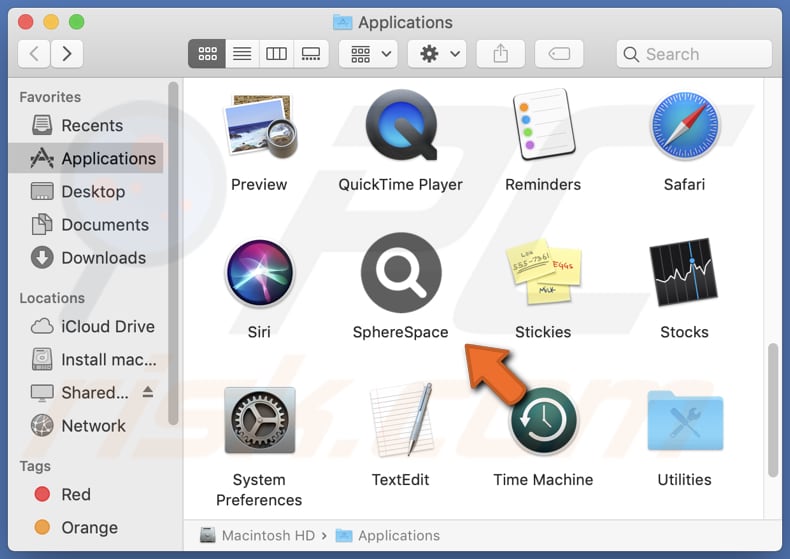
SphereSpace adware in detail
SphereSpace is a type of adware application known for its intrusive and disruptive advertisements. Upon installation, it displays various forms of ads, such as pop-ups, banners, and interstitials, which can greatly disrupt the users' browsing experience.
Some of the ads displayed by SphereSpace may be deceptive or malicious, leading users to click on links that can lead to harmful websites or initiate unwanted downloads, potentially exposing the user to malware. Some ads shown by SphereSpace might be designed to deceive users into providing personal information or participating in scams.
In addition to displaying ads, SphereSpace may engage in browser hijacking. It may alter browser settings without the users' consent, changing the default homepage, search engine, or new tab page to promote specific websites. This behavior may force users to visit unwanted destinations (e.g., fake search engines) and disrupt their ability to manage their browsing preferences.
| Name | Ads by SphereSpace |
| Threat Type | Adware, Mac malware, Mac virus |
| Detection Names | Avast (MacOS:Adload-CC [Adw]), Combo Cleaner (Adware.MAC.Generic.27780), ESET-NOD32 (A Variant Of OSX/Adware.Synataeb.F), Kaspersky (Not-a-virus:HEUR:AdWare.OSX.Adload.h), Full List (VirusTotal) |
| Additional Information | This application belongs to Adload malware family. |
| Symptoms | Your Mac becomes slower than normal, you see unwanted pop-up ads, you are redirected to dubious websites. |
| Distribution methods | Deceptive pop-up ads, free software installers (bundling), torrent file downloads. |
| Damage | Internet browser tracking (potential privacy issues), display of unwanted ads, redirects to dubious websites, loss of private information. |
| Malware Removal (Windows) |
To eliminate possible malware infections, scan your computer with legitimate antivirus software. Our security researchers recommend using Combo Cleaner. Download Combo CleanerTo use full-featured product, you have to purchase a license for Combo Cleaner. 7 days free trial available. Combo Cleaner is owned and operated by RCS LT, the parent company of PCRisk.com. |
More about SphereSpace
Additionally, SphereSpace may be capable of gathering data. It may track users' online activities and collect sensitive information, such as browsing habits, search queries, credit card details, passwords, and other personal details. This data may be shared with third parties or misused for malicious purposes (e.g., to steal money or identities).
More examples of apps similar to SphereSpace are ExperienceSys, TradeAero, and FeedWild.
How did SphereSpace install on my computer?
Adware often comes bundled with other software as an additional component, and users might overlook or miss the option to deselect included adware during the installation process, leading to the unintentional installation of adware along with the desired software.
Users can also install adware by clicking on deceptive or malicious advertisements and links, especially on untrusted websites. Additionally, falling victim to social engineering tactics, such as fake software updates or deceptive messages, can lead users to download and install adware on their devices.
How to avoid installation of unwanted applications?
Download software exclusively from trusted and reputable sources (official websites and legitimate stores). Refrain from downloading applications from unfamiliar or suspicious websites, as they might include adware or other unwanted programs. Exercise caution while clicking on online ads or links, especially dubious ones.
During software installation, thoroughly review the installation prompts and terms. Check the provided options (e.g., "Custom" or "Advanced", and decline any additional (unwanted) offers before completing installations. If your computer is already infected with SphereSpace, we recommend running a scan with Combo Cleaner Antivirus for Windows to automatically eliminate this adware.
A message that appears after the installation of SphereSpace:
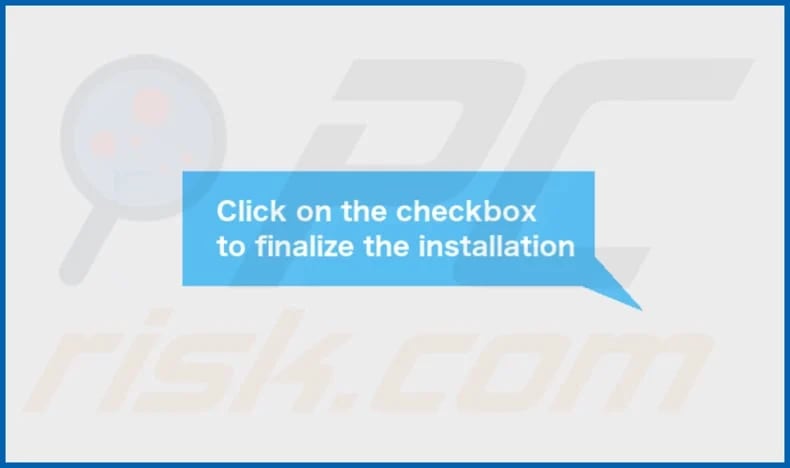
SphereSpace's installation folder:
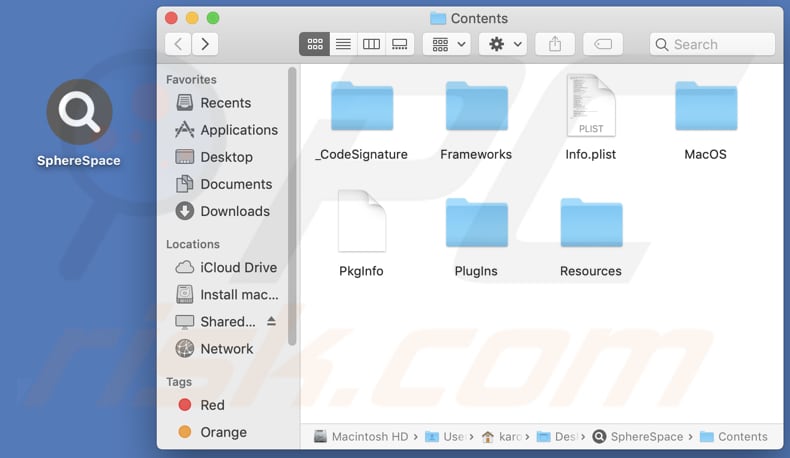
Instant automatic malware removal:
Manual threat removal might be a lengthy and complicated process that requires advanced IT skills. Combo Cleaner is a professional automatic malware removal tool that is recommended to get rid of malware. Download it by clicking the button below:
DOWNLOAD Combo CleanerBy downloading any software listed on this website you agree to our Privacy Policy and Terms of Use. To use full-featured product, you have to purchase a license for Combo Cleaner. 7 days free trial available. Combo Cleaner is owned and operated by RCS LT, the parent company of PCRisk.com.
Quick menu:
- What is SphereSpace?
- STEP 1. Remove SphereSpace related files and folders from OSX.
- STEP 2. Remove SphereSpace ads from Safari.
- STEP 3. Remove SphereSpace adware from Google Chrome.
- STEP 4. Remove SphereSpace ads from Mozilla Firefox.
Video showing how to remove SphereSpace adware using Combo Cleaner:
SphereSpace adware removal:
Remove SphereSpace-related potentially unwanted applications from your "Applications" folder:

Click the Finder icon. In the Finder window, select "Applications". In the applications folder, look for "MPlayerX", "NicePlayer", or other suspicious applications and drag them to the Trash. After removing the potentially unwanted application(s) that cause online ads, scan your Mac for any remaining unwanted components.
DOWNLOAD remover for malware infections
Combo Cleaner checks if your computer is infected with malware. To use full-featured product, you have to purchase a license for Combo Cleaner. 7 days free trial available. Combo Cleaner is owned and operated by RCS LT, the parent company of PCRisk.com.
Remove adware-related files and folders

Click the Finder icon, from the menu bar. Choose Go, and click Go to Folder...
 Check for adware generated files in the /Library/LaunchAgents/ folder:
Check for adware generated files in the /Library/LaunchAgents/ folder:

In the Go to Folder... bar, type: /Library/LaunchAgents/

In the "LaunchAgents" folder, look for any recently-added suspicious files and move them to the Trash. Examples of files generated by adware - "installmac.AppRemoval.plist", "myppes.download.plist", "mykotlerino.ltvbit.plist", "kuklorest.update.plist", etc. Adware commonly installs several files with the exact same string.
 Check for adware generated files in the ~/Library/Application Support/ folder:
Check for adware generated files in the ~/Library/Application Support/ folder:

In the Go to Folder... bar, type: ~/Library/Application Support/

In the "Application Support" folder, look for any recently-added suspicious folders. For example, "MplayerX" or "NicePlayer", and move these folders to the Trash.
 Check for adware generated files in the ~/Library/LaunchAgents/ folder:
Check for adware generated files in the ~/Library/LaunchAgents/ folder:

In the Go to Folder... bar, type: ~/Library/LaunchAgents/

In the "LaunchAgents" folder, look for any recently-added suspicious files and move them to the Trash. Examples of files generated by adware - "installmac.AppRemoval.plist", "myppes.download.plist", "mykotlerino.ltvbit.plist", "kuklorest.update.plist", etc. Adware commonly installs several files with the exact same string.
 Check for adware generated files in the /Library/LaunchDaemons/ folder:
Check for adware generated files in the /Library/LaunchDaemons/ folder:

In the "Go to Folder..." bar, type: /Library/LaunchDaemons/

In the "LaunchDaemons" folder, look for recently-added suspicious files. For example "com.aoudad.net-preferences.plist", "com.myppes.net-preferences.plist", "com.kuklorest.net-preferences.plist", "com.avickUpd.plist", etc., and move them to the Trash.
 Scan your Mac with Combo Cleaner:
Scan your Mac with Combo Cleaner:
If you have followed all the steps correctly, your Mac should be clean of infections. To ensure your system is not infected, run a scan with Combo Cleaner Antivirus. Download it HERE. After downloading the file, double click combocleaner.dmg installer. In the opened window, drag and drop the Combo Cleaner icon on top of the Applications icon. Now open your launchpad and click on the Combo Cleaner icon. Wait until Combo Cleaner updates its virus definition database and click the "Start Combo Scan" button.

Combo Cleaner will scan your Mac for malware infections. If the antivirus scan displays "no threats found" - this means that you can continue with the removal guide; otherwise, it's recommended to remove any found infections before continuing.

After removing files and folders generated by the adware, continue to remove rogue extensions from your Internet browsers.
Remove malicious extensions from Internet browsers
 Remove malicious Safari extensions:
Remove malicious Safari extensions:

Open the Safari browser, from the menu bar, select "Safari" and click "Preferences...".

In the preferences window, select "Extensions" and look for any recently-installed suspicious extensions. When located, click the "Uninstall" button next to it/them. Note that you can safely uninstall all extensions from your Safari browser - none are crucial for regular browser operation.
- If you continue to have problems with browser redirects and unwanted advertisements - Reset Safari.
 Remove malicious extensions from Google Chrome:
Remove malicious extensions from Google Chrome:

Click the Chrome menu icon ![]() (at the top right corner of Google Chrome), select "More Tools" and click "Extensions". Locate all recently-installed suspicious extensions, select these entries and click "Remove".
(at the top right corner of Google Chrome), select "More Tools" and click "Extensions". Locate all recently-installed suspicious extensions, select these entries and click "Remove".

- If you continue to have problems with browser redirects and unwanted advertisements - Reset Google Chrome.
 Remove malicious extensions from Mozilla Firefox:
Remove malicious extensions from Mozilla Firefox:

Click the Firefox menu ![]() (at the top right corner of the main window) and select "Add-ons and themes". Click "Extensions", in the opened window locate all recently-installed suspicious extensions, click on the three dots and then click "Remove".
(at the top right corner of the main window) and select "Add-ons and themes". Click "Extensions", in the opened window locate all recently-installed suspicious extensions, click on the three dots and then click "Remove".

- If you continue to have problems with browser redirects and unwanted advertisements - Reset Mozilla Firefox.
Frequently Asked Questions (FAQ)
What harm can adware cause?
Adware can cause annoyance, frustration, slow computer performance, significant concerns about data security, and exposure to personal information.
What does adware do?
Its main purpose is to generate revenue for developers and advertisers by promoting products or services through various ads, such as pop-ups, banners, and interstitials. Also, adware can hijack web browsers.
How do adware developers generate revenue?
They earn money based on ad impressions, with each ad displayed to users contributing to their revenue. Additionally, adware developers may participate in affiliate marketing programs, where they receive commissions for driving traffic to promoted products or services through their adware.
Will Combo Cleaner remove SphereSpace adware?
It is essential to acknowledge that manual removal may not always be effective, as some residual files could remain hidden in the system. If you delete the main software, certain components might persist and function. Combo Cleaner will thoroughly scan your computer and remove all installed adware-type apps.
Share:

Tomas Meskauskas
Expert security researcher, professional malware analyst
I am passionate about computer security and technology. I have an experience of over 10 years working in various companies related to computer technical issue solving and Internet security. I have been working as an author and editor for pcrisk.com since 2010. Follow me on Twitter and LinkedIn to stay informed about the latest online security threats.
PCrisk security portal is brought by a company RCS LT.
Joined forces of security researchers help educate computer users about the latest online security threats. More information about the company RCS LT.
Our malware removal guides are free. However, if you want to support us you can send us a donation.
DonatePCrisk security portal is brought by a company RCS LT.
Joined forces of security researchers help educate computer users about the latest online security threats. More information about the company RCS LT.
Our malware removal guides are free. However, if you want to support us you can send us a donation.
Donate
▼ Show Discussion