Removal instructions for the Drop Tab browser hijacker
Browser HijackerAlso Known As: search.droptab.net redirect
Get free scan and check if your device is infected.
Remove it nowTo use full-featured product, you have to purchase a license for Combo Cleaner. Seven days free trial available. Combo Cleaner is owned and operated by RCS LT, the parent company of PCRisk.com.
What kind of software is Drop Tab?
Our research team discovered the Drop Tab browser extension while examining suspicious sites. It is endorsed as a tool that displays browser wallpapers.
However, after investigating this piece of software, we determined that it makes changes to browser settings in order to promote (via redirects) the search.droptab.net fake search engine. Additionally, this extension spies on users' browsing activity. Due to this behavior, Drop Tab is classified as a browser hijacker.
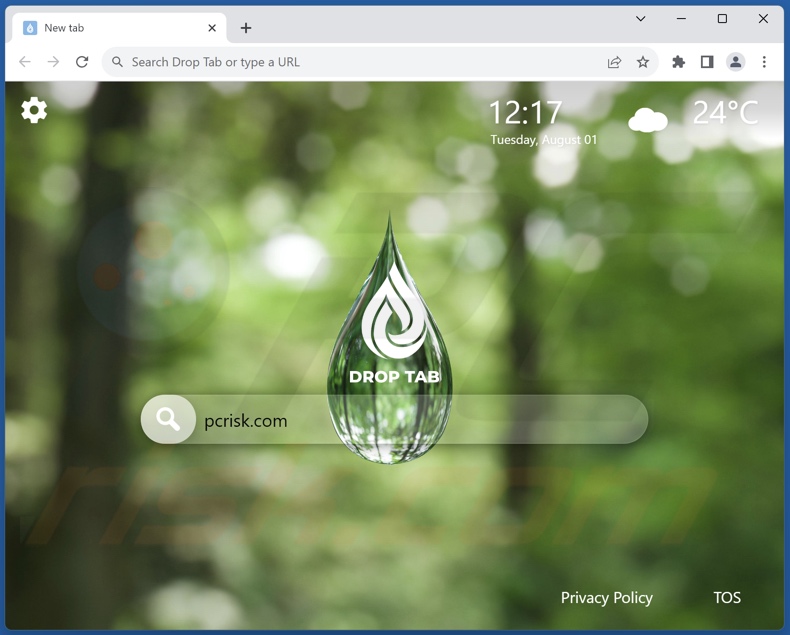
Drop Tab browser hijacker overview
Browser-hijacking software modifies browsers' homepage, default search engine, and new browser tab/window settings. Drop Tab likewise makes these modifications. Hence, with this extension installed: new browser tabs/windows opened and search queries typed into the URL bar – result in redirects to the search.droptab.net website.
Fake search engines typically cannot generate search results, so they land on genuine Internet search sites. At the time of research, search.droptab.net lead to the Bing search engine (bing.com). Note that search.droptab.net could land elsewhere, as redirects can be determined by factors like user geolocation.
Browser-hijacking software often utilizes persistence-ensuring techniques to complicate its removal. To elaborate, access to removal-related settings could be denied, or user-made changed settings automatically reset.
Furthermore, Drop Tab has data-tracking abilities. Targeted information may include: visited URLs, viewed pages, searched queries, Internet cookies, personally identifiable details, usernames/passwords, finance-related data, and so on. The collected information can then be monetized via sale to third-parties.
To summarize, the presence of browser-hijacking software like Drop Tab on devices can result in system infections, serious privacy issues, financial losses, and even identity theft.
| Name | Drop Tab |
| Threat Type | Browser Hijacker, Redirect, Search Hijacker, Toolbar, Unwanted New Tab |
| Browser Extension(s) | Drop Tab |
| Supposed Functionality | Browser wallpapers |
| Promoted URL | search.droptab.net |
| Detection Names (search.droptab.net) | N/A (VirusTotal) |
| Serving IP Address (search.droptab.net) | 3.225.140.174 |
| Affected Browser Settings | Homepage, new tab URL, default search engine |
| Symptoms | Manipulated Internet browser settings (homepage, default Internet search engine, new tab settings). Users are forced to visit the hijacker's website and search the Internet using their search engines. |
| Distribution methods | Deceptive pop-up ads, free software installers (bundling). |
| Damage | Internet browser tracking (potential privacy issues), display of unwanted ads, redirects to dubious websites. |
| Malware Removal (Windows) |
To eliminate possible malware infections, scan your computer with legitimate antivirus software. Our security researchers recommend using Combo Cleaner. Download Combo CleanerTo use full-featured product, you have to purchase a license for Combo Cleaner. 7 days free trial available. Combo Cleaner is owned and operated by RCS LT, the parent company of PCRisk.com. |
Browser hijacker examples
We have analyzed countless browser hijackers; Tabtonews, Daily Inspiration for Photographers, Retro Search New Tab, and Kustom Tab - Your Live Tab are merely some examples of our latest finds.
This software usually appears legitimate and harmless. Users are enticed into downloading/installing it by promises of various "handy" and "advantageous" features. However, these functionalities seldom work as advertised, and in most cases – they do not work at all.
It must be stressed that even if a piece of software operates as indicated by its promotional material – that is not definitive proof of either legitimacy or safety.
How did Drop Tab install on my computer?
We acquired Drop Tab from its "official" promotional page. In addition to such webpages, browser hijackers are commonly endorsed on deceptive/scam sites. Most users access such pages through redirects caused by websites employing rogue advertising networks, mistyped URLs, spam browser notifications, intrusive ads, or installed adware.
Browser-hijacking software can also be bundled (packed together) with ordinary programs. The risk of inadvertently allowing bundled content into the system is increased by downloading from dubious channels (e.g., freeware and free file-hosting websites, P2P sharing networks, etc.) and approaching installation processes with negligence (e.g., ignoring terms, using "Easy/Quick" settings, etc.).
Intrusive advertisements proliferate browser hijackers as well. When clicked on, some of these adverts can execute scripts to perform stealthy downloads/installations.
How to avoid installation of browser hijackers?
We highly recommend researching software and downloading only from official/verified sources. Additionally, when installing, it is crucial to read terms, study possible options, use the "Custom" or "Advanced" settings, and opt out of all supplementary apps, extensions, tools, etc.
Another recommendation is to exercise caution while browsing since fake and malicious online content usually appears legitimate and innocuous. For example, intrusive advertisements may look harmless – they redirect to unreliable and questionable sites (e.g., gambling, adult dating, pornography, etc.).
In case of encounters with such adverts and/or redirects, check the system and immediately remove all suspect applications and browser extensions/plug-ins. If your computer is already infected with Drop Tab, we recommend running a scan with Combo Cleaner Antivirus for Windows to automatically eliminate this browser hijacker.
Screenshot of the permissions asked by Drop Tab browser hijacker:
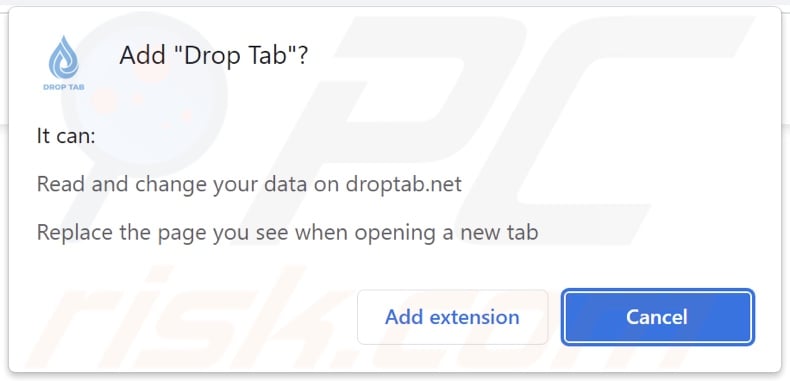
Screenshots of the website promoting Drop Tab browser hijacker:
Appearance of search.droptab.net redirecting to the Bing search engine (GIF):
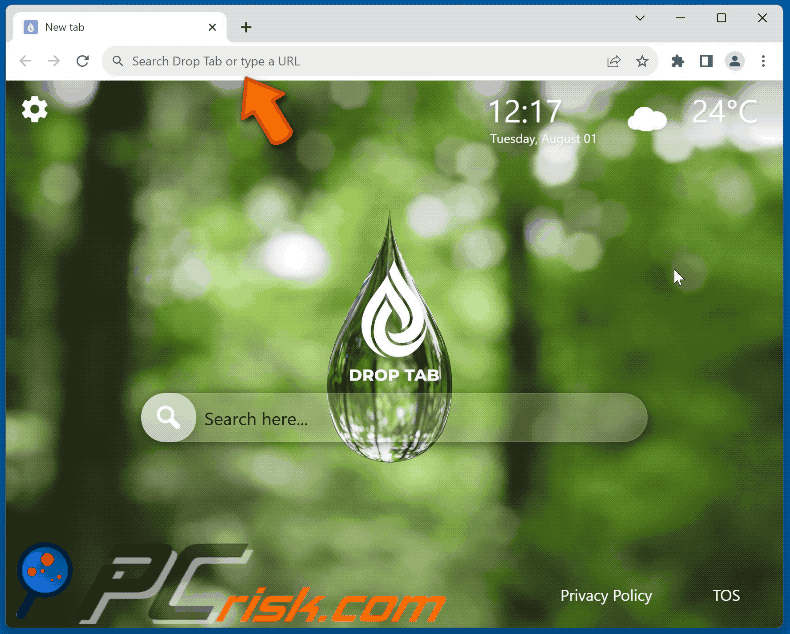
Instant automatic malware removal:
Manual threat removal might be a lengthy and complicated process that requires advanced IT skills. Combo Cleaner is a professional automatic malware removal tool that is recommended to get rid of malware. Download it by clicking the button below:
DOWNLOAD Combo CleanerBy downloading any software listed on this website you agree to our Privacy Policy and Terms of Use. To use full-featured product, you have to purchase a license for Combo Cleaner. 7 days free trial available. Combo Cleaner is owned and operated by RCS LT, the parent company of PCRisk.com.
Quick menu:
- What is Drop Tab?
- STEP 1. Uninstall unwanted applications using Control Panel.
- STEP 2. Remove Drop Tab browser hijacker from Google Chrome.
- STEP 3. Remove search.droptab.net homepage and default search engine from Mozilla Firefox.
- STEP 4. Remove search.droptab.net redirect from Safari.
- STEP 5. Remove rogue plug-ins from Microsoft Edge.
Drop Tab browser hijacker removal:
Windows 11 users:

Right-click on the Start icon, select Apps and Features. In the opened window search for the application you want to uninstall, after locating it, click on the three vertical dots and select Uninstall.
Windows 10 users:

Right-click in the lower left corner of the screen, in the Quick Access Menu select Control Panel. In the opened window choose Programs and Features.
Windows 7 users:

Click Start (Windows Logo at the bottom left corner of your desktop), choose Control Panel. Locate Programs and click Uninstall a program.
macOS (OSX) users:

Click Finder, in the opened screen select Applications. Drag the app from the Applications folder to the Trash (located in your Dock), then right click the Trash icon and select Empty Trash.
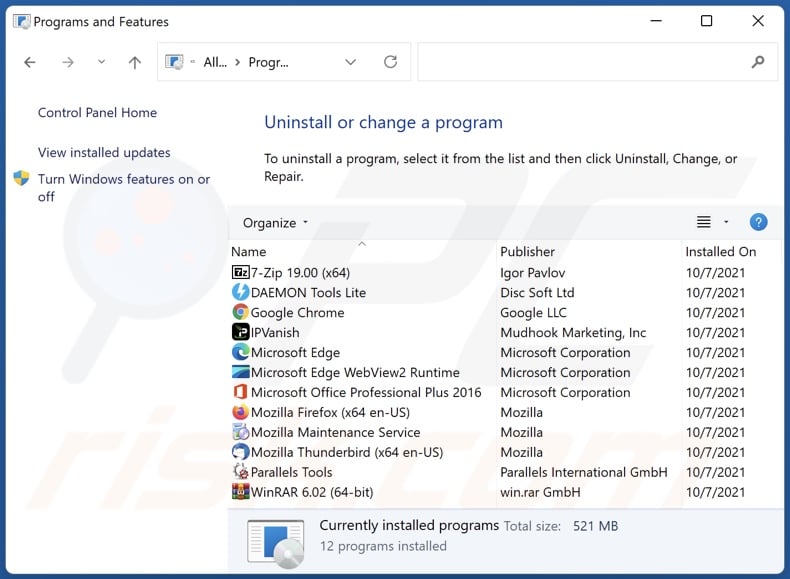
In the uninstall programs window: look for any recently installed suspicious applications, select these entries and click "Uninstall" or "Remove".
After uninstalling the potentially unwanted applications, scan your computer for any remaining unwanted components. To scan your computer, use recommended malware removal software.
DOWNLOAD remover for malware infections
Combo Cleaner checks if your computer is infected with malware. To use full-featured product, you have to purchase a license for Combo Cleaner. 7 days free trial available. Combo Cleaner is owned and operated by RCS LT, the parent company of PCRisk.com.
Drop Tab browser hijacker removal from Internet browsers:
Video showing how to remove Drop Tab browser hijacker using Combo Cleaner:
 Remove malicious extensions from Google Chrome:
Remove malicious extensions from Google Chrome:
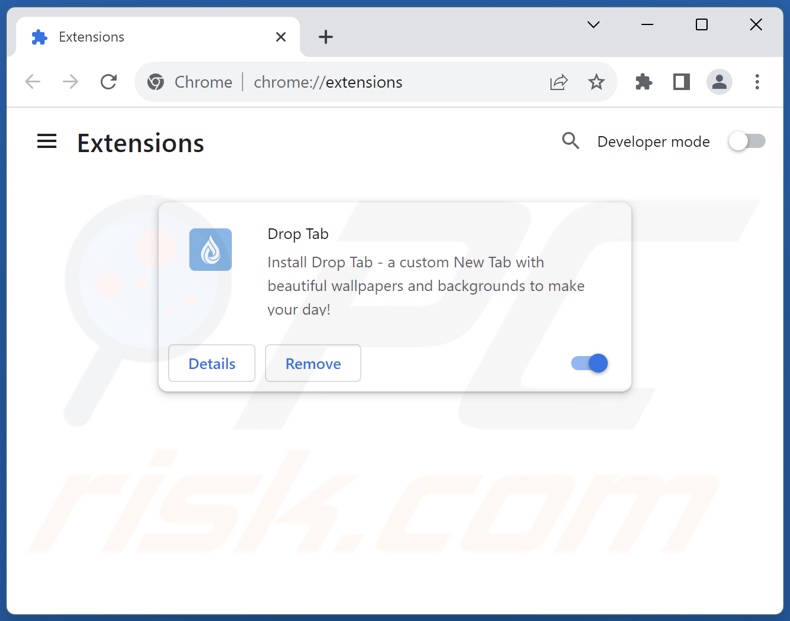
Click the Chrome menu icon ![]() (at the top right corner of Google Chrome), select "Extensions" and click "Manage Extensions". Locate "Drop Tab" and other recently-installed suspicious extensions, select these entries and click "Remove".
(at the top right corner of Google Chrome), select "Extensions" and click "Manage Extensions". Locate "Drop Tab" and other recently-installed suspicious extensions, select these entries and click "Remove".
Change your homepage:
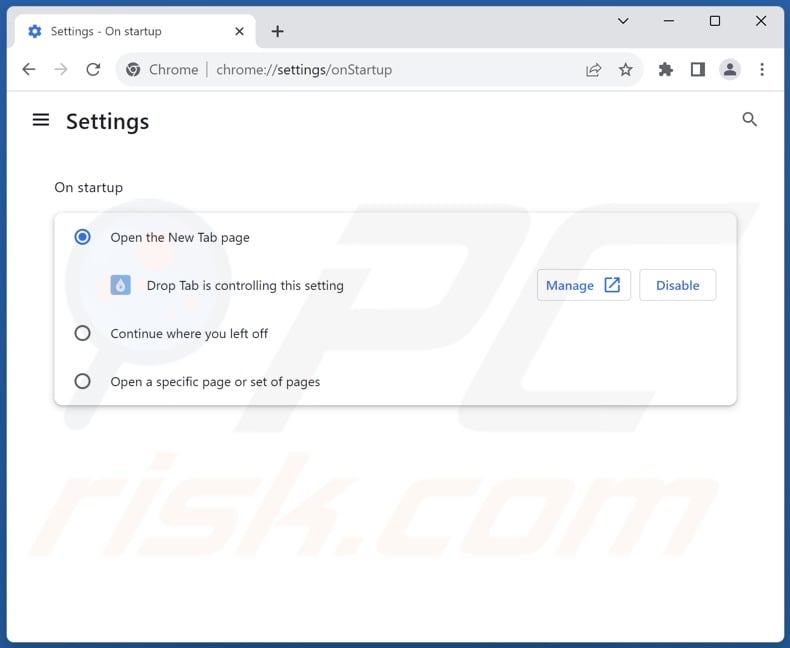
Click the Chrome menu icon ![]() (at the top right corner of Google Chrome), select "Settings". In the "On startup" section, disable "Drop Tab", look for a browser hijacker URL (hxxp://www.search.droptab.net) below the "Open a specific or set of pages" option. If present click on the three vertical dots icon and select "Remove".
(at the top right corner of Google Chrome), select "Settings". In the "On startup" section, disable "Drop Tab", look for a browser hijacker URL (hxxp://www.search.droptab.net) below the "Open a specific or set of pages" option. If present click on the three vertical dots icon and select "Remove".
Change your default search engine:
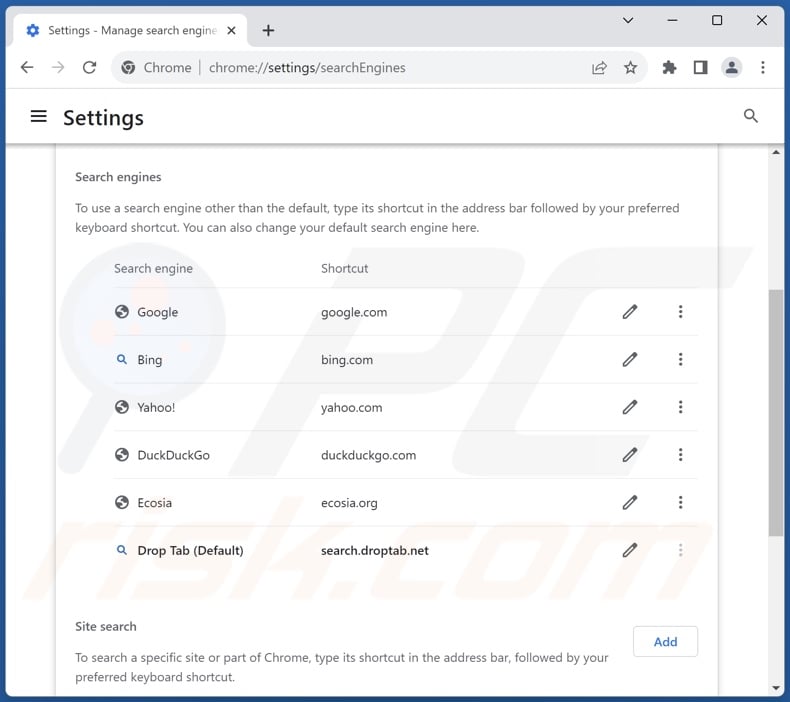
To change your default search engine in Google Chrome: Click the Chrome menu icon ![]() (at the top right corner of Google Chrome), select "Settings", in the "Search engine" section, click "Manage search engines...", in the opened list look for "search.droptab.net", when located click the three vertical dots near this URL and select "Delete".
(at the top right corner of Google Chrome), select "Settings", in the "Search engine" section, click "Manage search engines...", in the opened list look for "search.droptab.net", when located click the three vertical dots near this URL and select "Delete".
- If you continue to have problems with browser redirects and unwanted advertisements - Reset Google Chrome.
Optional method:
If you continue to have problems with removal of the search.droptab.net redirect, reset your Google Chrome browser settings. Click the Chrome menu icon ![]() (at the top right corner of Google Chrome) and select Settings. Scroll down to the bottom of the screen. Click the Advanced… link.
(at the top right corner of Google Chrome) and select Settings. Scroll down to the bottom of the screen. Click the Advanced… link.

After scrolling to the bottom of the screen, click the Reset (Restore settings to their original defaults) button.

In the opened window, confirm that you wish to reset Google Chrome settings to default by clicking the Reset button.

 Remove malicious extensions from Mozilla Firefox:
Remove malicious extensions from Mozilla Firefox:
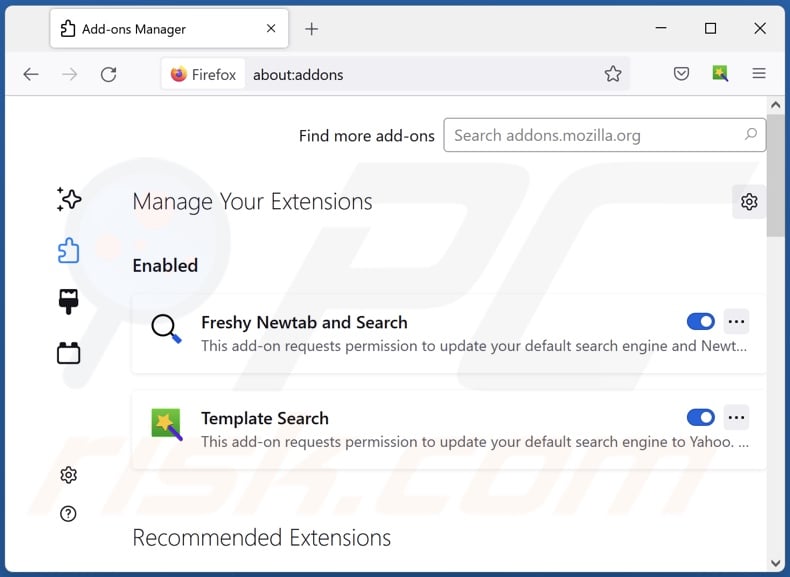
Click the Firefox menu ![]() (at the top right corner of the main window), select "Add-ons and themes". Click "Extensions", in the opened window locate "Drop Tab", as well as all recently-installed suspicious extensions, click on the three dots and then click "Remove".
(at the top right corner of the main window), select "Add-ons and themes". Click "Extensions", in the opened window locate "Drop Tab", as well as all recently-installed suspicious extensions, click on the three dots and then click "Remove".
Change your homepage:
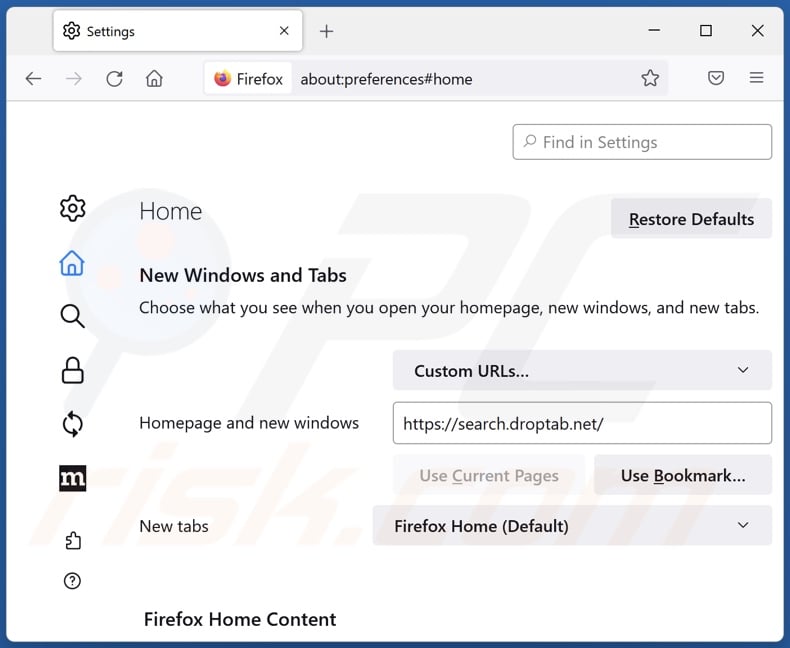
To reset your homepage, click the Firefox menu ![]() (at the top right corner of the main window), then select "Settings", in the opened window disable "Drop Tab", remove hxxp://search.droptab.net and enter your preferred domain, which will open each time you start Mozilla Firefox.
(at the top right corner of the main window), then select "Settings", in the opened window disable "Drop Tab", remove hxxp://search.droptab.net and enter your preferred domain, which will open each time you start Mozilla Firefox.
Change your default search engine:
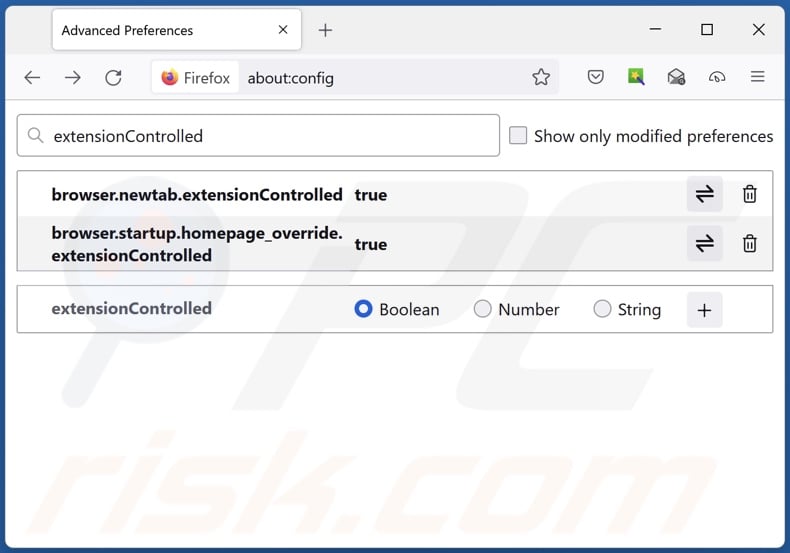
In the URL address bar, type "about:config" and press Enter. Click "Accept the Risk and Continue".
In the search filter at the top, type: "extensionControlled". Set both results to "false" by either double-clicking each entry or clicking the ![]() button.
button.
Optional method:
Computer users who have problems with search.droptab.net redirect removal can reset their Mozilla Firefox settings.
Open Mozilla Firefox, at the top right corner of the main window, click the Firefox menu, ![]() in the opened menu, click Help.
in the opened menu, click Help.

Select Troubleshooting Information.

In the opened window, click the Refresh Firefox button.

In the opened window, confirm that you wish to reset Mozilla Firefox settings to default by clicking the Refresh Firefox button.

 Remove malicious extensions from Safari:
Remove malicious extensions from Safari:

Make sure your Safari browser is active and click Safari menu, then select Preferences...

In the preferences window select the Extensions tab. Look for any recently installed suspicious extensions and uninstall them.

In the preferences window select General tab and make sure that your homepage is set to a preferred URL, if its altered by a browser hijacker - change it.

In the preferences window select Search tab and make sure that your preferred Internet search engine is selected.
Optional method:
Make sure your Safari browser is active and click on Safari menu. From the drop down menu select Clear History and Website Data...

In the opened window select all history and click the Clear History button.

 Remove malicious extensions from Microsoft Edge:
Remove malicious extensions from Microsoft Edge:

Click the Edge menu icon ![]() (at the top right corner of Microsoft Edge), select "Extensions". Locate any recently-installed suspicious browser add-ons, and remove them.
(at the top right corner of Microsoft Edge), select "Extensions". Locate any recently-installed suspicious browser add-ons, and remove them.
Change your homepage and new tab settings:

Click the Edge menu icon ![]() (at the top right corner of Microsoft Edge), select "Settings". In the "On startup" section look for the name of the browser hijacker and click "Disable".
(at the top right corner of Microsoft Edge), select "Settings". In the "On startup" section look for the name of the browser hijacker and click "Disable".
Change your default Internet search engine:

To change your default search engine in Microsoft Edge: Click the Edge menu icon ![]() (at the top right corner of Microsoft Edge), select "Privacy and services", scroll to bottom of the page and select "Address bar". In the "Search engines used in address bar" section look for the name of the unwanted Internet search engine, when located click the "Disable" button near it. Alternatively you can click on "Manage search engines", in the opened menu look for unwanted Internet search engine. Click on the puzzle icon
(at the top right corner of Microsoft Edge), select "Privacy and services", scroll to bottom of the page and select "Address bar". In the "Search engines used in address bar" section look for the name of the unwanted Internet search engine, when located click the "Disable" button near it. Alternatively you can click on "Manage search engines", in the opened menu look for unwanted Internet search engine. Click on the puzzle icon ![]() near it and select "Disable".
near it and select "Disable".
Optional method:
If you continue to have problems with removal of the search.droptab.net redirect, reset your Microsoft Edge browser settings. Click the Edge menu icon ![]() (at the top right corner of Microsoft Edge) and select Settings.
(at the top right corner of Microsoft Edge) and select Settings.

In the opened settings menu select Reset settings.

Select Restore settings to their default values. In the opened window, confirm that you wish to reset Microsoft Edge settings to default by clicking the Reset button.

- If this did not help, follow these alternative instructions explaining how to reset the Microsoft Edge browser.
Summary:
 A browser hijacker is a type of adware infection that modifies Internet browser settings by assigning the homepage and default Internet search engine settings to some other (unwanted) website URL. Commonly, this type of adware infiltrates operating systems through free software downloads. If your download is managed by a download client, ensure that you decline offers to install advertised toolbars or applications that seek to change your homepage and default Internet search engine settings.
A browser hijacker is a type of adware infection that modifies Internet browser settings by assigning the homepage and default Internet search engine settings to some other (unwanted) website URL. Commonly, this type of adware infiltrates operating systems through free software downloads. If your download is managed by a download client, ensure that you decline offers to install advertised toolbars or applications that seek to change your homepage and default Internet search engine settings.
Post a comment:
If you have additional information on search.droptab.net redirect or it's removal please share your knowledge in the comments section below.
Frequently Asked Questions (FAQ)
What is the purpose of forcing users to visit search.droptab.net website?
Redirects to websites like search.droptab.net are generated because cyber criminals (i.e., developers of browser hijackers and fake search engines) profit through them.
Is visiting search.droptab.net a threat to my privacy?
To a certain extent, yes. Websites like search.droptab.net typically gather (and sell) private information.
How did a browser hijacker infiltrate my computer?
Browser hijackers are primarily distributed through deceptive promotional webpages, bundled installers, freeware and free file-hosting websites, Peer-to-Peer sharing networks, online scams, spam browser notifications, and intrusive ads.
Will Combo Cleaner help me remove Drop Tab browser hijacker?
Yes, Combo Cleaner will scan your system and eliminate detected browser-hijacking applications. Keep in mind that manual removal (unaided by security programs) might be ineffective, especially when multiple browser hijackers are present. In some of these cases, after one has been removed – the others simply reinstall it. Furthermore, browser-hijacking software may be capable of denying access to removal-related settings and/or undoing user-made changes. Therefore, it is paramount to eliminate browser hijackers thoroughly and all at once.
Share:

Tomas Meskauskas
Expert security researcher, professional malware analyst
I am passionate about computer security and technology. I have an experience of over 10 years working in various companies related to computer technical issue solving and Internet security. I have been working as an author and editor for pcrisk.com since 2010. Follow me on Twitter and LinkedIn to stay informed about the latest online security threats.
PCrisk security portal is brought by a company RCS LT.
Joined forces of security researchers help educate computer users about the latest online security threats. More information about the company RCS LT.
Our malware removal guides are free. However, if you want to support us you can send us a donation.
DonatePCrisk security portal is brought by a company RCS LT.
Joined forces of security researchers help educate computer users about the latest online security threats. More information about the company RCS LT.
Our malware removal guides are free. However, if you want to support us you can send us a donation.
Donate
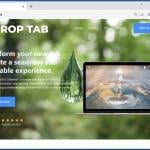
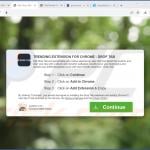
▼ Show Discussion