How to remove the Designer adware-type application from your operating system
AdwareAlso Known As: Ads by Designer
Get free scan and check if your device is infected.
Remove it nowTo use full-featured product, you have to purchase a license for Combo Cleaner. Seven days free trial available. Combo Cleaner is owned and operated by RCS LT, the parent company of PCRisk.com.
What kind of application is Designer?
While checking out suspicious websites, our research team discovered the Designer application. Our analysis of this piece of software revealed that it is adware. Designer is designed to run intrusive advertisement campaigns, and it may have additional harmful capabilities.
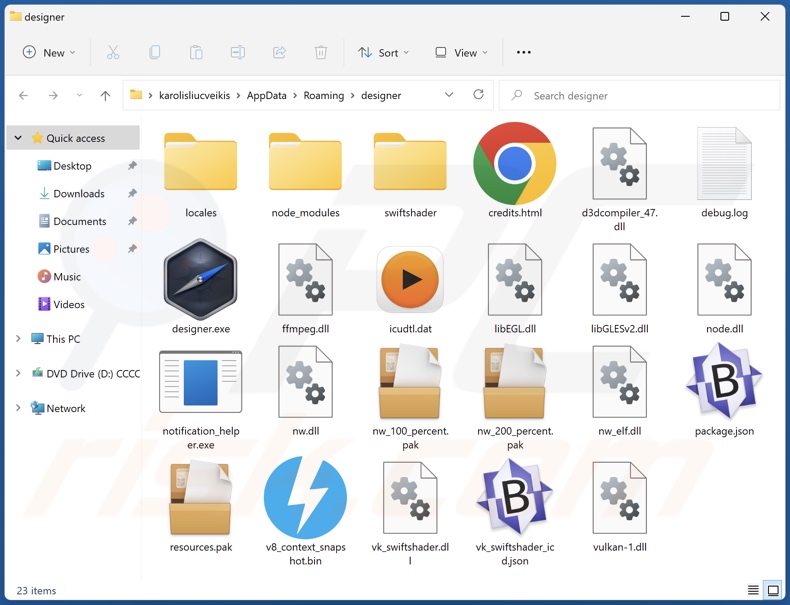
Designer adware overview
Adware stands for advertising-supported software. It is designed to generate revenue for its developers by feeding users with undesirable and deceptive ads. This third-party graphical content (e.g., pop-ups, banners, coupons, overlays, etc.) is placed on visited websites and/or other interfaces.
This software might not deliver intrusive advert campaigns if the browser/system is incompatible, specific sites are not visited, etc. However, regardless of whether Designer displays advertisements – its presence on a system endangers device and user safety.
Adware-displayed ads endorse online scams, untrustworthy/harmful software, and even malware. When clicked on, some intrusive adverts can execute scripts to perform downloads/installations without user consent.
Note that any genuine content encountered through these advertisements is most likely promoted by scammers who abuse its affiliate programs in order to obtain illegitimate commissions.
Advertising-supported software usually has data-tracking functionalities, and this may apply to the Designer app. Targeted information may include: browsing and search engine histories, Internet cookies, account log-in credentials (usernames/passwords), finance-related data, etc. The collected information can then be shared with and/or sold to third-parties (potentially, cyber criminals).
To summarize, the presence of software like Designer on devices may lead to system infections, serious privacy issues, financial losses, and even identity theft.
| Name | Ads by Designer |
| Threat Type | Adware, Unwanted ads, Pop-up Virus |
| Detection Names (installer) | Microsoft (Trojan:Win32/Doplik), Full List Of Detections (VirusTotal) |
| Detection Names (app) | N/A (VirusTotal) |
| Rogue Process Name | nwjs (process name may vary) |
| Symptoms | Seeing advertisements not originating from the sites you are browsing. Intrusive pop-up ads. Decreased Internet browsing speed. |
| Distribution Methods | Deceptive pop-up ads, free software installers (bundling). |
| Damage | Decreased computer performance, browser tracking - privacy issues, possible additional malware infections. |
| Malware Removal (Windows) |
To eliminate possible malware infections, scan your computer with legitimate antivirus software. Our security researchers recommend using Combo Cleaner. Download Combo CleanerTo use full-featured product, you have to purchase a license for Combo Cleaner. 7 days free trial available. Combo Cleaner is owned and operated by RCS LT, the parent company of PCRisk.com. |
Adware examples
We have analyzed countless adware samples; Pick Your Language, Subtitles, AdBlock adware, Browse Keeper, and Streaming are just some of our latest finds.
Advertising-supported software usually appears legitimate and offers handy features. However, the functionalities seldom work as promised, and in most cases – they do not work at all. Keep in mind that even if a piece of software operates as indicated by its promotional material – that is not definitive proof of either legitimacy or safety.
How did Designer install on my computer?
We downloaded Designer from a deceptive webpage. In addition to various misleading and outright scam sites, adware can have legitimate-looking "official" promotional pages.
Most visitors to these websites access them via redirects caused by mistyped URLs, spam browser notifications, webpages utilizing rogue advertising networks, intrusive ads, or installed adware (with browser force-opening capabilities).
Advertising-supported software can also be bundled (packed together) with regular programs. The risk of unintentionally allowing bundled content into the system is increased by downloading from dubious channels (e.g., freeware and third-party sites, Peer-to-Peer sharing networks, etc.) and by rushing through installation processes (e.g., reading terms, studying possible options, using "Easy/Quick" settings, etc.).
Adware is proliferated by intrusive adverts as well. Once clicked on, some of these ads can execute scripts to perform downloads/installations without user permission.
How to avoid installation of adware?
We strongly recommend researching software and downloading only from official/trustworthy sources. Another recommendation is to treat installation processes with caution, e.g., by reading terms, studying possible options, using the "Custom/Advanced" settings, and opting out of all supplementary apps, extensions, tools, etc.
We advise being careful while browsing since fake and malicious online content typically appears legitimate and innocuous. For example, intrusive advertisements may look harmless – yet they redirect to highly questionable websites (e.g., gambling, pornography, adult dating, scam-promoting, etc.).
If you continuously encounter such adverts and/or redirects, check the system and immediately remove all suspect applications and browser extensions/plug-ins. If your computer is already infected with Designer, we recommend running a scan with Combo Cleaner Antivirus for Windows to automatically eliminate this adware.
Screenshot of the deceptive website used to promote Designer adware:
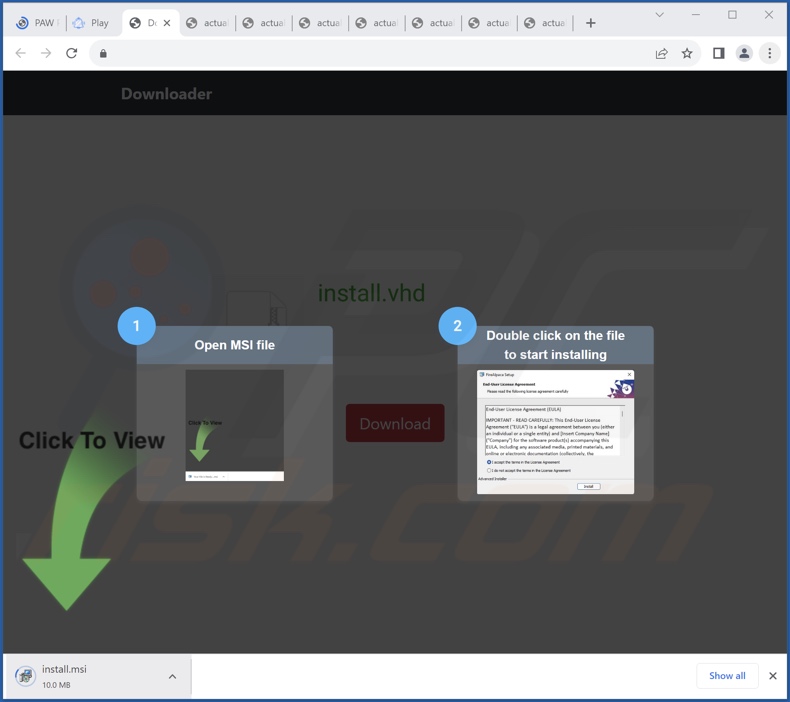
Screenshot of Designer adware's process on Windows Task Manager ("nwjs" process name):
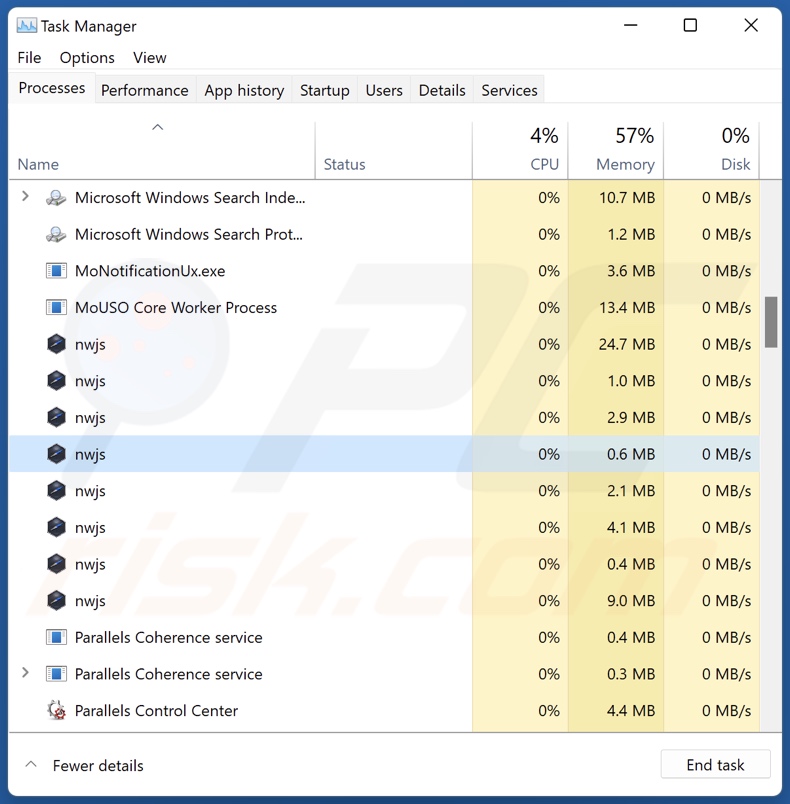
Instant automatic malware removal:
Manual threat removal might be a lengthy and complicated process that requires advanced IT skills. Combo Cleaner is a professional automatic malware removal tool that is recommended to get rid of malware. Download it by clicking the button below:
DOWNLOAD Combo CleanerBy downloading any software listed on this website you agree to our Privacy Policy and Terms of Use. To use full-featured product, you have to purchase a license for Combo Cleaner. 7 days free trial available. Combo Cleaner is owned and operated by RCS LT, the parent company of PCRisk.com.
Quick menu:
- What is Designer?
- STEP 1. Uninstall Designer application using Control Panel.
- STEP 2. Remove rogue extensions from Google Chrome.
- STEP 3. Remove rogue extensions from Mozilla Firefox.
- STEP 4. Remove rogue extensions from Safari.
- STEP 5. Remove rogue plug-ins from Microsoft Edge.
Designer adware removal:
Windows 11 users:

Right-click on the Start icon, select Apps and Features. In the opened window search for the application you want to uninstall, after locating it, click on the three vertical dots and select Uninstall.
Windows 10 users:

Right-click in the lower left corner of the screen, in the Quick Access Menu select Control Panel. In the opened window choose Programs and Features.
Windows 7 users:

Click Start (Windows Logo at the bottom left corner of your desktop), choose Control Panel. Locate Programs and click Uninstall a program.
macOS (OSX) users:

Click Finder, in the opened screen select Applications. Drag the app from the Applications folder to the Trash (located in your Dock), then right click the Trash icon and select Empty Trash.
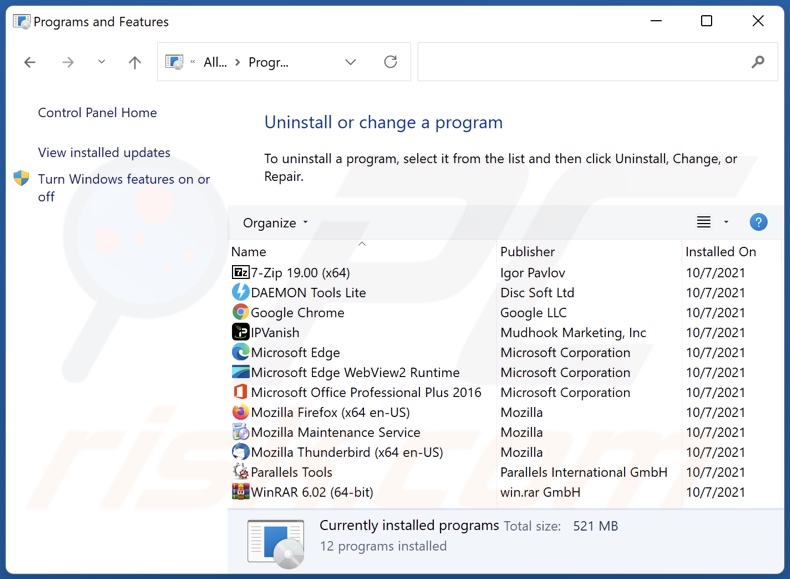
In the uninstall programs window, look for "Designer", select this entry and click "Uninstall" or "Remove".
After uninstalling the potentially unwanted application (which causes Designer ads), scan your computer for any remaining unwanted components or possible malware infections. To scan your computer, use recommended malware removal software.
DOWNLOAD remover for malware infections
Combo Cleaner checks if your computer is infected with malware. To use full-featured product, you have to purchase a license for Combo Cleaner. 7 days free trial available. Combo Cleaner is owned and operated by RCS LT, the parent company of PCRisk.com.
Remove adware from Internet browsers:
At time of research, Designer did not install browser plug-ins on Microsoft Edge, Google Chrome, or Mozilla Firefox, however, it may be bundled with other adware. Therefore, you are advised to remove all potentially unwanted browser add-ons from your Internet browsers.
Video showing how to remove potentially unwanted browser add-ons:
 Remove malicious extensions from Google Chrome:
Remove malicious extensions from Google Chrome:
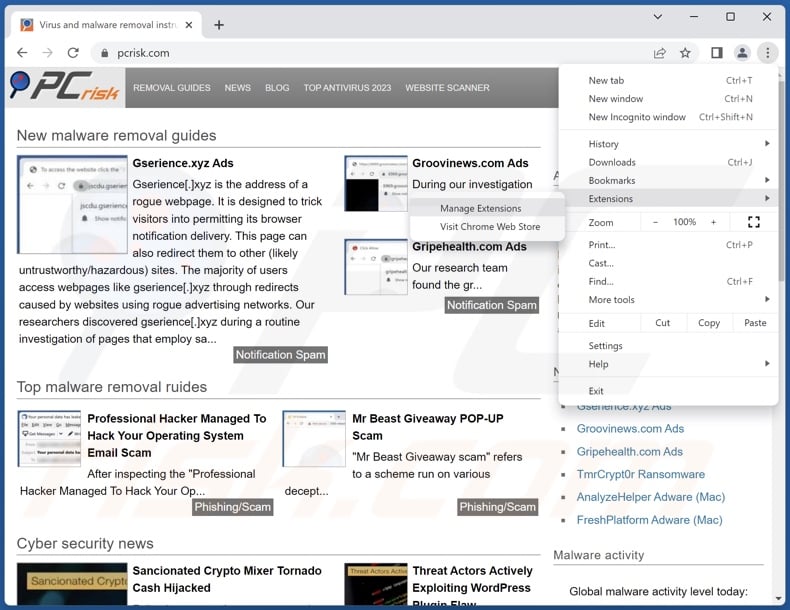
Click the Chrome menu icon ![]() (at the top right corner of Google Chrome), select "Extensions" and click "Manage Extensions". Locate all recently-installed suspicious extensions, select these entries and click "Remove".
(at the top right corner of Google Chrome), select "Extensions" and click "Manage Extensions". Locate all recently-installed suspicious extensions, select these entries and click "Remove".
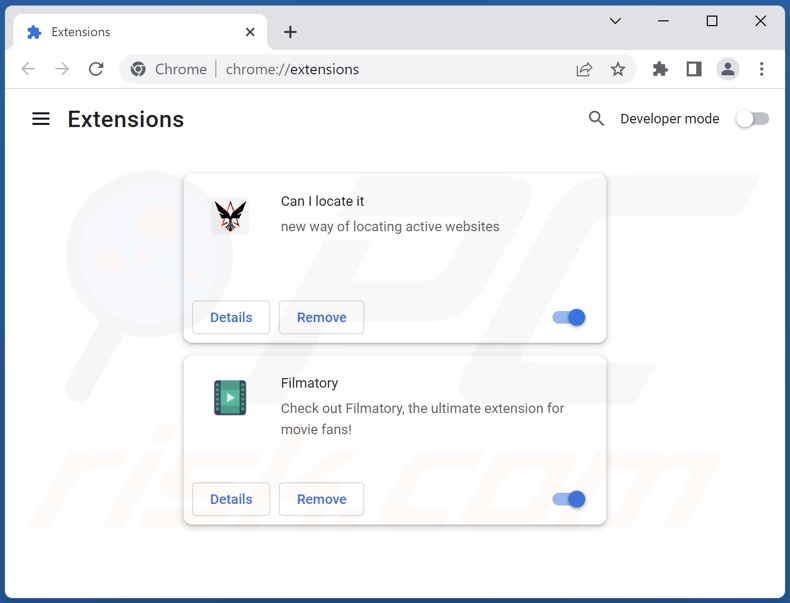
Optional method:
If you continue to have problems with removal of the ads by designer, reset your Google Chrome browser settings. Click the Chrome menu icon ![]() (at the top right corner of Google Chrome) and select Settings. Scroll down to the bottom of the screen. Click the Advanced… link.
(at the top right corner of Google Chrome) and select Settings. Scroll down to the bottom of the screen. Click the Advanced… link.

After scrolling to the bottom of the screen, click the Reset (Restore settings to their original defaults) button.

In the opened window, confirm that you wish to reset Google Chrome settings to default by clicking the Reset button.

 Remove malicious plug-ins from Mozilla Firefox:
Remove malicious plug-ins from Mozilla Firefox:
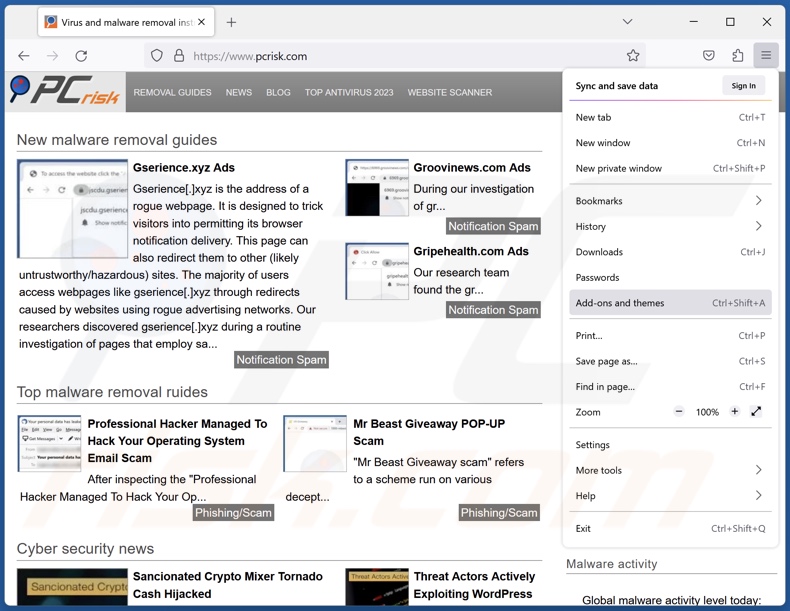
Click the Firefox menu ![]() (at the top right corner of the main window), select "Add-ons and themes". Click "Extensions", in the opened window locate all recently-installed suspicious extensions, click on the three dots and then click "Remove".
(at the top right corner of the main window), select "Add-ons and themes". Click "Extensions", in the opened window locate all recently-installed suspicious extensions, click on the three dots and then click "Remove".

Optional method:
Computer users who have problems with ads by designer removal can reset their Mozilla Firefox settings.
Open Mozilla Firefox, at the top right corner of the main window, click the Firefox menu, ![]() in the opened menu, click Help.
in the opened menu, click Help.

Select Troubleshooting Information.

In the opened window, click the Refresh Firefox button.

In the opened window, confirm that you wish to reset Mozilla Firefox settings to default by clicking the Refresh Firefox button.

 Remove malicious extensions from Safari:
Remove malicious extensions from Safari:

Make sure your Safari browser is active, click Safari menu, and select Preferences....

In the opened window click Extensions, locate any recently installed suspicious extension, select it and click Uninstall.
Optional method:
Make sure your Safari browser is active and click on Safari menu. From the drop down menu select Clear History and Website Data...

In the opened window select all history and click the Clear History button.

 Remove malicious extensions from Microsoft Edge:
Remove malicious extensions from Microsoft Edge:

Click the Edge menu icon ![]() (at the upper-right corner of Microsoft Edge), select "Extensions". Locate all recently-installed suspicious browser add-ons and click "Remove" below their names.
(at the upper-right corner of Microsoft Edge), select "Extensions". Locate all recently-installed suspicious browser add-ons and click "Remove" below their names.

Optional method:
If you continue to have problems with removal of the ads by designer, reset your Microsoft Edge browser settings. Click the Edge menu icon ![]() (at the top right corner of Microsoft Edge) and select Settings.
(at the top right corner of Microsoft Edge) and select Settings.

In the opened settings menu select Reset settings.

Select Restore settings to their default values. In the opened window, confirm that you wish to reset Microsoft Edge settings to default by clicking the Reset button.

- If this did not help, follow these alternative instructions explaining how to reset the Microsoft Edge browser.
Summary:
 Commonly, adware or potentially unwanted applications infiltrate Internet browsers through free software downloads. Note that the safest source for downloading free software is via developers' websites only. To avoid installation of adware, be very attentive when downloading and installing free software. When installing previously-downloaded free programs, choose the custom or advanced installation options – this step will reveal any potentially unwanted applications listed for installation together with your chosen free program.
Commonly, adware or potentially unwanted applications infiltrate Internet browsers through free software downloads. Note that the safest source for downloading free software is via developers' websites only. To avoid installation of adware, be very attentive when downloading and installing free software. When installing previously-downloaded free programs, choose the custom or advanced installation options – this step will reveal any potentially unwanted applications listed for installation together with your chosen free program.
Post a comment:
If you have additional information on ads by designer or it's removal please share your knowledge in the comments section below.
Frequently Asked Questions (FAQ)
What harm can adware cause?
Adware can decrease browsing quality and system performance. This software displays adverts that promote content capable of causing severe issues (e.g., system infections, financial losses, etc.). Advertising-supported software is also considered to be a privacy threat since it usually has data-tracking abilities.
What does adware do?
Adware is designed to enable the placement of ads on various interfaces. Additionally, this software may be capable of causing redirects and collecting sensitive data.
How do adware developers generate revenue?
Adware developers profit predominantly via affiliate programs by endorsing various websites, applications, browser extensions, products, services, and so forth.
Will Combo Cleaner remove Designer adware?
Yes, Combo Cleaner will scan your device and eliminate installed adware-type applications. It is pertinent to mention that manual removal (performed without the aid of security programs) might not be ideal. In some cases, even after the adware has been manually removed – file leftovers can stay hidden within the device. Furthermore, the remnants may continue to run and cause problems. Therefore, advertising-supported software must be removed thoroughly.
Share:

Tomas Meskauskas
Expert security researcher, professional malware analyst
I am passionate about computer security and technology. I have an experience of over 10 years working in various companies related to computer technical issue solving and Internet security. I have been working as an author and editor for pcrisk.com since 2010. Follow me on Twitter and LinkedIn to stay informed about the latest online security threats.
PCrisk security portal is brought by a company RCS LT.
Joined forces of security researchers help educate computer users about the latest online security threats. More information about the company RCS LT.
Our malware removal guides are free. However, if you want to support us you can send us a donation.
DonatePCrisk security portal is brought by a company RCS LT.
Joined forces of security researchers help educate computer users about the latest online security threats. More information about the company RCS LT.
Our malware removal guides are free. However, if you want to support us you can send us a donation.
Donate
▼ Show Discussion