How to remove the Live Weather Report adware-type browser extension
AdwareAlso Known As: Ads by Live Weather Report
Get free scan and check if your device is infected.
Remove it nowTo use full-featured product, you have to purchase a license for Combo Cleaner. Seven days free trial available. Combo Cleaner is owned and operated by RCS LT, the parent company of PCRisk.com.
What kind of software is Live Weather Report?
We discovered the Live Weather Report browser extension while investigating untrustworthy websites. This piece of software promises easy access to weather-related information. After analyzing this extension, we determined that it is adware.
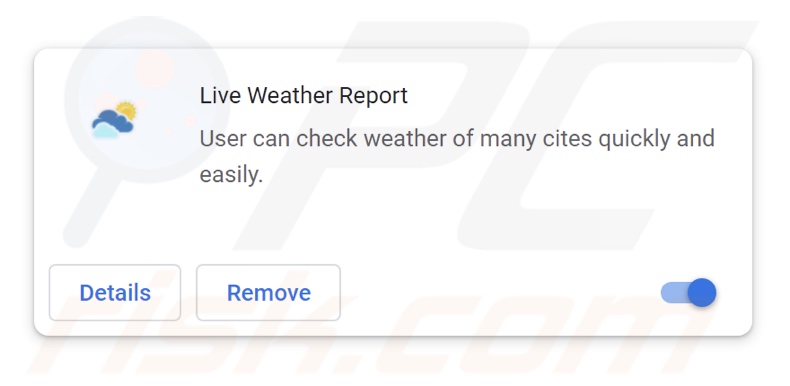
Live Weather Report adware overview
Adware stands for advertising-supported software. It is designed to feed users with undesirable/deceptive ads – thus generating revenue for its developers. The third-party graphical content (e.g., pop-ups, overlays, banners, etc.) can be placed on visited websites and/or other interfaces.
The advertisements primarily promote online scams, untrustworthy/hazardous software, and potential malware. Some intrusive adverts can even execute scripts to perform stealthy downloads/installations upon being clicked.
It must be mentioned that while legitimate products and services may be encountered through these advertisements – they are unlikely to be endorsed in this manner by any official parties. It is most probable that this promotion is performed by scammers who abuse the content's affiliate programs in order to acquire illegitimate commissions.
Advertising-supported software might not deliver intrusive ad campaigns if the browser/system or user geolocation is incompatible, specific websites are not visited, or other conditions are unsuitable. However, even if Live Weather Report does not display adverts – it remains a threat to device and user safety.
Furthermore, this adware-type browser extension has data-tracking abilities. Targeted information may include: URLs visited, webpages viewed, search queries typed, Internet cookies, usernames/passwords, personally identifiable details, finance-related data, etc. The collected information can then be monetized through sale to third-parties.
To summarize, the presence of software like Live Weather Report on devices may lead to system infections, serious privacy issues, financial losses, and even identity theft.
| Name | Ads by Live Weather Report |
| Threat Type | Adware, Unwanted ads, Pop-up Virus |
| Browser Extension(s) | Live Weather Report |
| Supposed Functionality | Quick access to weather-related data |
| Symptoms | Seeing advertisements not originating from the sites you are browsing. Intrusive pop-up ads. Decreased Internet browsing speed. |
| Distribution Methods | Deceptive pop-up ads, free software installers (bundling). |
| Damage | Decreased computer performance, browser tracking - privacy issues, possible additional malware infections. |
| Malware Removal (Windows) |
To eliminate possible malware infections, scan your computer with legitimate antivirus software. Our security researchers recommend using Combo Cleaner. Download Combo CleanerTo use full-featured product, you have to purchase a license for Combo Cleaner. 7 days free trial available. Combo Cleaner is owned and operated by RCS LT, the parent company of PCRisk.com. |
Adware examples
Skip Those Ads, Pick Your Language, and Designer are merely a couple examples of adware that we have examined recently. In most cases, despite its innocuous appearance – advertising-supported software does not work as promised. However, it must be stressed that operational features are not a definitive indicator of legitimacy or safety.
How did Live Weather Report install on my computer?
Adware can have "official" promotional webpages, and it is commonly endorsed on scam sites. Users primarily enter these pages via redirects caused by misspelled URLs, websites employing rogue advertising networks, spam browser notifications, intrusive ads, or installed adware (with browser force-opening capabilities).
Furthermore, advertising-supported software can be bundled with ordinary programs. The risk of allowing bundled content into the device is increased by downloading from untrustworthy sources (e.g., freeware and free file-hosting sites, P2P sharing networks, etc.) and by rushing through installation processes (e.g., using "Easy/Quick" settings, etc.).
Adware is also proliferated by intrusive adverts. Some of these advertisements can be triggered (i.e., by being clicked) to execute scripts that perform downloads/installations without user consent.
How to avoid installation of adware?
It is essential to always research software before downloading or purchasing it. We recommend downloading only from official and verified channels. When installing, it is important to read terms, explore available options, use the "Custom/Advanced" settings, and opt out of all additional apps, extensions, tools, features, etc.
We advise exercising caution while browsing since fake and malicious online content usually appears legitimate and innocuous. For example, while intrusive ads may look harmless – they redirect to highly questionable sites (e.g., scam-promoting, pornography, adult dating, gambling, etc.).
If you keep encountering advertisements and/or redirects of this kind, check the device and immediately remove all dubious applications and browser extensions/plug-ins. If your computer is already infected with Live Weather Report, we recommend running a scan with Combo Cleaner Antivirus for Windows to automatically eliminate this adware.
Screenshot of the permissions asked by Live Weather Report adware:
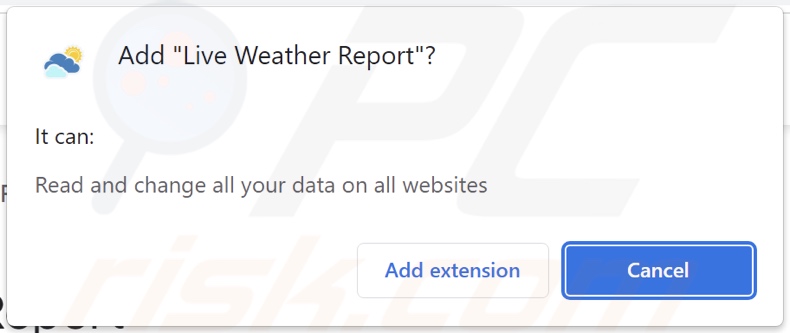
Screenshot of Live Weather Report adware's appearance:
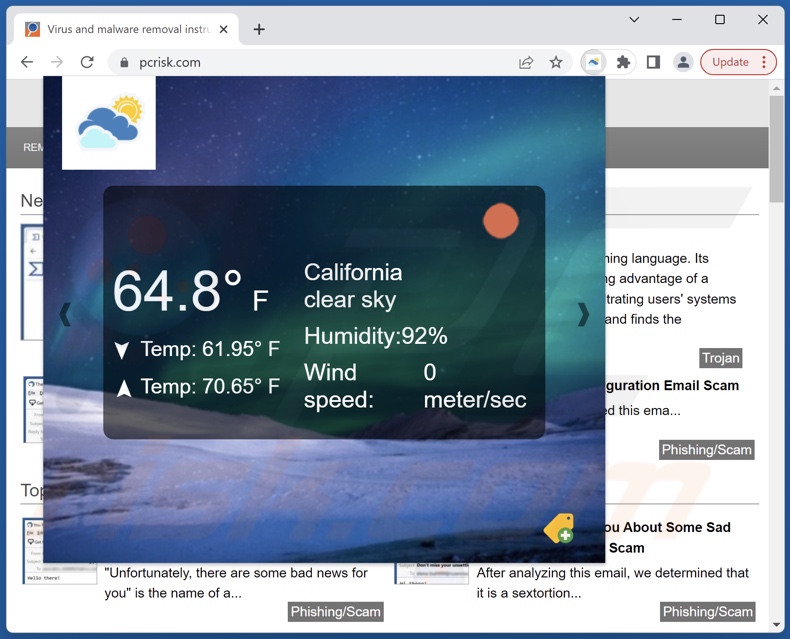
Instant automatic malware removal:
Manual threat removal might be a lengthy and complicated process that requires advanced IT skills. Combo Cleaner is a professional automatic malware removal tool that is recommended to get rid of malware. Download it by clicking the button below:
DOWNLOAD Combo CleanerBy downloading any software listed on this website you agree to our Privacy Policy and Terms of Use. To use full-featured product, you have to purchase a license for Combo Cleaner. 7 days free trial available. Combo Cleaner is owned and operated by RCS LT, the parent company of PCRisk.com.
Quick menu:
- What is Live Weather Report?
- STEP 1. Uninstall adware applications using Control Panel.
- STEP 2. Remove rogue extensions from Google Chrome.
- STEP 3. Remove rogue extensions from Mozilla Firefox.
- STEP 4. Remove rogue extensions from Safari.
- STEP 5. Remove rogue plug-ins from Microsoft Edge.
Adware removal:
Windows 11 users:

Right-click on the Start icon, select Apps and Features. In the opened window search for the application you want to uninstall, after locating it, click on the three vertical dots and select Uninstall.
Windows 10 users:

Right-click in the lower left corner of the screen, in the Quick Access Menu select Control Panel. In the opened window choose Programs and Features.
Windows 7 users:

Click Start (Windows Logo at the bottom left corner of your desktop), choose Control Panel. Locate Programs and click Uninstall a program.
macOS (OSX) users:

Click Finder, in the opened screen select Applications. Drag the app from the Applications folder to the Trash (located in your Dock), then right click the Trash icon and select Empty Trash.
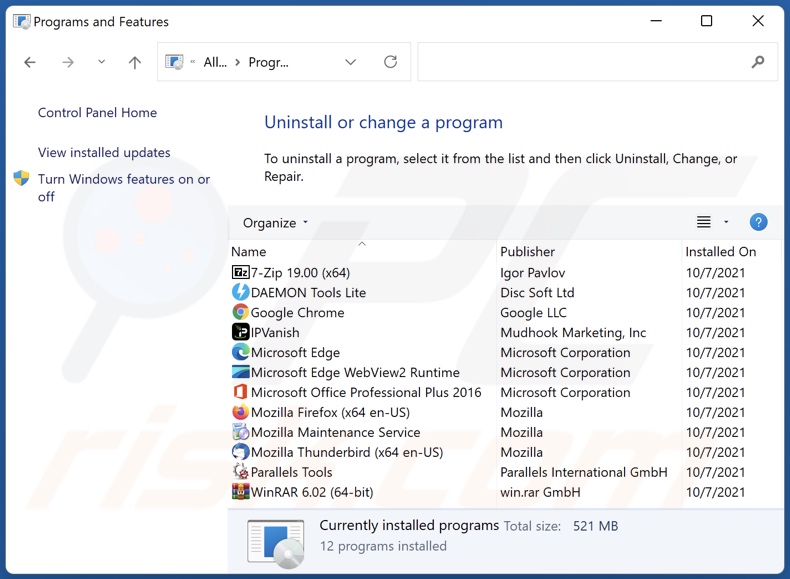
In the uninstall programs window, look for any unwanted applications, select these entries and click "Uninstall" or "Remove".
After uninstalling the unwanted applications, scan your computer for any remaining unwanted components or possible malware infections. To scan your computer, use recommended malware removal software.
DOWNLOAD remover for malware infections
Combo Cleaner checks if your computer is infected with malware. To use full-featured product, you have to purchase a license for Combo Cleaner. 7 days free trial available. Combo Cleaner is owned and operated by RCS LT, the parent company of PCRisk.com.
Remove adware from Internet browsers:
Video showing how to remove Live Weather Report adware using Combo Cleaner:
 Remove malicious extensions from Google Chrome:
Remove malicious extensions from Google Chrome:
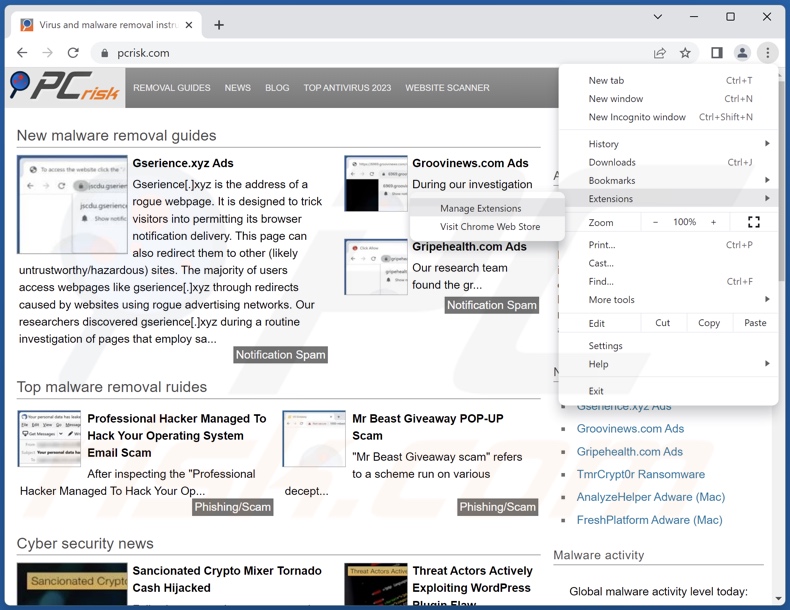
Click the Chrome menu icon ![]() (at the top right corner of Google Chrome), select "Extensions" and click "Manage Extensions". Locate "Live Weather Report" and all other recently-installed suspicious extensions, select these entries and click "Remove".
(at the top right corner of Google Chrome), select "Extensions" and click "Manage Extensions". Locate "Live Weather Report" and all other recently-installed suspicious extensions, select these entries and click "Remove".
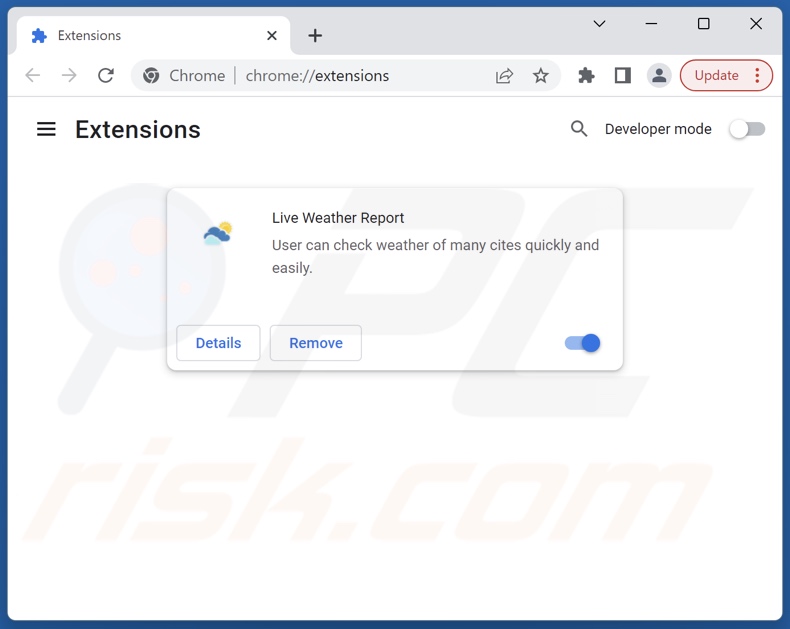
Optional method:
If you continue to have problems with removal of the ads by live weather report, reset your Google Chrome browser settings. Click the Chrome menu icon ![]() (at the top right corner of Google Chrome) and select Settings. Scroll down to the bottom of the screen. Click the Advanced… link.
(at the top right corner of Google Chrome) and select Settings. Scroll down to the bottom of the screen. Click the Advanced… link.

After scrolling to the bottom of the screen, click the Reset (Restore settings to their original defaults) button.

In the opened window, confirm that you wish to reset Google Chrome settings to default by clicking the Reset button.

 Remove malicious plugins from Mozilla Firefox:
Remove malicious plugins from Mozilla Firefox:
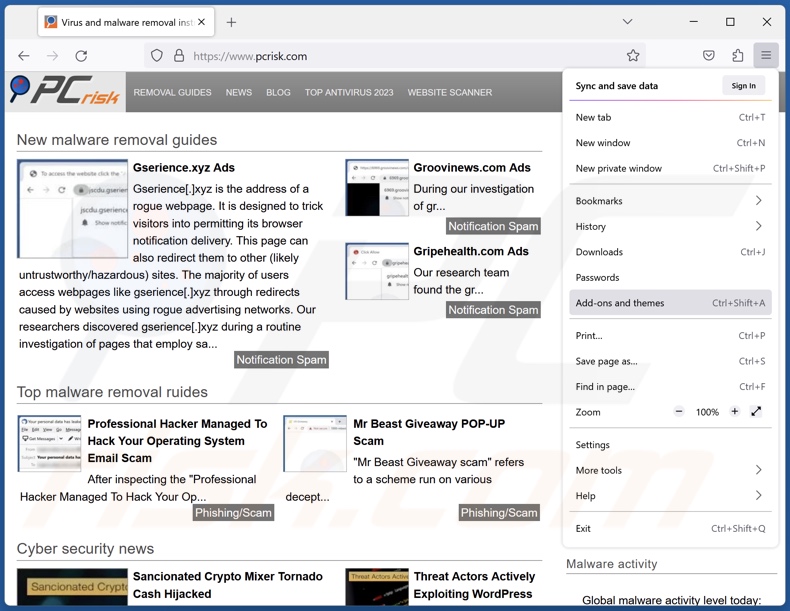
Click the Firefox menu ![]() (at the top right corner of the main window), select "Add-ons and themes". Click "Extensions", in the opened window locate recently-installed suspicious extensions, click on the three dots and then click "Remove".
(at the top right corner of the main window), select "Add-ons and themes". Click "Extensions", in the opened window locate recently-installed suspicious extensions, click on the three dots and then click "Remove".
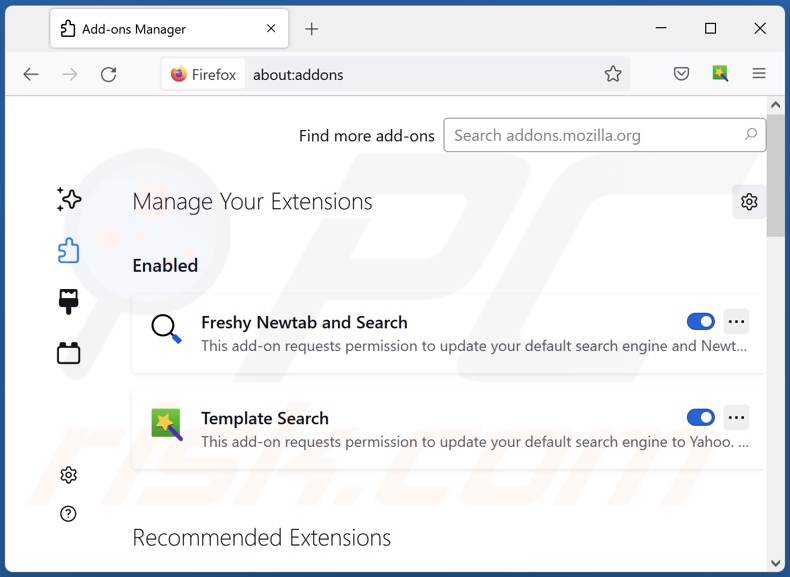
Optional method:
Computer users who have problems with ads by live weather report removal can reset their Mozilla Firefox settings.
Open Mozilla Firefox, at the top right corner of the main window, click the Firefox menu, ![]() in the opened menu, click Help.
in the opened menu, click Help.

Select Troubleshooting Information.

In the opened window, click the Refresh Firefox button.

In the opened window, confirm that you wish to reset Mozilla Firefox settings to default by clicking the Refresh Firefox button.

 Remove malicious extensions from Safari:
Remove malicious extensions from Safari:

Make sure your Safari browser is active, click Safari menu, and select Preferences....

In the opened window click Extensions, locate any recently installed suspicious extension, select it and click Uninstall.
Optional method:
Make sure your Safari browser is active and click on Safari menu. From the drop down menu select Clear History and Website Data...

In the opened window select all history and click the Clear History button.

 Remove malicious extensions from Microsoft Edge:
Remove malicious extensions from Microsoft Edge:

Click the Edge menu icon ![]() (at the upper-right corner of Microsoft Edge), select "Extensions". Locate all recently-installed suspicious browser add-ons and click "Remove" below their names.
(at the upper-right corner of Microsoft Edge), select "Extensions". Locate all recently-installed suspicious browser add-ons and click "Remove" below their names.

Optional method:
If you continue to have problems with removal of the ads by live weather report, reset your Microsoft Edge browser settings. Click the Edge menu icon ![]() (at the top right corner of Microsoft Edge) and select Settings.
(at the top right corner of Microsoft Edge) and select Settings.

In the opened settings menu select Reset settings.

Select Restore settings to their default values. In the opened window, confirm that you wish to reset Microsoft Edge settings to default by clicking the Reset button.

- If this did not help, follow these alternative instructions explaining how to reset the Microsoft Edge browser.
Summary:
 Commonly, adware or potentially unwanted applications infiltrate Internet browsers through free software downloads. Note that the safest source for downloading free software is via developers' websites only. To avoid installation of adware, be very attentive when downloading and installing free software. When installing previously-downloaded free programs, choose the custom or advanced installation options – this step will reveal any potentially unwanted applications listed for installation together with your chosen free program.
Commonly, adware or potentially unwanted applications infiltrate Internet browsers through free software downloads. Note that the safest source for downloading free software is via developers' websites only. To avoid installation of adware, be very attentive when downloading and installing free software. When installing previously-downloaded free programs, choose the custom or advanced installation options – this step will reveal any potentially unwanted applications listed for installation together with your chosen free program.
Post a comment:
If you have additional information on ads by live weather report or it's removal please share your knowledge in the comments section below.
Frequently Asked Questions (FAQ)
What harm can adware cause?
Adware can decrease browsing quality and system performance. This software displays adverts that promote content capable of causing system infections, privacy issues, financial losses, and other serious problems. Furthermore, this software usually collects private information – therefore, it is also considered to be a privacy threat.
What does adware do?
Adware stands for advertising-supported software. It is designed to enable the placement of ads on visited webpages and/or different interfaces. Additionally, some adware types can generate redirects and gather vulnerable information.
How do adware developers generate revenue?
Adware developers generate revenue mainly via affiliate programs by promoting websites, applications, browser extensions, products, services, and so forth.
Will Combo Cleaner remove Live Weather Report adware?
Yes, Combo Cleaner will scan your computer and eliminate installed adware-type apps. Keep in mind that manual removal (performed without the aid of security programs) might be ineffective. In some cases, file leftovers stay hidden within the system following the adware's manual removal. What is more, the remnants might continue to run and cause issues. Therefore, it is paramount to eliminate advertising-supported software thoroughly.
Share:

Tomas Meskauskas
Expert security researcher, professional malware analyst
I am passionate about computer security and technology. I have an experience of over 10 years working in various companies related to computer technical issue solving and Internet security. I have been working as an author and editor for pcrisk.com since 2010. Follow me on Twitter and LinkedIn to stay informed about the latest online security threats.
PCrisk security portal is brought by a company RCS LT.
Joined forces of security researchers help educate computer users about the latest online security threats. More information about the company RCS LT.
Our malware removal guides are free. However, if you want to support us you can send us a donation.
DonatePCrisk security portal is brought by a company RCS LT.
Joined forces of security researchers help educate computer users about the latest online security threats. More information about the company RCS LT.
Our malware removal guides are free. However, if you want to support us you can send us a donation.
Donate
▼ Show Discussion