Get free scan and check if your device is infected.
Remove it nowTo use full-featured product, you have to purchase a license for Combo Cleaner. Seven days free trial available. Combo Cleaner is owned and operated by RCS LT, the parent company of PCRisk.com.
What kind of app is ForwardLean?
After analyzing ForwardLean, our team has determined that its primary function is to present bothersome advertisements to users. Such applications fall under the category of adware. It is important to highlight that users often download and install adware inadvertently, often without being aware of it.
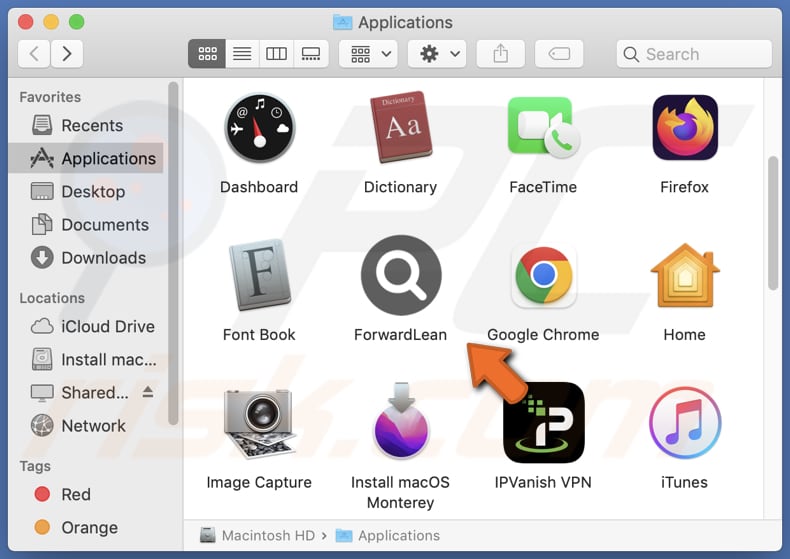
ForwardLean adware in detail
Advertisements from ForwardLean can manifest in several forms, including pop-ups, banners, in-text ads, and even full-page ads. Often intrusive and disruptive, these ads can hinder the user experience, making browsing less enjoyable and efficient.
One of the concerning aspects of ForwardLean is its propensity to redirect users to potentially harmful or malicious websites. Clicking on these ads could lead to landing on pages hosting phishing schemes, scam promotions, or sites that distribute malware. These malicious destinations pose risks ranging from exposing sensitive personal information to triggering unintended downloads of harmful software.
Furthermore, ForwardLean may engage in data tracking activities, commonly referred to as online user tracking or data harvesting. This adware may be designed to monitor users' browsing behaviors, capturing information such as search queries, visited websites, and even personal preferences. This harvested data could be shared with third-party advertising networks or data brokers.
In summary, ForwardLean is a prime example of adware that inflicts users with intrusive and disruptive ads while also posing risks through redirection to malicious sites. Given these concerns, it is advisable to exercise caution when encountering unexpected ads and to consider utilizing reliable security software to prevent and remove such adware from your system.
| Name | Ads by ForwardLean |
| Threat Type | Adware, Mac malware, Mac virus |
| Detection Names | Avast (MacOS:Adload-BZ [Adw]), Combo Cleaner (Gen:Variant.Adware.MAC.Adload.31), ESET-NOD32 (A Variant Of OSX/Adware.Synataeb.H), Kaspersky (Not-a-virus:HEUR:AdWare.OSX.Adload.j), Full List (VirusTotal) |
| Additional Information | This application belongs to Adload malware family. |
| Symptoms | Your Mac becomes slower than normal, you see unwanted pop-up ads, you are redirected to dubious websites. |
| Distribution methods | Deceptive pop-up ads, free software installers (bundling), torrent file downloads. |
| Damage | Internet browser tracking (potential privacy issues), display of unwanted ads, redirects to dubious websites, loss of private information. |
| Malware Removal (Windows) |
To eliminate possible malware infections, scan your computer with legitimate antivirus software. Our security researchers recommend using Combo Cleaner. Download Combo CleanerTo use full-featured product, you have to purchase a license for Combo Cleaner. 7 days free trial available. Combo Cleaner is owned and operated by RCS LT, the parent company of PCRisk.com. |
More about adware
Another troubling attribute of ForwardLean is its potential to engage in browser hijacking. This means that the app could illicitly alter users' browser settings, redirecting them to unintended search engines, homepages, or new tab pages. This unwarranted manipulation not only compromises user preferences but also exposes them to potential security risks, including landing on malicious websites or encountering deceptive content.
More examples of apps similar to ForwardLean are EnhancementLaptop, IndexerHardDisk, and FiberOpticJoin.
How did ForwardLean install on my computer?
Adware often comes bundled with legitimate software downloads, including free applications or browser extensions. Users might unknowingly consent to installing the adware while going through the software installation procedure. Shady ads can also be used to distribute adware.
Furthermore, users might encounter redirection to malicious websites that coerce them into downloading adware. These websites employ deceitful strategies, such as fabricated system error messages or warnings, to deceive users into installing adware. Regardless of the method, adware is frequently installed without users' awareness or permission.
How to avoid installation of unwanted applications?
To steer clear of adware, make sure to download software only from reputable sources, like the official website of the software provider. Be cautious about downloading software from unfamiliar websites, as they might contain unwanted programs.
When installing software, read through the installation process carefully and be wary if it asks for permission to add extra programs or extensions. Avoid clicking on ads or links from sources that seem unfamiliar or suspicious, as they could lead you to harmful websites or unintentional adware installations.
If your computer is already infected with ForwardLean, we recommend running a scan with Combo Cleaner Antivirus for Windows to automatically eliminate this adware.
Message that appears once ForwardLean is installed:
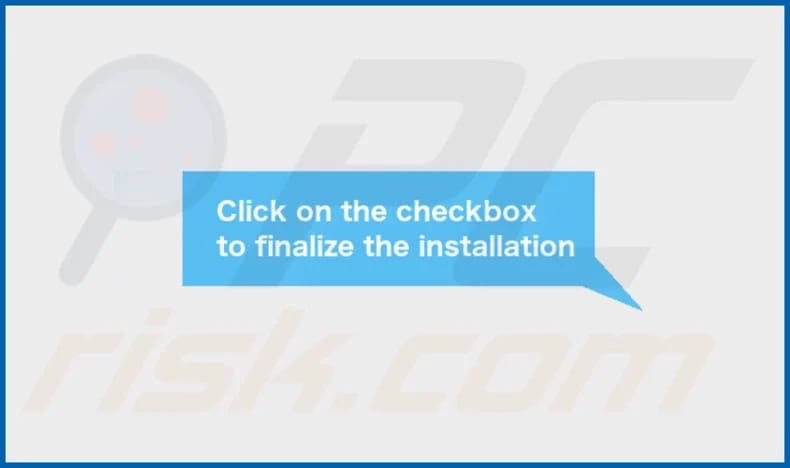
ForwardLean's installation folder:
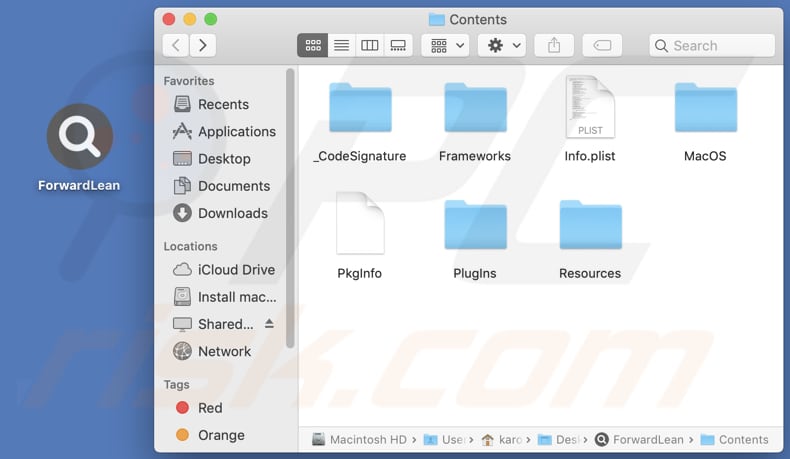
Instant automatic malware removal:
Manual threat removal might be a lengthy and complicated process that requires advanced IT skills. Combo Cleaner is a professional automatic malware removal tool that is recommended to get rid of malware. Download it by clicking the button below:
DOWNLOAD Combo CleanerBy downloading any software listed on this website you agree to our Privacy Policy and Terms of Use. To use full-featured product, you have to purchase a license for Combo Cleaner. 7 days free trial available. Combo Cleaner is owned and operated by RCS LT, the parent company of PCRisk.com.
Quick menu:
- What is ForwardLean?
- STEP 1. Remove ForwardLean related files and folders from OSX.
- STEP 2. Remove ForwardLean ads from Safari.
- STEP 3. Remove ForwardLean adware from Google Chrome.
- STEP 4. Remove ForwardLean ads from Mozilla Firefox.
Video showing how to remove ForwardLean adware using Combo Cleaner:
ForwardLean adware removal:
Remove ForwardLean-related potentially unwanted applications from your "Applications" folder:

Click the Finder icon. In the Finder window, select "Applications". In the applications folder, look for "MPlayerX", "NicePlayer", or other suspicious applications and drag them to the Trash. After removing the potentially unwanted application(s) that cause online ads, scan your Mac for any remaining unwanted components.
DOWNLOAD remover for malware infections
Combo Cleaner checks if your computer is infected with malware. To use full-featured product, you have to purchase a license for Combo Cleaner. 7 days free trial available. Combo Cleaner is owned and operated by RCS LT, the parent company of PCRisk.com.
Remove adware-related files and folders

Click the Finder icon, from the menu bar. Choose Go, and click Go to Folder...
 Check for adware generated files in the /Library/LaunchAgents/ folder:
Check for adware generated files in the /Library/LaunchAgents/ folder:

In the Go to Folder... bar, type: /Library/LaunchAgents/

In the "LaunchAgents" folder, look for any recently-added suspicious files and move them to the Trash. Examples of files generated by adware - "installmac.AppRemoval.plist", "myppes.download.plist", "mykotlerino.ltvbit.plist", "kuklorest.update.plist", etc. Adware commonly installs several files with the exact same string.
 Check for adware generated files in the ~/Library/Application Support/ folder:
Check for adware generated files in the ~/Library/Application Support/ folder:

In the Go to Folder... bar, type: ~/Library/Application Support/

In the "Application Support" folder, look for any recently-added suspicious folders. For example, "MplayerX" or "NicePlayer", and move these folders to the Trash.
 Check for adware generated files in the ~/Library/LaunchAgents/ folder:
Check for adware generated files in the ~/Library/LaunchAgents/ folder:

In the Go to Folder... bar, type: ~/Library/LaunchAgents/

In the "LaunchAgents" folder, look for any recently-added suspicious files and move them to the Trash. Examples of files generated by adware - "installmac.AppRemoval.plist", "myppes.download.plist", "mykotlerino.ltvbit.plist", "kuklorest.update.plist", etc. Adware commonly installs several files with the exact same string.
 Check for adware generated files in the /Library/LaunchDaemons/ folder:
Check for adware generated files in the /Library/LaunchDaemons/ folder:

In the "Go to Folder..." bar, type: /Library/LaunchDaemons/

In the "LaunchDaemons" folder, look for recently-added suspicious files. For example "com.aoudad.net-preferences.plist", "com.myppes.net-preferences.plist", "com.kuklorest.net-preferences.plist", "com.avickUpd.plist", etc., and move them to the Trash.
 Scan your Mac with Combo Cleaner:
Scan your Mac with Combo Cleaner:
If you have followed all the steps correctly, your Mac should be clean of infections. To ensure your system is not infected, run a scan with Combo Cleaner Antivirus. Download it HERE. After downloading the file, double click combocleaner.dmg installer. In the opened window, drag and drop the Combo Cleaner icon on top of the Applications icon. Now open your launchpad and click on the Combo Cleaner icon. Wait until Combo Cleaner updates its virus definition database and click the "Start Combo Scan" button.

Combo Cleaner will scan your Mac for malware infections. If the antivirus scan displays "no threats found" - this means that you can continue with the removal guide; otherwise, it's recommended to remove any found infections before continuing.

After removing files and folders generated by the adware, continue to remove rogue extensions from your Internet browsers.
Remove malicious extensions from Internet browsers
 Remove malicious Safari extensions:
Remove malicious Safari extensions:

Open the Safari browser, from the menu bar, select "Safari" and click "Preferences...".

In the preferences window, select "Extensions" and look for any recently-installed suspicious extensions. When located, click the "Uninstall" button next to it/them. Note that you can safely uninstall all extensions from your Safari browser - none are crucial for regular browser operation.
- If you continue to have problems with browser redirects and unwanted advertisements - Reset Safari.
 Remove malicious extensions from Google Chrome:
Remove malicious extensions from Google Chrome:

Click the Chrome menu icon ![]() (at the top right corner of Google Chrome), select "More Tools" and click "Extensions". Locate all recently-installed suspicious extensions, select these entries and click "Remove".
(at the top right corner of Google Chrome), select "More Tools" and click "Extensions". Locate all recently-installed suspicious extensions, select these entries and click "Remove".

- If you continue to have problems with browser redirects and unwanted advertisements - Reset Google Chrome.
 Remove malicious extensions from Mozilla Firefox:
Remove malicious extensions from Mozilla Firefox:

Click the Firefox menu ![]() (at the top right corner of the main window) and select "Add-ons and themes". Click "Extensions", in the opened window locate all recently-installed suspicious extensions, click on the three dots and then click "Remove".
(at the top right corner of the main window) and select "Add-ons and themes". Click "Extensions", in the opened window locate all recently-installed suspicious extensions, click on the three dots and then click "Remove".

- If you continue to have problems with browser redirects and unwanted advertisements - Reset Mozilla Firefox.
Frequently Asked Questions (FAQ)
What harm can adware cause?
Adware has the potential to disrupt your browsing experience by presenting intrusive advertisements, contributing to sluggish computer performance, and potentially jeopardizing your privacy through data collection. Furthermore, adware might guide users towards deceptive websites.
What does adware do?
Adware exhibits unwanted ads to users, manifesting as banners, pop-ups, and various other forms of advertisements. Moreover, it could modify browser settings, resulting in redirections to particular websites or search engines.
How do adware developers generate revenue?
The creators of adware typically generate revenue by endorsing various products, websites, or services, and a significant portion of their income stems from affiliate programs.
Will Combo Cleaner remove ForwardLean adware?
Combo Cleaner is engineered to scan your computer and comprehensively eliminate adware-type applications. It is essential to recognize that manually removing these applications might not cover all aspects, as leftover files could remain hidden within the system. Thus, it is advisable to use tools like Combo Cleaner for a thorough removal process.
Share:

Tomas Meskauskas
Expert security researcher, professional malware analyst
I am passionate about computer security and technology. I have an experience of over 10 years working in various companies related to computer technical issue solving and Internet security. I have been working as an author and editor for pcrisk.com since 2010. Follow me on Twitter and LinkedIn to stay informed about the latest online security threats.
PCrisk security portal is brought by a company RCS LT.
Joined forces of security researchers help educate computer users about the latest online security threats. More information about the company RCS LT.
Our malware removal guides are free. However, if you want to support us you can send us a donation.
DonatePCrisk security portal is brought by a company RCS LT.
Joined forces of security researchers help educate computer users about the latest online security threats. More information about the company RCS LT.
Our malware removal guides are free. However, if you want to support us you can send us a donation.
Donate
▼ Show Discussion