Get free scan and check if your device is infected.
Remove it nowTo use full-featured product, you have to purchase a license for Combo Cleaner. Seven days free trial available. Combo Cleaner is owned and operated by RCS LT, the parent company of PCRisk.com.
What kind of app is HaastsEagle?
While assessing the HaastsEagle browser extension, we encountered troubling behavior. Notably, it introduces the "Managed by your organization" feature into Chrome browsers. Our discovery of HaastsEagle occurred during the examination of a malicious installer obtained from an untrustworthy website.
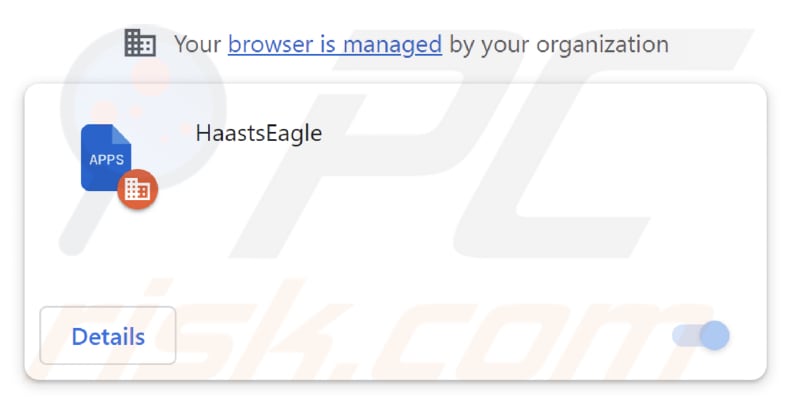
HaastsEagle in detail
Once users add HaastsEagle to a browser and give it the requested permissions, it acquires the privilege to access and alter all user data across all websites, as well as take control of apps, extensions, and browser themes. HaastsEagle's ability to access and modify user data across all websites raises serious concerns about privacy.
It can compromise sensitive personal information, such as login credentials, financial data, and personal messages, putting users at risk of identity theft and fraud. With the capability to control apps, extensions, and browser themes, HaastsEagle can make unauthorized changes to the user's browsing experience.
Overall, HaastsEagle's control over the browser can severely compromise the user's online experience. Slowdowns, crashes, and an overall deterioration in performance may occur, making it challenging to use the browser effectively.
Furthermore, our investigation revealed that the installer employed for HaastsEagle distribution includes additional undesirable software, including the Chromstera web browser. It's worth noting that applications like HaastsEagle can also be bundled with adware, browser hijackers, and other potentially harmful applications.
| Name | HaastsEagle shady application |
| Threat Type | Unwanted application, Harmful program |
| Detection Names | Antiy-AVL (Trojan/Win32.Agentb), Gridinsoft (PUP.WaveBrowser.dg!c), Jiangmin (Trojan.Agent.eqdq), Rising (Trojan.Generic@AI.100 (RDML:579wwd1es5YQ1dPcOYOH3g)), Full List (VirusTotal) |
| Symptoms | Your computer becomes slower than normal, you see unwanted pop-up ads, you are redirected to dubious websites. |
| Distribution methods | Malicious installers, shady websites, deceptive pop-up ads, torrent file downloads. |
| Damage | Internet browser tracking (potential privacy issues), display of unwanted ads, redirects to dubious websites, loss of private information. |
| Malware Removal (Windows) |
To eliminate possible malware infections, scan your computer with legitimate antivirus software. Our security researchers recommend using Combo Cleaner. Download Combo CleanerTo use full-featured product, you have to purchase a license for Combo Cleaner. 7 days free trial available. Combo Cleaner is owned and operated by RCS LT, the parent company of PCRisk.com. |
Conclusion
HaastsEagle, as a browser extension, presents notable hazards, encompassing potential privacy infringements, unauthorized alterations to online interactions, susceptibility to misleading content, and a diminished browsing experience. To maintain online security, users should exercise caution by selecting reliable sources for software downloads.
Examples of applications sharing similarities with HaastsEagle are ForsythiaIntermedia, PicaPica, and Viverridae.
How did HaastsEagle install on my computer?
HaastsEagle is disseminated through a malicious installer that can be acquired from untrustworthy websites, with an example of such a webpage given below. Upon completing the steps outlined in the malicious installer, this application (as well as Chromstera) becomes installed.
Clicking on deceptive pop-ups, advertisements, or links can also initiate the installation of HaastsEagle. Additionally, users may come across applications such as HaastsEagle on websites that endorse them as useful tools.
How to avoid installation of unwanted applications?
Prior to installing any application, perform online research to confirm its authenticity and read user reviews. Be attentive during the software installation process, and opt for "Advanced", "Custom", or equivalent installation options to deselect any extra applications bundled with the software.
Avoid clicking on dubious pop-ups, advertisements, or links presented on unofficial or other dubious sites. Obtain software exclusively from reputable and official sources, like trusted app stores and official websites. Do not use questionable sources like P2P networks, third-party downloaders, etc.
If your computer is already infected with rogue applications, we recommend running a scan with Combo Cleaner Antivirus for Windows to automatically eliminate them.
Website used to distribute HaastsEagle:
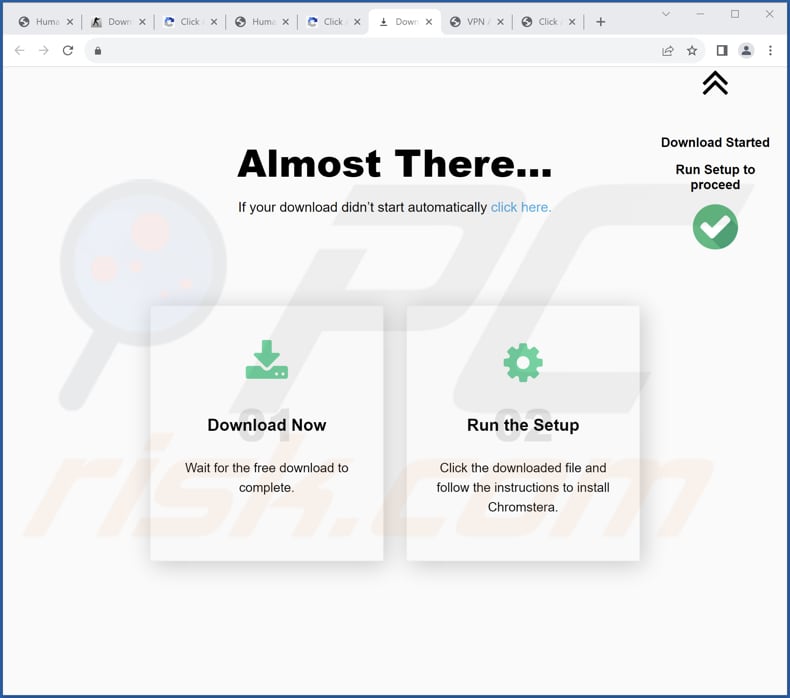
HaastsEagle's description:
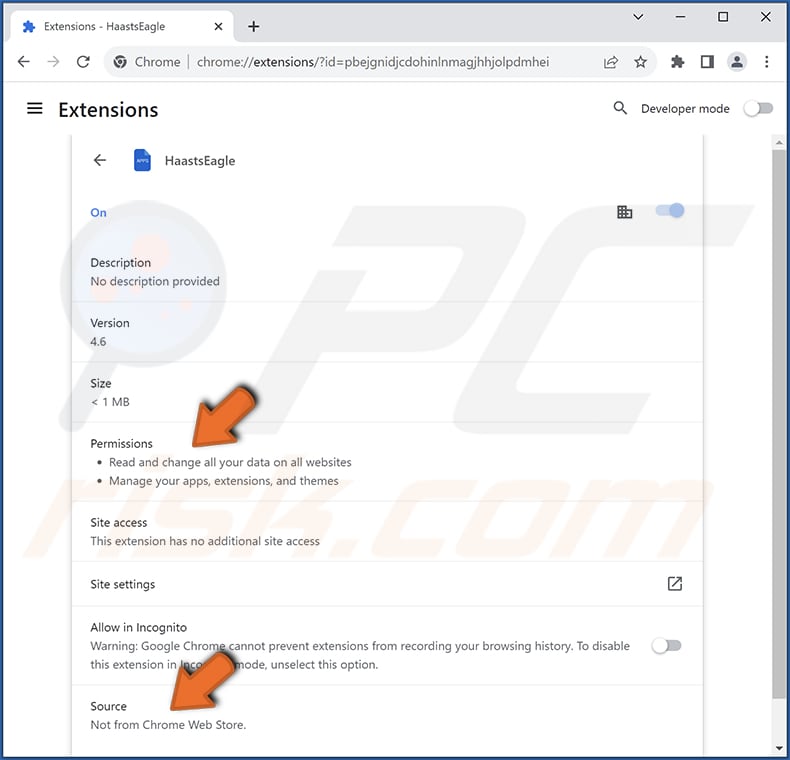
Appearance of HaastsEagle extension in Microsoft Edge:

Instant automatic malware removal:
Manual threat removal might be a lengthy and complicated process that requires advanced IT skills. Combo Cleaner is a professional automatic malware removal tool that is recommended to get rid of malware. Download it by clicking the button below:
DOWNLOAD Combo CleanerBy downloading any software listed on this website you agree to our Privacy Policy and Terms of Use. To use full-featured product, you have to purchase a license for Combo Cleaner. 7 days free trial available. Combo Cleaner is owned and operated by RCS LT, the parent company of PCRisk.com.
Quick menu:
- What is HaastsEagle?
- STEP 1. Uninstall unwanted applications using Control Panel.
- STEP 2. Remove rogue plug-ins from Google Chrome.
- STEP 3. Remove unwanted extensions from Mozilla Firefox.
- STEP 4. Remove malicious extensions from Safari.
- STEP 5. Remove rogue plug-ins from Microsoft Edge.
Unwanted software removal:
Windows 11 users:

Right-click on the Start icon, select Apps and Features. In the opened window search for the application you want to uninstall, after locating it, click on the three vertical dots and select Uninstall.
Windows 10 users:

Right-click in the lower left corner of the screen, in the Quick Access Menu select Control Panel. In the opened window choose Programs and Features.
Windows 7 users:

Click Start (Windows Logo at the bottom left corner of your desktop), choose Control Panel. Locate Programs and click Uninstall a program.
macOS (OSX) users:

Click Finder, in the opened screen select Applications. Drag the app from the Applications folder to the Trash (located in your Dock), then right click the Trash icon and select Empty Trash.
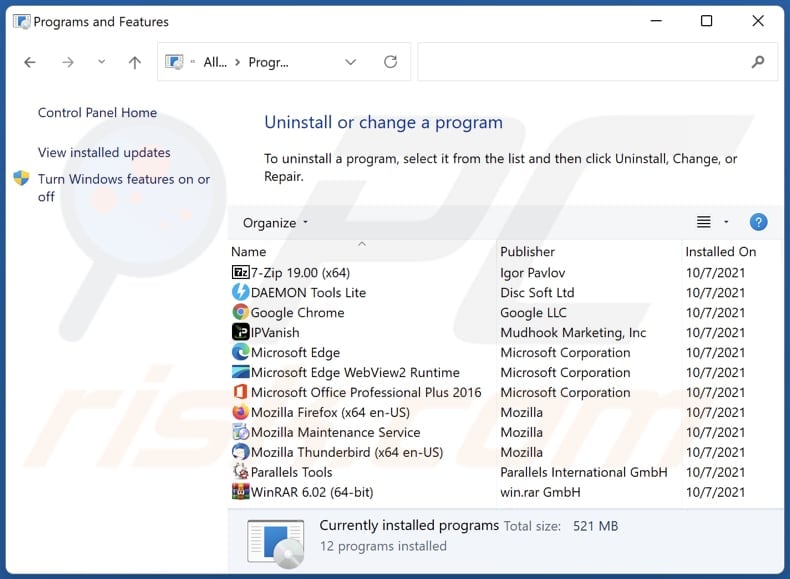
In the uninstall programs window, look for any unwanted applications, select these entries and click "Uninstall" or "Remove".
After uninstalling the unwanted application, scan your computer for any remaining unwanted components or possible malware infections. To scan your computer, use recommended malware removal software.
DOWNLOAD remover for malware infections
Combo Cleaner checks if your computer is infected with malware. To use full-featured product, you have to purchase a license for Combo Cleaner. 7 days free trial available. Combo Cleaner is owned and operated by RCS LT, the parent company of PCRisk.com.
Remove unwanted apps from Internet browsers:
Video showing how to remove unwanted browser add-ons:
 Remove malicious extensions from Google Chrome:
Remove malicious extensions from Google Chrome:
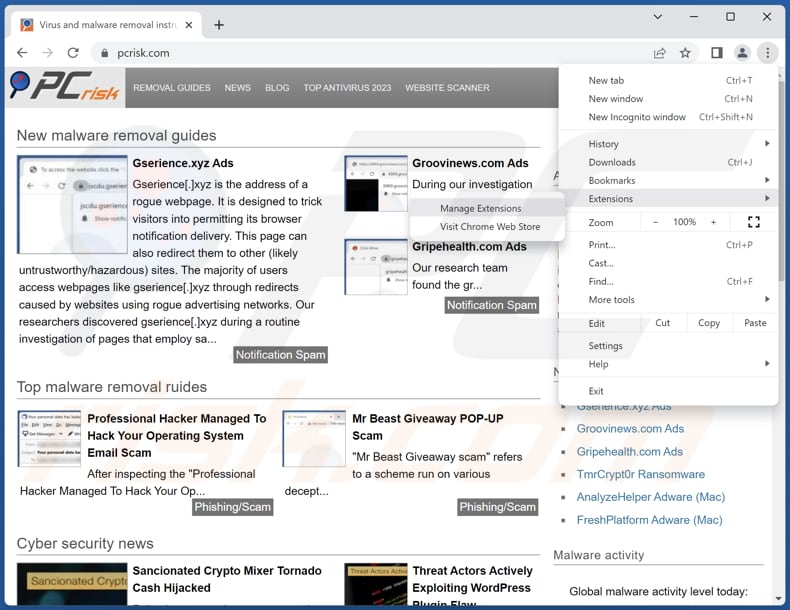
Click the Chrome menu icon ![]() (at the top right corner of Google Chrome), select "Extensions" and click "Manage Extensions". Locate "HaastsEagle" or other suspicious extensions, select these entries and click "Remove".
(at the top right corner of Google Chrome), select "Extensions" and click "Manage Extensions". Locate "HaastsEagle" or other suspicious extensions, select these entries and click "Remove".
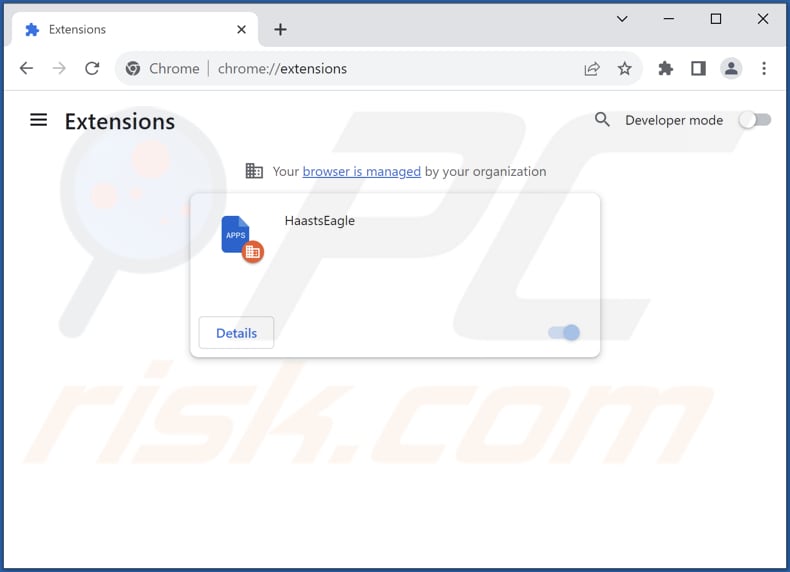
Optional method:
If you continue to have problems with removal of the haastseagle shady application, reset your Google Chrome browser settings. Click the Chrome menu icon ![]() (at the top right corner of Google Chrome) and select Settings. Scroll down to the bottom of the screen. Click the Advanced… link.
(at the top right corner of Google Chrome) and select Settings. Scroll down to the bottom of the screen. Click the Advanced… link.

After scrolling to the bottom of the screen, click the Reset (Restore settings to their original defaults) button.

In the opened window, confirm that you wish to reset Google Chrome settings to default by clicking the Reset button.

 Remove malicious plug-ins from Mozilla Firefox:
Remove malicious plug-ins from Mozilla Firefox:
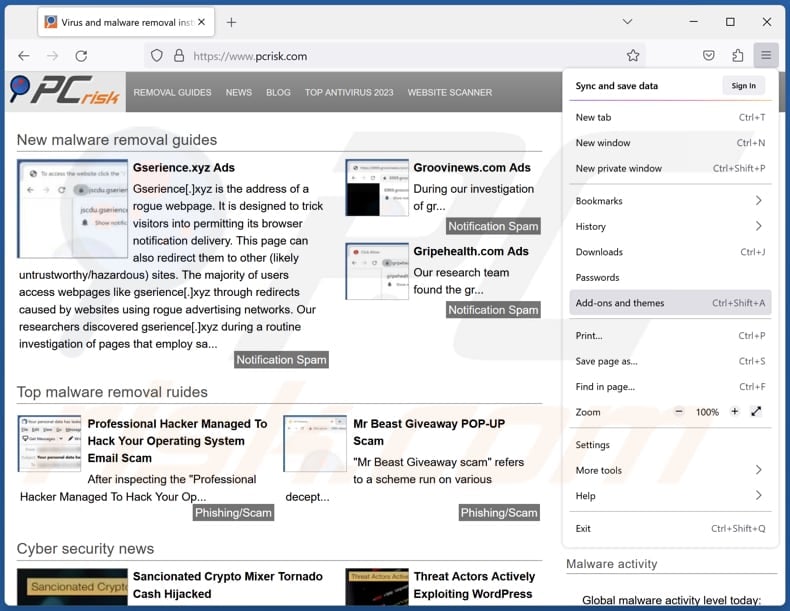
Click the Firefox menu ![]() (at the top right corner of the main window), select "Add-ons and themes". Click "Extensions", in the opened window locate all recently-installed suspicious extensions, click on the three dots and then click "Remove".
(at the top right corner of the main window), select "Add-ons and themes". Click "Extensions", in the opened window locate all recently-installed suspicious extensions, click on the three dots and then click "Remove".
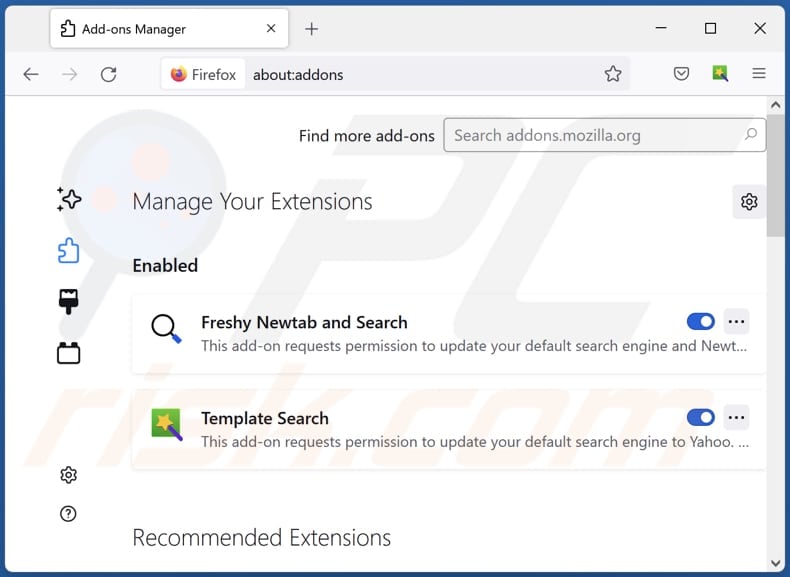
Optional method:
Computer users who have problems with haastseagle shady application removal can reset their Mozilla Firefox settings.
Open Mozilla Firefox, at the top right corner of the main window, click the Firefox menu, ![]() in the opened menu, click Help.
in the opened menu, click Help.

Select Troubleshooting Information.

In the opened window, click the Refresh Firefox button.

In the opened window, confirm that you wish to reset Mozilla Firefox settings to default by clicking the Refresh Firefox button.

 Remove malicious extensions from Safari:
Remove malicious extensions from Safari:

Make sure your Safari browser is active, click Safari menu, and select Preferences....

In the opened window click Extensions, locate any recently installed suspicious extension, select it and click Uninstall.
Optional method:
Make sure your Safari browser is active and click on Safari menu. From the drop down menu select Clear History and Website Data...

In the opened window select all history and click the Clear History button.

 Remove malicious extensions from Microsoft Edge:
Remove malicious extensions from Microsoft Edge:

Click the Edge menu icon ![]() (at the upper-right corner of Microsoft Edge), select "Extensions". Locate all recently-installed suspicious browser add-ons and click "Remove" below their names.
(at the upper-right corner of Microsoft Edge), select "Extensions". Locate all recently-installed suspicious browser add-ons and click "Remove" below their names.

Optional method:
If you continue to have problems with removal of the haastseagle shady application, reset your Microsoft Edge browser settings. Click the Edge menu icon ![]() (at the top right corner of Microsoft Edge) and select Settings.
(at the top right corner of Microsoft Edge) and select Settings.

In the opened settings menu select Reset settings.

Select Restore settings to their default values. In the opened window, confirm that you wish to reset Microsoft Edge settings to default by clicking the Reset button.

- If this did not help, follow these alternative instructions explaining how to reset the Microsoft Edge browser.
Summary:
 Commonly, adware or potentially unwanted applications infiltrate Internet browsers through free software downloads. Note that the safest source for downloading free software is via developers' websites only. To avoid installation of adware, be very attentive when downloading and installing free software. When installing previously-downloaded free programs, choose the custom or advanced installation options – this step will reveal any potentially unwanted applications listed for installation together with your chosen free program.
Commonly, adware or potentially unwanted applications infiltrate Internet browsers through free software downloads. Note that the safest source for downloading free software is via developers' websites only. To avoid installation of adware, be very attentive when downloading and installing free software. When installing previously-downloaded free programs, choose the custom or advanced installation options – this step will reveal any potentially unwanted applications listed for installation together with your chosen free program.
Post a comment:
If you have additional information on haastseagle shady application or it's removal please share your knowledge in the comments section below.
Frequently Asked Questions (FAQ)
What harm can HaastsEagle cause?
The activities of HaastsEagle can result in various adverse consequences, including compromised privacy, heightened security risks, and an overall diminished browsing experience.
What does HaastsEagle do?
HaastsEagle has the capability to make changes to browser settings, such as adding the "Managed by your organization" feature. Moreover, ForsythiaIntermedia can access and modify user data across all websites, oversee apps, and control browser themes. Additionally, HaastsEagle has the potential to monitor user activities and gather personal information.
How do HaastsEagle developers generate revenue?
The developers of HaastsEagle could generate income by utilizing the user data collected by the extension for targeted advertising or by selling it to third parties. They may also seek profits through affiliate marketing, where they promote products or services and explore other monetization channels.
Will Combo Cleaner remove HaastsEagle?
Combo Cleaner conducts thorough scans and effectively eliminates unwanted applications. Solely relying on manual removal may not entirely resolve the issue, as certain residual files might remain concealed in the system even after uninstallation, potentially allowing certain elements of the software to persist.
Share:

Tomas Meskauskas
Expert security researcher, professional malware analyst
I am passionate about computer security and technology. I have an experience of over 10 years working in various companies related to computer technical issue solving and Internet security. I have been working as an author and editor for pcrisk.com since 2010. Follow me on Twitter and LinkedIn to stay informed about the latest online security threats.
PCrisk security portal is brought by a company RCS LT.
Joined forces of security researchers help educate computer users about the latest online security threats. More information about the company RCS LT.
Our malware removal guides are free. However, if you want to support us you can send us a donation.
DonatePCrisk security portal is brought by a company RCS LT.
Joined forces of security researchers help educate computer users about the latest online security threats. More information about the company RCS LT.
Our malware removal guides are free. However, if you want to support us you can send us a donation.
Donate
▼ Show Discussion