Removal instructions for the Tropical Extension browser hijacker
Browser HijackerAlso Known As: tropicalextension.com redirect
Get free scan and check if your device is infected.
Remove it nowTo use full-featured product, you have to purchase a license for Combo Cleaner. Seven days free trial available. Combo Cleaner is owned and operated by RCS LT, the parent company of PCRisk.com.
What kind of software is Tropical Extension?
Tropical Extension is a piece of rogue software that we found while inspecting suspicious sites. This extension promises to display tropics-themed browser wallpapers. Our examination revealed that Tropical Extension is a browser hijacker. It modifies browser settings to endorse (through redirects) the tropicalextension.com fake search engine.
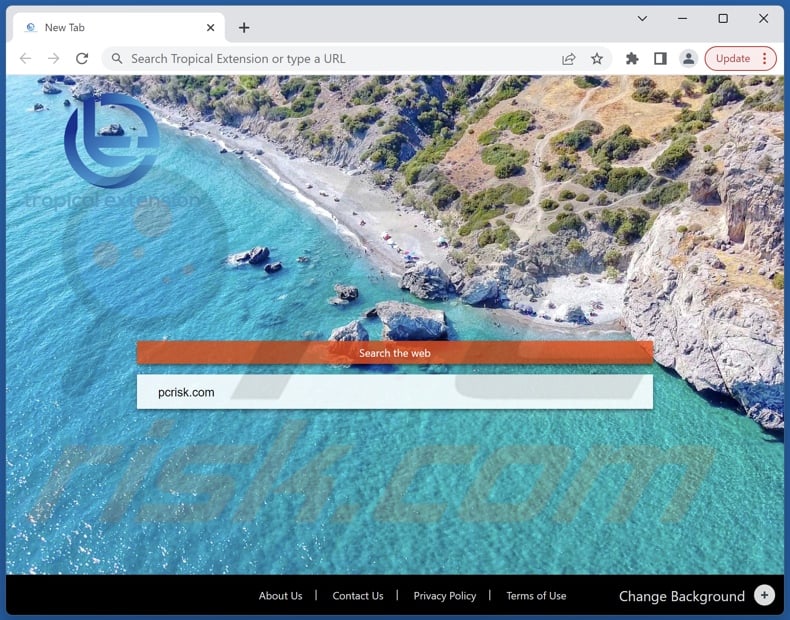
Tropical Extension browser hijacker overview
Browser-hijacking software reassigns browsers' homepages, default search engines, and new tab/window URLs to the addresses of promoted websites.
In the case of Tropical Extension, these settings were changed to the tropicalextension.com site. Hence, new browser tabs/windows opened and search queries entered into the URL bar – resulted in redirects to tropicalextension.com.
It is pertinent to mention that browser hijackers often utilize persistence-ensuring techniques to complicate removal and prevent users from restoring their browsers.
Typically, fake search engines cannot generate search results, so they redirect to legitimate Internet search websites. Tropicalextension.com is not an exception; it leads to the Bing search engine (bing.com). Keep in mind that this site could lead elsewhere as factors like user geolocation may impact redirects.
Furthermore, browser-hijacking software usually spies on users' browsing activity, and this might be true of Tropical Extension. Information of interest can include: URLs visited, webpages viewed, search queries typed, Internet cookies, usernames/passwords, personally identifiable details, finance-related data, etc. The collected information can then be monetized via sale to third-parties.
In summary, the presence of software like Tropical Extension on devices can lead to system infections, severe privacy issues, financial losses, and identity theft.
| Name | Tropical Extension |
| Threat Type | Browser Hijacker, Redirect, Search Hijacker, Toolbar, Unwanted New Tab |
| Browser Extension(s) | Tropical Extension |
| Supposed Functionality | Tropics-themed browser wallpapers |
| Promoted URL | tropicalextension.com |
| Detection Names (tropicalextension.com) | N/A (VirusTotal) |
| Serving IP Address (tropicalextension.com) | 34.196.92.121 |
| Affected Browser Settings | Homepage, new tab URL, default search engine |
| Symptoms | Manipulated Internet browser settings (homepage, default Internet search engine, new tab settings). Users are forced to visit the hijacker's website and search the Internet using their search engines. |
| Distribution methods | Deceptive pop-up ads, free software installers (bundling). |
| Damage | Internet browser tracking (potential privacy issues), display of unwanted ads, redirects to dubious websites. |
| Malware Removal (Windows) |
To eliminate possible malware infections, scan your computer with legitimate antivirus software. Our security researchers recommend using Combo Cleaner. Download Combo CleanerTo use full-featured product, you have to purchase a license for Combo Cleaner. 7 days free trial available. Combo Cleaner is owned and operated by RCS LT, the parent company of PCRisk.com. |
Browser hijacker examples
We have analyzed countless browser hijackers; Key Searchs, Quick Workspace, MyThing Search New Tab, and World Clock Extension are merely some examples.
Browser-hijacking software tends to appear legitimate and harmless. It offers a broad range of handy functions, which are usually nonoperational. It must be stressed that even if a piece of software works as indicated by its promotional material – that is not a guarantee of legitimacy or safety.
How did Tropical Extension install on my computer?
We obtained Tropical Extension from its "official" promotional page. In addition to such sites, browser-hijacking software is commonly endorsed on scam webpages. Most users enter these pages through redirects caused by websites using rogue advertising networks, spam browser notifications, mistyped URLs, intrusive ads, or installed adware.
The bundling marketing tactic – packing regular program installers with unwanted/malicious supplements – is also used to distribute browser hijackers.
Downloading from untrustworthy sources (e.g., freeware and free file-hosting sites, Peer-to-Peer sharing networks, etc.) and rushing through installation processes (e.g., ignoring terms, skipping steps, using "Easy/Quick" settings, etc.) – increase the risk of inadvertently allowing bundled content into the system.
Intrusive adverts proliferate this software as well. Once clicked on, some of the advertisements can execute scripts to perform downloads/installations without user consent.
How to avoid installation of browser hijackers?
It is important to always research software prior to downloading or purchasing it. Additionally, all downloads must be performed from official and verified channels. When installing, we advise reading terms, inspecting available options, using the "Custom" or "Advanced" settings, and opting out of all supplements (e.g., apps, extensions, features, etc.).
Another recommendation is to be vigilant while browsing since fake and dangerous online content typically appears ordinary and innocuous. For example, while intrusive ads may look harmless – they redirect to highly questionable websites (e.g., gambling, pornography, adult dating, etc.).
In case of continuous encounters with advertisements/redirects of this kind, inspect the system and remove all dubious applications and browser extensions/plug-ins. If your computer is already infected with Tropical Extension, we recommend running a scan with Combo Cleaner Antivirus for Windows to automatically eliminate this browser hijacker.
Permissions asked by Tropical Extension browser hijacker:
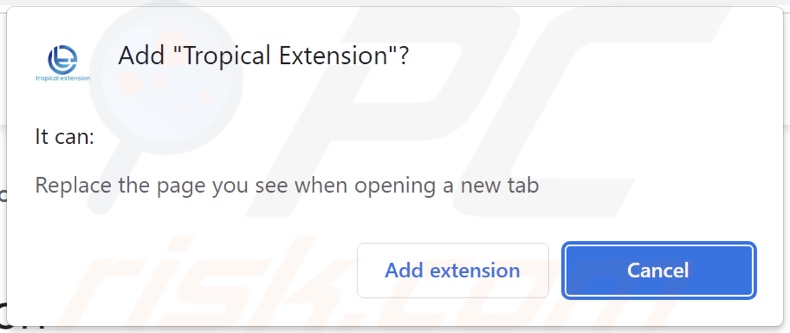
Website promoting Tropical Extension browser hijacker:
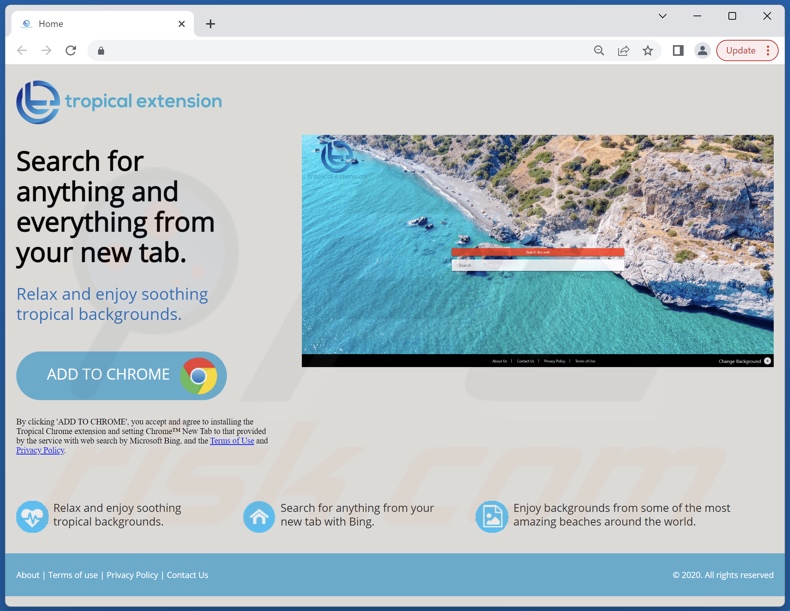
Appearance of tropicalextension.com redirecting to the Bing search engine (GIF):
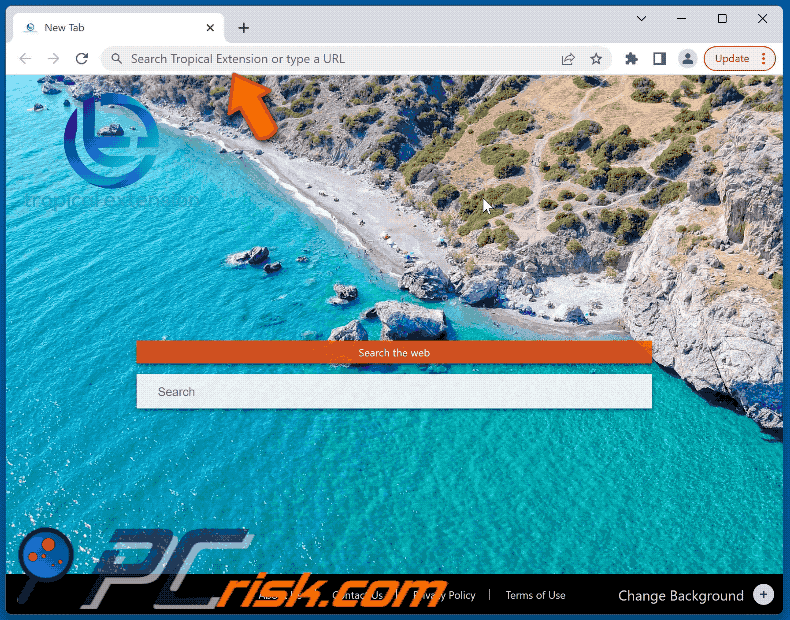
Instant automatic malware removal:
Manual threat removal might be a lengthy and complicated process that requires advanced IT skills. Combo Cleaner is a professional automatic malware removal tool that is recommended to get rid of malware. Download it by clicking the button below:
DOWNLOAD Combo CleanerBy downloading any software listed on this website you agree to our Privacy Policy and Terms of Use. To use full-featured product, you have to purchase a license for Combo Cleaner. 7 days free trial available. Combo Cleaner is owned and operated by RCS LT, the parent company of PCRisk.com.
Quick menu:
- What is Tropical Extension?
- STEP 1. Uninstall unwanted applications using Control Panel.
- STEP 2. Remove Tropical Extension browser hijacker from Google Chrome.
- STEP 3. Remove tropicalextension.com homepage and default search engine from Mozilla Firefox.
- STEP 4. Remove tropicalextension.com redirect from Safari.
- STEP 5. Remove rogue plug-ins from Microsoft Edge.
Tropical Extension browser hijacker removal:
Windows 11 users:

Right-click on the Start icon, select Apps and Features. In the opened window search for the application you want to uninstall, after locating it, click on the three vertical dots and select Uninstall.
Windows 10 users:

Right-click in the lower left corner of the screen, in the Quick Access Menu select Control Panel. In the opened window choose Programs and Features.
Windows 7 users:

Click Start (Windows Logo at the bottom left corner of your desktop), choose Control Panel. Locate Programs and click Uninstall a program.
macOS (OSX) users:

Click Finder, in the opened screen select Applications. Drag the app from the Applications folder to the Trash (located in your Dock), then right click the Trash icon and select Empty Trash.
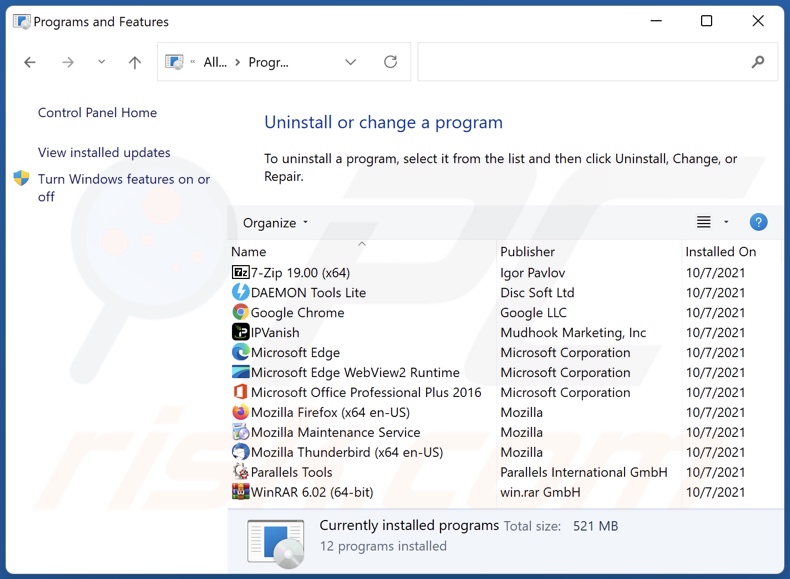
In the uninstall programs window: look for any recently installed suspicious applications, select these entries and click "Uninstall" or "Remove".
After uninstalling the potentially unwanted applications, scan your computer for any remaining unwanted components. To scan your computer, use recommended malware removal software.
DOWNLOAD remover for malware infections
Combo Cleaner checks if your computer is infected with malware. To use full-featured product, you have to purchase a license for Combo Cleaner. 7 days free trial available. Combo Cleaner is owned and operated by RCS LT, the parent company of PCRisk.com.
Tropical Extension browser hijacker removal from Internet browsers:
Video showing how to remove Tropical Extension browser hijacker using Combo Cleaner:
 Remove malicious extensions from Google Chrome:
Remove malicious extensions from Google Chrome:
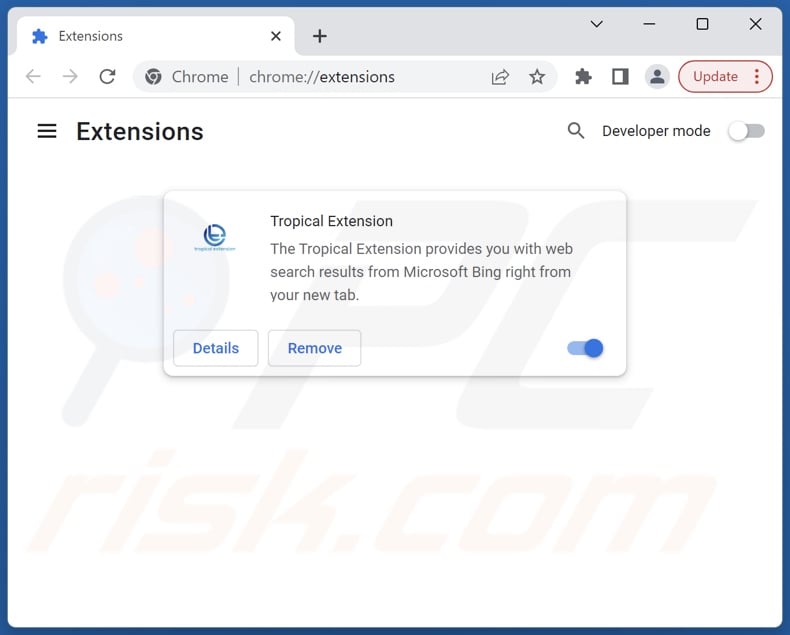
Click the Chrome menu icon ![]() (at the top right corner of Google Chrome), select "Extensions" and click "Manage Extensions". Locate "Tropical Extension" and other recently-installed suspicious extensions, select these entries and click "Remove".
(at the top right corner of Google Chrome), select "Extensions" and click "Manage Extensions". Locate "Tropical Extension" and other recently-installed suspicious extensions, select these entries and click "Remove".
Change your homepage:
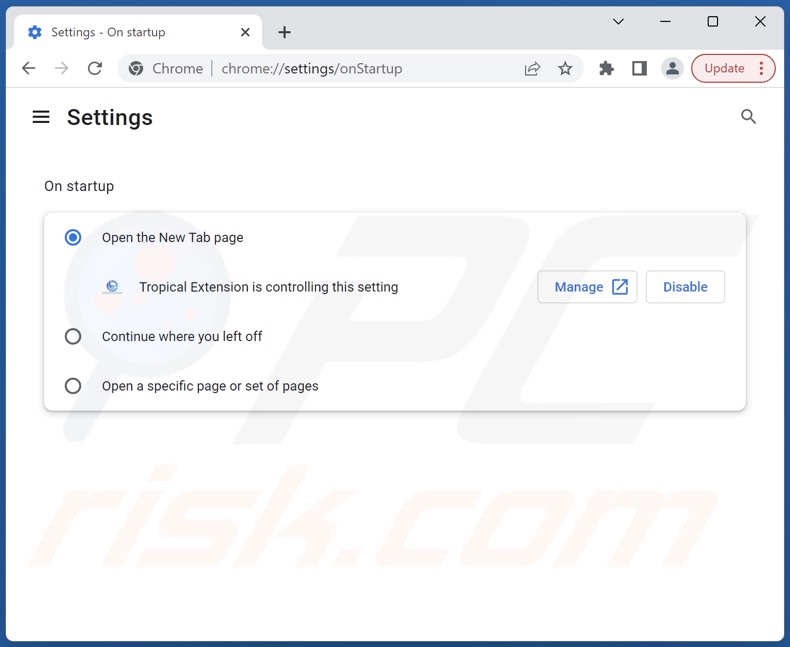
Click the Chrome menu icon ![]() (at the top right corner of Google Chrome), select "Settings". In the "On startup" section, disable "Tropical Extension", look for a browser hijacker URL (hxxp://www.tropicalextension.com) below the "Open a specific or set of pages" option. If present click on the three vertical dots icon and select "Remove".
(at the top right corner of Google Chrome), select "Settings". In the "On startup" section, disable "Tropical Extension", look for a browser hijacker URL (hxxp://www.tropicalextension.com) below the "Open a specific or set of pages" option. If present click on the three vertical dots icon and select "Remove".
Change your default search engine:
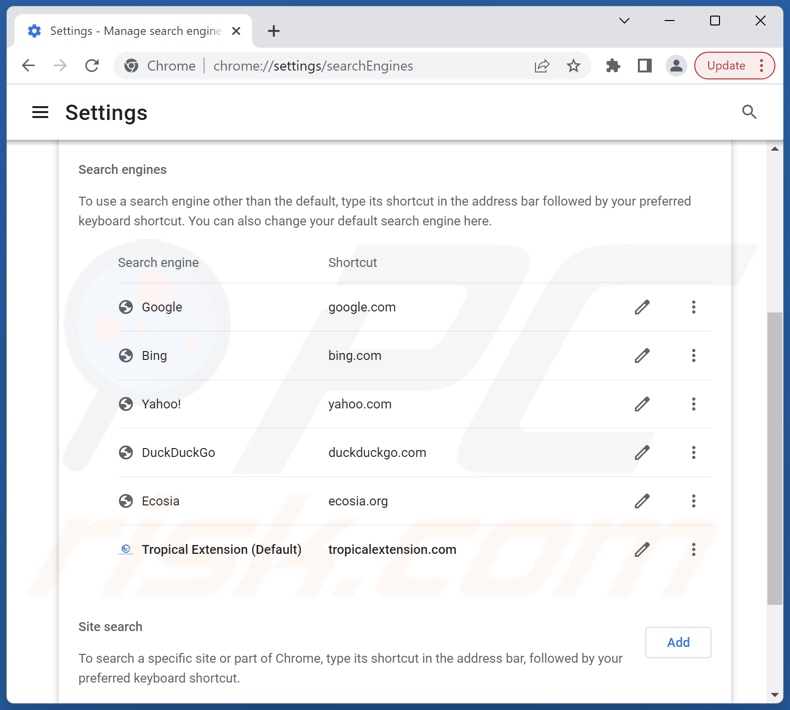
To change your default search engine in Google Chrome: Click the Chrome menu icon ![]() (at the top right corner of Google Chrome), select "Settings", in the "Search engine" section, click "Manage search engines...", in the opened list look for "tropicalextension.com", when located click the three vertical dots near this URL and select "Delete".
(at the top right corner of Google Chrome), select "Settings", in the "Search engine" section, click "Manage search engines...", in the opened list look for "tropicalextension.com", when located click the three vertical dots near this URL and select "Delete".
- If you continue to have problems with browser redirects and unwanted advertisements - Reset Google Chrome.
Optional method:
If you continue to have problems with removal of the tropicalextension.com redirect, reset your Google Chrome browser settings. Click the Chrome menu icon ![]() (at the top right corner of Google Chrome) and select Settings. Scroll down to the bottom of the screen. Click the Advanced… link.
(at the top right corner of Google Chrome) and select Settings. Scroll down to the bottom of the screen. Click the Advanced… link.

After scrolling to the bottom of the screen, click the Reset (Restore settings to their original defaults) button.

In the opened window, confirm that you wish to reset Google Chrome settings to default by clicking the Reset button.

 Remove malicious extensions from Mozilla Firefox:
Remove malicious extensions from Mozilla Firefox:
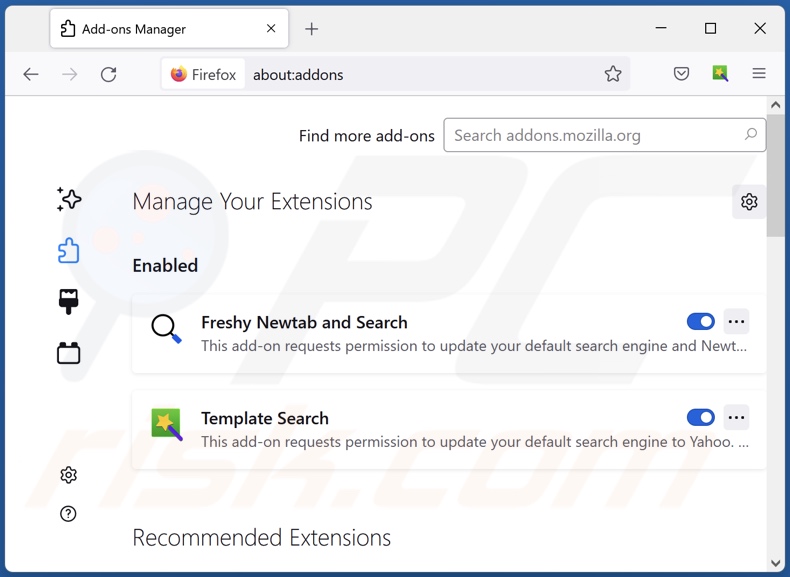
Click the Firefox menu ![]() (at the top right corner of the main window), select "Add-ons and themes". Click "Extensions", in the opened window locate "Tropical Extension", as well as all recently-installed suspicious extensions, click on the three dots and then click "Remove".
(at the top right corner of the main window), select "Add-ons and themes". Click "Extensions", in the opened window locate "Tropical Extension", as well as all recently-installed suspicious extensions, click on the three dots and then click "Remove".
Change your homepage:
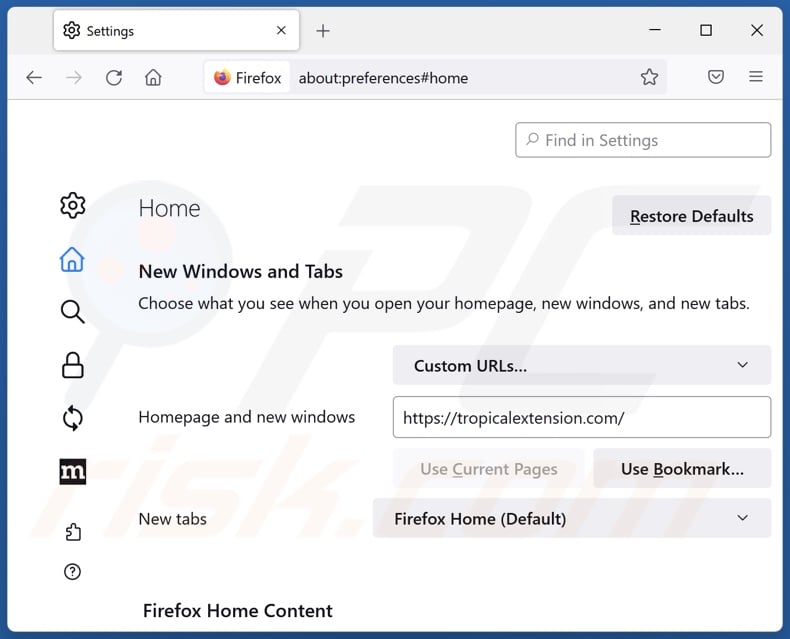
To reset your homepage, click the Firefox menu ![]() (at the top right corner of the main window), then select "Settings", in the opened window disable "Tropical Extension", remove hxxp://tropicalextension.com and enter your preferred domain, which will open each time you start Mozilla Firefox.
(at the top right corner of the main window), then select "Settings", in the opened window disable "Tropical Extension", remove hxxp://tropicalextension.com and enter your preferred domain, which will open each time you start Mozilla Firefox.
Change your default search engine:
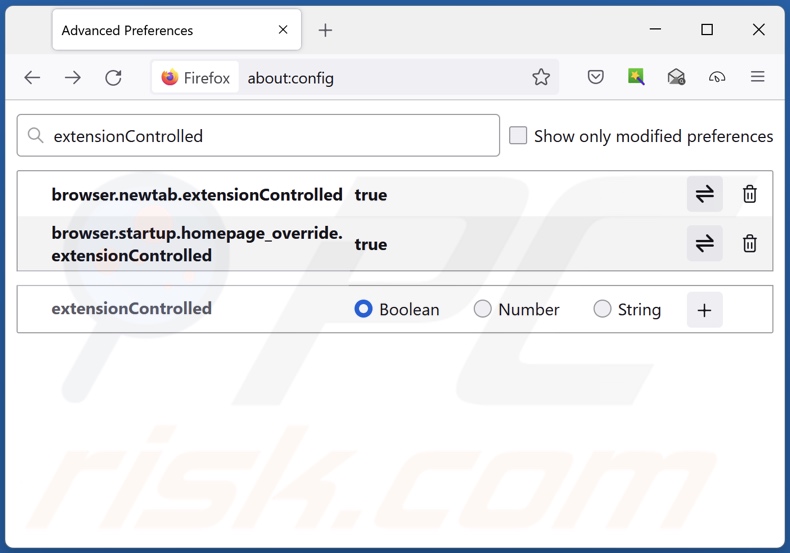
In the URL address bar, type "about:config" and press Enter. Click "Accept the Risk and Continue".
In the search filter at the top, type: "extensionControlled". Set both results to "false" by either double-clicking each entry or clicking the ![]() button.
button.
Optional method:
Computer users who have problems with tropicalextension.com redirect removal can reset their Mozilla Firefox settings.
Open Mozilla Firefox, at the top right corner of the main window, click the Firefox menu, ![]() in the opened menu, click Help.
in the opened menu, click Help.

Select Troubleshooting Information.

In the opened window, click the Refresh Firefox button.

In the opened window, confirm that you wish to reset Mozilla Firefox settings to default by clicking the Refresh Firefox button.

 Remove malicious extensions from Safari:
Remove malicious extensions from Safari:

Make sure your Safari browser is active and click Safari menu, then select Preferences...

In the preferences window select the Extensions tab. Look for any recently installed suspicious extensions and uninstall them.

In the preferences window select General tab and make sure that your homepage is set to a preferred URL, if its altered by a browser hijacker - change it.

In the preferences window select Search tab and make sure that your preferred Internet search engine is selected.
Optional method:
Make sure your Safari browser is active and click on Safari menu. From the drop down menu select Clear History and Website Data...

In the opened window select all history and click the Clear History button.

 Remove malicious extensions from Microsoft Edge:
Remove malicious extensions from Microsoft Edge:

Click the Edge menu icon ![]() (at the top right corner of Microsoft Edge), select "Extensions". Locate any recently-installed suspicious browser add-ons, and remove them.
(at the top right corner of Microsoft Edge), select "Extensions". Locate any recently-installed suspicious browser add-ons, and remove them.
Change your homepage and new tab settings:

Click the Edge menu icon ![]() (at the top right corner of Microsoft Edge), select "Settings". In the "On startup" section look for the name of the browser hijacker and click "Disable".
(at the top right corner of Microsoft Edge), select "Settings". In the "On startup" section look for the name of the browser hijacker and click "Disable".
Change your default Internet search engine:

To change your default search engine in Microsoft Edge: Click the Edge menu icon ![]() (at the top right corner of Microsoft Edge), select "Privacy and services", scroll to bottom of the page and select "Address bar". In the "Search engines used in address bar" section look for the name of the unwanted Internet search engine, when located click the "Disable" button near it. Alternatively you can click on "Manage search engines", in the opened menu look for unwanted Internet search engine. Click on the puzzle icon
(at the top right corner of Microsoft Edge), select "Privacy and services", scroll to bottom of the page and select "Address bar". In the "Search engines used in address bar" section look for the name of the unwanted Internet search engine, when located click the "Disable" button near it. Alternatively you can click on "Manage search engines", in the opened menu look for unwanted Internet search engine. Click on the puzzle icon ![]() near it and select "Disable".
near it and select "Disable".
Optional method:
If you continue to have problems with removal of the tropicalextension.com redirect, reset your Microsoft Edge browser settings. Click the Edge menu icon ![]() (at the top right corner of Microsoft Edge) and select Settings.
(at the top right corner of Microsoft Edge) and select Settings.

In the opened settings menu select Reset settings.

Select Restore settings to their default values. In the opened window, confirm that you wish to reset Microsoft Edge settings to default by clicking the Reset button.

- If this did not help, follow these alternative instructions explaining how to reset the Microsoft Edge browser.
Summary:
 A browser hijacker is a type of adware infection that modifies Internet browser settings by assigning the homepage and default Internet search engine settings to some other (unwanted) website URL. Commonly, this type of adware infiltrates operating systems through free software downloads. If your download is managed by a download client, ensure that you decline offers to install advertised toolbars or applications that seek to change your homepage and default Internet search engine settings.
A browser hijacker is a type of adware infection that modifies Internet browser settings by assigning the homepage and default Internet search engine settings to some other (unwanted) website URL. Commonly, this type of adware infiltrates operating systems through free software downloads. If your download is managed by a download client, ensure that you decline offers to install advertised toolbars or applications that seek to change your homepage and default Internet search engine settings.
Post a comment:
If you have additional information on tropicalextension.com redirect or it's removal please share your knowledge in the comments section below.
Frequently Asked Questions (FAQ)
What is the purpose of forcing users to visit tropicalextension.com website?
Cyber criminals (i.e., developers of browser hijackers and fake search engines) profit through redirects to websites like tropicalextension.com.
Is visiting tropicalextension.com a threat to my privacy?
Most likely, yes. Sites like tropicalextension.com usually collect (and sell) information about their visitors.
How did a browser hijacker infiltrate my computer?
The most commonly used distribution methods include: deceptive promotional pages, freeware and free file-hosting sites, bundled installation setups, online scams, P2P sharing networks, spam browser notifications, and intrusive ads.
Will Combo Cleaner help me remove Tropical Extension browser hijacker?
Yes, Combo Cleaner can scan devices and eliminate installed browser-hijacking apps. It is noteworthy that manual removal (performed without security tools) might be ineffective, especially when multiple browser hijackers are present. In these cases, after one is removed – the others may reinstall it. Furthermore, browser-hijacking software might deny access to removal-related settings and/or undo user-made changes. Therefore, it is paramount to remove browser hijackers thoroughly and all at once.
Share:

Tomas Meskauskas
Expert security researcher, professional malware analyst
I am passionate about computer security and technology. I have an experience of over 10 years working in various companies related to computer technical issue solving and Internet security. I have been working as an author and editor for pcrisk.com since 2010. Follow me on Twitter and LinkedIn to stay informed about the latest online security threats.
PCrisk security portal is brought by a company RCS LT.
Joined forces of security researchers help educate computer users about the latest online security threats. More information about the company RCS LT.
Our malware removal guides are free. However, if you want to support us you can send us a donation.
DonatePCrisk security portal is brought by a company RCS LT.
Joined forces of security researchers help educate computer users about the latest online security threats. More information about the company RCS LT.
Our malware removal guides are free. However, if you want to support us you can send us a donation.
Donate
▼ Show Discussion