How to remove GypsophilaPaniculata unwanted extension
AdwareAlso Known As: GypsophilaPaniculata harmful application
Get free scan and check if your device is infected.
Remove it nowTo use full-featured product, you have to purchase a license for Combo Cleaner. Seven days free trial available. Combo Cleaner is owned and operated by RCS LT, the parent company of PCRisk.com.
What kind of application is GypsophilaPaniculata?
In our assessment of the GypsophilaPaniculata browser extension, we detected troubling activities, including the addition of the "Managed by your organization" feature to Chrome browsers, the management of specific browser elements, and the collection of various data. Our encounter with GypsophilaPaniculata occurred during an investigation into a harmful installer downloaded from a shady page.
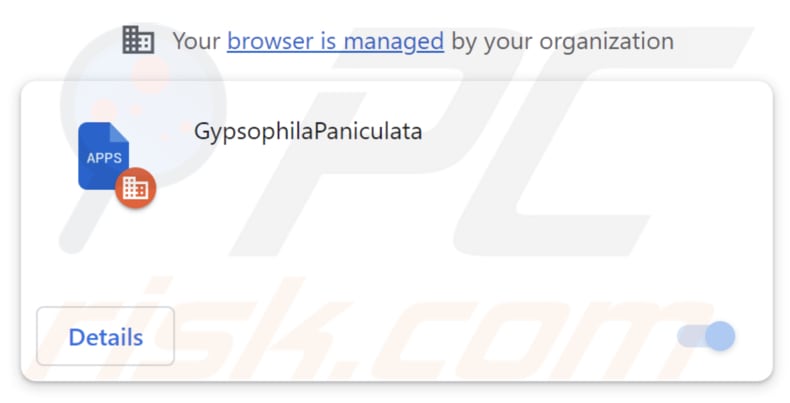
GypsophilaPaniculata in detail
After adding GypsophilaPaniculata to a browser and granting it permissions, it can access and modify user data on all websites, control apps, extensions, and browser themes. GypsophilaPaniculata's ability to access and manipulate user data across all websites raises serious privacy concerns.
GypsophilaPaniculata could put sensitive personal information at risk, such as login credentials and financial records, potentially exposing users to identity theft and fraud. Additionally, it can make unauthorized changes to the user's browsing setup by taking control of apps, extensions, and browser themes.
GypsophilaPaniculata's control over the browser can severely degrade the user's online experience, leading to issues like slow performance, crashes, and an overall decline in usability, making effective browsing challenging.
Furthermore, our investigation revealed that the installer distributing GypsophilaPaniculata contains additional unwanted software, like the Chromstera web browser. It's crucial to note that applications like GypsophilaPaniculata can come bundled with adware, browser hijackers, and other potentially harmful software.
| Name | GypsophilaPaniculata harmful application |
| Threat Type | Unwanted applciation, Malicious extension |
| Detection Names | Antiy-AVL (Trojan/Win32.Agentb), Cyren (W32/ABRisk.TSGT-7810), Gridinsoft (PUP.WaveBrowser.dg!c), Jiangmin (Trojan.Agent.eqdq), Full List (VirusTotal) |
| Symptoms | Your computer becomes slower than normal, you see unwanted pop-up ads, you are redirected to dubious websites. |
| Distribution methods | Malicious installers, shady pages, deceptive pop-up ads, torrent file downloads. |
| Damage | Internet browser tracking (potential privacy issues), display of unwanted ads, redirects to dubious websites, loss of private information. |
| Malware Removal (Windows) |
To eliminate possible malware infections, scan your computer with legitimate antivirus software. Our security researchers recommend using Combo Cleaner. Download Combo CleanerTo use full-featured product, you have to purchase a license for Combo Cleaner. 7 days free trial available. Combo Cleaner is owned and operated by RCS LT, the parent company of PCRisk.com. |
Conclusion
GypsophilaPaniculata carries notable risks for users, encompassing potential breaches of privacy, unauthorized manipulation of online behaviors, vulnerability to misleading content, and a compromised quality of the browsing experience. It is important to underscore that applications akin to GypsophilaPaniculata are often presented as reputable and advantageous, thereby luring users into installations without a comprehensive understanding of the possible unfavorable outcomes.
Examples of similar apps are PterygotusAnglicus, HaastsEagle, and ForsythiaIntermedia.
How did GypsophilaPaniculata install on my computer?
GypsophilaPaniculata is disseminated through a malicious installer, which can be acquired from unreliable websites (an example of such a page is included below). By adhering to this malicious installer's directives, this application and Chromstera become installed.
Clicking on misleading pop-ups, advertisements, or links can also initiate the installation of undesired applications. Additionally, users may come across applications like GypsophilaPaniculata on third-party (unofficial) stores, free file hosting websites, third-party downloaders, and similar platforms.
How to avoid installation of unwanted applications?
Before installing software, it is prudent to review user feedback to ascertain its reliability and the absence of unwanted components. When proceeding with the software installation, consider selecting "Advanced", "Custom", or equivalent settings to deselect any additional applications that may be packaged with the software.
Avoid clicking on dubious pop-ups, advertisements, or links presented on unofficial or suspicious websites. Obtain software exclusively from reputable sources, like trusted app stores and official websites. Do not use questionable sources like P2P networks, unofficial sites and stores, and third-party downloaders.
If your computer is already infected with rogue applications, we recommend running a scan with Combo Cleaner Antivirus for Windows to automatically eliminate them.
Shady website distributing GypsophilaPaniculata:
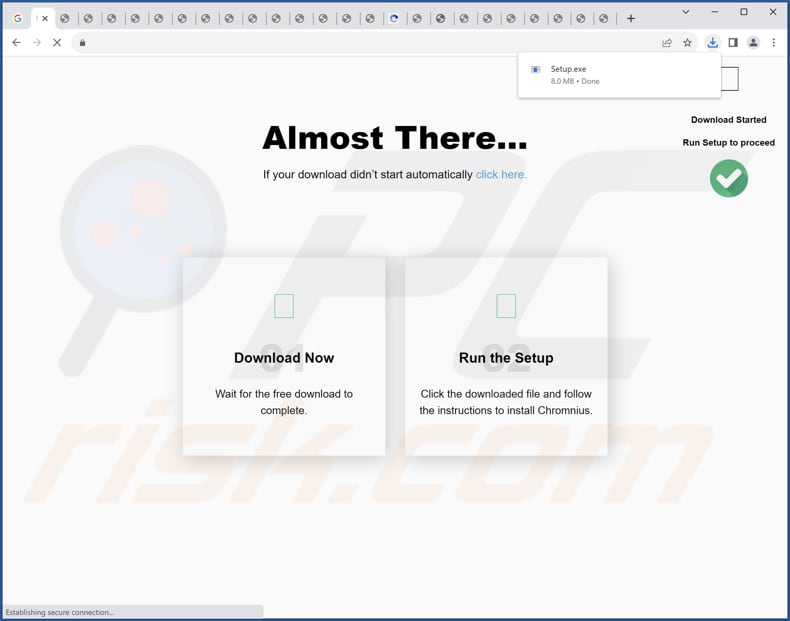
Description of the GypsophilaPaniculata app:
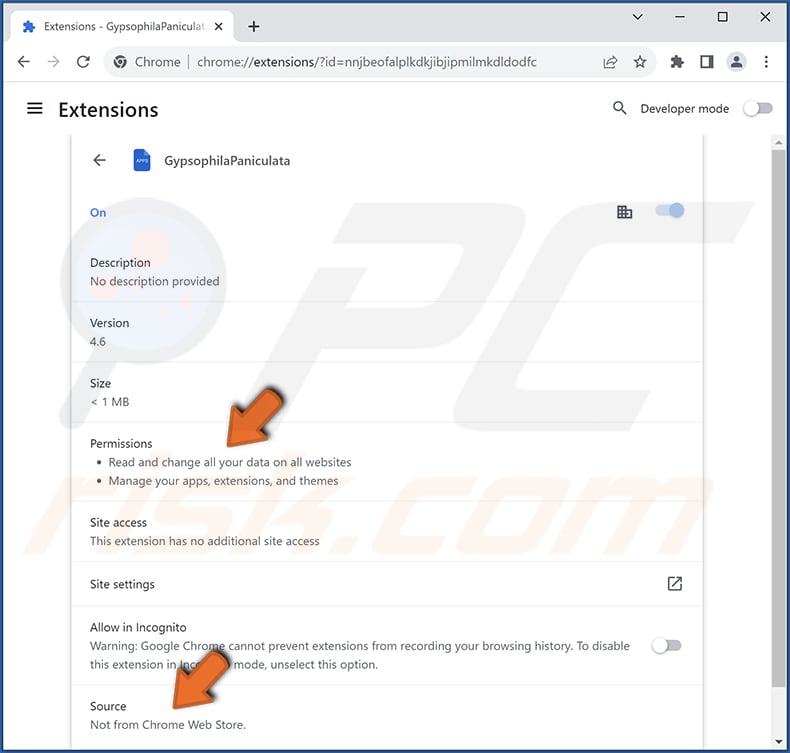
Instant automatic malware removal:
Manual threat removal might be a lengthy and complicated process that requires advanced IT skills. Combo Cleaner is a professional automatic malware removal tool that is recommended to get rid of malware. Download it by clicking the button below:
DOWNLOAD Combo CleanerBy downloading any software listed on this website you agree to our Privacy Policy and Terms of Use. To use full-featured product, you have to purchase a license for Combo Cleaner. 7 days free trial available. Combo Cleaner is owned and operated by RCS LT, the parent company of PCRisk.com.
Quick menu:
- What is GypsophilaPaniculata?
- STEP 1. Uninstall unwanted applications using Control Panel.
- STEP 2. Remove rogue plug-ins from Google Chrome.
- STEP 3. Remove unwanted extensions from Mozilla Firefox.
- STEP 4. Remove malicious extensions from Safari.
- STEP 5. Remove rogue plug-ins from Microsoft Edge.
Unwanted software removal:
Windows 11 users:

Right-click on the Start icon, select Apps and Features. In the opened window search for the application you want to uninstall, after locating it, click on the three vertical dots and select Uninstall.
Windows 10 users:

Right-click in the lower left corner of the screen, in the Quick Access Menu select Control Panel. In the opened window choose Programs and Features.
Windows 7 users:

Click Start (Windows Logo at the bottom left corner of your desktop), choose Control Panel. Locate Programs and click Uninstall a program.
macOS (OSX) users:

Click Finder, in the opened screen select Applications. Drag the app from the Applications folder to the Trash (located in your Dock), then right click the Trash icon and select Empty Trash.
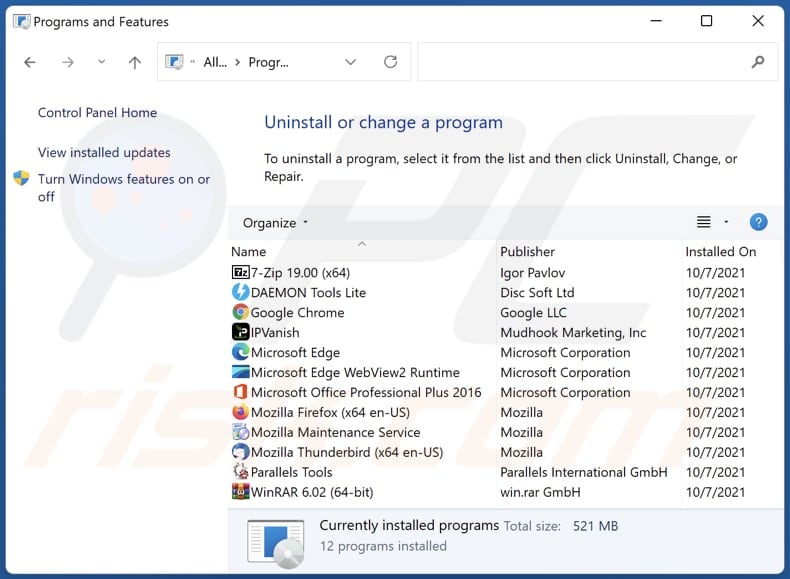
In the uninstall programs window, look for any unwanted applications, select these entries and click "Uninstall" or "Remove".
After uninstalling the unwanted application, scan your computer for any remaining unwanted components or possible malware infections. To scan your computer, use recommended malware removal software.
DOWNLOAD remover for malware infections
Combo Cleaner checks if your computer is infected with malware. To use full-featured product, you have to purchase a license for Combo Cleaner. 7 days free trial available. Combo Cleaner is owned and operated by RCS LT, the parent company of PCRisk.com.
Remove unwanted apps from Internet browsers:
Video showing how to remove unwanted browser add-ons:
 Remove malicious extensions from Google Chrome:
Remove malicious extensions from Google Chrome:
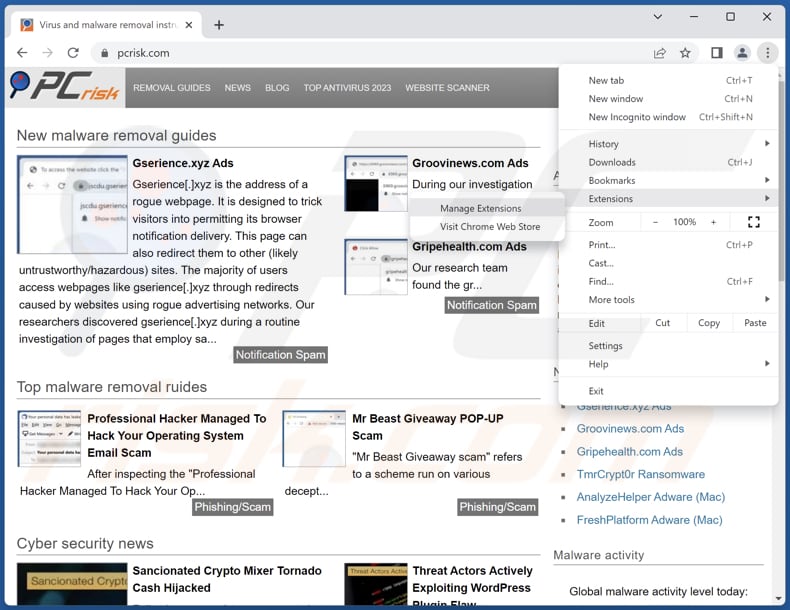
Click the Chrome menu icon ![]() (at the top right corner of Google Chrome), select "Extensions" and click "Manage Extensions". Locate "GypsophilaPaniculata" and other suspicious extensions, select these entries and click "Remove".
(at the top right corner of Google Chrome), select "Extensions" and click "Manage Extensions". Locate "GypsophilaPaniculata" and other suspicious extensions, select these entries and click "Remove".
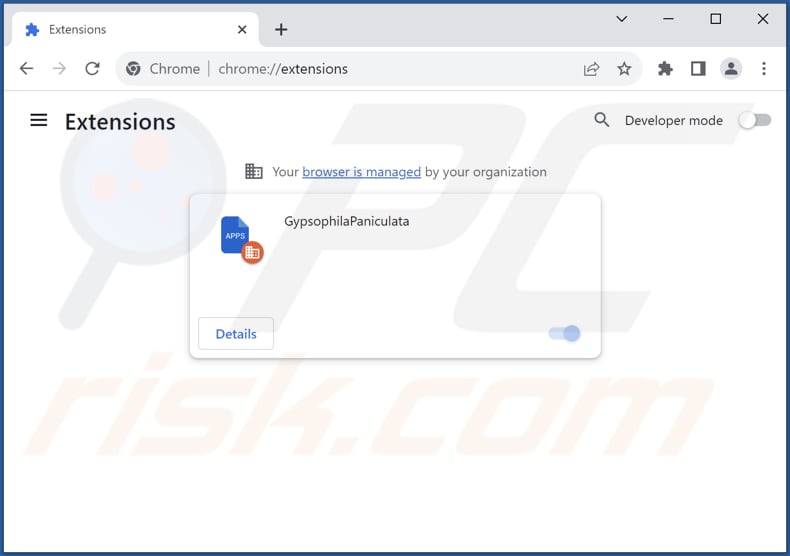
Optional method:
If you continue to have problems with removal of the gypsophilapaniculata harmful application, reset your Google Chrome browser settings. Click the Chrome menu icon ![]() (at the top right corner of Google Chrome) and select Settings. Scroll down to the bottom of the screen. Click the Advanced… link.
(at the top right corner of Google Chrome) and select Settings. Scroll down to the bottom of the screen. Click the Advanced… link.

After scrolling to the bottom of the screen, click the Reset (Restore settings to their original defaults) button.

In the opened window, confirm that you wish to reset Google Chrome settings to default by clicking the Reset button.

 Remove malicious plug-ins from Mozilla Firefox:
Remove malicious plug-ins from Mozilla Firefox:
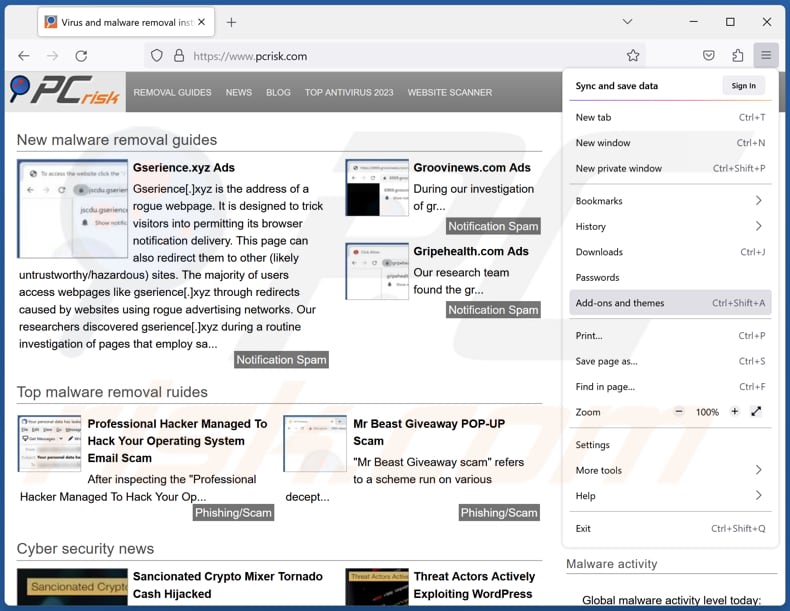
Click the Firefox menu ![]() (at the top right corner of the main window), select "Add-ons and themes". Click "Extensions", in the opened window locate all recently-installed suspicious extensions, click on the three dots and then click "Remove".
(at the top right corner of the main window), select "Add-ons and themes". Click "Extensions", in the opened window locate all recently-installed suspicious extensions, click on the three dots and then click "Remove".
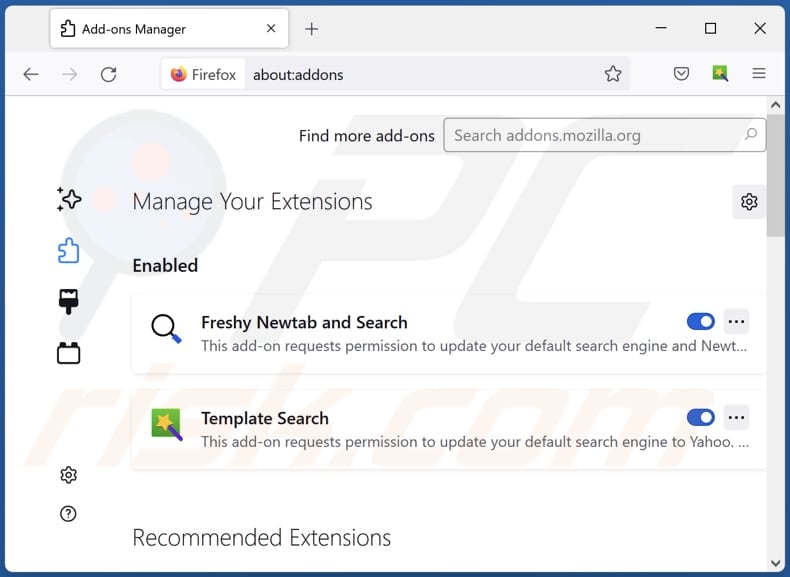
Optional method:
Computer users who have problems with gypsophilapaniculata harmful application removal can reset their Mozilla Firefox settings.
Open Mozilla Firefox, at the top right corner of the main window, click the Firefox menu, ![]() in the opened menu, click Help.
in the opened menu, click Help.

Select Troubleshooting Information.

In the opened window, click the Refresh Firefox button.

In the opened window, confirm that you wish to reset Mozilla Firefox settings to default by clicking the Refresh Firefox button.

 Remove malicious extensions from Safari:
Remove malicious extensions from Safari:

Make sure your Safari browser is active, click Safari menu, and select Preferences....

In the opened window click Extensions, locate any recently installed suspicious extension, select it and click Uninstall.
Optional method:
Make sure your Safari browser is active and click on Safari menu. From the drop down menu select Clear History and Website Data...

In the opened window select all history and click the Clear History button.

 Remove malicious extensions from Microsoft Edge:
Remove malicious extensions from Microsoft Edge:

Click the Edge menu icon ![]() (at the upper-right corner of Microsoft Edge), select "Extensions". Locate all recently-installed suspicious browser add-ons and click "Remove" below their names.
(at the upper-right corner of Microsoft Edge), select "Extensions". Locate all recently-installed suspicious browser add-ons and click "Remove" below their names.

Optional method:
If you continue to have problems with removal of the gypsophilapaniculata harmful application, reset your Microsoft Edge browser settings. Click the Edge menu icon ![]() (at the top right corner of Microsoft Edge) and select Settings.
(at the top right corner of Microsoft Edge) and select Settings.

In the opened settings menu select Reset settings.

Select Restore settings to their default values. In the opened window, confirm that you wish to reset Microsoft Edge settings to default by clicking the Reset button.

- If this did not help, follow these alternative instructions explaining how to reset the Microsoft Edge browser.
Summary:
 Commonly, adware or potentially unwanted applications infiltrate Internet browsers through free software downloads. Note that the safest source for downloading free software is via developers' websites only. To avoid installation of adware, be very attentive when downloading and installing free software. When installing previously-downloaded free programs, choose the custom or advanced installation options – this step will reveal any potentially unwanted applications listed for installation together with your chosen free program.
Commonly, adware or potentially unwanted applications infiltrate Internet browsers through free software downloads. Note that the safest source for downloading free software is via developers' websites only. To avoid installation of adware, be very attentive when downloading and installing free software. When installing previously-downloaded free programs, choose the custom or advanced installation options – this step will reveal any potentially unwanted applications listed for installation together with your chosen free program.
Post a comment:
If you have additional information on gypsophilapaniculata harmful application or it's removal please share your knowledge in the comments section below.
Frequently Asked Questions (FAQ)
What harm can GypsophilaPaniculata cause?
The actions performed by GypsophilaPaniculata can result in various adverse consequences, including compromised privacy, heightened security risks, and an overall deteriorated browsing experience.
What does GypsophilaPaniculata do?
GypsophilaPaniculata can modify browser settings, including adding the "Managed by your organization" feature. Moreover, it can access and modify user data across all websites, control applications, and manage browser themes. Additionally, GypsophilaPaniculata may track user activities and gather personal information.
How do GypsophilaPaniculata developers generate revenue?
The creators of GypsophilaPaniculata have the potential to generate income by utilizing the user data they gather for targeted advertising or by selling it to third parties. Additionally, they may profit through affiliate marketing and other revenue-generating methods.
Will Combo Cleaner remove GypsophilaPaniculata?
Depending solely on manual removal might not completely resolve the problem, as concealed files could linger, permitting portions of the software to persist. Combo Cleaner scans and efficiently removes unwanted applications, including apps like GypsophilaPaniculata.
Share:

Tomas Meskauskas
Expert security researcher, professional malware analyst
I am passionate about computer security and technology. I have an experience of over 10 years working in various companies related to computer technical issue solving and Internet security. I have been working as an author and editor for pcrisk.com since 2010. Follow me on Twitter and LinkedIn to stay informed about the latest online security threats.
PCrisk security portal is brought by a company RCS LT.
Joined forces of security researchers help educate computer users about the latest online security threats. More information about the company RCS LT.
Our malware removal guides are free. However, if you want to support us you can send us a donation.
DonatePCrisk security portal is brought by a company RCS LT.
Joined forces of security researchers help educate computer users about the latest online security threats. More information about the company RCS LT.
Our malware removal guides are free. However, if you want to support us you can send us a donation.
Donate
▼ Show Discussion