How to remove PterygotusAnglicus from your computer
AdwareAlso Known As: PterygotusAnglicus unwanted application
Get free scan and check if your device is infected.
Remove it nowTo use full-featured product, you have to purchase a license for Combo Cleaner. Seven days free trial available. Combo Cleaner is owned and operated by RCS LT, the parent company of PCRisk.com.
What is PterygotusAnglicus?
During our evaluation of the PterygotusAnglicus browser extension, we identified concerning behavior, such as adding the "Managed by your organization" feature to Chrome browsers, managing certain elements of the browser, and reading various data. We came across PterygotusAnglicus while investigating a harmful installer downloaded from an untrustworthy website.
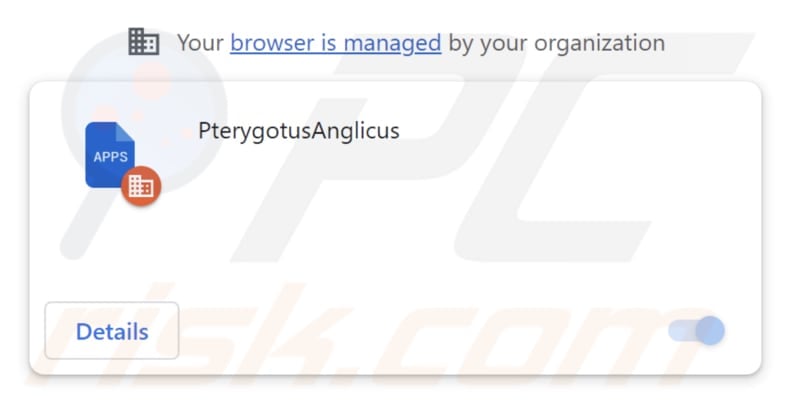
PterygotusAnglicus in detail
Once PterygotusAnglicus is added to a browser and granted specific permissions, it gains the authority to access and make changes to all user data on every website. Additionally, it can control applications, extensions, and browser themes. The capability of PterygotusAnglicus to access and manipulate user data across all websites raises significant privacy-related apprehensions.
PterygotusAnglicus has the potential to jeopardize confidential personal data, including login details, financial records, and other data, thereby exposing users to the dangers of identity theft and fraudulent activities. Furthermore, by gaining control over apps, extensions, and browser themes, PterygotusAnglicus can execute unauthorized alterations to the user's browsing environment.
PterygotusAnglicus's influence over the browser can significantly undermine the quality of the user's online interactions. This can manifest as slowdowns, crashes, and an overall decline in performance, which can make it difficult to use the browser effectively.
Moreover, our inquiry uncovered that the installer used to distribute PterygotusAnglicus includes extra unwanted software, such as the Chromstera web browser. It is important to highlight that applications like PterygotusAnglicus can also be packaged with adware, browser hijackers, and other potentially malicious applications.
| Name | PterygotusAnglicus unwanted application |
| Threat Type | Adware |
| Detection Names | Antiy-AVL (Trojan/Win32.Agentb), Jiangmin (Trojan.Agent.eqdq), Rising (Trojan.Generic@AI.100 (RDML:579wwd1es5YQ1dPcOYOH3g)), Zillya (Downloader.Banload.Win32.103708), Full List (VirusTotal) |
| Symptoms | Your computer becomes slower than normal, you see unwanted pop-up ads, you are redirected to dubious websites. |
| Distribution methods | Shady websites, malicious installers, deceptive pop-up ads, torrent file downloads. |
| Damage | Internet browser tracking (potential privacy issues), display of unwanted ads, redirects to dubious websites, loss of private information. |
| Malware Removal (Windows) |
To eliminate possible malware infections, scan your computer with legitimate antivirus software. Our security researchers recommend using Combo Cleaner. Download Combo CleanerTo use full-featured product, you have to purchase a license for Combo Cleaner. 7 days free trial available. Combo Cleaner is owned and operated by RCS LT, the parent company of PCRisk.com. |
Conclusion
PterygotusAnglicus poses significant risks, including potential privacy breaches, unauthorized modifications to online activities, vulnerability to deceptive content, and a compromised browsing experience. It is worth mentioning that apps like PterygotusAnglicus are often promoted as useful and legitimate. Thus, users install them without being aware of possible consequences.
More examples of apps similar to PterygotusAnglicus are HaastsEagle, ForsythiaIntermedia, and PicaPica.
How did PterygotusAnglicus install on my computer?
PterygotusAnglicus is distributed via a malicious installer that can be obtained from untrustworthy websites (an example of such a webpage is provided below). Following the instructions in this malicious installer, both this application and Chromstera are installed on the user's system.
Clicking on deceptive pop-ups, ads, or links can also trigger the installation of unwanted apps. Furthermore, users might encounter applications like PterygotusAnglicus on third-party (unofficial) stores, free file hosting sites, third-party downloaders, etc.
How to avoid installation of unwanted applications?
Before installing software, read user reviews to ensure it is reliable and does not include unwanted features. During the software installation process, choose options like "Advanced", "Custom", or other settings to unselect any additional applications bundled with the software.
Do not click suspicious pop-ups, ads, or links found on unofficial or dubious websites. Always obtain software from reputable sources, such as trusted app stores and official websites. Avoid using questionable sources like P2P networks and third-party downloaders. If your computer is already infected with rogue applications, we recommend running a scan with Combo Cleaner Antivirus for Windows to automatically eliminate them.
Website that downloads the malicious instller used to distribute PterygotusAnglicus:
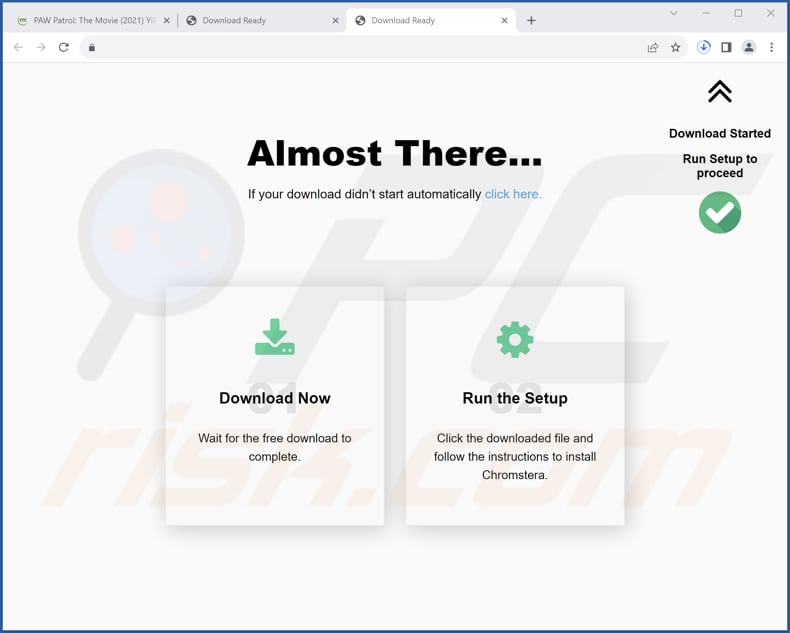
The description of PterygotusAnglicus:
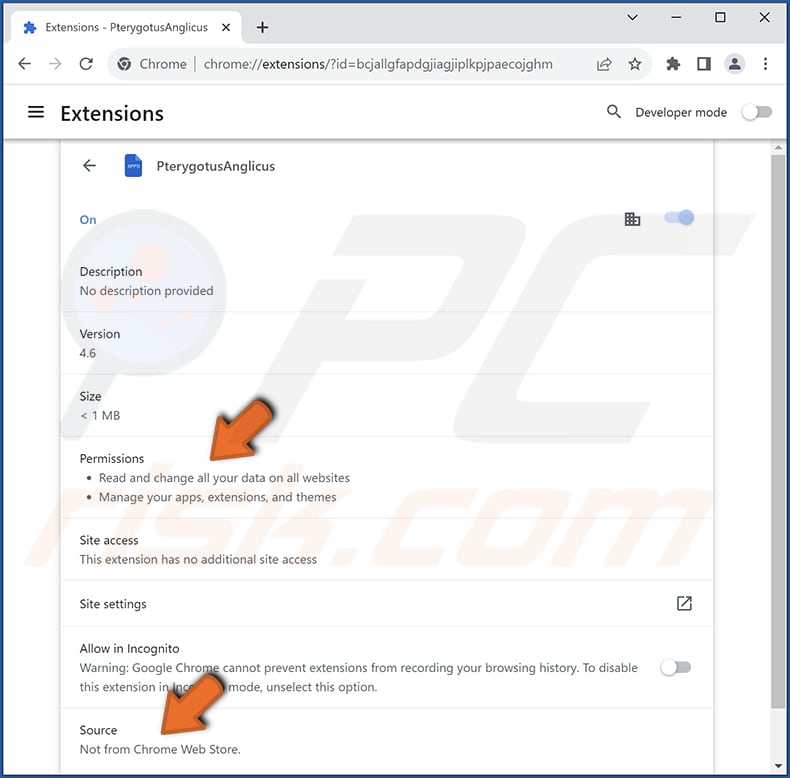
Instant automatic malware removal:
Manual threat removal might be a lengthy and complicated process that requires advanced IT skills. Combo Cleaner is a professional automatic malware removal tool that is recommended to get rid of malware. Download it by clicking the button below:
DOWNLOAD Combo CleanerBy downloading any software listed on this website you agree to our Privacy Policy and Terms of Use. To use full-featured product, you have to purchase a license for Combo Cleaner. 7 days free trial available. Combo Cleaner is owned and operated by RCS LT, the parent company of PCRisk.com.
Quick menu:
- What is PterygotusAnglicus?
- STEP 1. Uninstall unwanted applications using Control Panel.
- STEP 2. Remove rogue plug-ins from Google Chrome.
- STEP 3. Remove unwanted extensions from Mozilla Firefox.
- STEP 4. Remove malicious extensions from Safari.
- STEP 5. Remove rogue plug-ins from Microsoft Edge.
Unwanted software removal:
Windows 11 users:

Right-click on the Start icon, select Apps and Features. In the opened window search for the application you want to uninstall, after locating it, click on the three vertical dots and select Uninstall.
Windows 10 users:

Right-click in the lower left corner of the screen, in the Quick Access Menu select Control Panel. In the opened window choose Programs and Features.
Windows 7 users:

Click Start (Windows Logo at the bottom left corner of your desktop), choose Control Panel. Locate Programs and click Uninstall a program.
macOS (OSX) users:

Click Finder, in the opened screen select Applications. Drag the app from the Applications folder to the Trash (located in your Dock), then right click the Trash icon and select Empty Trash.
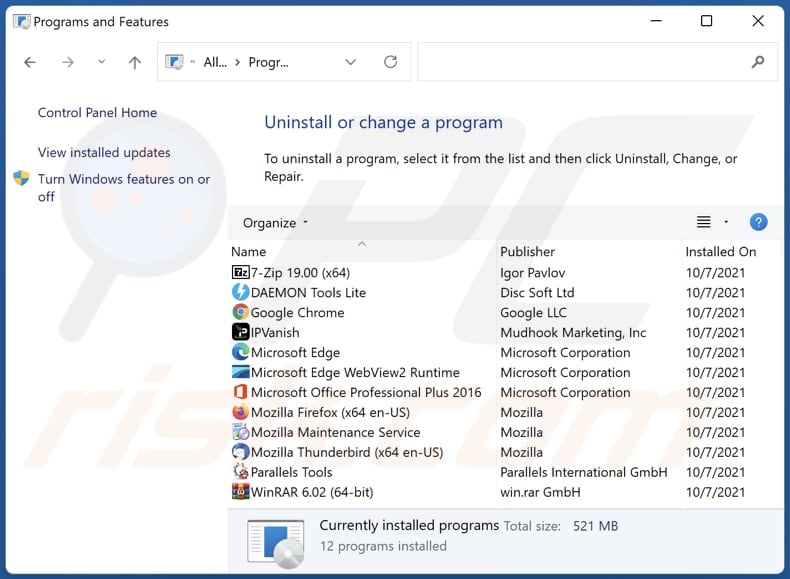
In the uninstall programs window, look for any unwanted applications, select these entries and click "Uninstall" or "Remove".
After uninstalling the unwanted application, scan your computer for any remaining unwanted components or possible malware infections. To scan your computer, use recommended malware removal software.
DOWNLOAD remover for malware infections
Combo Cleaner checks if your computer is infected with malware. To use full-featured product, you have to purchase a license for Combo Cleaner. 7 days free trial available. Combo Cleaner is owned and operated by RCS LT, the parent company of PCRisk.com.
Remove unwanted apps from Internet browsers:
Video showing how to remove unwanted browser add-ons:
 Remove malicious extensions from Google Chrome:
Remove malicious extensions from Google Chrome:
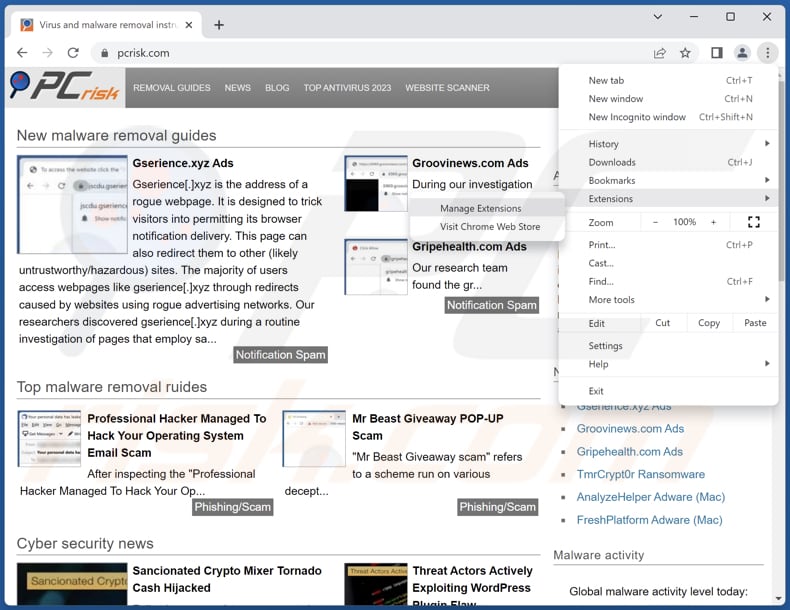
Click the Chrome menu icon ![]() (at the top right corner of Google Chrome), select "Extensions" and click "Manage Extensions". Locate "PterygotusAnglicus" and other suspicious extensions, select these entries and click "Remove".
(at the top right corner of Google Chrome), select "Extensions" and click "Manage Extensions". Locate "PterygotusAnglicus" and other suspicious extensions, select these entries and click "Remove".
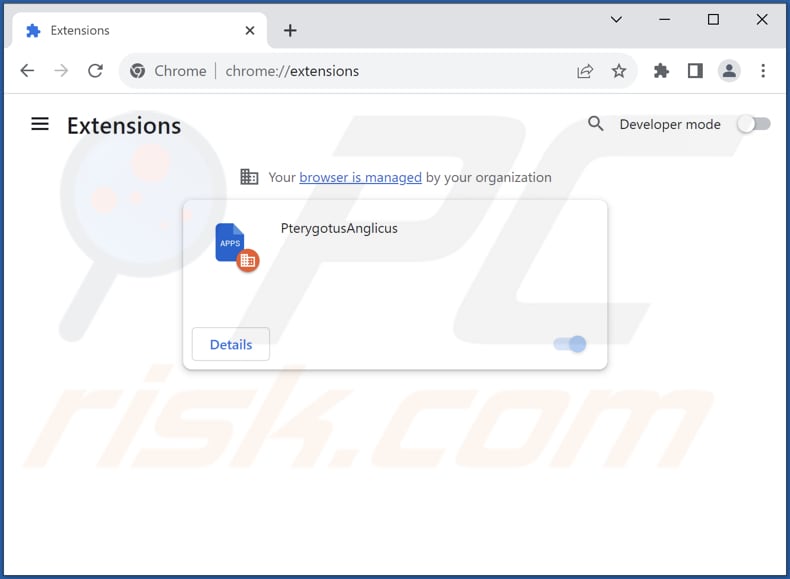
Optional method:
If you continue to have problems with removal of the pterygotusanglicus unwanted application, reset your Google Chrome browser settings. Click the Chrome menu icon ![]() (at the top right corner of Google Chrome) and select Settings. Scroll down to the bottom of the screen. Click the Advanced… link.
(at the top right corner of Google Chrome) and select Settings. Scroll down to the bottom of the screen. Click the Advanced… link.

After scrolling to the bottom of the screen, click the Reset (Restore settings to their original defaults) button.

In the opened window, confirm that you wish to reset Google Chrome settings to default by clicking the Reset button.

 Remove malicious plug-ins from Mozilla Firefox:
Remove malicious plug-ins from Mozilla Firefox:
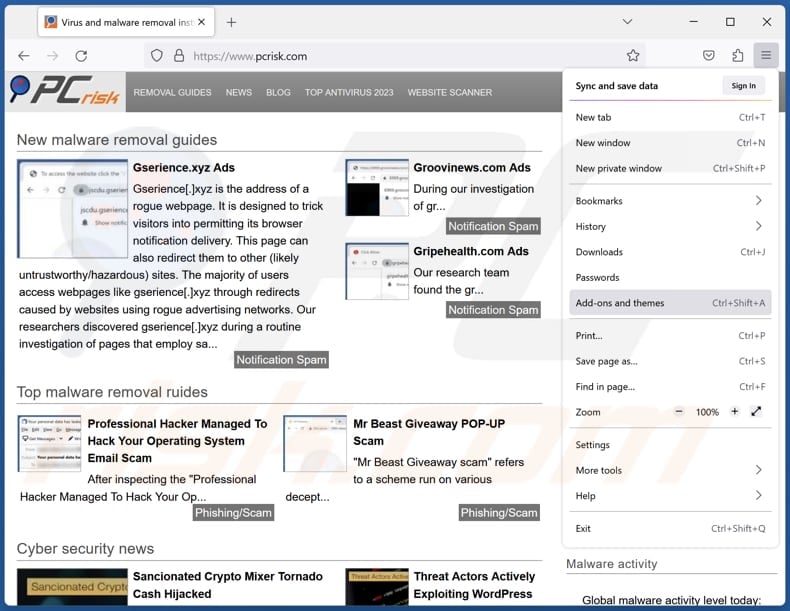
Click the Firefox menu ![]() (at the top right corner of the main window), select "Add-ons and themes". Click "Extensions", in the opened window locate all recently-installed suspicious extensions, click on the three dots and then click "Remove".
(at the top right corner of the main window), select "Add-ons and themes". Click "Extensions", in the opened window locate all recently-installed suspicious extensions, click on the three dots and then click "Remove".
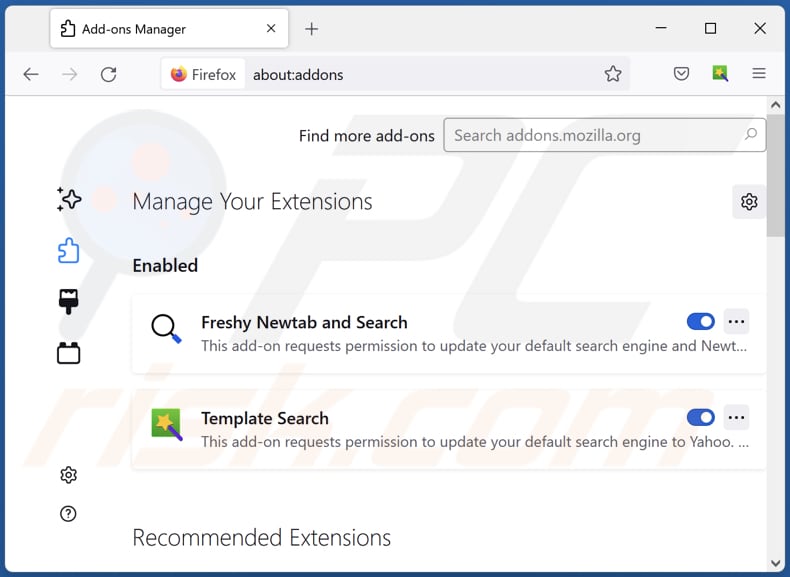
Optional method:
Computer users who have problems with pterygotusanglicus unwanted application removal can reset their Mozilla Firefox settings.
Open Mozilla Firefox, at the top right corner of the main window, click the Firefox menu, ![]() in the opened menu, click Help.
in the opened menu, click Help.

Select Troubleshooting Information.

In the opened window, click the Refresh Firefox button.

In the opened window, confirm that you wish to reset Mozilla Firefox settings to default by clicking the Refresh Firefox button.

 Remove malicious extensions from Safari:
Remove malicious extensions from Safari:

Make sure your Safari browser is active, click Safari menu, and select Preferences....

In the opened window click Extensions, locate any recently installed suspicious extension, select it and click Uninstall.
Optional method:
Make sure your Safari browser is active and click on Safari menu. From the drop down menu select Clear History and Website Data...

In the opened window select all history and click the Clear History button.

 Remove malicious extensions from Microsoft Edge:
Remove malicious extensions from Microsoft Edge:

Click the Edge menu icon ![]() (at the upper-right corner of Microsoft Edge), select "Extensions". Locate all recently-installed suspicious browser add-ons and click "Remove" below their names.
(at the upper-right corner of Microsoft Edge), select "Extensions". Locate all recently-installed suspicious browser add-ons and click "Remove" below their names.

Optional method:
If you continue to have problems with removal of the pterygotusanglicus unwanted application, reset your Microsoft Edge browser settings. Click the Edge menu icon ![]() (at the top right corner of Microsoft Edge) and select Settings.
(at the top right corner of Microsoft Edge) and select Settings.

In the opened settings menu select Reset settings.

Select Restore settings to their default values. In the opened window, confirm that you wish to reset Microsoft Edge settings to default by clicking the Reset button.

- If this did not help, follow these alternative instructions explaining how to reset the Microsoft Edge browser.
Summary:
 Commonly, adware or potentially unwanted applications infiltrate Internet browsers through free software downloads. Note that the safest source for downloading free software is via developers' websites only. To avoid installation of adware, be very attentive when downloading and installing free software. When installing previously-downloaded free programs, choose the custom or advanced installation options – this step will reveal any potentially unwanted applications listed for installation together with your chosen free program.
Commonly, adware or potentially unwanted applications infiltrate Internet browsers through free software downloads. Note that the safest source for downloading free software is via developers' websites only. To avoid installation of adware, be very attentive when downloading and installing free software. When installing previously-downloaded free programs, choose the custom or advanced installation options – this step will reveal any potentially unwanted applications listed for installation together with your chosen free program.
Post a comment:
If you have additional information on pterygotusanglicus unwanted application or it's removal please share your knowledge in the comments section below.
Frequently Asked Questions (FAQ)
What harm can PterygotusAnglicus cause?
The actions of PterygotusAnglicus can lead to a range of negative outcomes, including compromised privacy, increased security vulnerabilities, and an overall degraded browsing experience.
What does PterygotusAnglicus do?
PterygotusAnglicus possesses the ability to manipulate browser settings, including the addition of the "Managed by your organization" feature. Furthermore, PterygotusAnglicus can access and alter user data across all websites, manage applications, and govern browser themes. Additionally, PterygotusAnglicus has the potential to monitor user actions and collect personal information.
How do PterygotusAnglicus developers generate revenue?
The developers of PterygotusAnglicus could make money by using the user data they collect for targeted ads or by selling it to others. They may also profit through affiliate marketing and other methods.
Will Combo Cleaner remove PterygotusAnglicus adware?
Relying solely on manual removal may not fully fix the issue, as some hidden files may remain, allowing parts of the software to stay. Combo Cleaner scans and removes unwanted apps effectively.
Share:

Tomas Meskauskas
Expert security researcher, professional malware analyst
I am passionate about computer security and technology. I have an experience of over 10 years working in various companies related to computer technical issue solving and Internet security. I have been working as an author and editor for pcrisk.com since 2010. Follow me on Twitter and LinkedIn to stay informed about the latest online security threats.
PCrisk security portal is brought by a company RCS LT.
Joined forces of security researchers help educate computer users about the latest online security threats. More information about the company RCS LT.
Our malware removal guides are free. However, if you want to support us you can send us a donation.
DonatePCrisk security portal is brought by a company RCS LT.
Joined forces of security researchers help educate computer users about the latest online security threats. More information about the company RCS LT.
Our malware removal guides are free. However, if you want to support us you can send us a donation.
Donate
▼ Show Discussion