How to remove CumulonimbusIncus malicious extension
AdwareAlso Known As: CumulonimbusIncus unwanted application
Get free scan and check if your device is infected.
Remove it nowTo use full-featured product, you have to purchase a license for Combo Cleaner. Seven days free trial available. Combo Cleaner is owned and operated by RCS LT, the parent company of PCRisk.com.
What is CumulonimbusIncus?
While investigating a malicious installer, we came across CumulonimbusIncus and its concerning behavior as a browser extension. This behavior encompassed activating the "Managed by your organization" feature within the Chrome browser, collecting diverse data, and monitoring specific components of the browser.
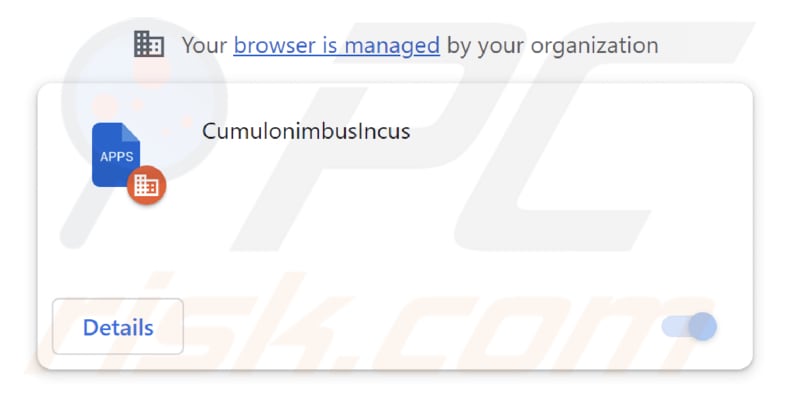
CumulonimbusIncus in detail
CumulonimbusIncus can read information from the web pages users visit. This could include text, images, links, and other content on those web pages. Also, CumulonimbusIncus can modify the content of the web pages users are viewing. Such functionality can be concerning because it may infringe upon user privacy, potentially lead to data breaches, or be used for malicious purposes like injecting malicious code into web pages.
Furthermore, CumulonimbusIncus can control, configure, or manipulate other applications, browser extensions, and themes. This might include functions like installing, updating, or removing other apps. Giving a single application control over other apps and browser extensions can have privacy and security implications.
Moreover, the installer used to distribute CumulonimbusIncus contains supplementary undesired software components, including the Chromstera web browser. CumulonimbusIncus and similar programs may occasionally be packaged alongside undesirable applications, such as adware and browser hijackers.
Malicious installers (like the one distributing CumulonimbusIncus) can also be used to distribute Trojans, ransomware, cryptocurrency miners, and other pieces of malware. Thus, it is strongly recommended not to trust installers obtained from shady pages or apps distributed through them.
| Name | CumulonimbusIncus unwanted application |
| Threat Type | Malicious Extension |
| Detection Names | Gridinsoft (PUP.Win32.Chromnius.dg!c), Full List (VirusTotal) |
| Symptoms | The "Managed by your organization" feature is activated in Chrome browser, Chromstera browser is installed, your computer is slower than normal, you see unwanted pop-up ads, you are redirected to dubious websites. |
| Distribution methods | Shady websites, malicious installers, deceptive pop-up ads, free software installers (bundling), torrent file downloads. |
| Damage | Internet browser tracking (potential privacy issues), display of unwanted ads, redirects to dubious websites, loss of private information. |
| Malware Removal (Windows) |
To eliminate possible malware infections, scan your computer with legitimate antivirus software. Our security researchers recommend using Combo Cleaner. Download Combo CleanerTo use full-featured product, you have to purchase a license for Combo Cleaner. 7 days free trial available. Combo Cleaner is owned and operated by RCS LT, the parent company of PCRisk.com. |
Conclusion
To sum up, programs such as CumulonimbusIncus vividly illustrate the possible dangers concealed within the digital realm. These seemingly harmless browser add-ons can carry significant repercussions, endangering user privacy, modifying browser performance, and even paving the way for more substantial security vulnerabilities.
More examples of similar applications are Cervidae, RanunculusAcris, and TriceratopsProrsus.
How did unwanted software install on my computer?
Many users download free software or shareware from the Internet. Unfortunately, some of these programs come bundled with additional software. During the installation process, users may overlook checkboxes or settings that consent to the installation of these unwanted extras. Also, clicking on shady ads can trigger automatic downloads or redirects to dubious websites, where users are prompted to install/add unwanted apps.
In other cases, users cause unwanted downloads and installations via peer-to-peer networks, torrents, fake warnings or similar messages, notifications from dubious pages, etc. It is known that CumulonimbusIncus is distributed through a malicious installer that can be downloaded from a dubious page.
How to avoid installation of unwanted applications?
Acquire software and browser extensions solely from official sources such as reputable websites and app stores. When installing software, exercise diligence during the installation procedure. Ensure to deselect any checkboxes or adjust settings (e.g., "Advanced" or "Custom") that offer the installation of extra software.
Avoid engaging with pop-up advertisements, questionable links, or advertisements on untrustworthy websites. Do not agree to receive notifications from suspicious pages. If your computer is already infected with rogue applications, we recommend running a scan with Combo Cleaner Antivirus for Windows to automatically eliminate them.
Website distributing CumulonimbusIncus:
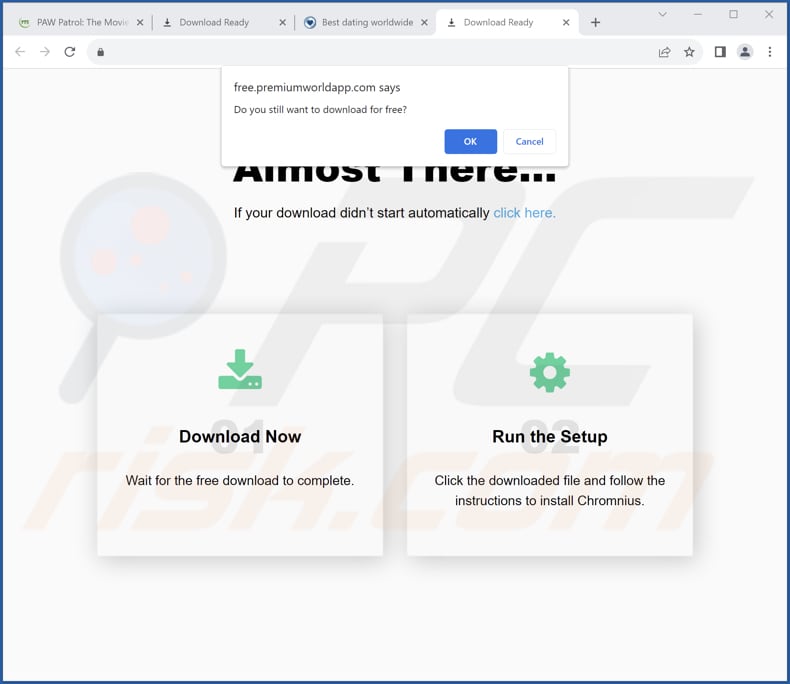
CumulonimbusIncus app information:
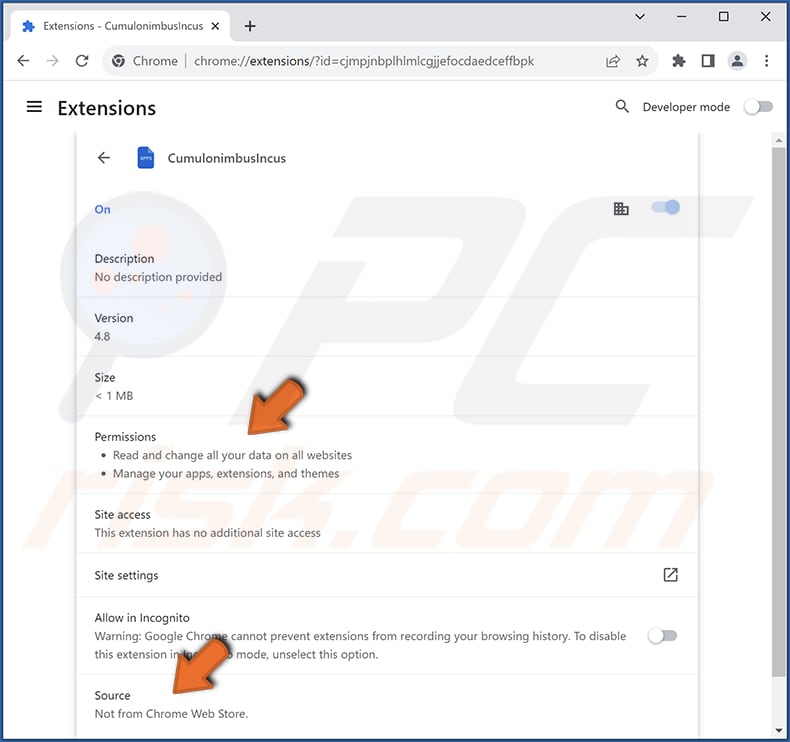
Instant automatic malware removal:
Manual threat removal might be a lengthy and complicated process that requires advanced IT skills. Combo Cleaner is a professional automatic malware removal tool that is recommended to get rid of malware. Download it by clicking the button below:
DOWNLOAD Combo CleanerBy downloading any software listed on this website you agree to our Privacy Policy and Terms of Use. To use full-featured product, you have to purchase a license for Combo Cleaner. 7 days free trial available. Combo Cleaner is owned and operated by RCS LT, the parent company of PCRisk.com.
Quick menu:
- What is CumulonimbusIncus?
- STEP 1. Uninstall unwanted applications using Control Panel.
- STEP 2. Remove rogue plug-ins from Google Chrome.
- STEP 3. Remove unwanted extensions from Mozilla Firefox.
- STEP 4. Remove malicious extensions from Safari.
- STEP 5. Remove rogue plug-ins from Microsoft Edge.
Unwanted software removal:
Windows 11 users:

Right-click on the Start icon, select Apps and Features. In the opened window search for the application you want to uninstall, after locating it, click on the three vertical dots and select Uninstall.
Windows 10 users:

Right-click in the lower left corner of the screen, in the Quick Access Menu select Control Panel. In the opened window choose Programs and Features.
Windows 7 users:

Click Start (Windows Logo at the bottom left corner of your desktop), choose Control Panel. Locate Programs and click Uninstall a program.
macOS (OSX) users:

Click Finder, in the opened screen select Applications. Drag the app from the Applications folder to the Trash (located in your Dock), then right click the Trash icon and select Empty Trash.
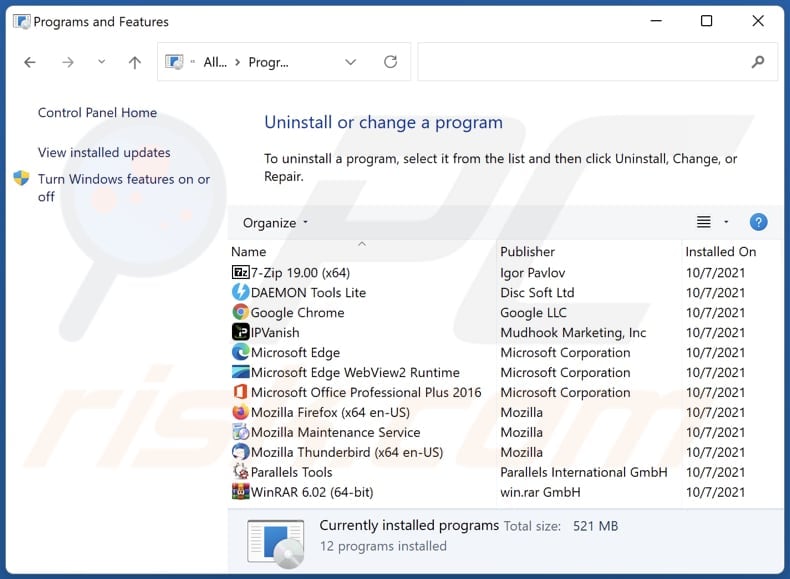
In the uninstall programs window, look for any unwanted applications, select these entries and click "Uninstall" or "Remove".
After uninstalling the unwanted application, scan your computer for any remaining unwanted components or possible malware infections. To scan your computer, use recommended malware removal software.
DOWNLOAD remover for malware infections
Combo Cleaner checks if your computer is infected with malware. To use full-featured product, you have to purchase a license for Combo Cleaner. 7 days free trial available. Combo Cleaner is owned and operated by RCS LT, the parent company of PCRisk.com.
Remove unwanted apps from Internet browsers:
Video showing how to remove unwanted browser add-ons:
 Remove malicious extensions from Google Chrome:
Remove malicious extensions from Google Chrome:
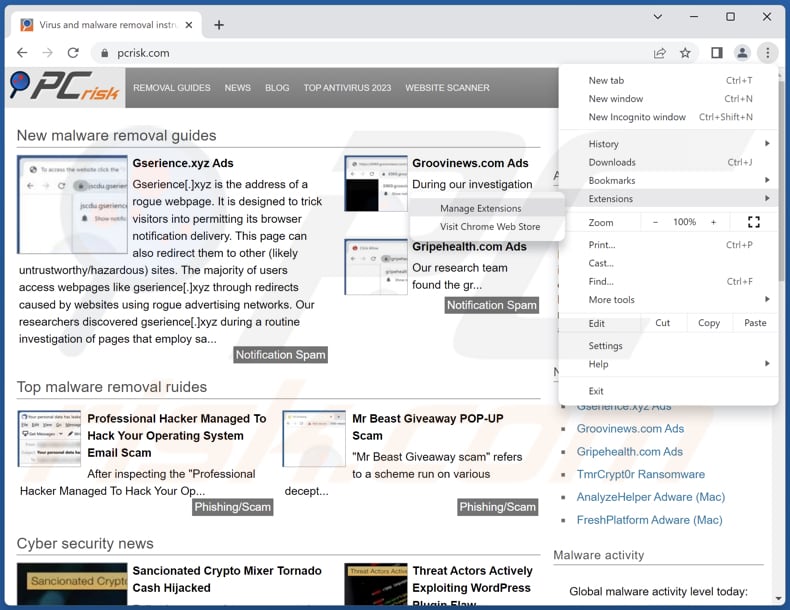
Click the Chrome menu icon ![]() (at the top right corner of Google Chrome), select "Extensions" and click "Manage Extensions". Locate "CumulonimbusIncus" and other suspicious extensions, select these entries and click "Remove".
(at the top right corner of Google Chrome), select "Extensions" and click "Manage Extensions". Locate "CumulonimbusIncus" and other suspicious extensions, select these entries and click "Remove".
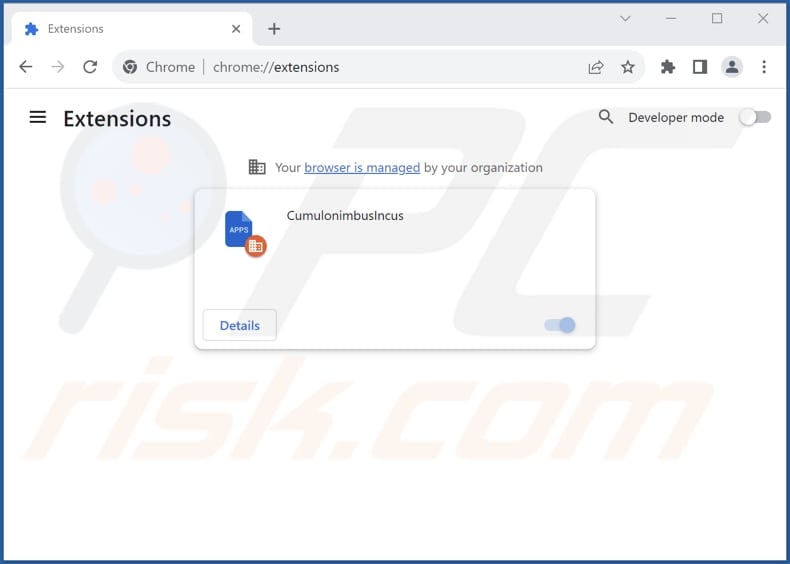
Optional method:
If you continue to have problems with removal of the cumulonimbusincus unwanted application, reset your Google Chrome browser settings. Click the Chrome menu icon ![]() (at the top right corner of Google Chrome) and select Settings. Scroll down to the bottom of the screen. Click the Advanced… link.
(at the top right corner of Google Chrome) and select Settings. Scroll down to the bottom of the screen. Click the Advanced… link.

After scrolling to the bottom of the screen, click the Reset (Restore settings to their original defaults) button.

In the opened window, confirm that you wish to reset Google Chrome settings to default by clicking the Reset button.

 Remove malicious plug-ins from Mozilla Firefox:
Remove malicious plug-ins from Mozilla Firefox:
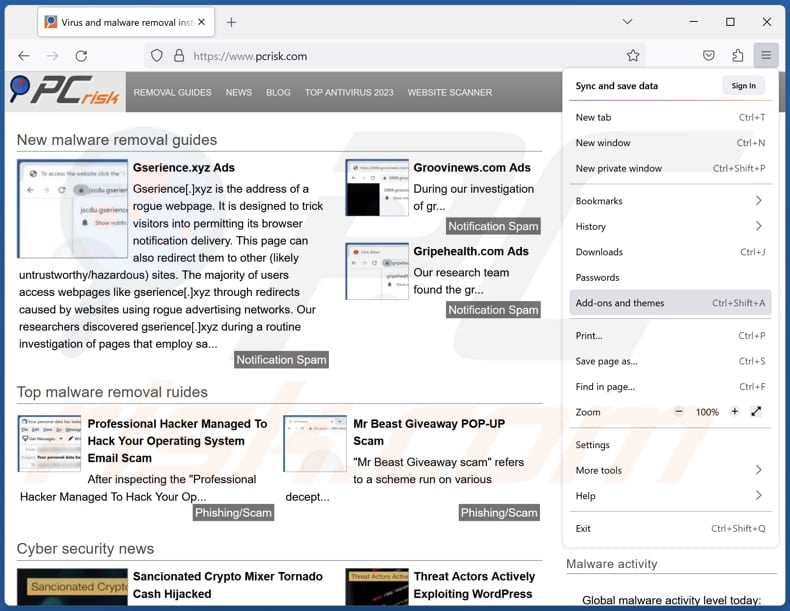
Click the Firefox menu ![]() (at the top right corner of the main window), select "Add-ons and themes". Click "Extensions", in the opened window locate all recently-installed suspicious extensions, click on the three dots and then click "Remove".
(at the top right corner of the main window), select "Add-ons and themes". Click "Extensions", in the opened window locate all recently-installed suspicious extensions, click on the three dots and then click "Remove".
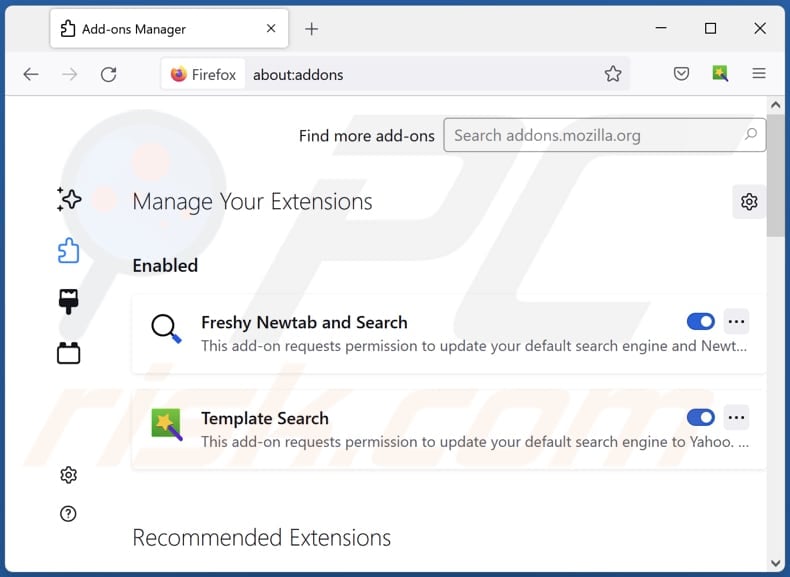
Optional method:
Computer users who have problems with cumulonimbusincus unwanted application removal can reset their Mozilla Firefox settings.
Open Mozilla Firefox, at the top right corner of the main window, click the Firefox menu, ![]() in the opened menu, click Help.
in the opened menu, click Help.

Select Troubleshooting Information.

In the opened window, click the Refresh Firefox button.

In the opened window, confirm that you wish to reset Mozilla Firefox settings to default by clicking the Refresh Firefox button.

 Remove malicious extensions from Safari:
Remove malicious extensions from Safari:

Make sure your Safari browser is active, click Safari menu, and select Preferences....

In the opened window click Extensions, locate any recently installed suspicious extension, select it and click Uninstall.
Optional method:
Make sure your Safari browser is active and click on Safari menu. From the drop down menu select Clear History and Website Data...

In the opened window select all history and click the Clear History button.

 Remove malicious extensions from Microsoft Edge:
Remove malicious extensions from Microsoft Edge:

Click the Edge menu icon ![]() (at the upper-right corner of Microsoft Edge), select "Extensions". Locate all recently-installed suspicious browser add-ons and click "Remove" below their names.
(at the upper-right corner of Microsoft Edge), select "Extensions". Locate all recently-installed suspicious browser add-ons and click "Remove" below their names.

Optional method:
If you continue to have problems with removal of the cumulonimbusincus unwanted application, reset your Microsoft Edge browser settings. Click the Edge menu icon ![]() (at the top right corner of Microsoft Edge) and select Settings.
(at the top right corner of Microsoft Edge) and select Settings.

In the opened settings menu select Reset settings.

Select Restore settings to their default values. In the opened window, confirm that you wish to reset Microsoft Edge settings to default by clicking the Reset button.

- If this did not help, follow these alternative instructions explaining how to reset the Microsoft Edge browser.
Summary:
 Commonly, adware or potentially unwanted applications infiltrate Internet browsers through free software downloads. Note that the safest source for downloading free software is via developers' websites only. To avoid installation of adware, be very attentive when downloading and installing free software. When installing previously-downloaded free programs, choose the custom or advanced installation options – this step will reveal any potentially unwanted applications listed for installation together with your chosen free program.
Commonly, adware or potentially unwanted applications infiltrate Internet browsers through free software downloads. Note that the safest source for downloading free software is via developers' websites only. To avoid installation of adware, be very attentive when downloading and installing free software. When installing previously-downloaded free programs, choose the custom or advanced installation options – this step will reveal any potentially unwanted applications listed for installation together with your chosen free program.
Post a comment:
If you have additional information on cumulonimbusincus unwanted application or it's removal please share your knowledge in the comments section below.
Frequently Asked Questions (FAQ)
What harm can CumulonimbusIncus cause?
CumulonimbusIncus could cause various issues, including privacy invasion, browser hijacking, slower system performance, security risks, unwanted advertisements, and unauthorized access to your computer.
What does CumulonimbusIncus do?
CumulonimbusIncus reads and changes data on all websites, manages extensions and themes, and adds the "Managed by your organization" feature to Chrome browsers.
How do CumulonimbusIncus developers generate revenue?
It is likely that the creators of CumulonimbusIncus collect various data and sell it to third parties or misuse it in other ways to earn money. Also, they may use other ways to monetize CumulonimbusIncus.
Will Combo Cleaner remove CumulonimbusIncus?
Combo Cleaner performs computer scans to eliminate undesired and malicious applications. Relying solely on manual removal may not guarantee complete success, as remnants of files could persist within the system even after the software's deletion.
Share:

Tomas Meskauskas
Expert security researcher, professional malware analyst
I am passionate about computer security and technology. I have an experience of over 10 years working in various companies related to computer technical issue solving and Internet security. I have been working as an author and editor for pcrisk.com since 2010. Follow me on Twitter and LinkedIn to stay informed about the latest online security threats.
PCrisk security portal is brought by a company RCS LT.
Joined forces of security researchers help educate computer users about the latest online security threats. More information about the company RCS LT.
Our malware removal guides are free. However, if you want to support us you can send us a donation.
DonatePCrisk security portal is brought by a company RCS LT.
Joined forces of security researchers help educate computer users about the latest online security threats. More information about the company RCS LT.
Our malware removal guides are free. However, if you want to support us you can send us a donation.
Donate
▼ Show Discussion