How to remove PumaConcolor malicious extension
AdwareAlso Known As: PumaConcolor unwanted application
Get free scan and check if your device is infected.
Remove it nowTo use full-featured product, you have to purchase a license for Combo Cleaner. Seven days free trial available. Combo Cleaner is owned and operated by RCS LT, the parent company of PCRisk.com.
What is PumaConcolor?
During the examination of a dubious installer obtained from an unreliable website, the PumaConcolor browser extension was encountered. The inquiry unveiled that this extension possesses suspicious characteristics. PumaConcolor has the ability to activate the "Managed by your organization" feature within the Chrome browser, gather various data, and manipulate specific browser elements.
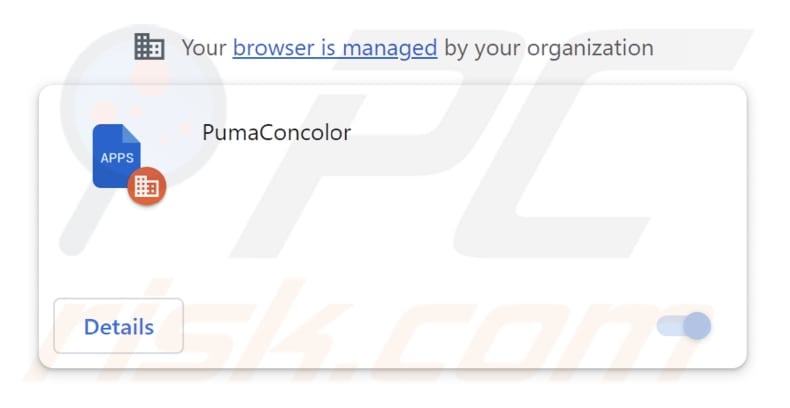
PumaConcolor in detail
If granted permission, PumaConcolor can gain access to and make changes to data across all websites, as well as manage apps, extensions, and themes within the Chrome browser. This implies that PumaConcolor could access information such as login credentials, credit card details, and other sensitive information. This presents a significant privacy issue, as the developers of PumaConcolor may misuse the mentioned data.
The PumaConcolor's capability to handle apps, extensions, and themes means it can change how the browser works. This might lead to unwanted changes in the browsing environment, like adding extra (potentially malicious) extensions or tweaking the browser's settings.
It is crucial to review and monitor the permissions given to browser extensions carefully. If there are extensions that are not actively used or trusted, especially those with overly broad permissions like PumaConcolor, they should be removed from browsers.
Additionally, the installer used to distribute PumaConcolor contains additional unwanted software, such as the Chromstera web browser. PumaConcolor might also be bundled with other questionable applications, like adware and browser hijackers.
It is important to remember that cybercriminals can employ unreliable installers to distribute Trojans, ransomware, cryptocurrency miners, and other forms of malware. Hence, it is highly advisable to exercise vigilance and refrain from using installers sourced from questionable websites and other untrustworthy origins.
| Name | PumaConcolor unwanted application |
| Threat Type | Malicious Extension |
| Detection Names | Gridinsoft (PUP.Win32.Chromnius.dg!c), Jiangmin (Trojan.PSW.Stealerc.gt), McAfee (Artemis!BC617CD9C2A6), Rising (Trojan.Generic@AI.100 (RDML:MBH2ihUZhP1+o1f23M7mkQ)), Full List (VirusTotal) |
| Symptoms | The "Managed by your organization" feature is activated in Chrome browser, Chromstera browser is installed, your computer becomes slower than normal, you see unwanted pop-up ads, you are redirected to dubious websites. |
| Distribution methods | Shady websites, malicious installers, deceptive pop-up ads, free software installers (bundling), torrent file downloads. |
| Damage | Internet browser tracking (potential privacy issues), display of unwanted ads, redirects to dubious websites, loss of private information. |
| Malware Removal (Windows) |
To eliminate possible malware infections, scan your computer with legitimate antivirus software. Our security researchers recommend using Combo Cleaner. Download Combo CleanerTo use full-featured product, you have to purchase a license for Combo Cleaner. 7 days free trial available. Combo Cleaner is owned and operated by RCS LT, the parent company of PCRisk.com. |
Conclusion
In summary, PumaConcolor serves as a notable illustration of the concealed hazards that may exist within seemingly harmless browser extensions. Beyond their innocuous appearance, extensions like PumaConcolor possess the capability to undermine online privacy, manipulate browser functions, and introduce significant security threats.
Examples of similar browser extensions are AltocumulusFloccus, MelursusUrsinus, and CumulonimbusIncus.
How did PumaConcolor on my computer?
Users often end up having undesired apps like PumaConcolor on their browsers accidentally. One common scenario is through bundled software downloads, where programs (mostly free ones) include extra software or browser extensions that users unknowingly accept during the installation.
Misleading websites can also use tricks like fake download buttons, bogus software updates, or misleading ads to deceive users into getting unwanted apps. Furthermore, downloading software from unverified sources, social engineering, drive-by downloads from harmful sites, and exploiting software weaknesses are all ways dubious apps can end up on users' browsers.
How to avoid installation of unwanted applications?
To keep unwanted applications out of their web browsers, users should be cautious when downloading and installing software, steer clear of suspicious links and ads, keep their software and operating systems up-to-date, and use reliable antivirus and anti-malware tools to detect and remove potential threats.
Furthermore, closely reviewing installation options and permissions while setting up software can be crucial in preventing the unintentional installation of unwanted applications. If your computer is already infected with rogue applications, we recommend running a scan with Combo Cleaner Antivirus for Windows to automatically eliminate them.
Deceptive website promoting PumaConcolor:
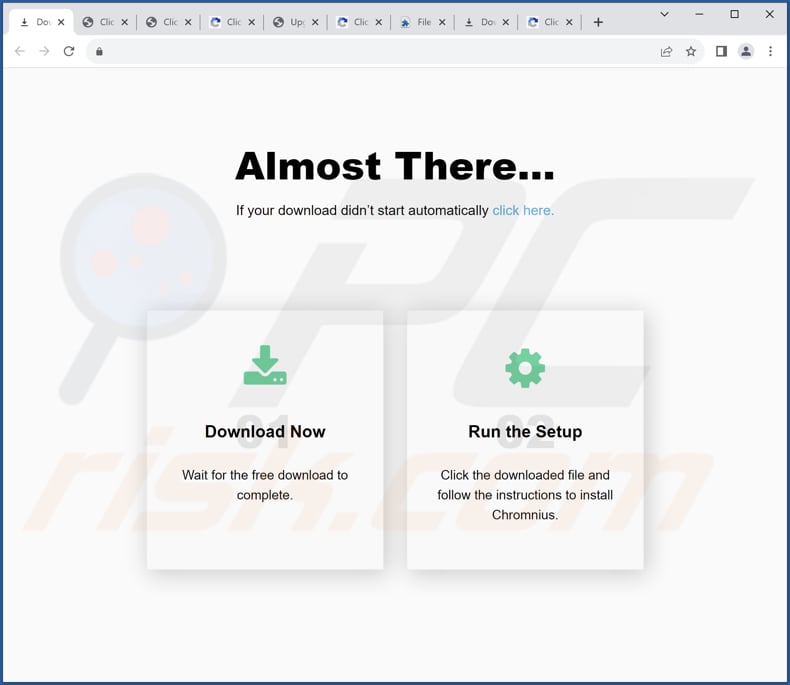
PumaConcolor app information:
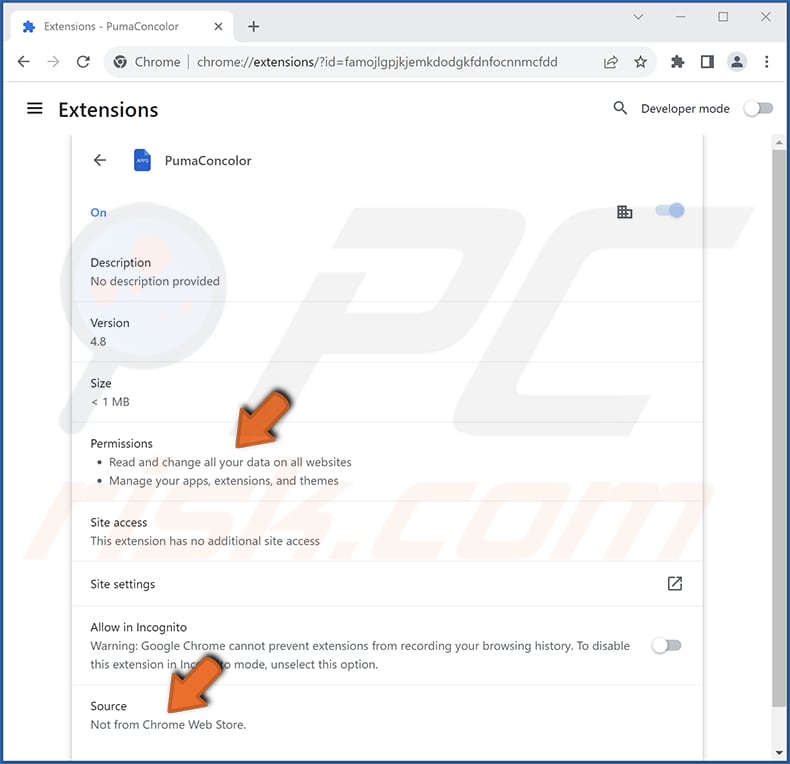
Instant automatic malware removal:
Manual threat removal might be a lengthy and complicated process that requires advanced IT skills. Combo Cleaner is a professional automatic malware removal tool that is recommended to get rid of malware. Download it by clicking the button below:
DOWNLOAD Combo CleanerBy downloading any software listed on this website you agree to our Privacy Policy and Terms of Use. To use full-featured product, you have to purchase a license for Combo Cleaner. 7 days free trial available. Combo Cleaner is owned and operated by RCS LT, the parent company of PCRisk.com.
Quick menu:
- What is PumaConcolor?
- STEP 1. Uninstall unwanted applications using Control Panel.
- STEP 2. Remove rogue plug-ins from Google Chrome.
- STEP 3. Remove unwanted extensions from Mozilla Firefox.
- STEP 4. Remove malicious extensions from Safari.
- STEP 5. Remove rogue plug-ins from Microsoft Edge.
Unwanted software removal:
Windows 11 users:

Right-click on the Start icon, select Apps and Features. In the opened window search for the application you want to uninstall, after locating it, click on the three vertical dots and select Uninstall.
Windows 10 users:

Right-click in the lower left corner of the screen, in the Quick Access Menu select Control Panel. In the opened window choose Programs and Features.
Windows 7 users:

Click Start (Windows Logo at the bottom left corner of your desktop), choose Control Panel. Locate Programs and click Uninstall a program.
macOS (OSX) users:

Click Finder, in the opened screen select Applications. Drag the app from the Applications folder to the Trash (located in your Dock), then right click the Trash icon and select Empty Trash.
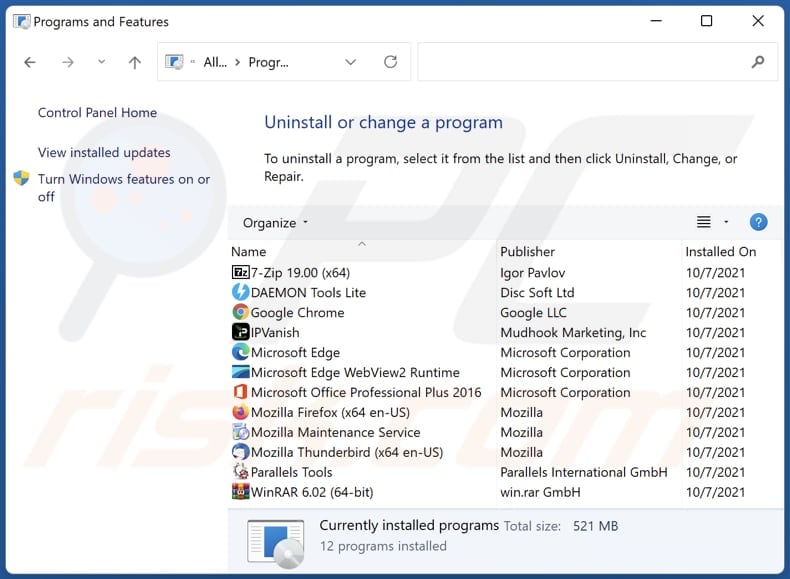
In the uninstall programs window, look for any unwanted applications, select these entries and click "Uninstall" or "Remove".
After uninstalling the unwanted application, scan your computer for any remaining unwanted components or possible malware infections. To scan your computer, use recommended malware removal software.
DOWNLOAD remover for malware infections
Combo Cleaner checks if your computer is infected with malware. To use full-featured product, you have to purchase a license for Combo Cleaner. 7 days free trial available. Combo Cleaner is owned and operated by RCS LT, the parent company of PCRisk.com.
Remove unwanted apps from Internet browsers:
Video showing how to remove unwanted browser add-ons:
 Remove malicious extensions from Google Chrome:
Remove malicious extensions from Google Chrome:
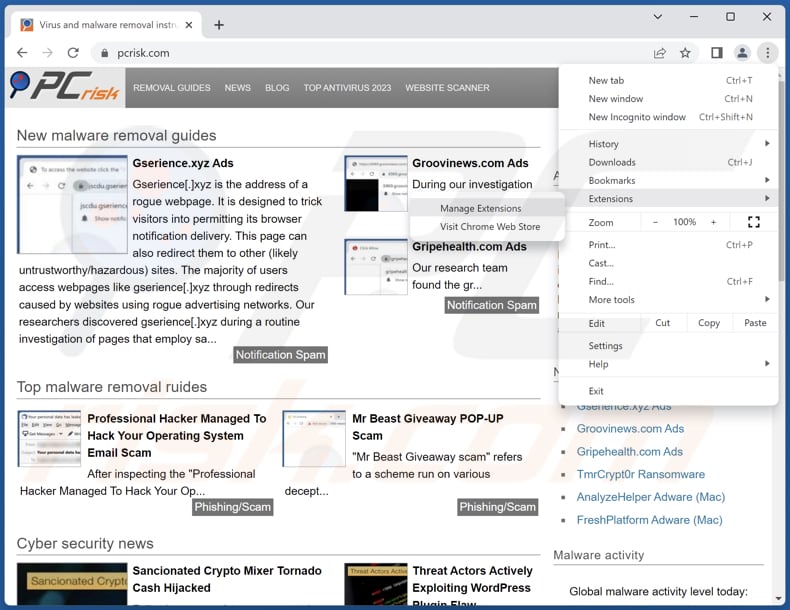
Click the Chrome menu icon ![]() (at the top right corner of Google Chrome), select "Extensions" and click "Manage Extensions". Locate "PumaConcolor" and other suspicious extensions, select these entries and click "Remove".
(at the top right corner of Google Chrome), select "Extensions" and click "Manage Extensions". Locate "PumaConcolor" and other suspicious extensions, select these entries and click "Remove".
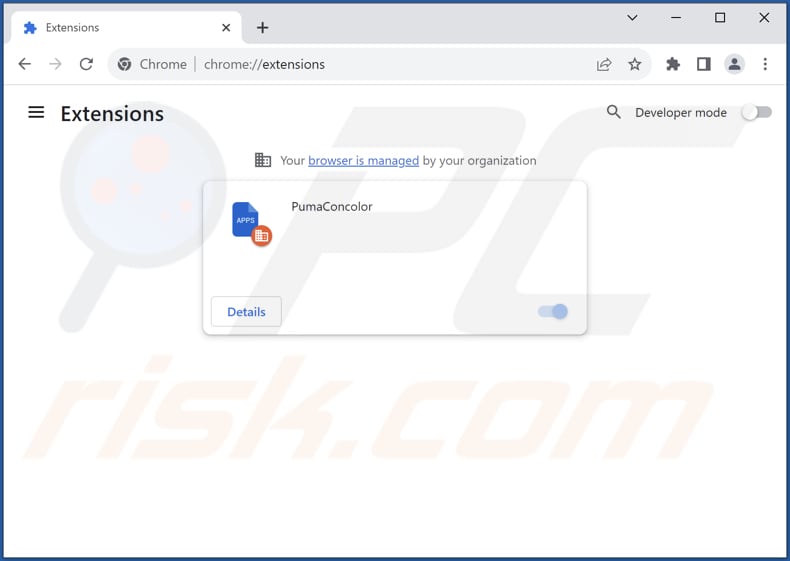
Optional method:
If you continue to have problems with removal of the pumaconcolor unwanted application, reset your Google Chrome browser settings. Click the Chrome menu icon ![]() (at the top right corner of Google Chrome) and select Settings. Scroll down to the bottom of the screen. Click the Advanced… link.
(at the top right corner of Google Chrome) and select Settings. Scroll down to the bottom of the screen. Click the Advanced… link.

After scrolling to the bottom of the screen, click the Reset (Restore settings to their original defaults) button.

In the opened window, confirm that you wish to reset Google Chrome settings to default by clicking the Reset button.

 Remove malicious plug-ins from Mozilla Firefox:
Remove malicious plug-ins from Mozilla Firefox:
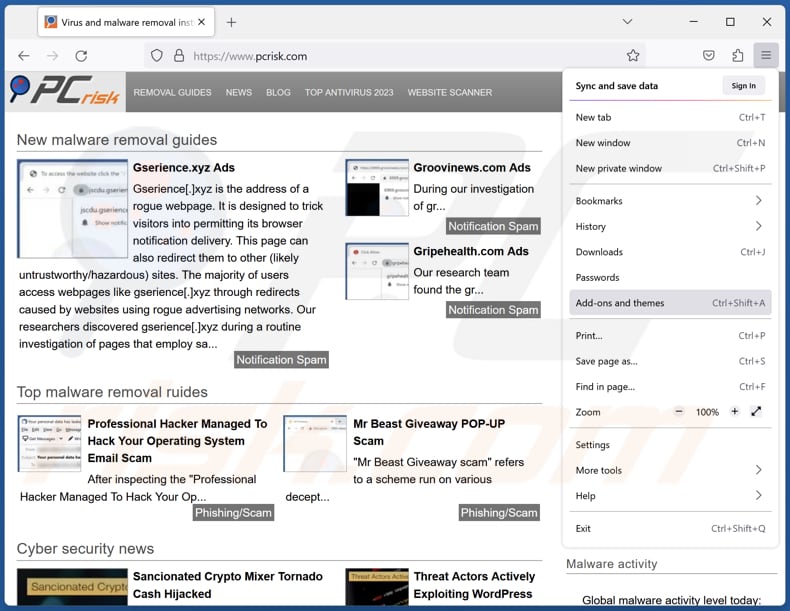
Click the Firefox menu ![]() (at the top right corner of the main window), select "Add-ons and themes". Click "Extensions", in the opened window locate all recently-installed suspicious extensions, click on the three dots and then click "Remove".
(at the top right corner of the main window), select "Add-ons and themes". Click "Extensions", in the opened window locate all recently-installed suspicious extensions, click on the three dots and then click "Remove".
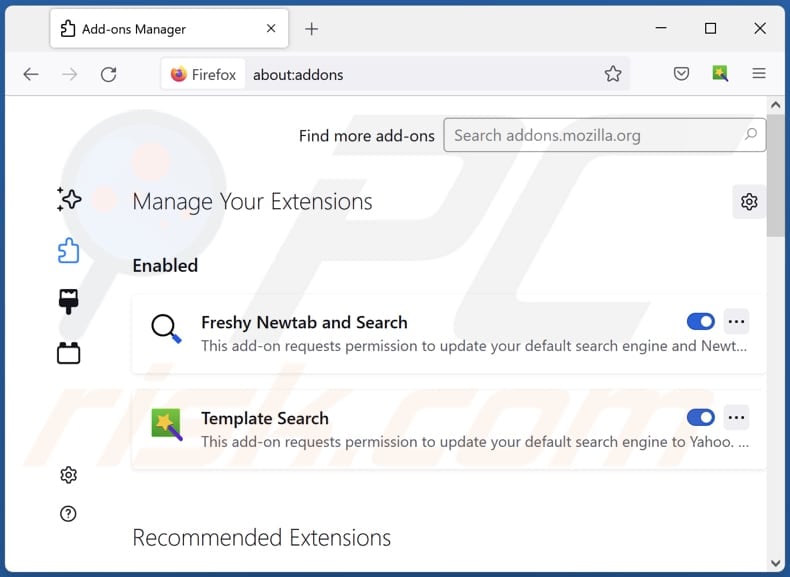
Optional method:
Computer users who have problems with pumaconcolor unwanted application removal can reset their Mozilla Firefox settings.
Open Mozilla Firefox, at the top right corner of the main window, click the Firefox menu, ![]() in the opened menu, click Help.
in the opened menu, click Help.

Select Troubleshooting Information.

In the opened window, click the Refresh Firefox button.

In the opened window, confirm that you wish to reset Mozilla Firefox settings to default by clicking the Refresh Firefox button.

 Remove malicious extensions from Safari:
Remove malicious extensions from Safari:

Make sure your Safari browser is active, click Safari menu, and select Preferences....

In the opened window click Extensions, locate any recently installed suspicious extension, select it and click Uninstall.
Optional method:
Make sure your Safari browser is active and click on Safari menu. From the drop down menu select Clear History and Website Data...

In the opened window select all history and click the Clear History button.

 Remove malicious extensions from Microsoft Edge:
Remove malicious extensions from Microsoft Edge:

Click the Edge menu icon ![]() (at the upper-right corner of Microsoft Edge), select "Extensions". Locate all recently-installed suspicious browser add-ons and click "Remove" below their names.
(at the upper-right corner of Microsoft Edge), select "Extensions". Locate all recently-installed suspicious browser add-ons and click "Remove" below their names.

Optional method:
If you continue to have problems with removal of the pumaconcolor unwanted application, reset your Microsoft Edge browser settings. Click the Edge menu icon ![]() (at the top right corner of Microsoft Edge) and select Settings.
(at the top right corner of Microsoft Edge) and select Settings.

In the opened settings menu select Reset settings.

Select Restore settings to their default values. In the opened window, confirm that you wish to reset Microsoft Edge settings to default by clicking the Reset button.

- If this did not help, follow these alternative instructions explaining how to reset the Microsoft Edge browser.
Summary:
 Commonly, adware or potentially unwanted applications infiltrate Internet browsers through free software downloads. Note that the safest source for downloading free software is via developers' websites only. To avoid installation of adware, be very attentive when downloading and installing free software. When installing previously-downloaded free programs, choose the custom or advanced installation options – this step will reveal any potentially unwanted applications listed for installation together with your chosen free program.
Commonly, adware or potentially unwanted applications infiltrate Internet browsers through free software downloads. Note that the safest source for downloading free software is via developers' websites only. To avoid installation of adware, be very attentive when downloading and installing free software. When installing previously-downloaded free programs, choose the custom or advanced installation options – this step will reveal any potentially unwanted applications listed for installation together with your chosen free program.
Post a comment:
If you have additional information on pumaconcolor unwanted application or it's removal please share your knowledge in the comments section below.
Frequently Asked Questions (FAQ)
What harm can PumaConcolor cause?
PumaConcolor has the potential to trigger a range of problems, including breaching your privacy, taking control of your browser, slowing down your system, posing security threats, displaying unwanted ads, and more.
What does PumaConcolor do?
PumaConcolor reads and modifies data on all websites, oversees extensions and themes, and introduces the "Managed by your organization" feature to Chrome browsers.
How do PumaConcolor developers generate revenue?
The developers of PumaConcolor are likely gathering diverse data, which they may either sell to third parties or exploit for financial gain in other ways. Additionally, they might employ alternative methods (e.g., affiliate programs) to monetize PumaConcolor.
Will Combo Cleaner remove PumaConcolor?
Combo Cleaner conducts computer scans and removes unwanted and malicious applications. Relying solely on manual removal might not ensure complete success, as remnants of files could linger within the system even after the software has been deleted.
Share:

Tomas Meskauskas
Expert security researcher, professional malware analyst
I am passionate about computer security and technology. I have an experience of over 10 years working in various companies related to computer technical issue solving and Internet security. I have been working as an author and editor for pcrisk.com since 2010. Follow me on Twitter and LinkedIn to stay informed about the latest online security threats.
PCrisk security portal is brought by a company RCS LT.
Joined forces of security researchers help educate computer users about the latest online security threats. More information about the company RCS LT.
Our malware removal guides are free. However, if you want to support us you can send us a donation.
DonatePCrisk security portal is brought by a company RCS LT.
Joined forces of security researchers help educate computer users about the latest online security threats. More information about the company RCS LT.
Our malware removal guides are free. However, if you want to support us you can send us a donation.
Donate
▼ Show Discussion