How to remove ValleyRAT from infected computers
TrojanAlso Known As: ValleyRAT remote access trojan
Get free scan and check if your device is infected.
Remove it nowTo use full-featured product, you have to purchase a license for Combo Cleaner. Seven days free trial available. Combo Cleaner is owned and operated by RCS LT, the parent company of PCRisk.com.
What kind of malware is ValleyRAT?
ValleyRAT is a recently discovered malware that has drawn attention in the cybersecurity community. RATs, or Remote Access Trojans, are malicious software programs that enable threat actors to gain remote access and control over a victim's computer. Cybercriminals often use these tools to carry out a wide range of illicit activities.
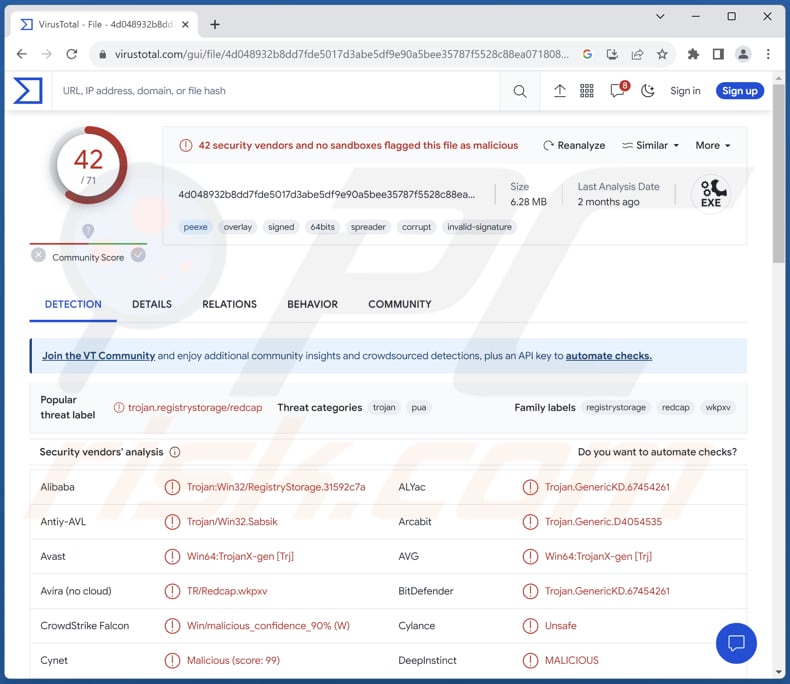
More about ValleyRAT
ValleyRAT, written in C++ and compiled in Chinese, showcases the typical functionalities of a basic RAT (Remote Access Trojan). The commands employed by ValleyRAT enable the malware to carry out a wide array of actions, each serving a specific purpose in its malicious operations.
ValleyRAT can drop and execute Dynamic Link Library (DLL) files and other types of files on the compromised system. This capability lets the malware execute code or applications of its choice, which could include additional malicious payloads (e.g., ransomware or cryptocurrency miners) or tools.
Also, ValleyRAT can execute a command critical for its persistence. By setting itself to start automatically at system startup, the malware ensures that it remains active and hidden on the infected system, even after a reboot. This persistence is essential for maintaining control over the compromised device.
Other commands enable ValleyRAT to retrieve valuable information about the compromised system. It can obtain a list of running processes, providing insights into the system's operations. This data can be used for various purposes, including identifying potential targets or vulnerabilities.
Also, ValleyRAT can control its operation on the compromised system. It can stop its execution or restart itself as needed. These commands allow the malware to adapt to changing circumstances or evade detection by temporarily halting its activity.
In essence, the commands executed by ValleyRAT allow the malware to infiltrate, persist within, and manipulate the infected system. This flexibility enables the malware to execute a range of malicious activities, from data theft to further infiltration of the system or network, making it a potent threat in the hands of cybercriminals.
| Name | ValleyRAT remote access trojan |
| Threat Type | Remote Access Trojan |
| Detection Names | Avast (Win64:TrojanX-gen [Trj]), Combo Cleaner (Trojan.GenericKD.67454261), ESET-NOD32 (A Variant Of Generik.MUISBVQ), Kaspersky (Trojan.Win32.RegistryStorage.mq), Microsoft (Trojan:Win32/Wacatac.B!ml), Full List (VirusTotal) |
| Symptoms | Remote administration Trojans are designed to stealthily infiltrate the victim's computer and remain silent, and thus no particular symptoms are clearly visible on an infected machine. |
| Distribution methods | Infected email attachments, malicious online advertisements, social engineering, software 'cracks'. |
| Damage | Stolen passwords and banking information, identity theft, the victim's computer added to a botnet, additional malware injections, financial losses, data encryption, and more. |
| Malware Removal (Windows) |
To eliminate possible malware infections, scan your computer with legitimate antivirus software. Our security researchers recommend using Combo Cleaner. Download Combo CleanerTo use full-featured product, you have to purchase a license for Combo Cleaner. 7 days free trial available. Combo Cleaner is owned and operated by RCS LT, the parent company of PCRisk.com. |
Possible damage
Cybercriminals armed with ValleyRAT can inflict severe damage on victims, including data theft for identity fraud and financial gain, the deployment of additional malware for system disruption, manipulation of the compromised system for broader cyberattacks, and financial losses incurred from remediation and potential fraudulent activities.
More examples of malware with capabilities of a RAT are Aphrobyte Plus, PySilon, and SuperBear.
How did ValleyRAT infiltrate my computer?
ValleyRAT's method of distribution has undergone changes over time. The initial campaign employed emails that included hyperlinks leading to compressed executable files, simplifying the process of downloading ValleyRAT.
Later campaigns employed a comparable strategy, utilizing popular freemail services like Outlook, Hotmail, and WeCom to distribute hyperlinks that facilitated ValleyRAT installation.
In an intriguing deviation from the norm, a distinct campaign opted for a Rust language-based loader to distribute the RAT. This loader also fetched a legitimate tool, EasyConnect, alongside a manipulated DLL. EasyConnect was then manipulated to load and execute this DLL through a technique known as DLL search order hijacking.
While most campaigns relied on invoice-themed bait, an atypical campaign in May 2023 utilized PDFs resembling resumes. These PDFs contained hyperlinks that, upon activation, fetched remote compressed payloads, ultimately installing ValleyRAT.
How to avoid installation of malware?
Be cautious when clicking links or downloading files from unknown or suspicious websites. Stick to reputable sources for software downloads and content. Be wary of unexpected and irrelevant emails, especially those with attachments or links. Avoid opening attachments or clicking links from unfamiliar or unexpected sources (email addresses).
Avoid interacting with shady ads (e.g., pop-ups) while visiting suspicious pages. Regularly update your operating system, software applications, and antivirus/anti-malware programs. If you believe that your computer is already infected, we recommend running a scan with Combo Cleaner Antivirus for Windows to automatically eliminate infiltrated malware.
Screenshot of a fake Chinese Google Chrome download website (anizom[.]com) spreading ValleyRAT malware:
![Fake Chinese Google Chrome download website (anizom[.]com) spreading ValleyRAT](/images/stories/screenshots202502/valleyrat-malware-update-2025-02-04-fake-chrome-website.jpg)
Screenshot of a fake Karlos - a legitimate Chinese SMS service provider - website (karlost[.]club) spreading ValleyRAT malware:
![Fake Karlos website (karlost[.]com) spreading ValleyRAT](/images/stories/screenshots202502/valleyrat-malware-update-2025-02-04-fake-karlos-website.jpg)
Update June 14, 2024 – new variant of ValleyRAT has been discovered. This version has improved anti-detection capabilities, such as anti-virus software checks and process termination for Qihoo 360 and WinRAR. The trojan also gathers a broader range of device-related data.
ValleyRAT expanded its list of commands with new capabilities that include user account and system manipulation (i.e., forced log-outs, restarts, and shutdowns), process filtering, Windows event log clearing, and taking screenshots.
More information on these developments can be found in an article by Muhammed Irfan V A and Manisha Ramcharan Prajapati on the Zscaler blog.
Update May 28, 2025 – Recently, a new campaign distributing ValleyRAT was uncovered. This campaing relies on fake software installers impersonating well-known applications like LetsVPN and QQ Browser to trick users into initiating the malware infection.
In this campaign, cybercriminals use a malware loader named Catena. The attack begins with a trojanized NSIS installer, crafted to look like a legitimate setup file for QQ Browser. Once executed, this installer uses Catena to deliver the ValleyRAT malware to the victim's system.
Instant automatic malware removal:
Manual threat removal might be a lengthy and complicated process that requires advanced IT skills. Combo Cleaner is a professional automatic malware removal tool that is recommended to get rid of malware. Download it by clicking the button below:
DOWNLOAD Combo CleanerBy downloading any software listed on this website you agree to our Privacy Policy and Terms of Use. To use full-featured product, you have to purchase a license for Combo Cleaner. 7 days free trial available. Combo Cleaner is owned and operated by RCS LT, the parent company of PCRisk.com.
Quick menu:
- What is ValleyRAT?
- STEP 1. Manual removal of ValleyRAT malware.
- STEP 2. Check if your computer is clean.
How to remove malware manually?
Manual malware removal is a complicated task - usually it is best to allow antivirus or anti-malware programs to do this automatically. To remove this malware we recommend using Combo Cleaner Antivirus for Windows.
If you wish to remove malware manually, the first step is to identify the name of the malware that you are trying to remove. Here is an example of a suspicious program running on a user's computer:

If you checked the list of programs running on your computer, for example, using task manager, and identified a program that looks suspicious, you should continue with these steps:
 Download a program called Autoruns. This program shows auto-start applications, Registry, and file system locations:
Download a program called Autoruns. This program shows auto-start applications, Registry, and file system locations:

 Restart your computer into Safe Mode:
Restart your computer into Safe Mode:
Windows XP and Windows 7 users: Start your computer in Safe Mode. Click Start, click Shut Down, click Restart, click OK. During your computer start process, press the F8 key on your keyboard multiple times until you see the Windows Advanced Option menu, and then select Safe Mode with Networking from the list.

Video showing how to start Windows 7 in "Safe Mode with Networking":
Windows 8 users: Start Windows 8 is Safe Mode with Networking - Go to Windows 8 Start Screen, type Advanced, in the search results select Settings. Click Advanced startup options, in the opened "General PC Settings" window, select Advanced startup.
Click the "Restart now" button. Your computer will now restart into the "Advanced Startup options menu". Click the "Troubleshoot" button, and then click the "Advanced options" button. In the advanced option screen, click "Startup settings".
Click the "Restart" button. Your PC will restart into the Startup Settings screen. Press F5 to boot in Safe Mode with Networking.

Video showing how to start Windows 8 in "Safe Mode with Networking":
Windows 10 users: Click the Windows logo and select the Power icon. In the opened menu click "Restart" while holding "Shift" button on your keyboard. In the "choose an option" window click on the "Troubleshoot", next select "Advanced options".
In the advanced options menu select "Startup Settings" and click on the "Restart" button. In the following window you should click the "F5" button on your keyboard. This will restart your operating system in safe mode with networking.

Video showing how to start Windows 10 in "Safe Mode with Networking":
 Extract the downloaded archive and run the Autoruns.exe file.
Extract the downloaded archive and run the Autoruns.exe file.

 In the Autoruns application, click "Options" at the top and uncheck "Hide Empty Locations" and "Hide Windows Entries" options. After this procedure, click the "Refresh" icon.
In the Autoruns application, click "Options" at the top and uncheck "Hide Empty Locations" and "Hide Windows Entries" options. After this procedure, click the "Refresh" icon.

 Check the list provided by the Autoruns application and locate the malware file that you want to eliminate.
Check the list provided by the Autoruns application and locate the malware file that you want to eliminate.
You should write down its full path and name. Note that some malware hides process names under legitimate Windows process names. At this stage, it is very important to avoid removing system files. After you locate the suspicious program you wish to remove, right click your mouse over its name and choose "Delete".

After removing the malware through the Autoruns application (this ensures that the malware will not run automatically on the next system startup), you should search for the malware name on your computer. Be sure to enable hidden files and folders before proceeding. If you find the filename of the malware, be sure to remove it.

Reboot your computer in normal mode. Following these steps should remove any malware from your computer. Note that manual threat removal requires advanced computer skills. If you do not have these skills, leave malware removal to antivirus and anti-malware programs.
These steps might not work with advanced malware infections. As always it is best to prevent infection than try to remove malware later. To keep your computer safe, install the latest operating system updates and use antivirus software. To be sure your computer is free of malware infections, we recommend scanning it with Combo Cleaner Antivirus for Windows.
Frequently Asked Questions (FAQ)
My computer is infected with ValleyRAT malware, should I format my storage device to get rid of it?
Instead of immediately formatting your storage device (a last-resort measure) to eliminate the ValleyRAT, it is advisable to contemplate alternative solutions. It is recommended to explore alternatives like employing reputable antivirus and anti-malware tools such as Combo Cleaner to scan for and eliminate the malware.
What are the biggest issues that malware can cause?
Malware can lead to a variety of detrimental outcomes, including data breaches, financial setbacks, privacy violations, and disruptions to system operations. Furthermore, it can jeopardize the security of personal and confidential information, potentially resulting in identity theft and enduring consequences for those affected.
What is the purpose of ValleyRAT malware?
ValleyRAT's main purpose is to grant cybercriminals unauthorized remote control over a victim's device. This versatile malware can be used for data theft, system manipulation, persistent access, delivering other malware, surveillance, forming botnets, financial fraud, and more, depending on the attackers' goals.
How did ValleyRAT malware infiltrate my computer?
Initially, ValleyRAT spread through email links to compressed executable files. Later campaigns continued this trend using freemail services. In a significant change, one campaign employed a Rust-based loader to deliver ValleyRAT alongside a manipulated DLL executed via DLL search order hijacking. In May 2023, an unusual campaign used resume-themed PDFs with links to remote payloads, installing ValleyRAT.
Will Combo Cleaner protect me from malware?
Combo Cleaner possesses the ability to find and remove nearly all malware infections. It is important to note that advanced malware often conceals itself deeply within the system. Thus, performing a complete system scan is imperative.
Share:

Tomas Meskauskas
Expert security researcher, professional malware analyst
I am passionate about computer security and technology. I have an experience of over 10 years working in various companies related to computer technical issue solving and Internet security. I have been working as an author and editor for pcrisk.com since 2010. Follow me on Twitter and LinkedIn to stay informed about the latest online security threats.
PCrisk security portal is brought by a company RCS LT.
Joined forces of security researchers help educate computer users about the latest online security threats. More information about the company RCS LT.
Our malware removal guides are free. However, if you want to support us you can send us a donation.
DonatePCrisk security portal is brought by a company RCS LT.
Joined forces of security researchers help educate computer users about the latest online security threats. More information about the company RCS LT.
Our malware removal guides are free. However, if you want to support us you can send us a donation.
Donate
▼ Show Discussion