How to remove Cirrostratus malicious extension from your browser
AdwareAlso Known As: Cirrostratus unwanted application
Get free scan and check if your device is infected.
Remove it nowTo use full-featured product, you have to purchase a license for Combo Cleaner. Seven days free trial available. Combo Cleaner is owned and operated by RCS LT, the parent company of PCRisk.com.
What kind of application is Cirrostratus?
While examining a dubious installer obtained from an untrustworthy website, the Cirrostratus browser extension has been discovered. The analysis revealed troubling attributes linked to this app, such as its capacity to enable the "Managed by your organization" feature within the Chrome browser, collect user data, and manage certain browser components.
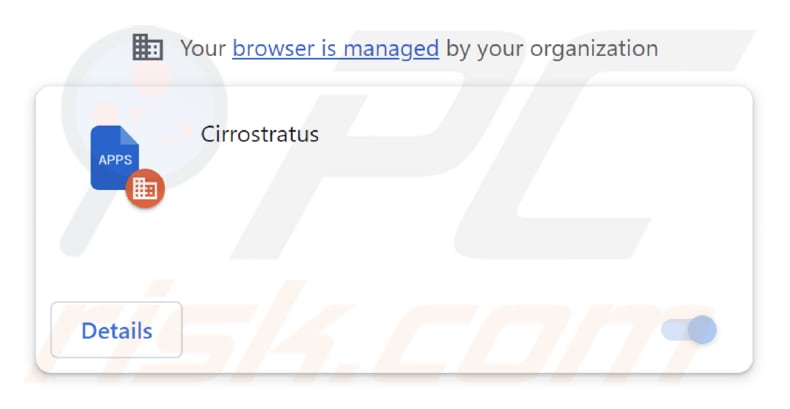
Cirrostratus in detail
When a malicious application like Cirrostratus enables the "Managed by your organization" feature in Google Chrome, it implies that the application has gained control over the browser's configuration and policies. This setting is typically utilized by legitimate administrators to manage and oversee Chrome settings for users within their organization.
However, when used by malicious software like Cirrostratus and without the user's consent, it can be a cause for concern as it may result in unwanted changes to the browser's behavior and settings. As an example, the application may modify the homepage, search engine, and security preferences and force users to visit shady websites or interact with other unreliable content.
Moreover, Cirrostratus has the ability to oversee themes and extensions within Google Chrome. This could result in a compromised user experience and, more significantly, pose potential security threats, as the application can introduce undesirable or malicious elements (apps, toolbars, etc.) into the browser.
Additionally, the Cirrostratus app might make alterations to visual aspects like colors and background images. Lastly, Cirrostratus possesses the ability to both access and manipulate data on all pages visited. This implies that the application can not only access and view the content displayed on any website or web page you visit while using the browser but also modify and interact with it.
Consequently, the app could gather data from visited pages, potentially including personal information, usernames and passwords, browsing history, and any data. This data may be misused for malicious purposes and sold to third parties.
It is crucial to highlight that the installer used to distribute Cirrostratus also introduces the Chromstera web browser and potentially other unwanted software, which may include adware or browser hijackers. This means that users may inadvertently acquire multiple undesirable applications when interacting with the installer.
| Name | Cirrostratus unwanted application |
| Threat Type | Adware |
| Detection Names | Gridinsoft (PUP.Win32.Chromnius.dg!c), Full List (VirusTotal) |
| Symptoms | The "Managed by your organization" feature is activated in Chrome browser, Chromstera browser is installed, your computer becomes slower than normal, you see unwanted pop-up ads, you are redirected to dubious websites. |
| Distribution methods | Shady websites, malicious installers, deceptive pop-up ads, free software installers (bundling), torrent file downloads. |
| Damage | Internet browser tracking (potential privacy issues), display of unwanted ads, redirects to dubious websites, loss of private information. |
| Malware Removal (Windows) |
To eliminate possible malware infections, scan your computer with legitimate antivirus software. Our security researchers recommend using Combo Cleaner. Download Combo CleanerTo use full-featured product, you have to purchase a license for Combo Cleaner. 7 days free trial available. Combo Cleaner is owned and operated by RCS LT, the parent company of PCRisk.com. |
Conclusion
In conclusion, Cirrostratus is a malicious application that poses significant threats to user security and online privacy. Its ability to manipulate Chrome settings without user consent, potentially leading to browser redirects and unwanted alterations, is a cause for concern.
Moreover, its distribution installer introduces additional unwanted software, further emphasizing the need for caution and robust cybersecurity practices. Examples of similar apps are MacropusRufus, DinornisRobustus, and Mustelidae.
How did unwanted software install on my computer?
Cirrostratus is typically distributed through a malicious installer hosted on questionable websites. Users inadvertently add this extension to their browsers during the installation process via that installer. Additionally, applications like Cirrostratus can be spread through social engineering techniques, counterfeit software or browser updates, and other similar methods.
Other channels utilized to distribute malicious apps are misleading advertisements, P2P networks, websites hosting freeware, compromised pages, etc.
How to avoid installation of unwanted applications?
Download programs exclusively from official websites or reputable app stores. Avoid using third-party stores, shady pages, P2P networks, torrent sites, and similar sources. Avoid clicking on ads that seem enticing but lead to unfamiliar or untrusted websites. Also, refrain from clicking on links in emails from unknown or suspicious addresses.
During the software installations, look for "Custom" or "Advanced" settings, if available, and deselect any undesired applications or bundled software that may come with the primary program. Maintain your operating system and installed applications up to date by consistently applying available updates and security patches.
Periodically check your system for unfamiliar or suspicious software and remove it. If your computer is already infected with rogue applications, we recommend running a scan with Combo Cleaner Antivirus for Windows to automatically eliminate them.
The website distributing the installer containing Cirrostratus malicious app:
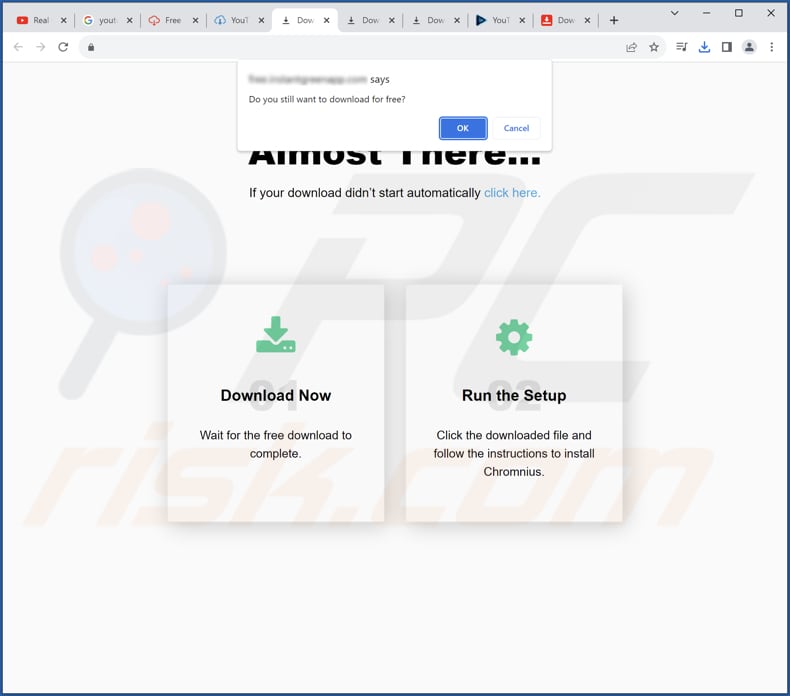
Cirrostratus app information:
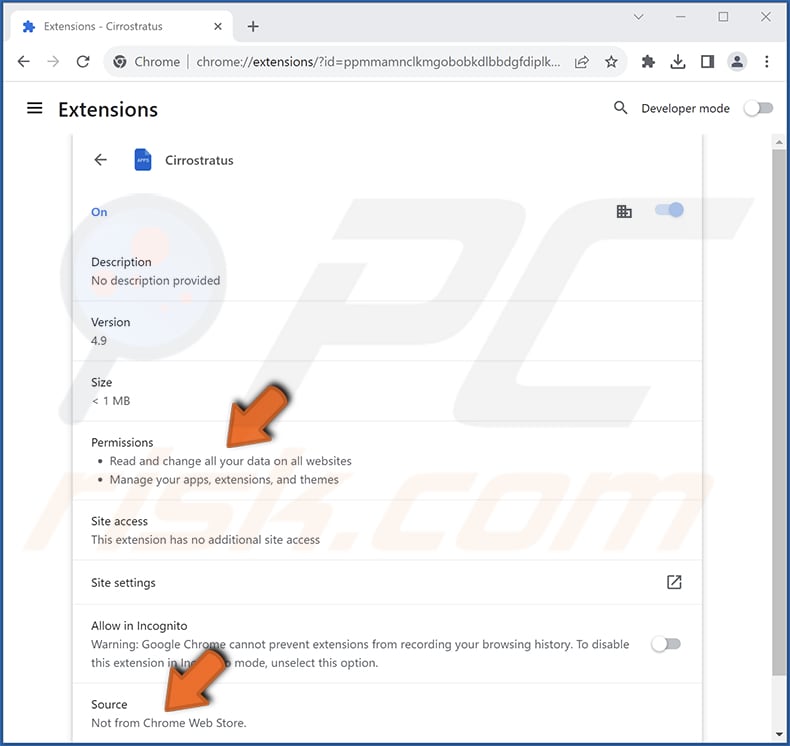
Instant automatic malware removal:
Manual threat removal might be a lengthy and complicated process that requires advanced IT skills. Combo Cleaner is a professional automatic malware removal tool that is recommended to get rid of malware. Download it by clicking the button below:
DOWNLOAD Combo CleanerBy downloading any software listed on this website you agree to our Privacy Policy and Terms of Use. To use full-featured product, you have to purchase a license for Combo Cleaner. 7 days free trial available. Combo Cleaner is owned and operated by RCS LT, the parent company of PCRisk.com.
Quick menu:
- What is Cirrostratus?
- STEP 1. Uninstall unwanted applications using Control Panel.
- STEP 2. Remove rogue plug-ins from Google Chrome.
- STEP 3. Remove unwanted extensions from Mozilla Firefox.
- STEP 4. Remove malicious extensions from Safari.
- STEP 5. Remove rogue plug-ins from Microsoft Edge.
Unwanted software removal:
Windows 11 users:

Right-click on the Start icon, select Apps and Features. In the opened window search for the application you want to uninstall, after locating it, click on the three vertical dots and select Uninstall.
Windows 10 users:

Right-click in the lower left corner of the screen, in the Quick Access Menu select Control Panel. In the opened window choose Programs and Features.
Windows 7 users:

Click Start (Windows Logo at the bottom left corner of your desktop), choose Control Panel. Locate Programs and click Uninstall a program.
macOS (OSX) users:

Click Finder, in the opened screen select Applications. Drag the app from the Applications folder to the Trash (located in your Dock), then right click the Trash icon and select Empty Trash.
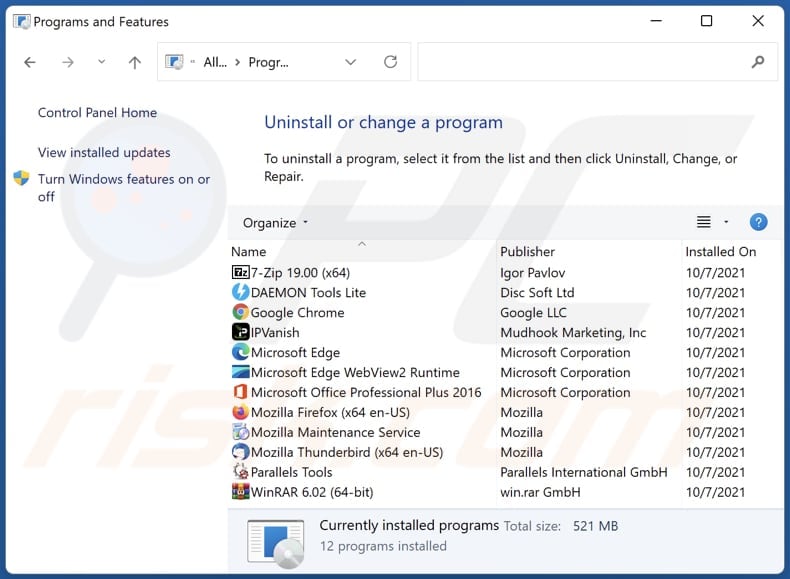
In the uninstall programs window, look for any unwanted applications, select these entries and click "Uninstall" or "Remove".
After uninstalling the unwanted application, scan your computer for any remaining unwanted components or possible malware infections. To scan your computer, use recommended malware removal software.
DOWNLOAD remover for malware infections
Combo Cleaner checks if your computer is infected with malware. To use full-featured product, you have to purchase a license for Combo Cleaner. 7 days free trial available. Combo Cleaner is owned and operated by RCS LT, the parent company of PCRisk.com.
Remove unwanted apps from Internet browsers:
Video showing how to remove unwanted browser add-ons:
 Remove malicious extensions from Google Chrome:
Remove malicious extensions from Google Chrome:
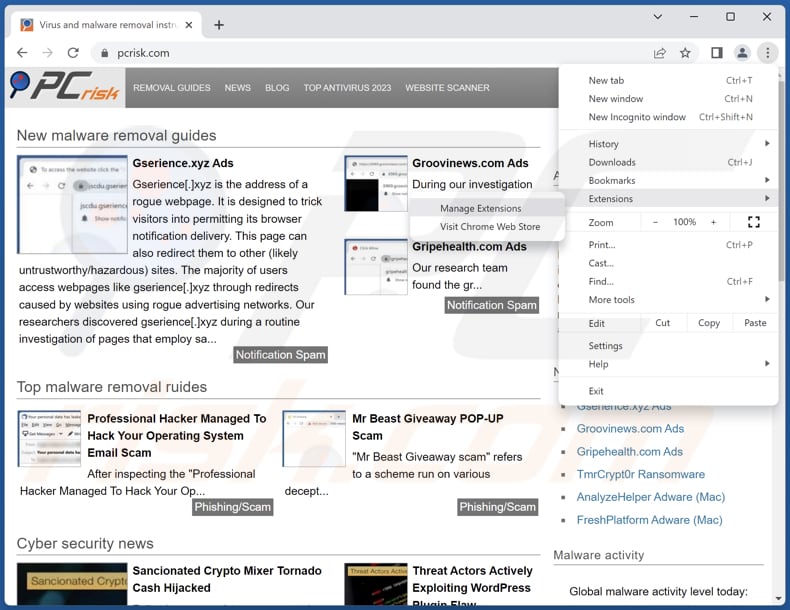
Click the Chrome menu icon ![]() (at the top right corner of Google Chrome), select "Extensions" and click "Manage Extensions". Locate "Cirrostratus" and other suspicious extensions, select these entries and click "Remove".
(at the top right corner of Google Chrome), select "Extensions" and click "Manage Extensions". Locate "Cirrostratus" and other suspicious extensions, select these entries and click "Remove".
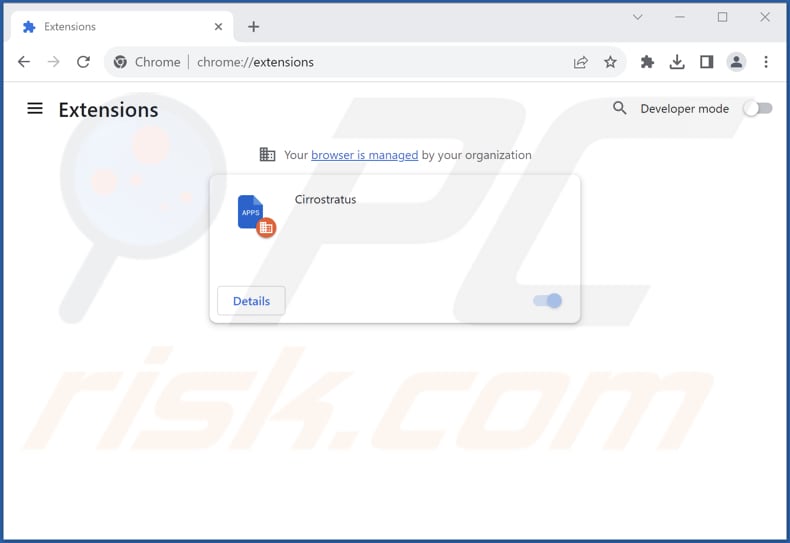
Optional method:
If you continue to have problems with removal of the cirrostratus unwanted application, reset your Google Chrome browser settings. Click the Chrome menu icon ![]() (at the top right corner of Google Chrome) and select Settings. Scroll down to the bottom of the screen. Click the Advanced… link.
(at the top right corner of Google Chrome) and select Settings. Scroll down to the bottom of the screen. Click the Advanced… link.

After scrolling to the bottom of the screen, click the Reset (Restore settings to their original defaults) button.

In the opened window, confirm that you wish to reset Google Chrome settings to default by clicking the Reset button.

 Remove malicious plug-ins from Mozilla Firefox:
Remove malicious plug-ins from Mozilla Firefox:
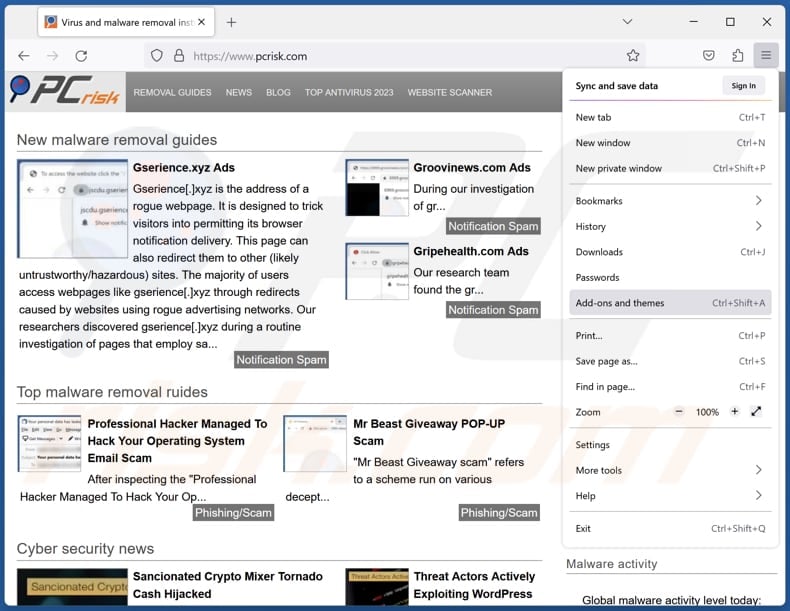
Click the Firefox menu ![]() (at the top right corner of the main window), select "Add-ons and themes". Click "Extensions", in the opened window locate all recently-installed suspicious extensions, click on the three dots and then click "Remove".
(at the top right corner of the main window), select "Add-ons and themes". Click "Extensions", in the opened window locate all recently-installed suspicious extensions, click on the three dots and then click "Remove".
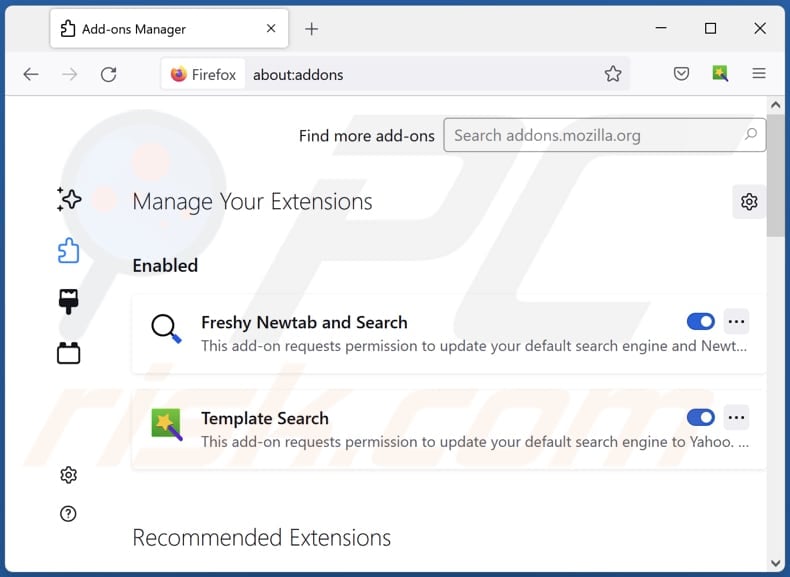
Optional method:
Computer users who have problems with cirrostratus unwanted application removal can reset their Mozilla Firefox settings.
Open Mozilla Firefox, at the top right corner of the main window, click the Firefox menu, ![]() in the opened menu, click Help.
in the opened menu, click Help.

Select Troubleshooting Information.

In the opened window, click the Refresh Firefox button.

In the opened window, confirm that you wish to reset Mozilla Firefox settings to default by clicking the Refresh Firefox button.

 Remove malicious extensions from Safari:
Remove malicious extensions from Safari:

Make sure your Safari browser is active, click Safari menu, and select Preferences....

In the opened window click Extensions, locate any recently installed suspicious extension, select it and click Uninstall.
Optional method:
Make sure your Safari browser is active and click on Safari menu. From the drop down menu select Clear History and Website Data...

In the opened window select all history and click the Clear History button.

 Remove malicious extensions from Microsoft Edge:
Remove malicious extensions from Microsoft Edge:

Click the Edge menu icon ![]() (at the upper-right corner of Microsoft Edge), select "Extensions". Locate all recently-installed suspicious browser add-ons and click "Remove" below their names.
(at the upper-right corner of Microsoft Edge), select "Extensions". Locate all recently-installed suspicious browser add-ons and click "Remove" below their names.

Optional method:
If you continue to have problems with removal of the cirrostratus unwanted application, reset your Microsoft Edge browser settings. Click the Edge menu icon ![]() (at the top right corner of Microsoft Edge) and select Settings.
(at the top right corner of Microsoft Edge) and select Settings.

In the opened settings menu select Reset settings.

Select Restore settings to their default values. In the opened window, confirm that you wish to reset Microsoft Edge settings to default by clicking the Reset button.

- If this did not help, follow these alternative instructions explaining how to reset the Microsoft Edge browser.
Summary:
 Commonly, adware or potentially unwanted applications infiltrate Internet browsers through free software downloads. Note that the safest source for downloading free software is via developers' websites only. To avoid installation of adware, be very attentive when downloading and installing free software. When installing previously-downloaded free programs, choose the custom or advanced installation options – this step will reveal any potentially unwanted applications listed for installation together with your chosen free program.
Commonly, adware or potentially unwanted applications infiltrate Internet browsers through free software downloads. Note that the safest source for downloading free software is via developers' websites only. To avoid installation of adware, be very attentive when downloading and installing free software. When installing previously-downloaded free programs, choose the custom or advanced installation options – this step will reveal any potentially unwanted applications listed for installation together with your chosen free program.
Post a comment:
If you have additional information on cirrostratus unwanted application or it's removal please share your knowledge in the comments section below.
Frequently Asked Questions (FAQ)
What harm can Cirrostratus cause?
The presence of Cirrostratus on your browser can result in a range of problems, including privacy breaches, browser hijacking, system performance degradation, heightened security vulnerabilities, the display of intrusive advertisements, and other issues.
What does Cirrostratus do?
Cirrostratus has the capacity to access and manipulate data on all visited websites, manage extensions and themes, and enable the "Managed by your organization" setting in Chrome browsers.
How do Cirrostratus developers generate revenue?
The developers behind Cirrostratus may be accumulating various data, which they could potentially sell to third parties or use for financial gain through other ways. Furthermore, they might explore alternative strategies, such as participating in affiliate programs, to generate income using Cirrostratus.
Will Combo Cleaner remove Cirrostratus?
Combo Cleaner performs scans and eliminates unwanted and malicious programs. Relying on manual removal may not guarantee a complete solution, as traces of files may remain in the system even after the software has been uninstalled.
Share:

Tomas Meskauskas
Expert security researcher, professional malware analyst
I am passionate about computer security and technology. I have an experience of over 10 years working in various companies related to computer technical issue solving and Internet security. I have been working as an author and editor for pcrisk.com since 2010. Follow me on Twitter and LinkedIn to stay informed about the latest online security threats.
PCrisk security portal is brought by a company RCS LT.
Joined forces of security researchers help educate computer users about the latest online security threats. More information about the company RCS LT.
Our malware removal guides are free. However, if you want to support us you can send us a donation.
DonatePCrisk security portal is brought by a company RCS LT.
Joined forces of security researchers help educate computer users about the latest online security threats. More information about the company RCS LT.
Our malware removal guides are free. However, if you want to support us you can send us a donation.
Donate
▼ Show Discussion