How to eliminate GoT Phrases browser hijacker
Browser HijackerAlso Known As: gotphrases.xyz redirect
Get free scan and check if your device is infected.
Remove it nowTo use full-featured product, you have to purchase a license for Combo Cleaner. Seven days free trial available. Combo Cleaner is owned and operated by RCS LT, the parent company of PCRisk.com.
What kind of application is GoT Phrases?
After analysis, it has come to our attention that GoT Phrases modifies the settings of a web browser to promote a specific address (a fake search engine). This activity falls under the category of browser hijacking. Additionally, GoT Phrases can read certain data. Thus, users are advised not to trust this app.
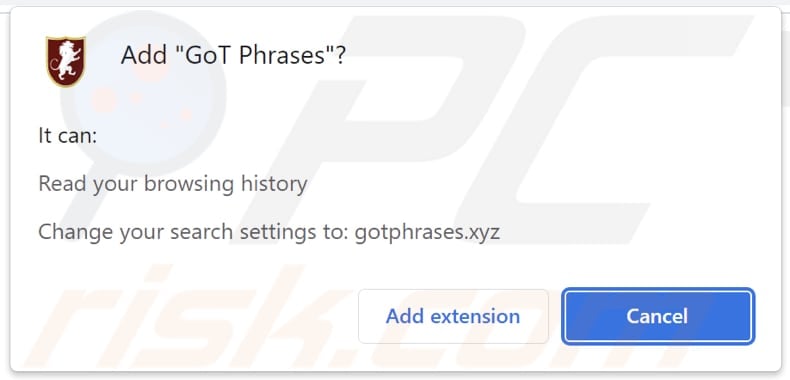
GoT Phrases browser hijacker overview
It has been found that GoT Phrases promotes gotphrases.xyz. This application achieves this by setting gotphrases.xyz as the default search engine, homepage, and new tab. When users initiate a search, gotphrases.xyz redirects them to bing.com. Essentially, gotphrases.xyz guides users to a reputable search engine.
Even though users are presented with results from a reputable search engine, this does not make gotphrases.xyz safe to use. Fake search engines may collect and misuse sensitive user data, raising concerns about privacy breaches. The same applies to browser hijackers, including GoT Phrases.
Also, fake search engines may prioritize delivering manipulated or misleading information. Users who rely on such platforms for searches expose themselves to the risk of encountering malicious websites, phishing attempts, or malware. In order to ensure a safe and reliable online experience, it is crucial to steer clear of fake search engines and opt for established and reputable platforms.
It is important to mention that removing fake search engines and browser hijackers can be a challenging task due to their persistent nature and often sophisticated techniques. Users facing these issues are advised to employ reputable antivirus or anti-malware tools, as these programs are equipped to detect and eliminate such threats effectively.
| Name | GoT Phrases |
| Threat Type | Browser Hijacker, Redirect, Search Hijacker, Toolbar, Unwanted New Tab |
| Browser Extension(s) | GoT Phrases |
| Supposed Functionality | Improved browsing experience |
| Promoted URL | gotphrases.xyz |
| Detection Names (gotphrases.xyz) | Forcepoint ThreatSeeker (Suspicious), Full List Of Detections (VirusTotal) |
| Serving IP Address (gotphrases.xyz) | 172.67.205.127 |
| Affected Browser Settings | Homepage, new tab URL, default search engine |
| Symptoms | Manipulated Internet browser settings (homepage, default Internet search engine, new tab settings). Users are forced to visit the hijacker's website and search the Internet using their search engines. |
| Distribution methods | Deceptive pop-up ads, free software installers (bundling), fake Flash Player installers. |
| Damage | Internet browser tracking (potential privacy issues), display of unwanted ads, redirects to dubious websites. |
| Malware Removal (Windows) |
To eliminate possible malware infections, scan your computer with legitimate antivirus software. Our security researchers recommend using Combo Cleaner. Download Combo CleanerTo use full-featured product, you have to purchase a license for Combo Cleaner. 7 days free trial available. Combo Cleaner is owned and operated by RCS LT, the parent company of PCRisk.com. |
Conclusion
In conclusion, GoT Phrases presents a nuanced scenario where the promotion of gotphrases.xyz raises concerns about the safety and reliability of the application. Despite redirecting users to a reputable search engine, the potential risks associated with this promotional strategy underscore the importance of exercising caution in online interactions.
More examples of apps designed to hijack browsers are The Pray Time, Math Quiz Srch Tab, and DailyDoseQuote.
How did GoT Phrases install on my computer?
Users can fall victim to browser hijacking through deceptive software installations or bundled applications. Pretty often, seemingly harmless software or browser extensions carry hidden hijackers. Users who overlook the provided settings or checkboxes during installations inadvertently allow the hijackers to take over.
Deceptive advertisements and misleading links can also lead to automatic downloads of browser hijackers. Additionally, downloads from P2P networks, third-party downloaders and app stores, torrent sites, and similar sources can lead to browser hijacking.
How to avoid installation of browser hijackers?
Exercise caution when downloading and installing or adding software or browser extensions. Only obtain applications from reputable sources, and carefully review the permissions and terms during installation. Avoid rushing through the process and decline any additional components that are not necessary.
Furthermore, be cautious when clicking advertisements or links, especially on unfamiliar or suspicious pages. Regularly update the browser and operating system. Periodically review your browser extensions and remove any unfamiliar or unnecessary ones. Additionally, consider using reliable antivirus or anti-malware software.
If your computer is already infected with GoT Phrases, we recommend running a scan with Combo Cleaner Antivirus for Windows to automatically eliminate this browser hijacker.
Gotphrases.xyz redirects to bing.com (GIF):
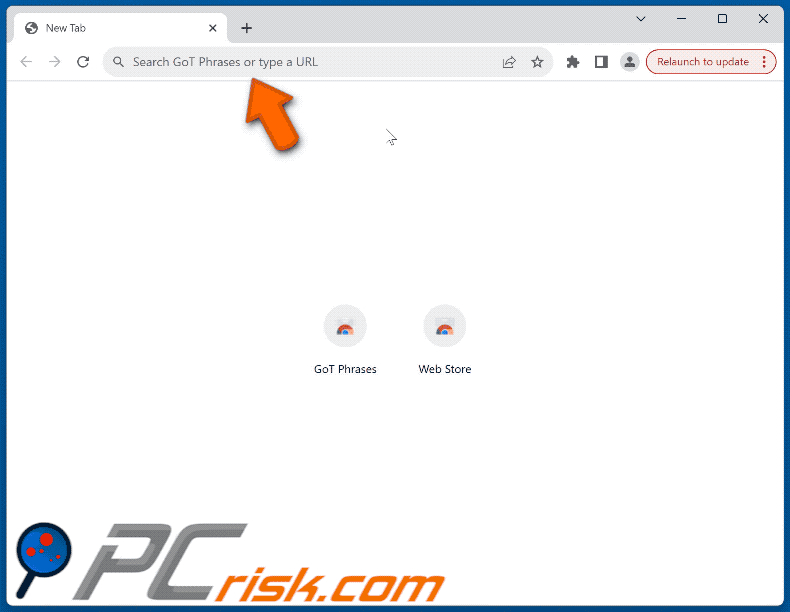
Website promoting GoT Phrases browser hijacker:
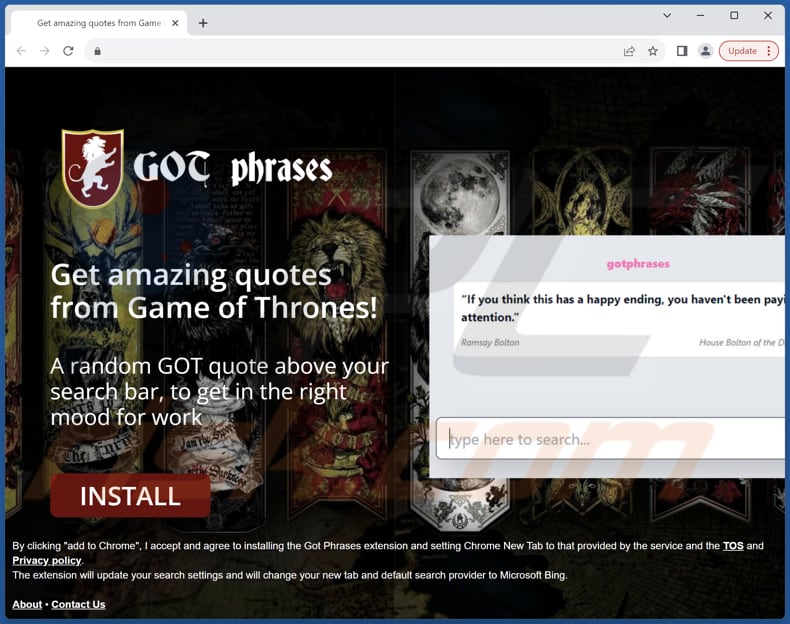
Instant automatic malware removal:
Manual threat removal might be a lengthy and complicated process that requires advanced IT skills. Combo Cleaner is a professional automatic malware removal tool that is recommended to get rid of malware. Download it by clicking the button below:
DOWNLOAD Combo CleanerBy downloading any software listed on this website you agree to our Privacy Policy and Terms of Use. To use full-featured product, you have to purchase a license for Combo Cleaner. 7 days free trial available. Combo Cleaner is owned and operated by RCS LT, the parent company of PCRisk.com.
Quick menu:
- What is GoT Phrases?
- STEP 1. Uninstall GoT Phrases application using Control Panel.
- STEP 2. Remove GoT Phrases browser hijacker from Google Chrome.
- STEP 3. Remove gotphrases.xyz homepage and default search engine from Mozilla Firefox.
- STEP 4. Remove gotphrases.xyz redirect from Safari.
- STEP 5. Remove rogue plug-ins from Microsoft Edge.
GoT Phrases browser hijacker removal:
Windows 11 users:

Right-click on the Start icon, select Apps and Features. In the opened window search for the application you want to uninstall, after locating it, click on the three vertical dots and select Uninstall.
Windows 10 users:

Right-click in the lower left corner of the screen, in the Quick Access Menu select Control Panel. In the opened window choose Programs and Features.
Windows 7 users:

Click Start (Windows Logo at the bottom left corner of your desktop), choose Control Panel. Locate Programs and click Uninstall a program.
macOS (OSX) users:

Click Finder, in the opened screen select Applications. Drag the app from the Applications folder to the Trash (located in your Dock), then right click the Trash icon and select Empty Trash.
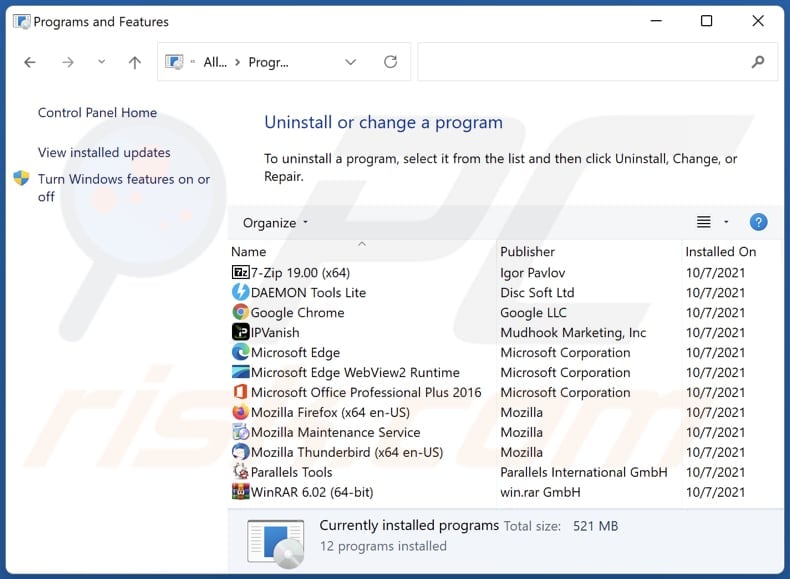
In the uninstall programs window: look for any recently installed suspicious applications, select these entries and click "Uninstall" or "Remove".
After uninstalling the potentially unwanted applications (which cause browser redirects to the gotphrases.xyz website), scan your computer for any remaining unwanted components. To scan your computer, use recommended malware removal software.
DOWNLOAD remover for malware infections
Combo Cleaner checks if your computer is infected with malware. To use full-featured product, you have to purchase a license for Combo Cleaner. 7 days free trial available. Combo Cleaner is owned and operated by RCS LT, the parent company of PCRisk.com.
GoT Phrases browser hijacker removal from Internet browsers:
Video showing how to remove GoT Phrases browser hijacker using Combo Cleaner:
 Remove malicious extensions from Google Chrome:
Remove malicious extensions from Google Chrome:
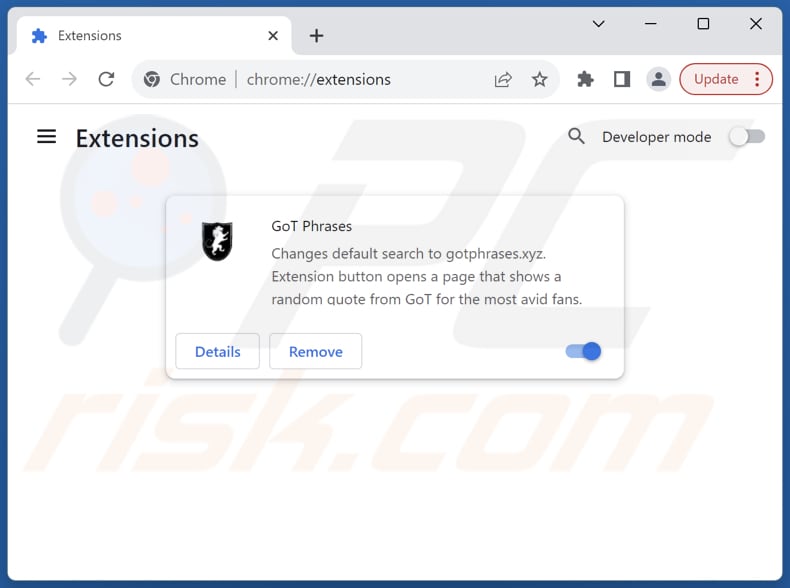
Click the Chrome menu icon ![]() (at the top right corner of Google Chrome), select "Extensions" and click "Manage Extensions". Locate "GoT Phrases" and other recently-installed suspicious extensions, select these entries and click "Remove".
(at the top right corner of Google Chrome), select "Extensions" and click "Manage Extensions". Locate "GoT Phrases" and other recently-installed suspicious extensions, select these entries and click "Remove".
Change your homepage:
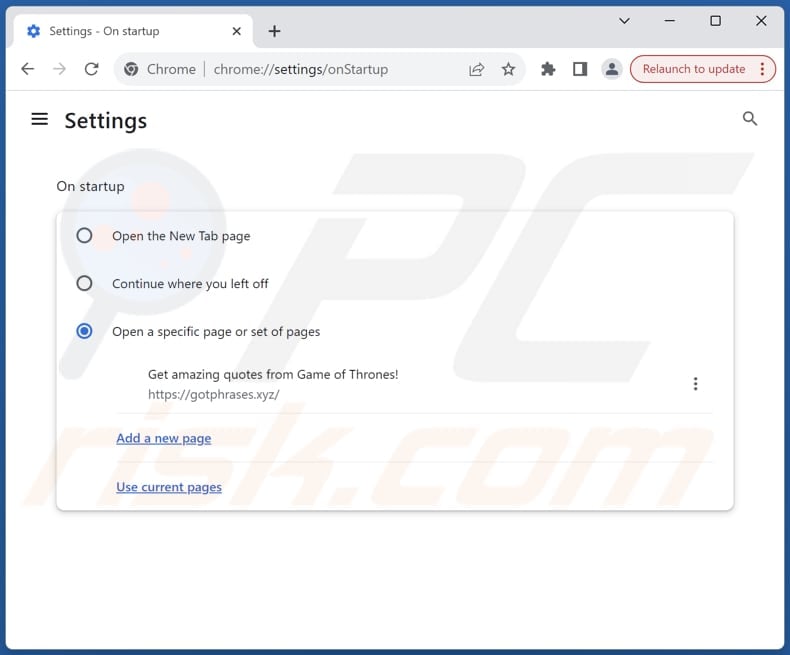
Click the Chrome menu icon ![]() (at the top right corner of Google Chrome), select "Settings". In the "On startup" section, disable "GoT Phrases", look for a browser hijacker URL (hxxp://www.gotphrases.xyz) below the "Open a specific or set of pages" option. If present click on the three vertical dots icon and select "Remove".
(at the top right corner of Google Chrome), select "Settings". In the "On startup" section, disable "GoT Phrases", look for a browser hijacker URL (hxxp://www.gotphrases.xyz) below the "Open a specific or set of pages" option. If present click on the three vertical dots icon and select "Remove".
Change your default search engine:
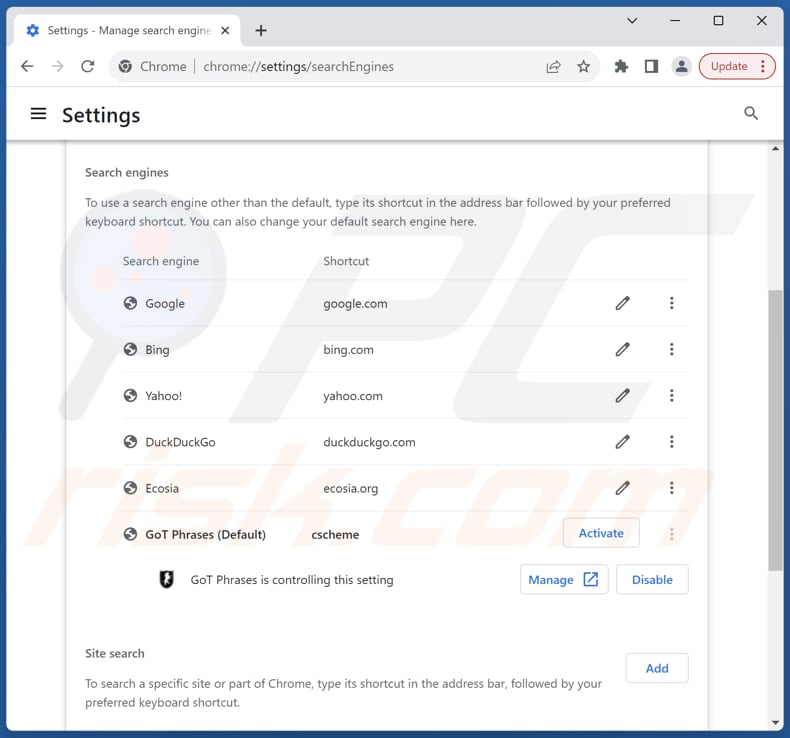
To change your default search engine in Google Chrome: Click the Chrome menu icon ![]() (at the top right corner of Google Chrome), select "Settings", in the "Search engine" section, click "Manage search engines...", in the opened list look for "gotphrases.xyz", when located click the three vertical dots near this URL and select "Delete".
(at the top right corner of Google Chrome), select "Settings", in the "Search engine" section, click "Manage search engines...", in the opened list look for "gotphrases.xyz", when located click the three vertical dots near this URL and select "Delete".
- If you continue to have problems with browser redirects and unwanted advertisements - Reset Google Chrome.
Optional method:
If you continue to have problems with removal of the gotphrases.xyz redirect, reset your Google Chrome browser settings. Click the Chrome menu icon ![]() (at the top right corner of Google Chrome) and select Settings. Scroll down to the bottom of the screen. Click the Advanced… link.
(at the top right corner of Google Chrome) and select Settings. Scroll down to the bottom of the screen. Click the Advanced… link.

After scrolling to the bottom of the screen, click the Reset (Restore settings to their original defaults) button.

In the opened window, confirm that you wish to reset Google Chrome settings to default by clicking the Reset button.

 Remove malicious extensions from Mozilla Firefox:
Remove malicious extensions from Mozilla Firefox:
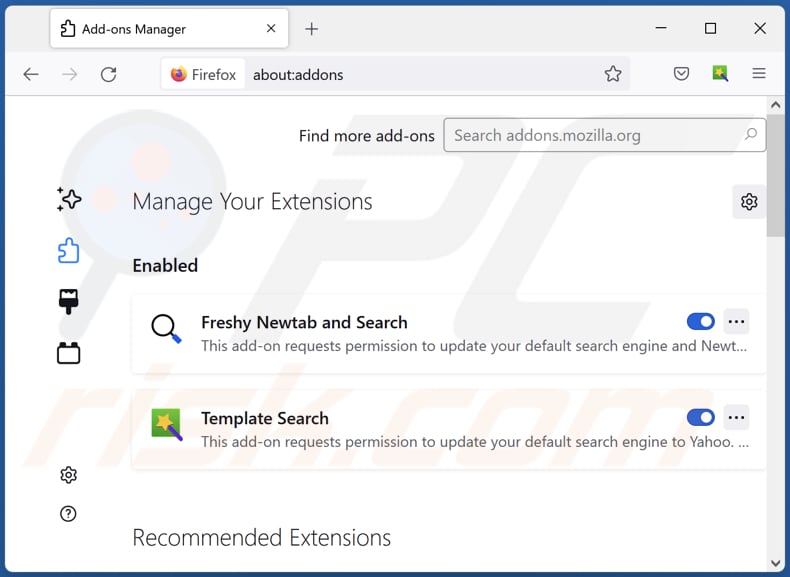
Click the Firefox menu ![]() (at the top right corner of the main window), select "Add-ons and themes". Click "Extensions", in the opened window locate "GoT Phrases", as well as all recently-installed suspicious extensions, click on the three dots and then click "Remove".
(at the top right corner of the main window), select "Add-ons and themes". Click "Extensions", in the opened window locate "GoT Phrases", as well as all recently-installed suspicious extensions, click on the three dots and then click "Remove".
Change your homepage:
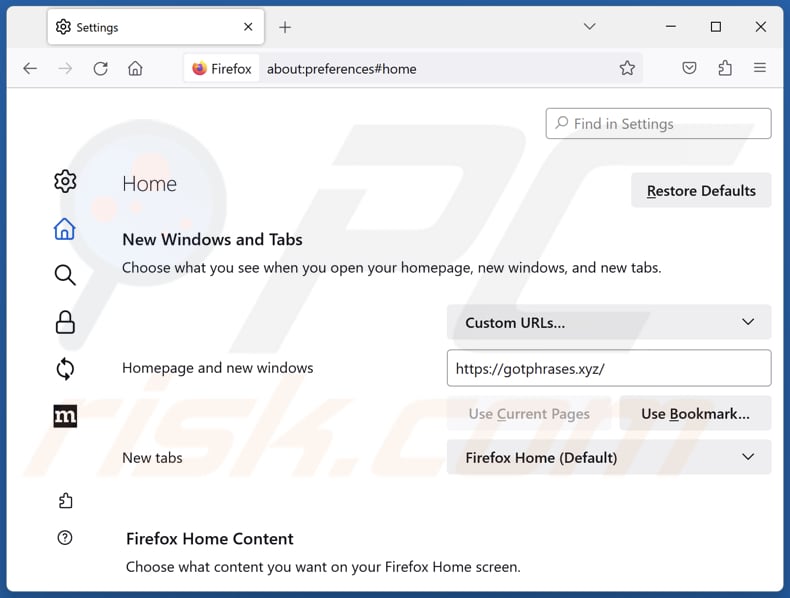
To reset your homepage, click the Firefox menu ![]() (at the top right corner of the main window), then select "Settings", in the opened window disable "GoT Phrases", remove hxxp://gotphrases.xyz and enter your preferred domain, which will open each time you start Mozilla Firefox.
(at the top right corner of the main window), then select "Settings", in the opened window disable "GoT Phrases", remove hxxp://gotphrases.xyz and enter your preferred domain, which will open each time you start Mozilla Firefox.
Change your default search engine:
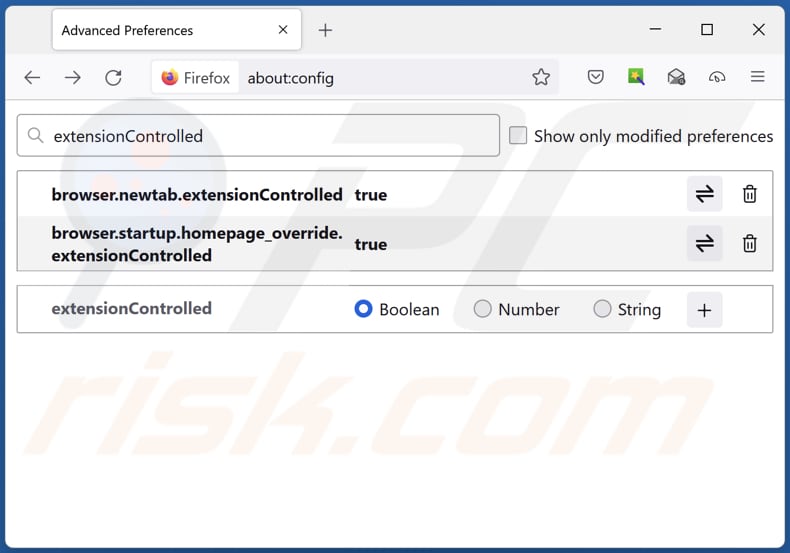
In the URL address bar, type "about:config" and press Enter. Click "Accept the Risk and Continue".
In the search filter at the top, type: "extensionControlled". Set both results to "false" by either double-clicking each entry or clicking the ![]() button.
button.
Optional method:
Computer users who have problems with gotphrases.xyz redirect removal can reset their Mozilla Firefox settings.
Open Mozilla Firefox, at the top right corner of the main window, click the Firefox menu, ![]() in the opened menu, click Help.
in the opened menu, click Help.

Select Troubleshooting Information.

In the opened window, click the Refresh Firefox button.

In the opened window, confirm that you wish to reset Mozilla Firefox settings to default by clicking the Refresh Firefox button.

 Remove malicious extensions from Safari:
Remove malicious extensions from Safari:

Make sure your Safari browser is active and click Safari menu, then select Preferences...

In the preferences window select the Extensions tab. Look for any recently installed suspicious extensions and uninstall them.

In the preferences window select General tab and make sure that your homepage is set to a preferred URL, if its altered by a browser hijacker - change it.

In the preferences window select Search tab and make sure that your preferred Internet search engine is selected.
Optional method:
Make sure your Safari browser is active and click on Safari menu. From the drop down menu select Clear History and Website Data...

In the opened window select all history and click the Clear History button.

 Remove malicious extensions from Microsoft Edge:
Remove malicious extensions from Microsoft Edge:

Click the Edge menu icon ![]() (at the top right corner of Microsoft Edge), select "Extensions". Locate any recently-installed suspicious browser add-ons, and remove them.
(at the top right corner of Microsoft Edge), select "Extensions". Locate any recently-installed suspicious browser add-ons, and remove them.
Change your homepage and new tab settings:

Click the Edge menu icon ![]() (at the top right corner of Microsoft Edge), select "Settings". In the "On startup" section look for the name of the browser hijacker and click "Disable".
(at the top right corner of Microsoft Edge), select "Settings". In the "On startup" section look for the name of the browser hijacker and click "Disable".
Change your default Internet search engine:

To change your default search engine in Microsoft Edge: Click the Edge menu icon ![]() (at the top right corner of Microsoft Edge), select "Privacy and services", scroll to bottom of the page and select "Address bar". In the "Search engines used in address bar" section look for the name of the unwanted Internet search engine, when located click the "Disable" button near it. Alternatively you can click on "Manage search engines", in the opened menu look for unwanted Internet search engine. Click on the puzzle icon
(at the top right corner of Microsoft Edge), select "Privacy and services", scroll to bottom of the page and select "Address bar". In the "Search engines used in address bar" section look for the name of the unwanted Internet search engine, when located click the "Disable" button near it. Alternatively you can click on "Manage search engines", in the opened menu look for unwanted Internet search engine. Click on the puzzle icon ![]() near it and select "Disable".
near it and select "Disable".
Optional method:
If you continue to have problems with removal of the gotphrases.xyz redirect, reset your Microsoft Edge browser settings. Click the Edge menu icon ![]() (at the top right corner of Microsoft Edge) and select Settings.
(at the top right corner of Microsoft Edge) and select Settings.

In the opened settings menu select Reset settings.

Select Restore settings to their default values. In the opened window, confirm that you wish to reset Microsoft Edge settings to default by clicking the Reset button.

- If this did not help, follow these alternative instructions explaining how to reset the Microsoft Edge browser.
Summary:
 A browser hijacker is a type of adware infection that modifies Internet browser settings by assigning the homepage and default Internet search engine settings to some other (unwanted) website URL. Commonly, this type of adware infiltrates operating systems through free software downloads. If your download is managed by a download client, ensure that you decline offers to install advertised toolbars or applications that seek to change your homepage and default Internet search engine settings.
A browser hijacker is a type of adware infection that modifies Internet browser settings by assigning the homepage and default Internet search engine settings to some other (unwanted) website URL. Commonly, this type of adware infiltrates operating systems through free software downloads. If your download is managed by a download client, ensure that you decline offers to install advertised toolbars or applications that seek to change your homepage and default Internet search engine settings.
Post a comment:
If you have additional information on gotphrases.xyz redirect or it's removal please share your knowledge in the comments section below.
Frequently Asked Questions (FAQ)
What is the purpose of forcing users visit gotphrases.xyz website?
The income of the page developers correlates directly with the number of visitors to gotphrases.xyz. Generating increased traffic can serve as a strategy to boost their financial gains, whether through advertising revenue, affiliate marketing programs, or other activities.
Is visiting gotphrases.xyz a threat to my privacy?
Pretty often, fake search engines gather various data and can lead to unreliable websites. Thus, visiting and using them can pose a threat to privacy.
How did a browser hijacker infiltrate my computer?
A browser hijacker may have infiltrated your computer when installing bundled software, visiting compromised websites, or interacting with deceptive pop-ups or advertisements.
Will Combo Cleaner help me remove GoT Phrases browser hijacker?
Combo Cleaner has the capability to eliminate browser hijackers from your computer and browser. Manual removal might not be flawless, particularly when dealing with multiple hijackers designed to reinstall each other. In such instances, it becomes essential to remove all browser hijackers simultaneously.
Share:

Tomas Meskauskas
Expert security researcher, professional malware analyst
I am passionate about computer security and technology. I have an experience of over 10 years working in various companies related to computer technical issue solving and Internet security. I have been working as an author and editor for pcrisk.com since 2010. Follow me on Twitter and LinkedIn to stay informed about the latest online security threats.
PCrisk security portal is brought by a company RCS LT.
Joined forces of security researchers help educate computer users about the latest online security threats. More information about the company RCS LT.
Our malware removal guides are free. However, if you want to support us you can send us a donation.
DonatePCrisk security portal is brought by a company RCS LT.
Joined forces of security researchers help educate computer users about the latest online security threats. More information about the company RCS LT.
Our malware removal guides are free. However, if you want to support us you can send us a donation.
Donate
▼ Show Discussion