Removing the Shop Assistant adware-type browser extension
AdwareAlso Known As: Ads by Shop Assistant
Get free scan and check if your device is infected.
Remove it nowTo use full-featured product, you have to purchase a license for Combo Cleaner. Seven days free trial available. Combo Cleaner is owned and operated by RCS LT, the parent company of PCRisk.com.
What kind of software is Shop Assistant?
Shop Assistant is a browser extension that promises to add shopping offers to the users' search results. This is a piece of advertising-supported software (adware), and its ads can be displayed on interfaces outside of search engines. Furthermore, this extension collects sensitive user data.
Our research team discovered the Shop Assistant rogue browser extension while investigating untrustworthy and deceptive websites.
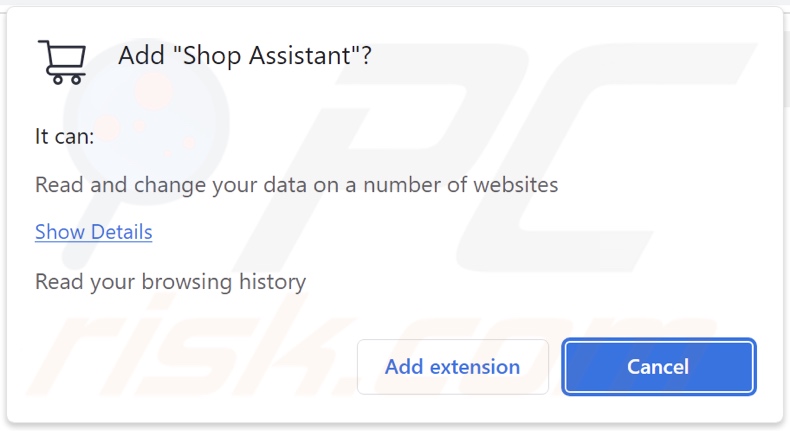
Shop Assistant adware overview
Adware is designed to feed users with undesirable and deceptive advertisements. This third-party graphical content (e.g., pop-ups, coupons, banners, overlays, etc.) is displayed on visited webpages and/or other interfaces.
It is pertinent to mention that software within this classification might require specific conditions to run intrusive advert campaigns (e.g., compatible browser/system or user geolocation, visits to particular websites, etc.). Regardless of whether Shop Assistant delivers ads – it remains a threat to device/user safety.
Adware-displayed advertisements primarily endorse online scams, unreliable/harmful software, and potential malware. When clicked on, some of the adverts can even execute scripts to perform stealthy downloads/installations.
Note that while legitimate products or services may be encountered through these ads – they are unlikely to be promoted by the actual developers or other official parties. It is most probable that this promotion is undertaken by scammers who abuse the content's affiliate programs in order to obtain illegitimate commissions.
Like most adware-type extensions, Shop Assistant has data-tracking abilities. Information of interest may include: browsing and search engine histories, Internet cookies, usernames/passwords, personally identifiable details, credit card numbers, and so forth. This vulnerable data can then be sold to third-parties or otherwise abused for profit.
To summarize, the presence of advertising-supported software like Shop Assistant on devices may result in system infections, serious privacy issues, financial losses, and even identity theft.
| Name | Ads by Shop Assistant |
| Threat Type | Adware, Unwanted ads, Pop-up Virus |
| Browser Extension(s) | Shop Assistant |
| Supposed Functionality | Tool that adds shopping offers to search results |
| Symptoms | Seeing advertisements not originating from the sites you are browsing. Intrusive pop-up ads. Decreased Internet browsing speed. |
| Distribution Methods | Deceptive pop-up ads, free software installers (bundling). |
| Damage | Decreased computer performance, browser tracking - privacy issues, possible additional malware infections. |
| Malware Removal (Windows) |
To eliminate possible malware infections, scan your computer with legitimate antivirus software. Our security researchers recommend using Combo Cleaner. Download Combo CleanerTo use full-featured product, you have to purchase a license for Combo Cleaner. 7 days free trial available. Combo Cleaner is owned and operated by RCS LT, the parent company of PCRisk.com. |
Adware examples
We have analyzed countless adware samples; Boost Audio, Flash Player - Emulator, Redirect Check, The Error Tool, Errors Notify – are merely some of our newest finds.
Users are typically lured into downloading/installing this software by promises of various "handy" functionalities. They can be reassured of the adware's legitimacy by its ordinary and harmless appearance. However, this software seldom operates as promised; its "useful" features are usually nonexistent.
Keep in mind that even if a browser extension or an application works as indicated by its promotional material – that is not definitive proof of either legitimacy or safety.
How did Shop Assistant install on my computer?
We acquired Shop Assistant from its "official" promotional page. In addition to such sites, adware can be endorsed on scam webpages. Most visitors to these sites access them via redirects generated by pages employing rogue advertising networks, mistyped URLs, spam browser notifications, intrusive ads, or installed adware (with browser force-opening capabilities).
Advertising-supported software can also be bundled (packed together) with ordinary programs. Downloading from dubious channels (e.g., freeware and free file-hosting websites, P2P sharing networks, etc.) and rushing through installation processes (e.g., ignoring terms, using "Quick/Easy" settings, etc.) – increase the risk of allowing bundled content into the system.
Intrusive advertisements spread adware as well. Some of the adverts can be triggered (i.e., by being clicked) to execute scripts that perform downloads/installations without user permission.
How to avoid installation of adware?
It is essential to research software and download it only from official/trustworthy sources. Installation processes must be treated with caution. Therefore, we recommend reading terms, exploring available options, using the "Custom" or "Advanced" settings, and opting out of all additional apps, extensions, tools, etc.
Another recommendation is to be careful while browsing since fake and dangerous online content typically appears legitimate and harmless. For example, intrusive advertisements may look innocuous – yet redirect to highly questionable sites (e.g., gambling, pornography, adult dating, etc.).
In case of continuous encounters with such ads/redirects, inspect the system and immediately remove all suspicious applications and browser extensions/plug-ins. If your computer is already infected with Shop Assistant, we recommend running a scan with Combo Cleaner Antivirus for Windows to automatically eliminate this adware.
Screenshot of the website used to promote Shop Assistant adware:
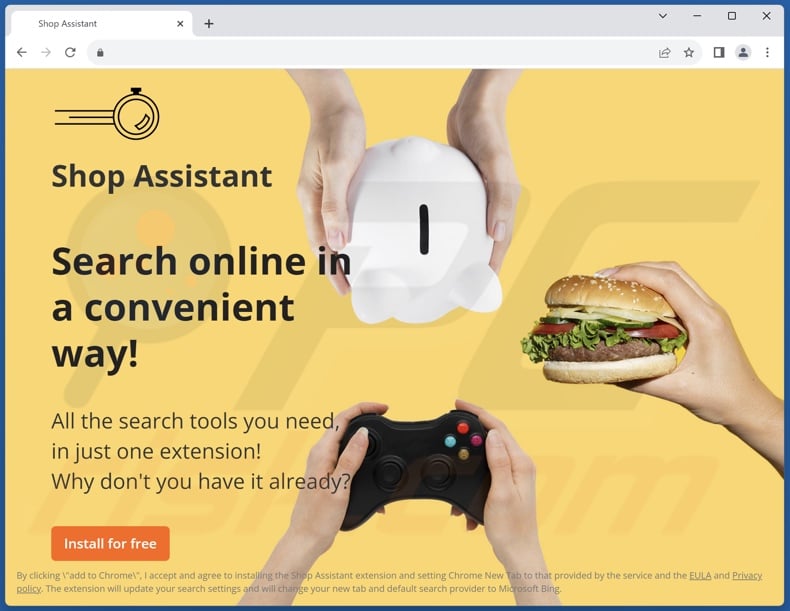
Instant automatic malware removal:
Manual threat removal might be a lengthy and complicated process that requires advanced IT skills. Combo Cleaner is a professional automatic malware removal tool that is recommended to get rid of malware. Download it by clicking the button below:
DOWNLOAD Combo CleanerBy downloading any software listed on this website you agree to our Privacy Policy and Terms of Use. To use full-featured product, you have to purchase a license for Combo Cleaner. 7 days free trial available. Combo Cleaner is owned and operated by RCS LT, the parent company of PCRisk.com.
Quick menu:
- What is Shop Assistant?
- STEP 1. Uninstall adware applications using Control Panel.
- STEP 2. Remove rogue extensions from Google Chrome.
- STEP 3. Remove rogue extensions from Mozilla Firefox.
- STEP 4. Remove rogue extensions from Safari.
- STEP 5. Remove rogue plug-ins from Microsoft Edge.
Adware removal:
Windows 11 users:

Right-click on the Start icon, select Apps and Features. In the opened window search for the application you want to uninstall, after locating it, click on the three vertical dots and select Uninstall.
Windows 10 users:

Right-click in the lower left corner of the screen, in the Quick Access Menu select Control Panel. In the opened window choose Programs and Features.
Windows 7 users:

Click Start (Windows Logo at the bottom left corner of your desktop), choose Control Panel. Locate Programs and click Uninstall a program.
macOS (OSX) users:

Click Finder, in the opened screen select Applications. Drag the app from the Applications folder to the Trash (located in your Dock), then right click the Trash icon and select Empty Trash.
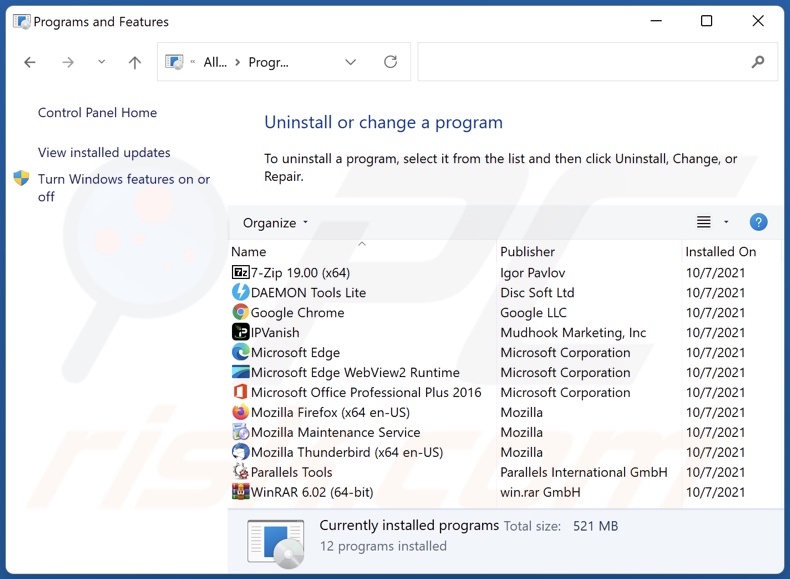
In the uninstall programs window, look for any unwanted applications, select these entries and click "Uninstall" or "Remove".
After uninstalling the unwanted applications, scan your computer for any remaining unwanted components or possible malware infections. To scan your computer, use recommended malware removal software.
DOWNLOAD remover for malware infections
Combo Cleaner checks if your computer is infected with malware. To use full-featured product, you have to purchase a license for Combo Cleaner. 7 days free trial available. Combo Cleaner is owned and operated by RCS LT, the parent company of PCRisk.com.
Remove adware from Internet browsers:
Video showing how to remove Shop Assistant adware using Combo Cleaner:
 Remove malicious extensions from Google Chrome:
Remove malicious extensions from Google Chrome:
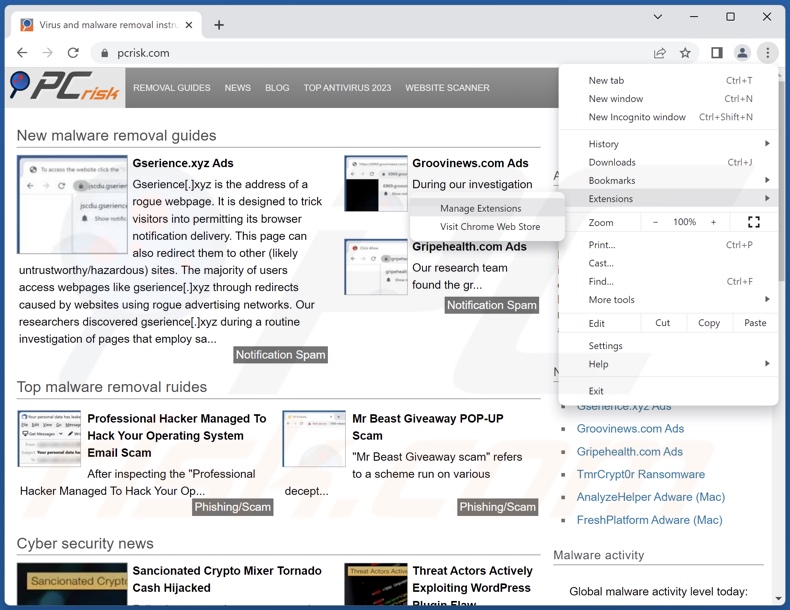
Click the Chrome menu icon ![]() (at the top right corner of Google Chrome), select "Extensions" and click "Manage Extensions". Locate "Shop Assistant" and all other recently-installed suspicious extensions, select these entries and click "Remove".
(at the top right corner of Google Chrome), select "Extensions" and click "Manage Extensions". Locate "Shop Assistant" and all other recently-installed suspicious extensions, select these entries and click "Remove".
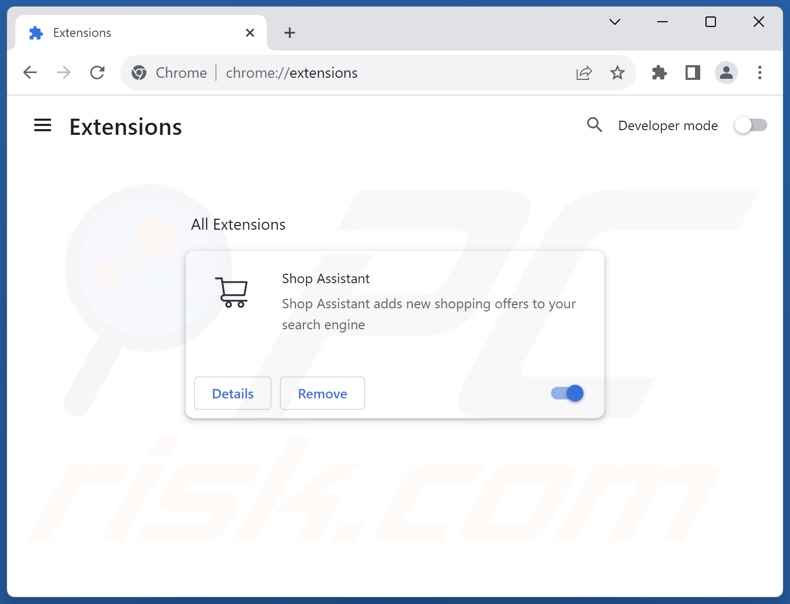
Optional method:
If you continue to have problems with removal of the ads by shop assistant, reset your Google Chrome browser settings. Click the Chrome menu icon ![]() (at the top right corner of Google Chrome) and select Settings. Scroll down to the bottom of the screen. Click the Advanced… link.
(at the top right corner of Google Chrome) and select Settings. Scroll down to the bottom of the screen. Click the Advanced… link.

After scrolling to the bottom of the screen, click the Reset (Restore settings to their original defaults) button.

In the opened window, confirm that you wish to reset Google Chrome settings to default by clicking the Reset button.

 Remove malicious plugins from Mozilla Firefox:
Remove malicious plugins from Mozilla Firefox:
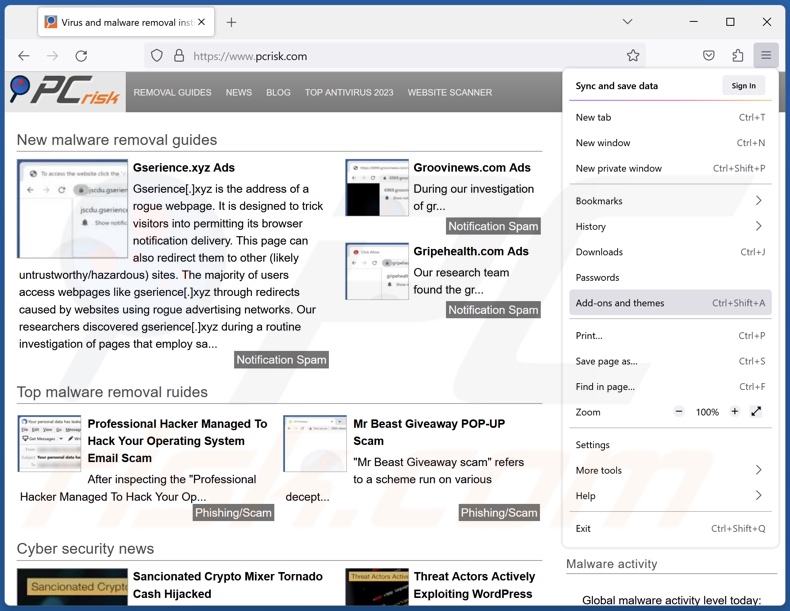
Click the Firefox menu ![]() (at the top right corner of the main window), select "Add-ons and themes". Click "Extensions", in the opened window locate recently-installed suspicious extensions, click on the three dots and then click "Remove".
(at the top right corner of the main window), select "Add-ons and themes". Click "Extensions", in the opened window locate recently-installed suspicious extensions, click on the three dots and then click "Remove".
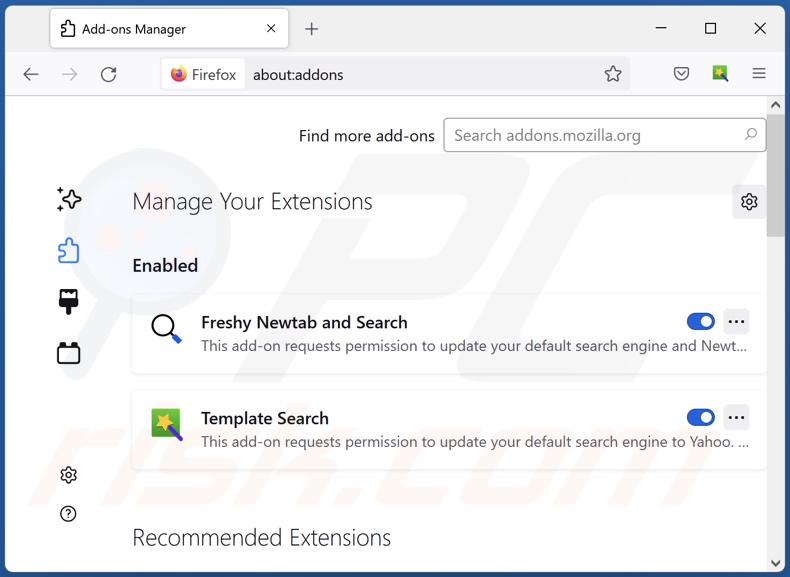
Optional method:
Computer users who have problems with ads by shop assistant removal can reset their Mozilla Firefox settings.
Open Mozilla Firefox, at the top right corner of the main window, click the Firefox menu, ![]() in the opened menu, click Help.
in the opened menu, click Help.

Select Troubleshooting Information.

In the opened window, click the Refresh Firefox button.

In the opened window, confirm that you wish to reset Mozilla Firefox settings to default by clicking the Refresh Firefox button.

 Remove malicious extensions from Safari:
Remove malicious extensions from Safari:

Make sure your Safari browser is active, click Safari menu, and select Preferences....

In the opened window click Extensions, locate any recently installed suspicious extension, select it and click Uninstall.
Optional method:
Make sure your Safari browser is active and click on Safari menu. From the drop down menu select Clear History and Website Data...

In the opened window select all history and click the Clear History button.

 Remove malicious extensions from Microsoft Edge:
Remove malicious extensions from Microsoft Edge:

Click the Edge menu icon ![]() (at the upper-right corner of Microsoft Edge), select "Extensions". Locate all recently-installed suspicious browser add-ons and click "Remove" below their names.
(at the upper-right corner of Microsoft Edge), select "Extensions". Locate all recently-installed suspicious browser add-ons and click "Remove" below their names.

Optional method:
If you continue to have problems with removal of the ads by shop assistant, reset your Microsoft Edge browser settings. Click the Edge menu icon ![]() (at the top right corner of Microsoft Edge) and select Settings.
(at the top right corner of Microsoft Edge) and select Settings.

In the opened settings menu select Reset settings.

Select Restore settings to their default values. In the opened window, confirm that you wish to reset Microsoft Edge settings to default by clicking the Reset button.

- If this did not help, follow these alternative instructions explaining how to reset the Microsoft Edge browser.
Summary:
 Commonly, adware or potentially unwanted applications infiltrate Internet browsers through free software downloads. Note that the safest source for downloading free software is via developers' websites only. To avoid installation of adware, be very attentive when downloading and installing free software. When installing previously-downloaded free programs, choose the custom or advanced installation options – this step will reveal any potentially unwanted applications listed for installation together with your chosen free program.
Commonly, adware or potentially unwanted applications infiltrate Internet browsers through free software downloads. Note that the safest source for downloading free software is via developers' websites only. To avoid installation of adware, be very attentive when downloading and installing free software. When installing previously-downloaded free programs, choose the custom or advanced installation options – this step will reveal any potentially unwanted applications listed for installation together with your chosen free program.
Post a comment:
If you have additional information on ads by shop assistant or it's removal please share your knowledge in the comments section below.
Frequently Asked Questions (FAQ)
What harm can adware cause?
Adware delivers advertisements that promote harmful content capable of causing severe issues (e.g., system infections, financial losses, etc.). It can diminish the browsing experience and system performance. Furthermore, advertising-supported software is classed as a privacy threat since it usually gathers sensitive information.
What does adware do?
Adware is designed to enable the placement of ads on various interfaces. Additionally, some types can also force-open websites and collect vulnerable data.
How do adware developers generate revenue?
Adware generates revenue primarily via affiliate programs by promoting content. The developers may earn commissions from ad clicks, site visits, file downloads, product purchases, service subscriptions, or similar.
Will Combo Cleaner remove Shop Assistant adware?
Yes, Combo Cleaner can scan computers and eliminate installed adware-type applications. It is noteworthy that manual removal (performed without security software) might not be a perfect solution. In some cases, after the adware has been manually removed – various remnants (files) stay hidden within the system. The remaining components might continue to run and cause problems. Hence, it is paramount to eliminate advertising-supported software thoroughly.
Share:

Tomas Meskauskas
Expert security researcher, professional malware analyst
I am passionate about computer security and technology. I have an experience of over 10 years working in various companies related to computer technical issue solving and Internet security. I have been working as an author and editor for pcrisk.com since 2010. Follow me on Twitter and LinkedIn to stay informed about the latest online security threats.
PCrisk security portal is brought by a company RCS LT.
Joined forces of security researchers help educate computer users about the latest online security threats. More information about the company RCS LT.
Our malware removal guides are free. However, if you want to support us you can send us a donation.
DonatePCrisk security portal is brought by a company RCS LT.
Joined forces of security researchers help educate computer users about the latest online security threats. More information about the company RCS LT.
Our malware removal guides are free. However, if you want to support us you can send us a donation.
Donate
▼ Show Discussion