Removing the "Flash Player - Emulator" adware-type browser extension
AdwareAlso Known As: Ads by Flash Player - Emulator
Get free scan and check if your device is infected.
Remove it nowTo use full-featured product, you have to purchase a license for Combo Cleaner. Seven days free trial available. Combo Cleaner is owned and operated by RCS LT, the parent company of PCRisk.com.
What kind of software is Flash Player - Emulator?
Our researchers discovered the Flash Player - Emulator browser extension while reviewing suspicious websites. This piece of software is promoted as a tool capable of emulating the Adobe Flash Player. However, this extension runs intrusive advertisement campaigns instead. Due to this behavior, Flash Player - Emulator is classified as adware.

Flash Player - Emulator adware overview
Adware stands for advertising-supported software. It delivers intrusive ad campaigns. This software enables the placement of third-party graphical content (e.g., pop-ups, overlays, coupons, banners, etc.) on visited websites and/or different interfaces.
Note that adware might not operate as designed if the browser/system is incompatible, specific sites are not visited, or other conditions are unsuitable. However, regardless of whether Flash Player - Emulator displays adverts – it remains a threat.
Adware-delivered advertisements primarily endorse online scams, unreliable/hazardous software, and even malware. When clicked on, some of these ads can execute scripts to perform downloads/installations without user consent.
Keep in mind that any legitimate content encountered through these adverts is highly unlikely to be promoted by its actual developers or other official parties. It is most probable that this promotion is undertaken by scammers who abuse the products' affiliate programs in order to obtain illegitimate commissions.
Furthermore, Flash Player - Emulator has data-tracking abilities. Advertising-supported software usually collects the following information: visited URLs, viewed webpages, searched queries, Internet cookies, usernames/passwords, personally identifiable details, credit card numbers, etc. This sensitive data can then be sold to third-parties or otherwise abused for profit.
In summary, the presence of software like Flash Player - Emulator on devices can lead to system infections, serious privacy issues, financial losses, and even identity theft.
| Name | Ads by Flash Player - Emulator |
| Threat Type | Adware, Unwanted ads, Pop-up Virus |
| Browser Extension(s) | Flash Player - Emulator |
| Supposed Functionality | Emulating Adobe Flash Player |
| Symptoms | Seeing advertisements not originating from the sites you are browsing. Intrusive pop-up ads. Decreased Internet browsing speed. |
| Distribution Methods | Deceptive pop-up ads, free software installers (bundling). |
| Damage | Decreased computer performance, browser tracking - privacy issues, possible additional malware infections. |
| Malware Removal (Windows) |
To eliminate possible malware infections, scan your computer with legitimate antivirus software. Our security researchers recommend using Combo Cleaner. Download Combo CleanerTo use full-featured product, you have to purchase a license for Combo Cleaner. 7 days free trial available. Combo Cleaner is owned and operated by RCS LT, the parent company of PCRisk.com. |
Adware examples
We have investigated countless adware samples; Redirect Check, The Error Tool, Smarter Surf, and Website Security Scanner are merely a few of our newest finds.
Advertising-supported software typically appears legitimate and harmless. Users are enticed into downloading/installing it by promises of various functionalities. However, these functions seldom work as promised, and in most cases – they do not work at all.
It must be stressed that even if a browser extension or an application operates as indicated by its promotional material – that is not a guarantee of legitimacy or safety.
How did Flash Player - Emulator install on my computer?
We obtained Flash Player - Emulator from a deceptive webpage. Scam pages are commonly used in adware promotion, as are legitimate-looking download webpages.
Users mainly enter these webpages via redirects generated by websites utilizing rogue advertising networks, mistyped URLs, spam browser notifications, intrusive ads, or installed adware (with browser force-opening capabilities).
Advertising-supported software is also proliferated using the bundling marketing technique – packing regular program installers with unwanted/malicious additions.
Download from untrustworthy sources (e.g., freeware and free file-hosting sites, P2P sharing networks, etc.) and rushed installations (e.g., ignored terms, used "Easy/Express" settings, etc.) – increase the risk of unintentionally allowing bundled content into the system.
Additionally, adware is spread by intrusive adverts. Some of these advertisements can be triggered (i.e., by being clicked) to execute scripts that perform stealthy downloads/installations.
How to avoid installation of adware?
We strongly recommend researching software and downloading it only from official/verified channels. Installation processes must be treated with caution. Therefore, we advise reading terms, inspecting possible options, using the "Custom/Advanced" settings, and opting out of all supplementary apps, extensions, tools, features, etc.
Another recommendation is to be vigilant while browsing since fake and malicious online content usually appears genuine and harmless. For example, despite their innocuous appearance – intrusive ads redirect to unreliable and questionable websites (e.g., scam-promoting, gambling, pornography, adult dating, etc.).
If you keep encountering adverts/redirects of this kind, check the system and immediately remove all dubious applications and browser extensions/plug-ins. If your computer is already infected with Flash Player - Emulator, we recommend running a scan with Combo Cleaner Antivirus for Windows to automatically eliminate this adware.
Screenshot of the permissions asked by Flash Player - Emulator adware:
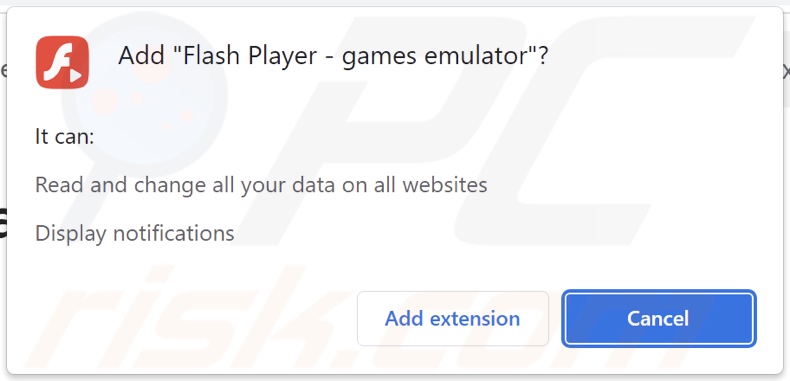
Screenshots of deceptive websites used to promote Flash Player - Emulator adware:
Sample 1:

Sample 2:
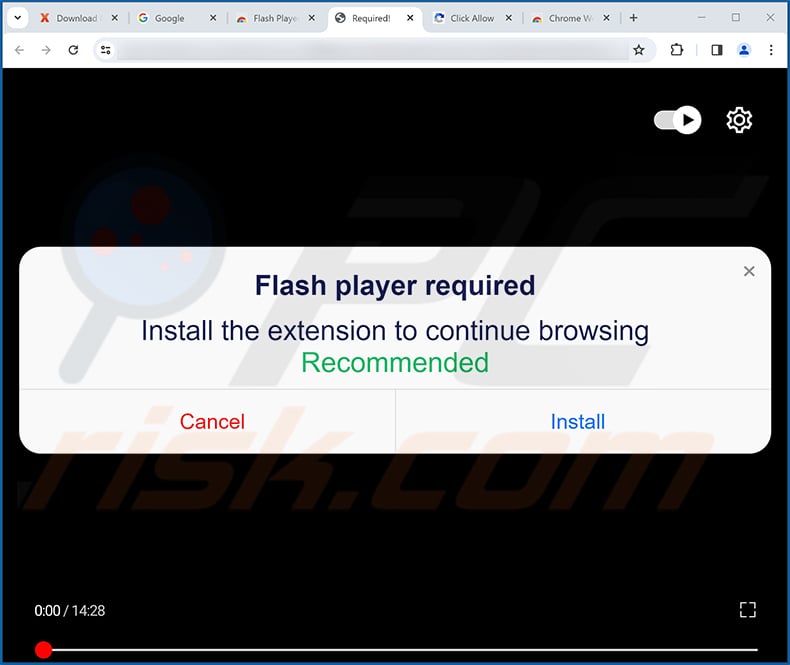
Instant automatic malware removal:
Manual threat removal might be a lengthy and complicated process that requires advanced IT skills. Combo Cleaner is a professional automatic malware removal tool that is recommended to get rid of malware. Download it by clicking the button below:
DOWNLOAD Combo CleanerBy downloading any software listed on this website you agree to our Privacy Policy and Terms of Use. To use full-featured product, you have to purchase a license for Combo Cleaner. 7 days free trial available. Combo Cleaner is owned and operated by RCS LT, the parent company of PCRisk.com.
Quick menu:
- What is Flash Player - Emulator?
- STEP 1. Uninstall adware applications using Control Panel.
- STEP 2. Remove rogue extensions from Google Chrome.
- STEP 3. Remove rogue extensions from Mozilla Firefox.
- STEP 4. Remove rogue extensions from Safari.
- STEP 5. Remove rogue plug-ins from Microsoft Edge.
Adware removal:
Windows 11 users:

Right-click on the Start icon, select Apps and Features. In the opened window search for the application you want to uninstall, after locating it, click on the three vertical dots and select Uninstall.
Windows 10 users:

Right-click in the lower left corner of the screen, in the Quick Access Menu select Control Panel. In the opened window choose Programs and Features.
Windows 7 users:

Click Start (Windows Logo at the bottom left corner of your desktop), choose Control Panel. Locate Programs and click Uninstall a program.
macOS (OSX) users:

Click Finder, in the opened screen select Applications. Drag the app from the Applications folder to the Trash (located in your Dock), then right click the Trash icon and select Empty Trash.
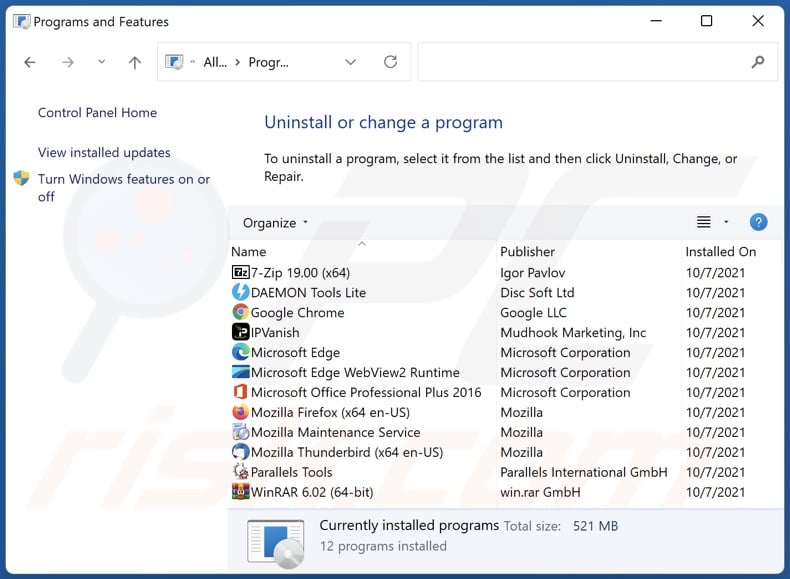
In the uninstall programs window, look for any unwanted applications, select these entries and click "Uninstall" or "Remove".
After uninstalling the unwanted applications, scan your computer for any remaining unwanted components or possible malware infections. To scan your computer, use recommended malware removal software.
DOWNLOAD remover for malware infections
Combo Cleaner checks if your computer is infected with malware. To use full-featured product, you have to purchase a license for Combo Cleaner. 7 days free trial available. Combo Cleaner is owned and operated by RCS LT, the parent company of PCRisk.com.
Remove adware from Internet browsers:
Video showing how to remove Flash Player - Emulator adware using Combo Cleaner:
 Remove malicious extensions from Google Chrome:
Remove malicious extensions from Google Chrome:
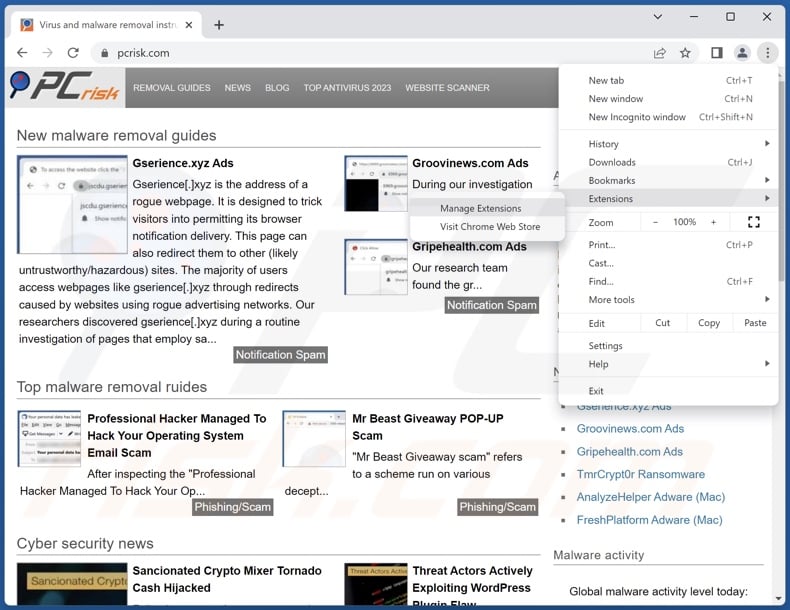
Click the Chrome menu icon ![]() (at the top right corner of Google Chrome), select "Extensions" and click "Manage Extensions". Locate "Flash Player - Emulator" and all other recently-installed suspicious extensions, select these entries and click "Remove".
(at the top right corner of Google Chrome), select "Extensions" and click "Manage Extensions". Locate "Flash Player - Emulator" and all other recently-installed suspicious extensions, select these entries and click "Remove".
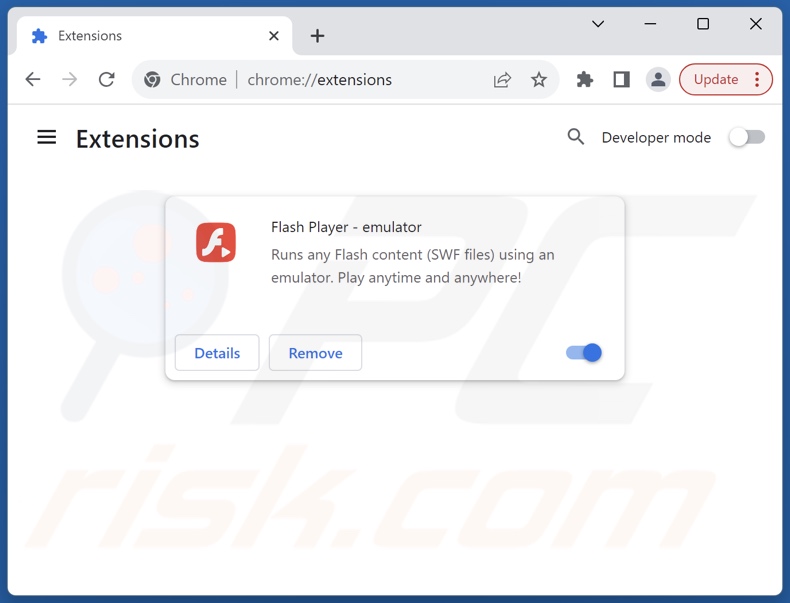
Optional method:
If you continue to have problems with removal of the ads by flash player - emulator, reset your Google Chrome browser settings. Click the Chrome menu icon ![]() (at the top right corner of Google Chrome) and select Settings. Scroll down to the bottom of the screen. Click the Advanced… link.
(at the top right corner of Google Chrome) and select Settings. Scroll down to the bottom of the screen. Click the Advanced… link.

After scrolling to the bottom of the screen, click the Reset (Restore settings to their original defaults) button.

In the opened window, confirm that you wish to reset Google Chrome settings to default by clicking the Reset button.

 Remove malicious plugins from Mozilla Firefox:
Remove malicious plugins from Mozilla Firefox:
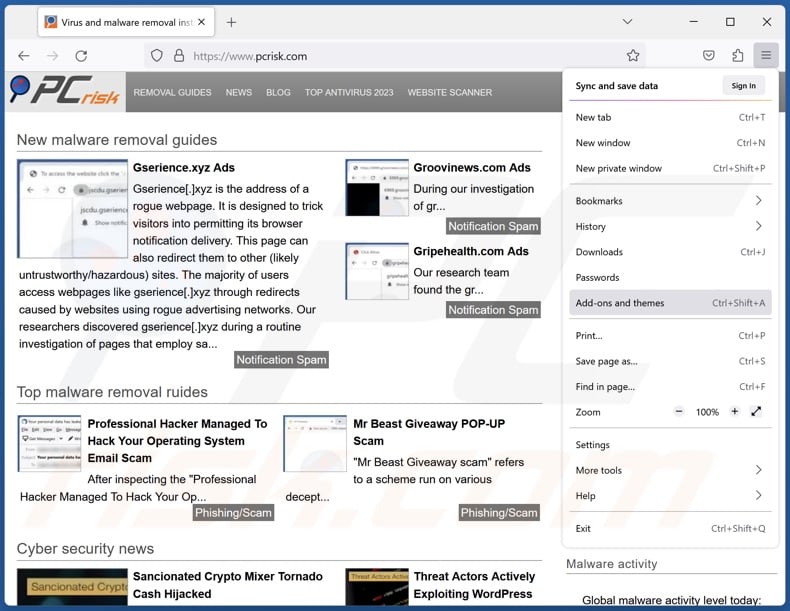
Click the Firefox menu ![]() (at the top right corner of the main window), select "Add-ons and themes". Click "Extensions", in the opened window locate recently-installed suspicious extensions, click on the three dots and then click "Remove".
(at the top right corner of the main window), select "Add-ons and themes". Click "Extensions", in the opened window locate recently-installed suspicious extensions, click on the three dots and then click "Remove".
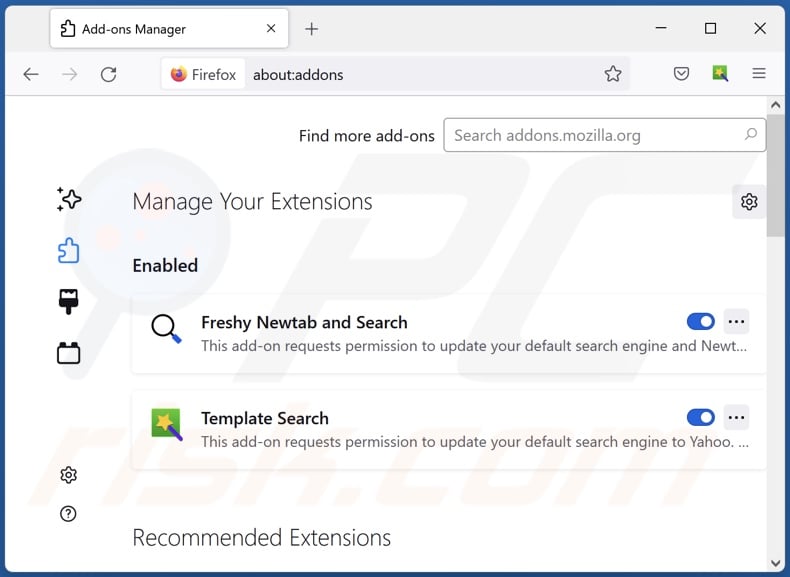
Optional method:
Computer users who have problems with ads by flash player - emulator removal can reset their Mozilla Firefox settings.
Open Mozilla Firefox, at the top right corner of the main window, click the Firefox menu, ![]() in the opened menu, click Help.
in the opened menu, click Help.

Select Troubleshooting Information.

In the opened window, click the Refresh Firefox button.

In the opened window, confirm that you wish to reset Mozilla Firefox settings to default by clicking the Refresh Firefox button.

 Remove malicious extensions from Safari:
Remove malicious extensions from Safari:

Make sure your Safari browser is active, click Safari menu, and select Preferences....

In the opened window click Extensions, locate any recently installed suspicious extension, select it and click Uninstall.
Optional method:
Make sure your Safari browser is active and click on Safari menu. From the drop down menu select Clear History and Website Data...

In the opened window select all history and click the Clear History button.

 Remove malicious extensions from Microsoft Edge:
Remove malicious extensions from Microsoft Edge:

Click the Edge menu icon ![]() (at the upper-right corner of Microsoft Edge), select "Extensions". Locate all recently-installed suspicious browser add-ons and click "Remove" below their names.
(at the upper-right corner of Microsoft Edge), select "Extensions". Locate all recently-installed suspicious browser add-ons and click "Remove" below their names.

Optional method:
If you continue to have problems with removal of the ads by flash player - emulator, reset your Microsoft Edge browser settings. Click the Edge menu icon ![]() (at the top right corner of Microsoft Edge) and select Settings.
(at the top right corner of Microsoft Edge) and select Settings.

In the opened settings menu select Reset settings.

Select Restore settings to their default values. In the opened window, confirm that you wish to reset Microsoft Edge settings to default by clicking the Reset button.

- If this did not help, follow these alternative instructions explaining how to reset the Microsoft Edge browser.
Summary:
 Commonly, adware or potentially unwanted applications infiltrate Internet browsers through free software downloads. Note that the safest source for downloading free software is via developers' websites only. To avoid installation of adware, be very attentive when downloading and installing free software. When installing previously-downloaded free programs, choose the custom or advanced installation options – this step will reveal any potentially unwanted applications listed for installation together with your chosen free program.
Commonly, adware or potentially unwanted applications infiltrate Internet browsers through free software downloads. Note that the safest source for downloading free software is via developers' websites only. To avoid installation of adware, be very attentive when downloading and installing free software. When installing previously-downloaded free programs, choose the custom or advanced installation options – this step will reveal any potentially unwanted applications listed for installation together with your chosen free program.
Post a comment:
If you have additional information on ads by flash player - emulator or it's removal please share your knowledge in the comments section below.
Frequently Asked Questions (FAQ)
What harm can adware cause?
Adware-displayed advertisements can endorse content capable of causing system infections, privacy issues, financial losses, and other serious problems. Advertising-supported software can diminish the browsing experience and system performance. It is also considered to be a threat to user privacy since it usually has data-tracking abilities.
What does adware do?
Adware is designed to enable the placement of ads on visited websites and/or other interfaces. Additionally, some types can also generate redirects and gather private information.
How do adware developers generate revenue?
Most of the profit is made through affiliate programs by promoting content. Adware developers can earn commissions from ad clicks, site visits, file downloads, product purchases, service subscriptions, or similar.
Will Combo Cleaner remove Flash Player - Emulator adware?
Yes, Combo Cleaner can scan computers and eliminate installed adware-type applications. It is noteworthy that manual removal (performed without security software) might be ineffective. In some instances, file leftovers remain hidden within the system after the adware has been manually removed. The remaining components might continue to run and cause issues. Hence, it is essential to eliminate advertising-supported software thoroughly.
Share:

Tomas Meskauskas
Expert security researcher, professional malware analyst
I am passionate about computer security and technology. I have an experience of over 10 years working in various companies related to computer technical issue solving and Internet security. I have been working as an author and editor for pcrisk.com since 2010. Follow me on Twitter and LinkedIn to stay informed about the latest online security threats.
PCrisk security portal is brought by a company RCS LT.
Joined forces of security researchers help educate computer users about the latest online security threats. More information about the company RCS LT.
Our malware removal guides are free. However, if you want to support us you can send us a donation.
DonatePCrisk security portal is brought by a company RCS LT.
Joined forces of security researchers help educate computer users about the latest online security threats. More information about the company RCS LT.
Our malware removal guides are free. However, if you want to support us you can send us a donation.
Donate
▼ Show Discussion