How to remove GoSorry from the operating system
Mac VirusAlso Known As: GoSorry information stealer
Get free scan and check if your device is infected.
Remove it nowTo use full-featured product, you have to purchase a license for Combo Cleaner. Seven days free trial available. Combo Cleaner is owned and operated by RCS LT, the parent company of PCRisk.com.
What kind of malware is GoSorry?
GoSorry, a malicious software crafted in the Go programming language, operates as an information-stealing malware designed to compromise macOS systems' security. This insidious threat focuses on infiltrating browser data and stealing sensitive information from cryptocurrency wallets, posing a significant risk to users' privacy and financial well-being.
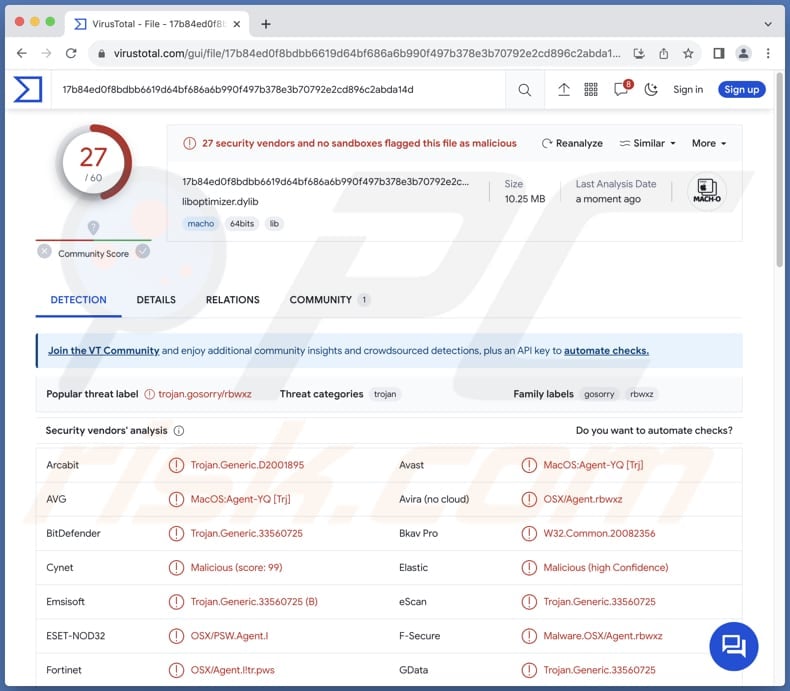
More about the GoSorry stealer
GoSorry poses a dual threat, potentially causing severe damage to both privacy and financial well-being. On the privacy front, the malware stealthily extracts sensitive information from web browsers, including login credentials and personal details, laying the groundwork for identity theft and unauthorized access to online accounts.
Stolen login credentials can be exploited for unauthorized access to personal and financial accounts, leading to identity theft, fraudulent transactions, and compromised online security. Additionally, scammers may use harvested personal details and browsing history to craft targeted phishing attacks, manipulate individuals with social engineering tactics, or sell the information on the dark web.
Simultaneously, GoSorry targets cryptocurrency wallets, leading to substantial financial losses as it drains digital assets stored within them. The malware's multifaceted approach underscores its capacity to inflict comprehensive harm, emphasizing the need for users to fortify their cybersecurity defenses against such advanced and malicious threats.
| Name | GoSorry information stealer |
| Threat Type | Information Stealer |
| Detection Names | Avast (MacOS:Agent-YQ [Trj]), Combo Cleaner (Trojan.Generic.33560725), ESET-NOD32 (OSX/PSW.Agent.I), Kaspersky (HEUR:Trojan-PSW.OSX.GoSorry.a), Full List Of Detections (VirusTotal) |
| Symptoms | Typically, information stealers are designed to stealthily infiltrate the victim's computer and remain silent, and thus no particular symptoms are clearly visible on an infected machine. |
| Distribution methods | Infected email attachments, malicious online advertisements, social engineering, software 'cracks'. |
| Damage | Stolen passwords and banking information, identity theft, financial losses, and more. |
| Malware Removal (Windows) |
To eliminate possible malware infections, scan your computer with legitimate antivirus software. Our security researchers recommend using Combo Cleaner. Download Combo CleanerTo use full-featured product, you have to purchase a license for Combo Cleaner. 7 days free trial available. Combo Cleaner is owned and operated by RCS LT, the parent company of PCRisk.com. |
Conclusion
Users must be proactive in implementing robust security measures, such as regular system updates and the use of reputable antivirus software, to safeguard against evolving and persistent threats like GoSorry. The potential damages, ranging from identity theft to financial losses, highlight the critical need for a comprehensive and proactive approach in defending against such malicious actors in the ever-evolving landscape of cybersecurity.
More examples of malware targeting macOS are ObjCShellz, KandyKorn, and MetaStealer.
How did malware infiltrate my computer?
Users can accidentally infect their computers with malware through various means. This includes falling for phishing emails containing malicious links or attachments. Visiting compromised websites is another risk, as is downloading software from untrusted sources or using infected removable media.
Social engineering tactics, such as fake software updates or deceptive advertisements, can also trick users into installing malware. Neglecting software updates leaves vulnerabilities that can be exploited by cybercriminals. Drive-by downloads from compromised websites and file-sharing networks are additional avenues for malware infections.
Downloading pirated software, cracking tools, key generators, and similar content can also lead to computer infections.
How to avoid installation of malicious applications?
Practice caution with emails - avoid clicking on suspicious links or opening attachments in irrelevant or unexpected emails from unknown addresses. Only download software from trusted sources, and be wary of compromised websites. Exercise caution with removable media and stay vigilant against social engineering tactics.
Regularly update software to close vulnerabilities, and be cautious when visiting shady websites to prevent drive-by downloads. Avoid file-sharing networks and be cautious with online ads to mitigate the risk of malvertising. Use reputable security software and perform system scans regularly.
If your computer is already infected, we recommend running a scan with Combo Cleaner Antivirus for Windows to automatically eliminate all threats.
Instant automatic malware removal:
Manual threat removal might be a lengthy and complicated process that requires advanced IT skills. Combo Cleaner is a professional automatic malware removal tool that is recommended to get rid of malware. Download it by clicking the button below:
DOWNLOAD Combo CleanerBy downloading any software listed on this website you agree to our Privacy Policy and Terms of Use. To use full-featured product, you have to purchase a license for Combo Cleaner. 7 days free trial available. Combo Cleaner is owned and operated by RCS LT, the parent company of PCRisk.com.
Quick menu:
- What is GoSorry?
- STEP 1. Remove GoSorry related files and folders from OSX.
- STEP 2. Remove rogue extensions from Safari.
- STEP 3. Remove rogue add-ons from Google Chrome.
- STEP 4. Remove unwanted plug-ins from Mozilla Firefox.
Video showing how to remove unwanted apps from a Mac computer:
Unwanted software removal:
Remove potentially unwanted applications from your "Applications" folder:

Click the Finder icon. In the Finder window, select "Applications". In the applications folder, look for "MPlayerX","NicePlayer", or other suspicious applications and drag them to the Trash. After removing the potentially unwanted application(s) that cause online ads, scan your Mac for any remaining unwanted components.
DOWNLOAD remover for malware infections
Combo Cleaner checks if your computer is infected with malware. To use full-featured product, you have to purchase a license for Combo Cleaner. 7 days free trial available. Combo Cleaner is owned and operated by RCS LT, the parent company of PCRisk.com.
Remove adware-related files and folders

Click the Finder icon, from the menu bar. Choose Go, and click Go to Folder...
 Check for adware generated files in the /Library/LaunchAgents/ folder:
Check for adware generated files in the /Library/LaunchAgents/ folder:

In the Go to Folder... bar, type: /Library/LaunchAgents/

In the "LaunchAgents" folder, look for any recently-added suspicious files and move them to the Trash. Examples of files generated by adware - "installmac.AppRemoval.plist", "myppes.download.plist", "mykotlerino.ltvbit.plist", "kuklorest.update.plist", etc. Adware commonly installs several files with the exact same string.
 Check for adware generated files in the ~/Library/Application Support/ folder:
Check for adware generated files in the ~/Library/Application Support/ folder:

In the Go to Folder... bar, type: ~/Library/Application Support/

In the "Application Support" folder, look for any recently-added suspicious folders. For example, "MplayerX" or "NicePlayer", and move these folders to the Trash.
 Check for adware generated files in the ~/Library/LaunchAgents/ folder:
Check for adware generated files in the ~/Library/LaunchAgents/ folder:

In the Go to Folder... bar, type: ~/Library/LaunchAgents/

In the "LaunchAgents" folder, look for any recently-added suspicious files and move them to the Trash. Examples of files generated by adware - "installmac.AppRemoval.plist", "myppes.download.plist", "mykotlerino.ltvbit.plist", "kuklorest.update.plist", etc. Adware commonly installs several files with the exact same string.
 Check for adware generated files in the /Library/LaunchDaemons/ folder:
Check for adware generated files in the /Library/LaunchDaemons/ folder:

In the "Go to Folder..." bar, type: /Library/LaunchDaemons/

In the "LaunchDaemons" folder, look for recently-added suspicious files. For example "com.aoudad.net-preferences.plist", "com.myppes.net-preferences.plist", "com.kuklorest.net-preferences.plist", "com.avickUpd.plist", etc., and move them to the Trash.
 Scan your Mac with Combo Cleaner:
Scan your Mac with Combo Cleaner:
If you have followed all the steps correctly, your Mac should be clean of infections. To ensure your system is not infected, run a scan with Combo Cleaner Antivirus. Download it HERE. After downloading the file, double click combocleaner.dmg installer. In the opened window, drag and drop the Combo Cleaner icon on top of the Applications icon. Now open your launchpad and click on the Combo Cleaner icon. Wait until Combo Cleaner updates its virus definition database and click the "Start Combo Scan" button.

Combo Cleaner will scan your Mac for malware infections. If the antivirus scan displays "no threats found" - this means that you can continue with the removal guide; otherwise, it's recommended to remove any found infections before continuing.

After removing files and folders generated by the adware, continue to remove rogue extensions from your Internet browsers.
Remove malicious extensions from Internet browsers
 Remove malicious Safari extensions:
Remove malicious Safari extensions:

Open the Safari browser, from the menu bar, select "Safari" and click "Preferences...".

In the preferences window, select "Extensions" and look for any recently-installed suspicious extensions. When located, click the "Uninstall" button next to it/them. Note that you can safely uninstall all extensions from your Safari browser - none are crucial for regular browser operation.
- If you continue to have problems with browser redirects and unwanted advertisements - Reset Safari.
 Remove malicious extensions from Google Chrome:
Remove malicious extensions from Google Chrome:

Click the Chrome menu icon ![]() (at the top right corner of Google Chrome), select "More Tools" and click "Extensions". Locate all recently-installed suspicious extensions, select these entries and click "Remove".
(at the top right corner of Google Chrome), select "More Tools" and click "Extensions". Locate all recently-installed suspicious extensions, select these entries and click "Remove".

- If you continue to have problems with browser redirects and unwanted advertisements - Reset Google Chrome.
 Remove malicious extensions from Mozilla Firefox:
Remove malicious extensions from Mozilla Firefox:

Click the Firefox menu ![]() (at the top right corner of the main window) and select "Add-ons and themes". Click "Extensions", in the opened window locate all recently-installed suspicious extensions, click on the three dots and then click "Remove".
(at the top right corner of the main window) and select "Add-ons and themes". Click "Extensions", in the opened window locate all recently-installed suspicious extensions, click on the three dots and then click "Remove".

- If you continue to have problems with browser redirects and unwanted advertisements - Reset Mozilla Firefox.
Frequently Asked Questions (FAQ)
My computer is infected with GoSorry malware, should I format my storage device to get rid of it?
Formatting will erase all the content on the storage device. Thus, it is considered to be a drastic measure. Consider using a reputable security tool like Combo Cleaner to scan and clean your system to ensure thorough malware removal.
What are the biggest issues that malware can cause?
The consequences of malware infections vary depending on the type, potentially resulting in identity theft, financial losses, diminished computer performance, susceptibility to additional infections, data encryption, and other issues.
What is the purpose of GoSorry malware?
The primary purpose of GoSorry malware is to conduct information theft on macOS systems. The malware targets sensitive data within web browsers and cryptocurrency wallets.
How did a malware infiltrate my computer?
Malware could have infiltrated your computer through various means, such as clicking on malicious links or attachments in phishing emails, interacting with malicious ads, visiting compromised websites, downloading infected software, using compromised removable media, or encountering vulnerabilities in outdated software.
Will Combo Cleaner protect me from malware?
Combo Cleaner is equipped to identify and eradicate virtually all known malware infections. It is important to recognize that advanced malware tends to embed itself deeply within the system. Therefore, performing a thorough full system scan is essential for effectively uncovering and eradicating these hidden threats.
Share:

Tomas Meskauskas
Expert security researcher, professional malware analyst
I am passionate about computer security and technology. I have an experience of over 10 years working in various companies related to computer technical issue solving and Internet security. I have been working as an author and editor for pcrisk.com since 2010. Follow me on Twitter and LinkedIn to stay informed about the latest online security threats.
PCrisk security portal is brought by a company RCS LT.
Joined forces of security researchers help educate computer users about the latest online security threats. More information about the company RCS LT.
Our malware removal guides are free. However, if you want to support us you can send us a donation.
DonatePCrisk security portal is brought by a company RCS LT.
Joined forces of security researchers help educate computer users about the latest online security threats. More information about the company RCS LT.
Our malware removal guides are free. However, if you want to support us you can send us a donation.
Donate
▼ Show Discussion