How to eliminate Xeno RAT from infected computers
TrojanAlso Known As: Xeno Remote Administration Trojan
Get free scan and check if your device is infected.
Remove it nowTo use full-featured product, you have to purchase a license for Combo Cleaner. Seven days free trial available. Combo Cleaner is owned and operated by RCS LT, the parent company of PCRisk.com.
What kind of malware is Xeno?
Xeno is a sophisticated Remote Access Trojan (RAT) that empowers operators (threat actors) to control computers remotely. It is written in C# programming language and designed to operate seamlessly on Windows 10 and 11 operating systems. Victims should remove it from infected systems as soon as possible.

More about Xeno
Xeno RAT features a chat function, facilitating communication between the attacker and the victim. Additionally, it incorporates a Bluescreen (BSoD) function, introducing a disruptive element that enables the attacker to induce system crashes.
Xeno RAT's message box functionality serves as a tool to display dialog boxes (e.g., pop-up windows containing messages). The RAT also provides the attackers with options such as toggling the monitor on/off and opening/closing the CD tray, adding an element of playfulness while asserting control over the compromised system.
Furthermore, Xeno has surveillance capabilities, incorporating Hidden Virtual Network Computing (HVNC) for discreet observation and control of the victim's desktop. Its webcam feature allows remote activation of the target system's camera, while the live microphone function provides real-time audio monitoring.
Moreover, the RAT has a key logger and offline key logger functionalities, allowing the capture of keystrokes and ensuring the logging of sensitive information for later analysis. The screen control feature rounds out the surveillance suite, allowing manipulation and viewing of the target system's display.
In terms of system-related features, Xeno RAT empowers the attacker with extensive control over various aspects of the compromised system. The Reverse Proxy capability redirects network traffic through the compromised system, concealing the attacker's identity. The Process Manager facilitates the termination or manipulation of running processes, enhancing control over system resources.
File manager, Registry manager, and Shell functionalities provide tools for exploring and manipulating files, system configurations, and executing commands.
Xeno also has an information-grabbing feature, enabling the extraction of sensitive information such as cookies and passwords, a valuable resource for attackers seeking to compromise user credentials. The startup function allows the attacker to establish persistence, ensuring the RAT remains active across system reboots.
In the realm of UAC bypass features, Xeno RAT includes techniques like Cmstp, Windir, and Disk Cleanup to exploit vulnerabilities in User Account Control mechanisms, facilitating the elevation of privileges and bypassing security barriers.
Client-oriented features allow the attacker to manage Xeno RAT's presence on the compromised system. Functions like close, relaunch, and uninstall offer flexibility in controlling the RAT's activity and presence. Additionally, Xeno includes shutdown and restart functionalities, granting the attacker control over the victim's system state.
| Name | Xeno Remote Administration Trojan |
| Threat Type | Remote Administration Trojan |
| Detection Names | Avast (Script:SNH-gen [Drp]), Combo Cleaner (Trojan.GenericKD.71194943), ESET-NOD32 (VBS/TrojanDownloader.Agent.ZRZ), Kaspersky (Trojan.VBS.Zapchast.cz), Symantec (ISB.Downloader!gen40), Full List (VirusTotal) |
| Symptoms | Remote Access Trojans are designed to stealthily infiltrate the victim's computer and remain silent, and thus no particular symptoms are clearly visible on an infected machine. |
| Distribution methods | Infected email attachments, malicious online advertisements, social engineering, software 'cracks'. |
| Damage | Stolen passwords and banking information, identity theft, additional infections, monetary loss, stolen personal accounts, system crashes, and more. |
| Malware Removal (Windows) |
To eliminate possible malware infections, scan your computer with legitimate antivirus software. Our security researchers recommend using Combo Cleaner. Download Combo CleanerTo use full-featured product, you have to purchase a license for Combo Cleaner. 7 days free trial available. Combo Cleaner is owned and operated by RCS LT, the parent company of PCRisk.com. |
Possible damage
Victims of Xeno RAT may encounter severe repercussions, including financial losses through unauthorized transactions, potential identity theft due to extracted sensitive information, and the invasion of privacy through webcam and microphone access. The RAT's capabilities extend to manipulating or deleting files, inducing system crashes, and even engaging in ransom or extortion activities.
The multifaceted threats posed by Xeno RAT underscore the critical need for robust cybersecurity measures to protect against the potential fallout of such malicious attacks.
More examples of RATs are Silver, SparkRAT, and SugarGh0st.
How did Xeno infiltrate my computer?
Users often inadvertently infect computers with malware like Xeno RAT through deceptive tactics employed by cybercriminals. One common method is phishing, where attackers craft convincing emails or messages containing malicious links or attachments. Unsuspecting users who click on these links or open attachments unknowingly download and execute the malware onto their systems.
Another method involves exploiting software vulnerabilities. Cybercriminals take advantage of outdated software or unpatched systems to inject malware, capitalizing on security flaws to gain unauthorized access and inject malware.
Also, computer infections can occur via pirated software, cracking tools, malicious advertisements, drive-by downloads on compromised or untrustworthy pages, files obtained from P2P networks, third-party downloaders, and similar channels.
How to avoid installation of malware?
Install reputable antivirus and anti-malware software and keep the software updated to ensure it can effectively identify and remove the latest malware strains. Regularly update operating systems and other installed applications. Avoid clicking on links or downloading attachments from suspicious emails, as these are common vectors for malware distribution.
Download programs from legitimate sources, such as official websites and app stores. Avoid using other sources. Do not click ads, pop-ups, or similar content presented by suspicious websites. If you believe that your computer is already infected, we recommend running a scan with Combo Cleaner Antivirus for Windows to automatically eliminate infiltrated malware.
Xeno RAT promoted on a hacker forum:
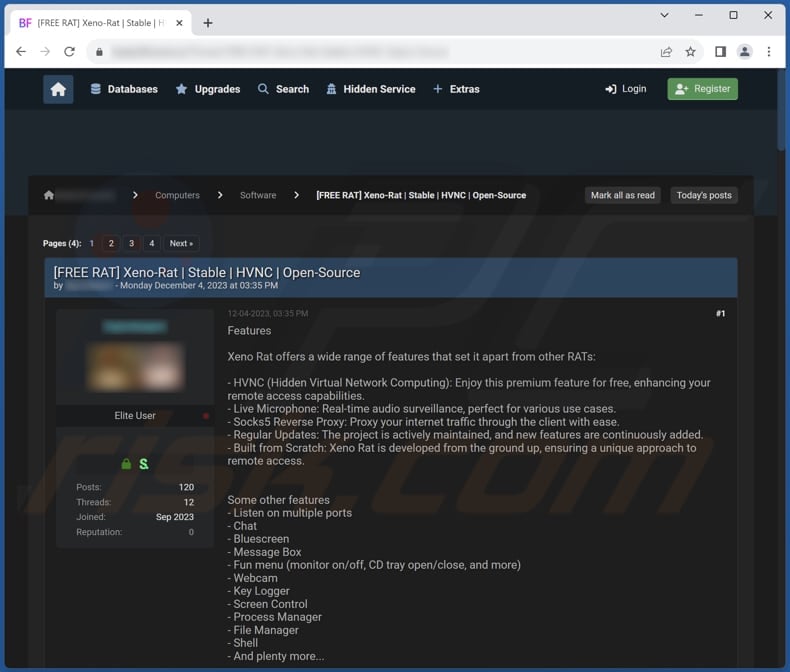
Xeno RAT on GitHub:
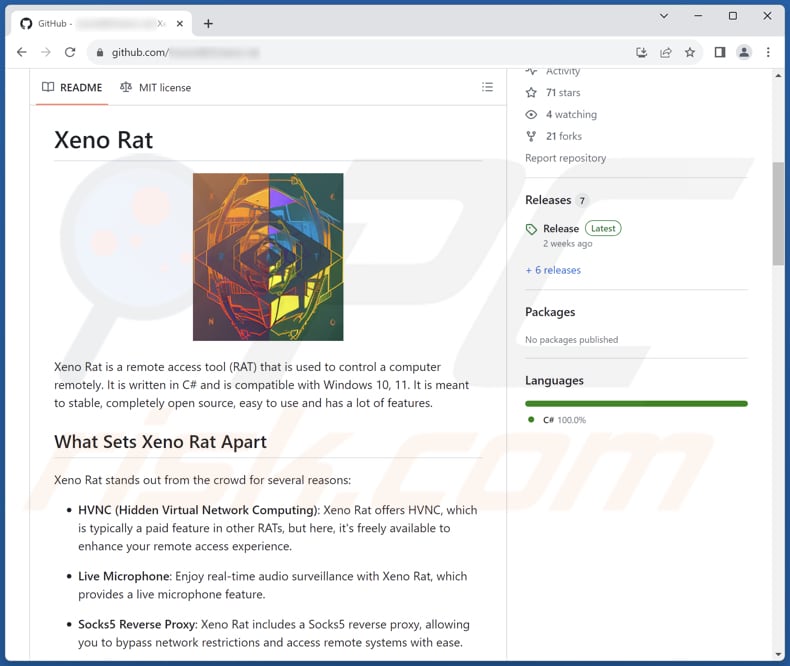
Instant automatic malware removal:
Manual threat removal might be a lengthy and complicated process that requires advanced IT skills. Combo Cleaner is a professional automatic malware removal tool that is recommended to get rid of malware. Download it by clicking the button below:
DOWNLOAD Combo CleanerBy downloading any software listed on this website you agree to our Privacy Policy and Terms of Use. To use full-featured product, you have to purchase a license for Combo Cleaner. 7 days free trial available. Combo Cleaner is owned and operated by RCS LT, the parent company of PCRisk.com.
Quick menu:
How to remove malware manually?
Manual malware removal is a complicated task - usually it is best to allow antivirus or anti-malware programs to do this automatically. To remove this malware we recommend using Combo Cleaner Antivirus for Windows.
If you wish to remove malware manually, the first step is to identify the name of the malware that you are trying to remove. Here is an example of a suspicious program running on a user's computer:

If you checked the list of programs running on your computer, for example, using task manager, and identified a program that looks suspicious, you should continue with these steps:
 Download a program called Autoruns. This program shows auto-start applications, Registry, and file system locations:
Download a program called Autoruns. This program shows auto-start applications, Registry, and file system locations:

 Restart your computer into Safe Mode:
Restart your computer into Safe Mode:
Windows XP and Windows 7 users: Start your computer in Safe Mode. Click Start, click Shut Down, click Restart, click OK. During your computer start process, press the F8 key on your keyboard multiple times until you see the Windows Advanced Option menu, and then select Safe Mode with Networking from the list.

Video showing how to start Windows 7 in "Safe Mode with Networking":
Windows 8 users: Start Windows 8 is Safe Mode with Networking - Go to Windows 8 Start Screen, type Advanced, in the search results select Settings. Click Advanced startup options, in the opened "General PC Settings" window, select Advanced startup.
Click the "Restart now" button. Your computer will now restart into the "Advanced Startup options menu". Click the "Troubleshoot" button, and then click the "Advanced options" button. In the advanced option screen, click "Startup settings".
Click the "Restart" button. Your PC will restart into the Startup Settings screen. Press F5 to boot in Safe Mode with Networking.

Video showing how to start Windows 8 in "Safe Mode with Networking":
Windows 10 users: Click the Windows logo and select the Power icon. In the opened menu click "Restart" while holding "Shift" button on your keyboard. In the "choose an option" window click on the "Troubleshoot", next select "Advanced options".
In the advanced options menu select "Startup Settings" and click on the "Restart" button. In the following window you should click the "F5" button on your keyboard. This will restart your operating system in safe mode with networking.

Video showing how to start Windows 10 in "Safe Mode with Networking":
 Extract the downloaded archive and run the Autoruns.exe file.
Extract the downloaded archive and run the Autoruns.exe file.

 In the Autoruns application, click "Options" at the top and uncheck "Hide Empty Locations" and "Hide Windows Entries" options. After this procedure, click the "Refresh" icon.
In the Autoruns application, click "Options" at the top and uncheck "Hide Empty Locations" and "Hide Windows Entries" options. After this procedure, click the "Refresh" icon.

 Check the list provided by the Autoruns application and locate the malware file that you want to eliminate.
Check the list provided by the Autoruns application and locate the malware file that you want to eliminate.
You should write down its full path and name. Note that some malware hides process names under legitimate Windows process names. At this stage, it is very important to avoid removing system files. After you locate the suspicious program you wish to remove, right click your mouse over its name and choose "Delete".

After removing the malware through the Autoruns application (this ensures that the malware will not run automatically on the next system startup), you should search for the malware name on your computer. Be sure to enable hidden files and folders before proceeding. If you find the filename of the malware, be sure to remove it.

Reboot your computer in normal mode. Following these steps should remove any malware from your computer. Note that manual threat removal requires advanced computer skills. If you do not have these skills, leave malware removal to antivirus and anti-malware programs.
These steps might not work with advanced malware infections. As always it is best to prevent infection than try to remove malware later. To keep your computer safe, install the latest operating system updates and use antivirus software. To be sure your computer is free of malware infections, we recommend scanning it with Combo Cleaner Antivirus for Windows.
Frequently Asked Questions (FAQ)
My computer is infected with Xeno malware, should I format my storage device to get rid of it?
Instead of immediately opting for the drastic step of formatting your storage device, consider utilizing antivirus software such as Combo Cleaner first. Antivirus tools can usually identify and eliminate malware effectively, offering a less extreme solution that allows you to retain your data.
What are the biggest issues that malware can cause?
Malware can lead to a range of substantial problems, including compromised system security, data breaches, the exposure of sensitive information, financial losses, unauthorized access to personal accounts, system instability, and data encryption, among other potential consequences.
What is the purpose of Xeno RAT?
The primary purpose of Xeno RAT is to enable remote access and control of a targeted computer, facilitating various malicious activities such as surveillance, data theft, financial exploitation, and system manipulation by cyber attackers.
How did a malware infiltrate my computer?
Malware can infiltrate your computer through various means, such as malicious email attachments (or links in shady emails), infected websites, software vulnerabilities, downloads from unreliable sources, pirated software, malicious ads, etc.
Will Combo Cleaner protect me from malware?
Combo Cleaner effectively identifies and eliminates a significant portion of known malware infections. However, it's crucial to acknowledge that sophisticated malware may conceal itself deeply within the system. Conducting a full system scan is imperative to ensure successful detection and removal.
Share:

Tomas Meskauskas
Expert security researcher, professional malware analyst
I am passionate about computer security and technology. I have an experience of over 10 years working in various companies related to computer technical issue solving and Internet security. I have been working as an author and editor for pcrisk.com since 2010. Follow me on Twitter and LinkedIn to stay informed about the latest online security threats.
PCrisk security portal is brought by a company RCS LT.
Joined forces of security researchers help educate computer users about the latest online security threats. More information about the company RCS LT.
Our malware removal guides are free. However, if you want to support us you can send us a donation.
DonatePCrisk security portal is brought by a company RCS LT.
Joined forces of security researchers help educate computer users about the latest online security threats. More information about the company RCS LT.
Our malware removal guides are free. However, if you want to support us you can send us a donation.
Donate
▼ Show Discussion