How to remove Text Ultra Edit unwanted application
Potentially unwanted applicationAlso Known As: Text Ultra Edit unwanted program
Get free scan and check if your device is infected.
Remove it nowTo use full-featured product, you have to purchase a license for Combo Cleaner. Seven days free trial available. Combo Cleaner is owned and operated by RCS LT, the parent company of PCRisk.com.
What kind of application is Text Ultra Edit?
Based on its name, Text Ultra Edit appears to be a text editor application. However, our investigation uncovered that this app is installed alongside unwanted components and distributed through a dubious installer hosted on an unreliable webpage. Therefore, users are advised to remove Text Ultra Edit and any associated components from their computers.
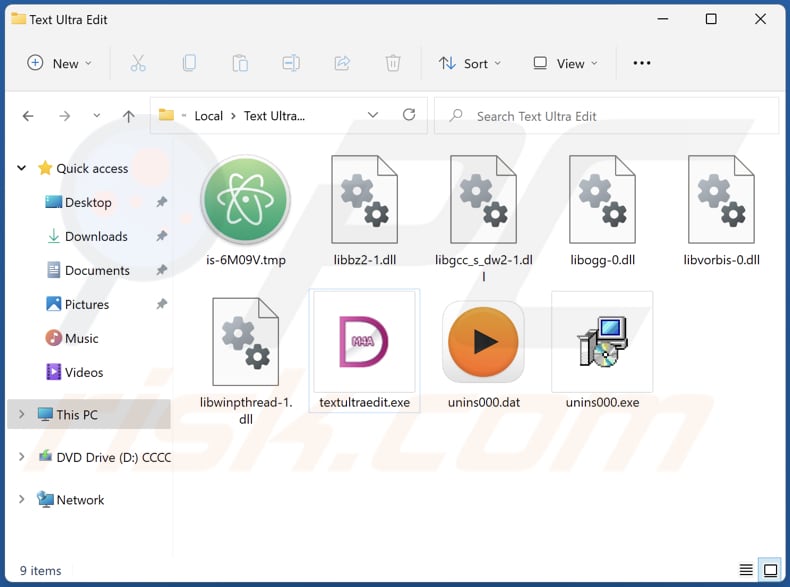
Text Ultra Edit overview
Despite its name implying an editing function, Text Ultra Edit appears to serve a deceptive purpose. Upon installation, it may execute activities unrelated to text editing, such as displaying intrusive advertisements or collecting user data without consent. This deceptive behavior raises concerns about the app's true intentions.
Users should be wary of applications like Text Ultra Edit that exhibit misleading characteristics or are distributed through unreliable channels. Such apps may pose risks to user privacy, system security, and overall browsing experience. It is important to note that sometimes apps like Text Ultra Edit can function as cryptocurrency miners.
Furthermore, Text Ultra Edit is distributed alongside other unwanted components, exacerbating the potential risks to users' systems. These additional components may encompass various forms of unwanted software, including browser hijackers, adware, or even more malicious software.
Browser hijackers can modify users' browser settings without consent, redirecting them to unwanted websites. Adware, on the other hand, inundates users with unwanted ads, pop-ups, or banners, disrupting their browsing experience and potentially compromising their privacy.
Moreover, the presence of malicious software within the same distribution package as Text Ultra Edit amplifies the threat to users' systems, as it can lead to more severe consequences such as data breaches, system corruption, or financial losses. Therefore, users should exercise extreme caution and promptly remove Text Ultra Edit and any associated components to safeguard their computers.
| Name | Text Ultra Edit unwanted program |
| Threat Type | Unwanted program, unwanted application |
| Supposed Functionality | Text editor |
| Detection Names (Installer) | Avast (Win64:PWSX-gen [Trj]), Combo Cleaner (Trojan.GenericKD.71682317), ESET-NOD32 (A Variant Of Win64/GenKryptik.GPXJ), Kaspersky (Trojan-Downloader.Win32.PrivateLoader.kr), Microsoft (Trojan:Win64/PrivateLoader.CTRF!MTB), Full List Of Detections (VirusTotal) |
| Detection Names (Application) | Avast (FileRepMalware [Adw]), Bkav Pro (W32.AIDetectMalware), ESET-NOD32 (A Variant Of Win32/Kryptik.HVKA), Kaspersky (VHO:Trojan.Win32.Convagent.gen), Microsoft (Trojan:Win32/Wacatac.B!ml), Full List Of Detections (VirusTotal) |
| Symptoms | A program that you do not recall installing suddenly appeared on your computer. A new application is performing computer scans and displays warning messages about 'found issues'. Asks for payment to eliminate the supposedly found errors. |
| Distribution Methods | Deceptive pop-up ads, free software installers (bundling), fake Flash Player installers. |
| Damage | Monetary loss (unnecessary purchase of fake software), unwanted warning pop-ups, slow computer performance. |
| Malware Removal (Windows) |
To eliminate possible malware infections, scan your computer with legitimate antivirus software. Our security researchers recommend using Combo Cleaner. Download Combo CleanerTo use full-featured product, you have to purchase a license for Combo Cleaner. 7 days free trial available. Combo Cleaner is owned and operated by RCS LT, the parent company of PCRisk.com. |
Conclusion
The presence of apps like Text Ultra Edit underscores the importance of vigilance and caution when downloading applications from unfamiliar sources. Users should remain diligent in researching the legitimacy of software before installation and promptly remove any suspicious or unwanted applications to safeguard their systems from potential risks and threats.
More examples of shady apps are Pinaview, Clear Play Tube, and Web Resource Viewer.
How did unwanted applications install on my computer?
Untrustworthy apps may be bundled with other (usually free) software, and users may unknowingly agree to install them while installing desired programs. These bundled installations often occur without clear disclosure to the user. Users consent to install the offered apps by leaving the settings available in installers unchanged.
Also, users may be enticed to install untrustworthy apps through deceptive advertisements or misleading promotions that promise false benefits or incentives. Some untrustworthy apps may be promoted using social engineering tactics, such as fake alerts or notifications, to trick users into installing them out of fear or urgency.
Downloading files and apps from third-party app stores, unofficial pages, P2P networks, and other sources of this kind can also lead to unwanted installations.
How to avoid installation of unwanted applications?
Apps should be downloaded only from app stores like Google Play Store, Apple App Store, or official websites. Before installing an app, read user reviews and check ratings to gauge its reputation and reliability. Also, check installers for extra offers and deselect unwanted apps. Be wary of apps promoted through pop-up ads, unsolicited emails, or social media, as they may be deceptive or malicious.
Keep the operating system and programs up to date. Also, use a reliable security tool and scan your computer for threats regularly. If your computer is already infected with rogue apps, we recommend running a scan with Combo Cleaner Antivirus for Windows to automatically eliminate them.
Website promoting Text Ultra Edit application:
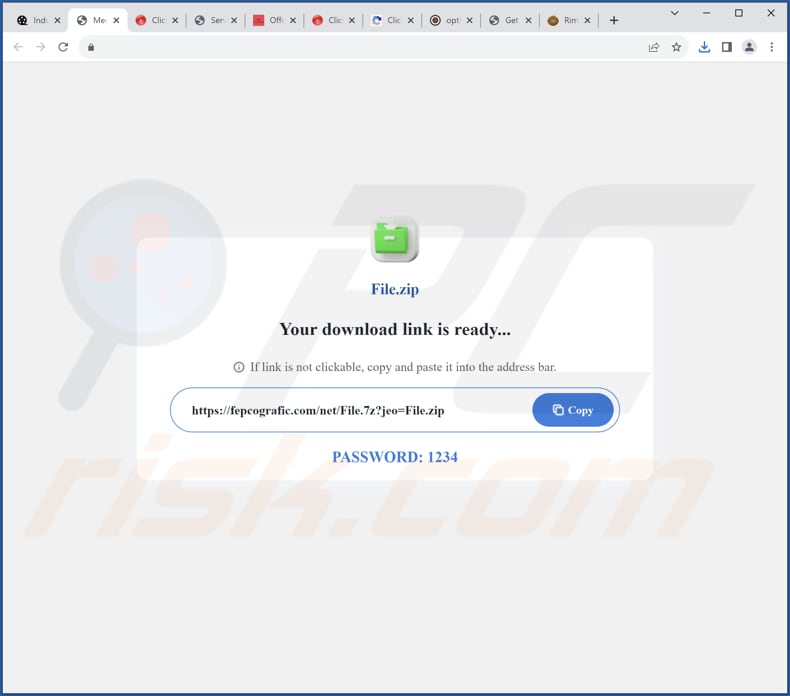
Text Ultra Edit running in the Task Manager as "FFZip":
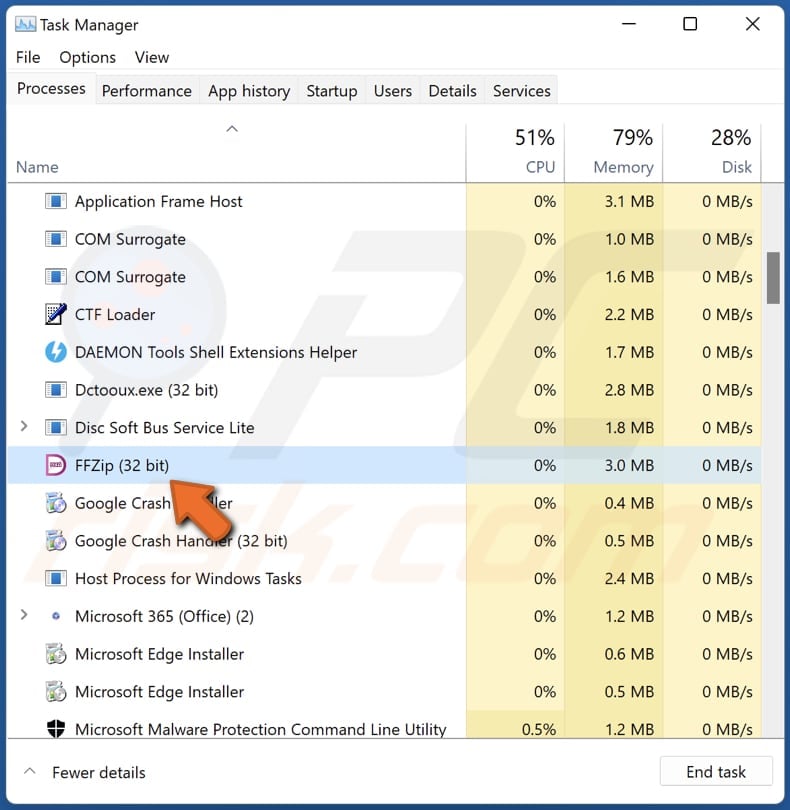
Instant automatic malware removal:
Manual threat removal might be a lengthy and complicated process that requires advanced IT skills. Combo Cleaner is a professional automatic malware removal tool that is recommended to get rid of malware. Download it by clicking the button below:
DOWNLOAD Combo CleanerBy downloading any software listed on this website you agree to our Privacy Policy and Terms of Use. To use full-featured product, you have to purchase a license for Combo Cleaner. 7 days free trial available. Combo Cleaner is owned and operated by RCS LT, the parent company of PCRisk.com.
Quick menu:
- What is Text Ultra Edit?
- STEP 1. Uninstall deceptive applications using Control Panel.
- STEP 2. Remove rogue extensions from Google Chrome.
- STEP 3. Remove unwanted plug-ins from Mozilla Firefox.
- STEP 4. Remove rogue extensions from Safari.
- STEP 5. Remove rogue plug-ins from Microsoft Edge.
Removal of unwanted applications:
Windows 11 users:

Right-click on the Start icon, select Apps and Features. In the opened window search for the application you want to uninstall, after locating it, click on the three vertical dots and select Uninstall.
Windows 10 users:

Right-click in the lower left corner of the screen, in the Quick Access Menu select Control Panel. In the opened window choose Programs and Features.
Windows 7 users:

Click Start (Windows Logo at the bottom left corner of your desktop), choose Control Panel. Locate Programs and click Uninstall a program.
macOS (OSX) users:

Click Finder, in the opened screen select Applications. Drag the app from the Applications folder to the Trash (located in your Dock), then right click the Trash icon and select Empty Trash.
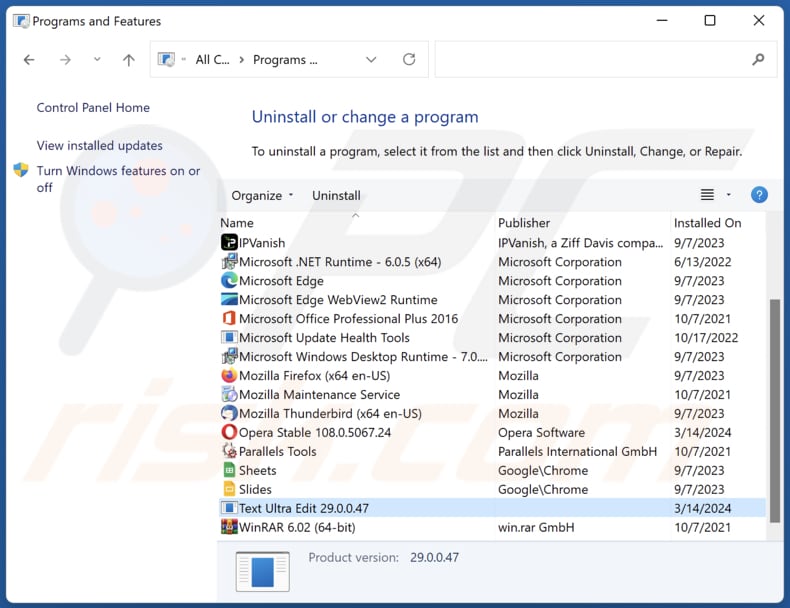
In the uninstall programs window, look for suspicious applications, select these entries and click "Uninstall" or "Remove".
After uninstalling the potentially unwanted application, scan your computer for any remaining unwanted components or possible malware infections. To scan your computer, use recommended malware removal software.
DOWNLOAD remover for malware infections
Combo Cleaner checks if your computer is infected with malware. To use full-featured product, you have to purchase a license for Combo Cleaner. 7 days free trial available. Combo Cleaner is owned and operated by RCS LT, the parent company of PCRisk.com.
Remove rogue extensions from Internet browsers:
At time of research, Text Ultra Edit did not install any unwanted browser extensions, however, some unwanted applications can be installed together with adware and browser hijackers. If you experience unwanted ads or redirects when browsing the Internet, continue with the removal guide below.
Video showing how to remove potentially unwanted browser add-ons:
 Remove malicious extensions from Google Chrome:
Remove malicious extensions from Google Chrome:
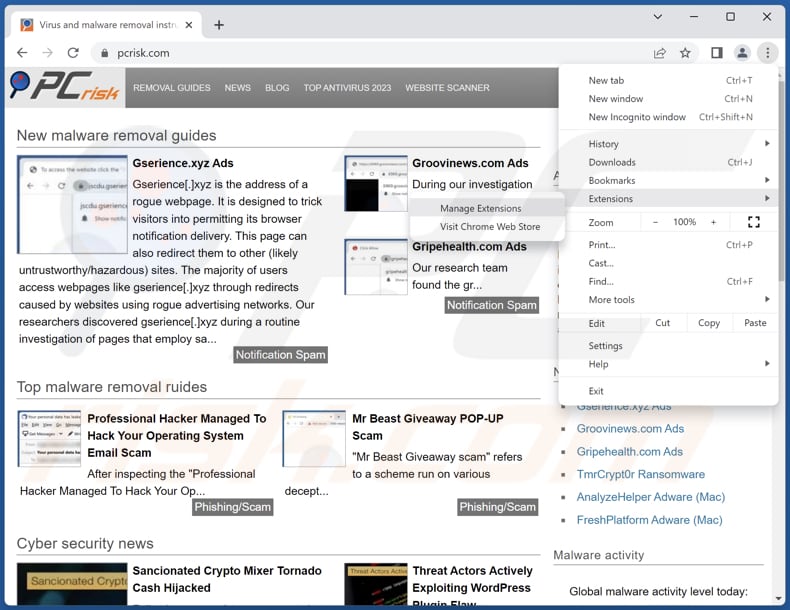
Click the Chrome menu icon ![]() (at the top right corner of Google Chrome), select "Extensions" and click "Manage Extensions". Locate all recently-installed suspicious extensions, select these entries and click "Remove".
(at the top right corner of Google Chrome), select "Extensions" and click "Manage Extensions". Locate all recently-installed suspicious extensions, select these entries and click "Remove".
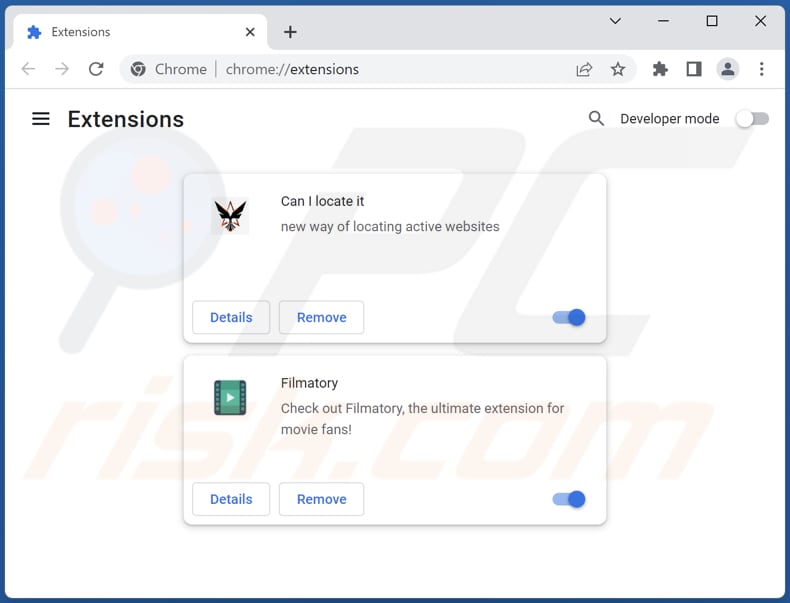
Optional method:
If you continue to have problems with removal of the text ultra edit unwanted program, reset your Google Chrome browser settings. Click the Chrome menu icon ![]() (at the top right corner of Google Chrome) and select Settings. Scroll down to the bottom of the screen. Click the Advanced… link.
(at the top right corner of Google Chrome) and select Settings. Scroll down to the bottom of the screen. Click the Advanced… link.

After scrolling to the bottom of the screen, click the Reset (Restore settings to their original defaults) button.

In the opened window, confirm that you wish to reset Google Chrome settings to default by clicking the Reset button.

 Remove malicious plugins from Mozilla Firefox:
Remove malicious plugins from Mozilla Firefox:
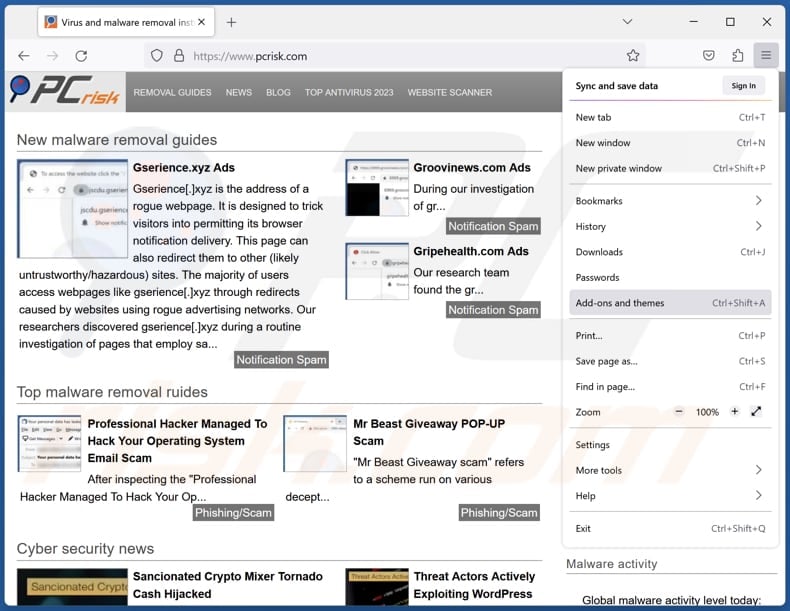
Click the Firefox menu ![]() (at the top right corner of the main window), select "Add-ons and themes". Click "Extensions", in the opened window locate all recently-installed suspicious extensions, click on the three dots and then click "Remove".
(at the top right corner of the main window), select "Add-ons and themes". Click "Extensions", in the opened window locate all recently-installed suspicious extensions, click on the three dots and then click "Remove".
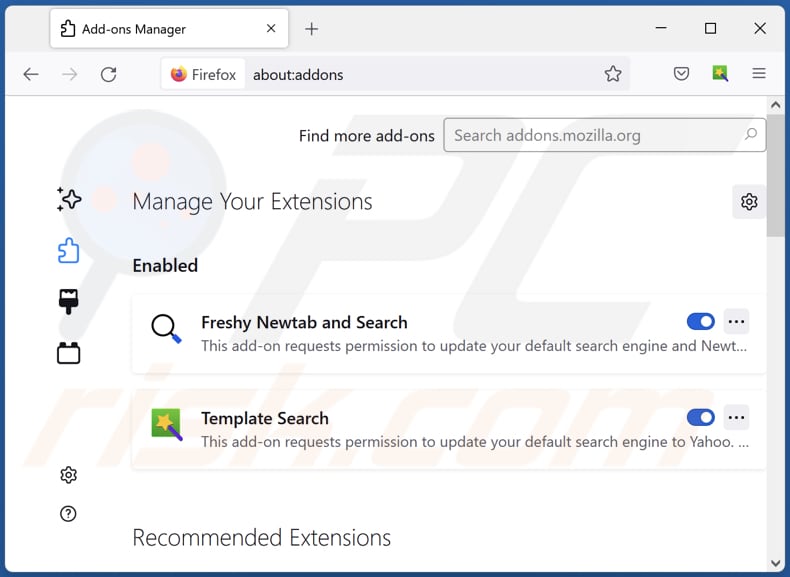
Optional method:
Computer users who have problems with text ultra edit unwanted program removal can reset their Mozilla Firefox settings.
Open Mozilla Firefox, at the top right corner of the main window, click the Firefox menu, ![]() in the opened menu, click Help.
in the opened menu, click Help.

Select Troubleshooting Information.

In the opened window, click the Refresh Firefox button.

In the opened window, confirm that you wish to reset Mozilla Firefox settings to default by clicking the Refresh Firefox button.

 Remove malicious extensions from Safari:
Remove malicious extensions from Safari:

Make sure your Safari browser is active, click Safari menu, and select Preferences....

In the opened window click Extensions, locate any recently installed suspicious extension, select it and click Uninstall.
Optional method:
Make sure your Safari browser is active and click on Safari menu. From the drop down menu select Clear History and Website Data...

In the opened window select all history and click the Clear History button.

 Remove malicious extensions from Microsoft Edge:
Remove malicious extensions from Microsoft Edge:

Click the Edge menu icon ![]() (at the upper-right corner of Microsoft Edge), select "Extensions". Locate all recently-installed suspicious browser add-ons and click "Remove" below their names.
(at the upper-right corner of Microsoft Edge), select "Extensions". Locate all recently-installed suspicious browser add-ons and click "Remove" below their names.

Optional method:
If you continue to have problems with removal of the text ultra edit unwanted program, reset your Microsoft Edge browser settings. Click the Edge menu icon ![]() (at the top right corner of Microsoft Edge) and select Settings.
(at the top right corner of Microsoft Edge) and select Settings.

In the opened settings menu select Reset settings.

Select Restore settings to their default values. In the opened window, confirm that you wish to reset Microsoft Edge settings to default by clicking the Reset button.

- If this did not help, follow these alternative instructions explaining how to reset the Microsoft Edge browser.
Summary:
 Commonly, adware or potentially unwanted applications infiltrate Internet browsers through free software downloads. Note that the safest source for downloading free software is via developers' websites only. To avoid installation of adware, be very attentive when downloading and installing free software. When installing previously-downloaded free programs, choose the custom or advanced installation options – this step will reveal any potentially unwanted applications listed for installation together with your chosen free program.
Commonly, adware or potentially unwanted applications infiltrate Internet browsers through free software downloads. Note that the safest source for downloading free software is via developers' websites only. To avoid installation of adware, be very attentive when downloading and installing free software. When installing previously-downloaded free programs, choose the custom or advanced installation options – this step will reveal any potentially unwanted applications listed for installation together with your chosen free program.
Post a comment:
If you have additional information on text ultra edit unwanted program or it's removal please share your knowledge in the comments section below.
Frequently Asked Questions (FAQ)
What is the purpose of an unwanted application?
Unwanted applications are created with the intention of generating revenue through methods like promoting in-app purchases, displaying intrusive advertisements, gathering data, or similar ways.
Is Text Ultra Edit unwanted application legal?
Unwanted applications are generally considered legal because their End User License Agreements (EULA) often disclose their potential behavior to users.
Is having Text Ultra Edit installed on my computer dangerous?
Having Text Ultra Edit installed on your computer may pose risks, especially if it was obtained from an unreliable or suspicious source. While the app may not be inherently dangerous, it could be bundled with other unwanted components or exhibit deceptive behavior. These additional components or deceptive actions could compromise your privacy, security, or overall user experience.
Will Combo Cleaner help me remove Text Ultra Edit unwanted application?
Combo Cleaner scans systems and removes all malicious and unwanted applications. Manual removal may not be perfect, as some remnants may remain hidden in the system. Therefore, rely on Combo Cleaner for comprehensive removal and protection.
Share:

Tomas Meskauskas
Expert security researcher, professional malware analyst
I am passionate about computer security and technology. I have an experience of over 10 years working in various companies related to computer technical issue solving and Internet security. I have been working as an author and editor for pcrisk.com since 2010. Follow me on Twitter and LinkedIn to stay informed about the latest online security threats.
PCrisk security portal is brought by a company RCS LT.
Joined forces of security researchers help educate computer users about the latest online security threats. More information about the company RCS LT.
Our malware removal guides are free. However, if you want to support us you can send us a donation.
DonatePCrisk security portal is brought by a company RCS LT.
Joined forces of security researchers help educate computer users about the latest online security threats. More information about the company RCS LT.
Our malware removal guides are free. However, if you want to support us you can send us a donation.
Donate
▼ Show Discussion