How to remove the WS Screenshot Generator unwanted application
Potentially unwanted applicationAlso Known As: WS Screenshot Generator potentially unwanted application
Get free scan and check if your device is infected.
Remove it nowTo use full-featured product, you have to purchase a license for Combo Cleaner. Seven days free trial available. Combo Cleaner is owned and operated by RCS LT, the parent company of PCRisk.com.
What kind of application is WS Screenshot Generator?
Our researchers discovered an installation setup containing the WS Screenshot Generator PUA (Potentially Unwanted Application). Software within this classification often has undesirable or possibly harmful abilities.
Additionally, PUA installers can be bundled with unwanted/malicious supplements, which is true of the setup carrying WS Screenshot Generator that we investigated.
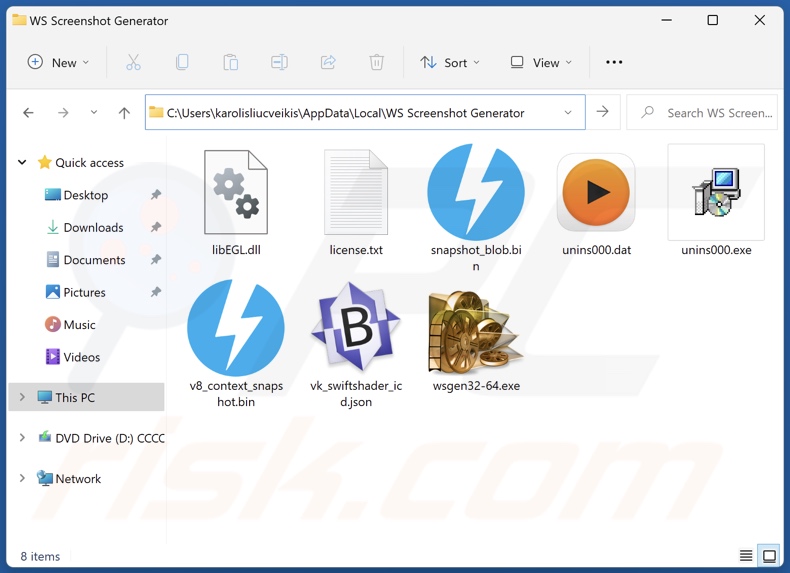
Potentially unwanted application overview
Potentially unwanted applications are commonly presented as legitimate and innocuous tools. However, these apps seldom operate as promised, and even if they do – that does not prove legitimacy or safety.
PUAs typically have data-tracking functionalities. Information of interest may include: browsing and search engine histories, Internet cookies, usernames/passwords, personally identifiable details, credit card numbers, and so on. The gathered data can be monetized via sale to third-parties (potentially, cyber criminals).
Unwanted applications may have adware-type capabilities. Software within this classification displays ads on various interfaces. These advertisements promote deceptive and malicious content. Once clicked, some of the adverts can execute scripts to perform downloads/installations without user consent. Some adware-type apps are capable of generating redirects to suspicious/dangerous sites.
PUAs might possess browser-hijacking functionalities. Browser hijackers modify browser settings to promote (via redirects) fake search engines. These websites cannot generate search results, so they lead to legitimate search engines (e.g., Google, Yahoo, Bing, etc.).
In summary, the presence of unwanted software like WS Screenshot Generator on devices can lead to system infections, severe privacy issues, financial losses, and even identity theft.
| Name | WS Screenshot Generator potentially unwanted application |
| Threat Type | PUP (Potentially Unwanted Program), PUA (Potentially Unwanted Application) |
| Detection Names (installer) | Avast (Win32:Malware-gen), Combo Cleaner (Trojan.Agent.GITX), ESET-NOD32 (Multiple Detections), Fortinet (W32/Rugmi.AAN!tr.dldr), Microsoft (Trojan:Win32/Phonzy.A!ml), Full List Of Detections (VirusTotal) |
| Detection Names (app) | Avast (FileRepMalware [Adw]), Combo Cleaner (Gen:Variant.Babar.459697), ESET-NOD32 (A Variant Of Win32/Kryptik.HVSI), Fortinet (W32/Kryptik.HLKD!tr), Microsoft (Trojan:Win32/Wacatac.B!ml), Full List Of Detections (VirusTotal) |
| Symptoms | A program that you do not recall installing suddenly appeared on your computer. Seeing advertisements not originating from the sites you are browsing. Intrusive pop-up ads. Rogue redirects. Decreased Internet browsing speed. |
| Distribution Methods | Deceptive pop-up ads, free software installers (bundling). |
| Damage | Privacy issues, monetary losses, unwanted pop-ups, slow computer performance. |
| Malware Removal (Windows) |
To eliminate possible malware infections, scan your computer with legitimate antivirus software. Our security researchers recommend using Combo Cleaner. Download Combo CleanerTo use full-featured product, you have to purchase a license for Combo Cleaner. 7 days free trial available. Combo Cleaner is owned and operated by RCS LT, the parent company of PCRisk.com. |
Potentially unwanted application examples
Metatogger Music Collection, Dispout, Walliant, DigitalCloud, and Taskbar system are merely some examples of PUAs we have examined recently.
Potentially unwanted apps are designed to generate revenue for their developers. This can be achieved by requesting purchase of fake activation keys, promoting in-app purchases, endorsing content (e.g., via advertisements, redirects, etc.), gathering/selling information, and so on.
Having unwanted software installed on a system poses various threats; therefore, it is strongly recommended to uninstall these applications upon detection.
How did potentially unwanted applications install on my computer?
PUAs can be bundled with ordinary programs. These apps may likewise infiltrate systems with other unwanted/hazardous software, which is true of the installer carrying WS Screenshot Generator that we examined.
The risk of inadvertently permitting bundled content into the system is increased by downloading from untrustworthy sources (e.g., freeware and free file-hosting websites, Peer-to-Peer sharing networks, etc.) and by rushing through installation processes (e.g., ignoring terms, skipping steps, using "Easy/Quick" settings, etc.).
Unwanted applications are also promoted on legitimate-looking download pages and scam sites that use scare tactics or other lures. Most users access such webpages via redirects caused by misspelled URLs, websites utilizing rogue advertising networks, intrusive ads, spam browser notifications, and installed adware.
Intrusive adverts proliferate advertising-supported software as well. When clicked on, some of these advertisements can execute scripts to perform downloads/installations without user permission.
How to avoid installation of potentially unwanted applications?
It is important to always research software prior to downloading or installing it. Furthermore, all downloads must be made from official and verified channels. When installing, we recommend studying terms and options, using the "Custom/Advanced" settings, and opting out of all additions (e.g., apps, extensions, features, etc.).
Another recommendation is to be careful while browsing since fake and malicious online content usually appears legitimate and harmless. For example, while intrusive advertisements may look innocuous – they redirect to highly questionable sites (e.g., gambling, scam-promoting, pornography, adult dating, etc.).
In case of continuous encounters with ads/redirects of this kind, check the system and immediately remove all suspicious applications and browser extensions/plug-ins. If your computer is already infected with PUAs, we recommend running a scan with Combo Cleaner Antivirus for Windows to automatically eliminate them.
Instant automatic malware removal:
Manual threat removal might be a lengthy and complicated process that requires advanced IT skills. Combo Cleaner is a professional automatic malware removal tool that is recommended to get rid of malware. Download it by clicking the button below:
DOWNLOAD Combo CleanerBy downloading any software listed on this website you agree to our Privacy Policy and Terms of Use. To use full-featured product, you have to purchase a license for Combo Cleaner. 7 days free trial available. Combo Cleaner is owned and operated by RCS LT, the parent company of PCRisk.com.
Quick menu:
- What is WS Screenshot Generator?
- STEP 1. Uninstall deceptive applications using Control Panel.
- STEP 2. Remove rogue extensions from Google Chrome.
- STEP 3. Remove potentially unwanted plug-ins from Mozilla Firefox.
- STEP 4. Remove rogue extensions from Safari.
- STEP 5. Remove rogue plug-ins from Microsoft Edge.
Removal of potentially unwanted applications:
Windows 11 users:

Right-click on the Start icon, select Apps and Features. In the opened window search for the application you want to uninstall, after locating it, click on the three vertical dots and select Uninstall.
Windows 10 users:

Right-click in the lower left corner of the screen, in the Quick Access Menu select Control Panel. In the opened window choose Programs and Features.
Windows 7 users:

Click Start (Windows Logo at the bottom left corner of your desktop), choose Control Panel. Locate Programs and click Uninstall a program.
macOS (OSX) users:

Click Finder, in the opened screen select Applications. Drag the app from the Applications folder to the Trash (located in your Dock), then right click the Trash icon and select Empty Trash.
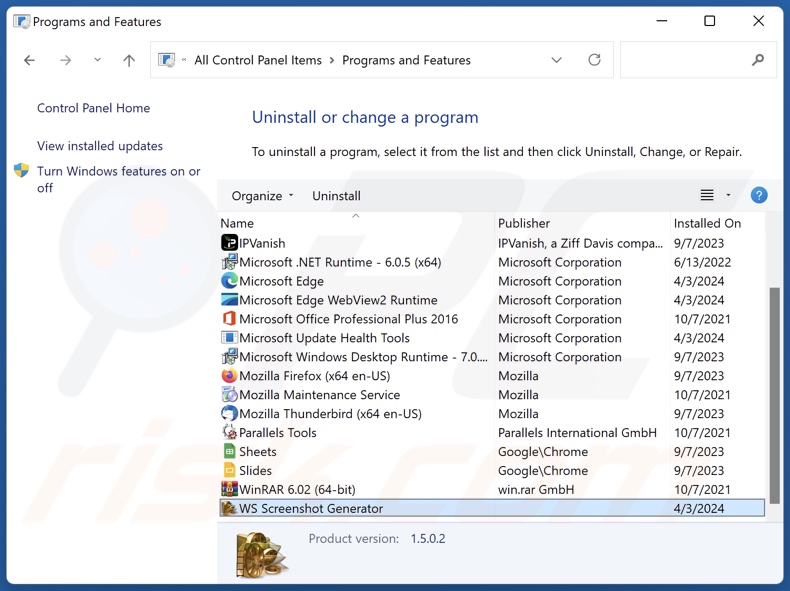
In the uninstall programs window, look for "WS Screenshot Generator" and other suspicious/recently-installed applications, select these entries and click "Uninstall" or "Remove".
After uninstalling the potentially unwanted application, scan your computer for any remaining unwanted components or possible malware infections. To scan your computer, use recommended malware removal software.
DOWNLOAD remover for malware infections
Combo Cleaner checks if your computer is infected with malware. To use full-featured product, you have to purchase a license for Combo Cleaner. 7 days free trial available. Combo Cleaner is owned and operated by RCS LT, the parent company of PCRisk.com.
Remove rogue extensions from Internet browsers:
At time of research, WS Screenshot Generator installer was bundled with unwanted software (e.g., adware, browser hijackers, etc.). If you experience unwanted ads or redirects when browsing the Internet, continue with the removal guide below.
Video showing how to remove potentially unwanted browser add-ons:
 Remove malicious extensions from Google Chrome:
Remove malicious extensions from Google Chrome:
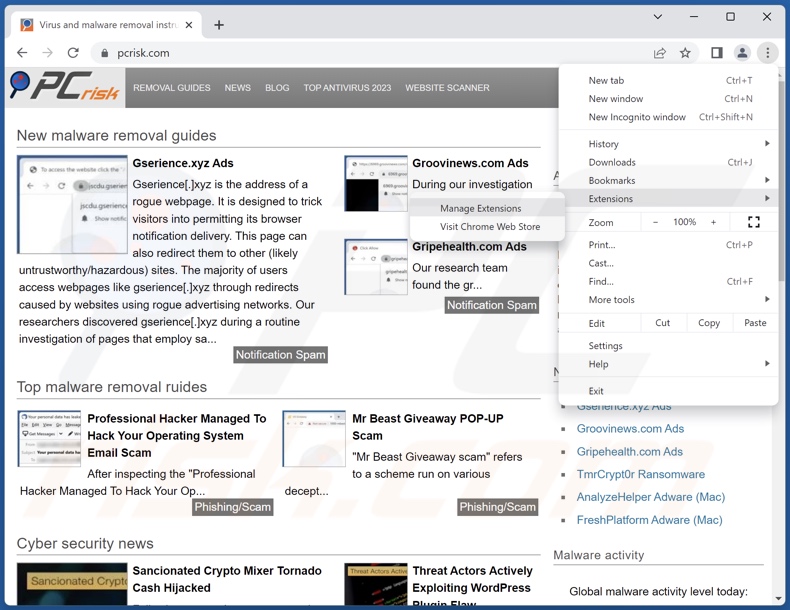
Click the Chrome menu icon ![]() (at the top right corner of Google Chrome), select "More Tools" and click "Extensions". Locate all recently-installed suspicious extensions, select these entries and click "Remove".
(at the top right corner of Google Chrome), select "More Tools" and click "Extensions". Locate all recently-installed suspicious extensions, select these entries and click "Remove".
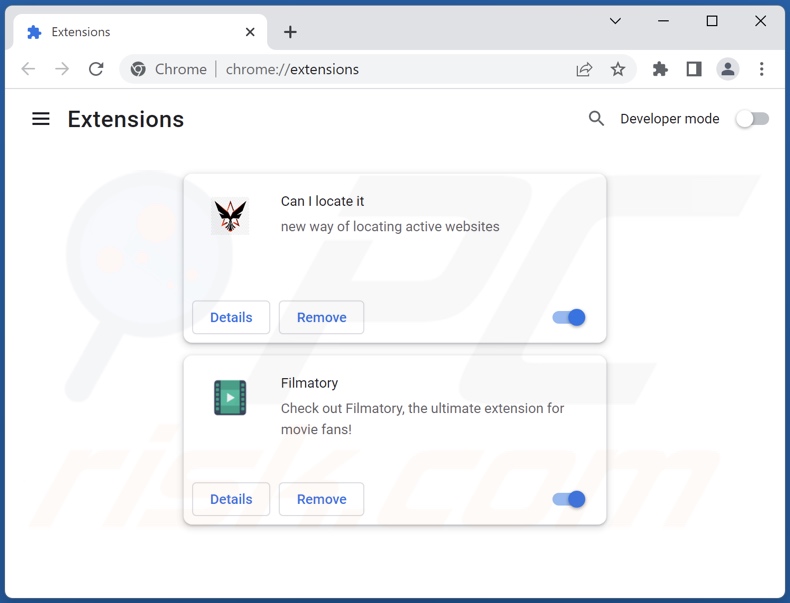
Optional method:
If you continue to have problems with removal of the ws screenshot generator potentially unwanted application, reset your Google Chrome browser settings. Click the Chrome menu icon ![]() (at the top right corner of Google Chrome) and select Settings. Scroll down to the bottom of the screen. Click the Advanced… link.
(at the top right corner of Google Chrome) and select Settings. Scroll down to the bottom of the screen. Click the Advanced… link.

After scrolling to the bottom of the screen, click the Reset (Restore settings to their original defaults) button.

In the opened window, confirm that you wish to reset Google Chrome settings to default by clicking the Reset button.

 Remove malicious plugins from Mozilla Firefox:
Remove malicious plugins from Mozilla Firefox:
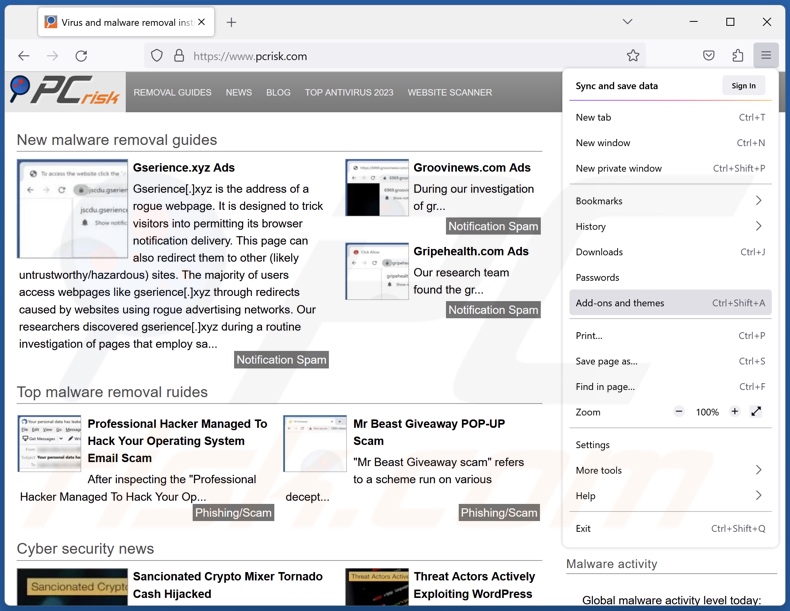
Click the Firefox menu ![]() (at the top right corner of the main window), select "Add-ons and themes". Click "Extensions", in the opened window locate all recently-installed suspicious extensions, click on the three dots and then click "Remove".
(at the top right corner of the main window), select "Add-ons and themes". Click "Extensions", in the opened window locate all recently-installed suspicious extensions, click on the three dots and then click "Remove".
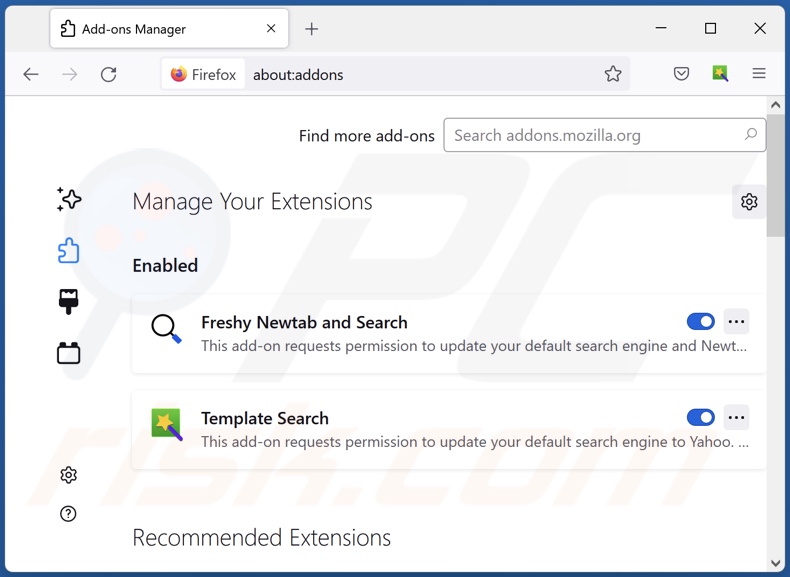
Optional method:
Computer users who have problems with ws screenshot generator potentially unwanted application removal can reset their Mozilla Firefox settings.
Open Mozilla Firefox, at the top right corner of the main window, click the Firefox menu, ![]() in the opened menu, click Help.
in the opened menu, click Help.

Select Troubleshooting Information.

In the opened window, click the Refresh Firefox button.

In the opened window, confirm that you wish to reset Mozilla Firefox settings to default by clicking the Refresh Firefox button.

 Remove malicious extensions from Safari:
Remove malicious extensions from Safari:

Make sure your Safari browser is active, click Safari menu, and select Preferences....

In the opened window click Extensions, locate any recently installed suspicious extension, select it and click Uninstall.
Optional method:
Make sure your Safari browser is active and click on Safari menu. From the drop down menu select Clear History and Website Data...

In the opened window select all history and click the Clear History button.

 Remove malicious extensions from Microsoft Edge:
Remove malicious extensions from Microsoft Edge:

Click the Edge menu icon ![]() (at the upper-right corner of Microsoft Edge), select "Extensions". Locate all recently-installed suspicious browser add-ons and click "Remove" below their names.
(at the upper-right corner of Microsoft Edge), select "Extensions". Locate all recently-installed suspicious browser add-ons and click "Remove" below their names.

Optional method:
If you continue to have problems with removal of the ws screenshot generator potentially unwanted application, reset your Microsoft Edge browser settings. Click the Edge menu icon ![]() (at the top right corner of Microsoft Edge) and select Settings.
(at the top right corner of Microsoft Edge) and select Settings.

In the opened settings menu select Reset settings.

Select Restore settings to their default values. In the opened window, confirm that you wish to reset Microsoft Edge settings to default by clicking the Reset button.

- If this did not help, follow these alternative instructions explaining how to reset the Microsoft Edge browser.
Summary:
 Commonly, adware or potentially unwanted applications infiltrate Internet browsers through free software downloads. Note that the safest source for downloading free software is via developers' websites only. To avoid installation of adware, be very attentive when downloading and installing free software. When installing previously-downloaded free programs, choose the custom or advanced installation options – this step will reveal any potentially unwanted applications listed for installation together with your chosen free program.
Commonly, adware or potentially unwanted applications infiltrate Internet browsers through free software downloads. Note that the safest source for downloading free software is via developers' websites only. To avoid installation of adware, be very attentive when downloading and installing free software. When installing previously-downloaded free programs, choose the custom or advanced installation options – this step will reveal any potentially unwanted applications listed for installation together with your chosen free program.
Post a comment:
If you have additional information on ws screenshot generator potentially unwanted application or it's removal please share your knowledge in the comments section below.
Frequently Asked Questions (FAQ)
What is the purpose of an unwanted application?
The motivation behind developing rogue software within this classification – is profit. Revenue may be made by promoting in-app purchases, requesting purchase of fake activation keys, endorsing content (e.g., via ads, redirects, etc.), collecting/selling private data, and so on.
Is WS Screenshot Generator unwanted application legal?
Typically, unwanted apps are considered legal due to their End User License Agreements (EULA) informing users of potential behavior.
Is having WS Screenshot Generator installed on my computer dangerous?
Unwanted applications commonly have undesirable and potentially harmful abilities. These apps can gather data, generate redirects, display ads, or exhibit other capabilities. Generally, the presence of unwanted software may result in system infections, serious privacy issues, financial losses, and even identity theft.
Will Combo Cleaner help me remove WS Screenshot Generator unwanted application?
Yes, Combo Cleaner can scan devices and eliminate unwanted/malicious applications. Keep in mind that manual removal (performed without security software) might not be an ideal solution. In some cases, after an app has been manually removed – various file leftovers stay hidden within the system. The remaining components might continue to run and cause issues. Therefore, it is essential to eliminate software thoroughly.
Share:

Tomas Meskauskas
Expert security researcher, professional malware analyst
I am passionate about computer security and technology. I have an experience of over 10 years working in various companies related to computer technical issue solving and Internet security. I have been working as an author and editor for pcrisk.com since 2010. Follow me on Twitter and LinkedIn to stay informed about the latest online security threats.
PCrisk security portal is brought by a company RCS LT.
Joined forces of security researchers help educate computer users about the latest online security threats. More information about the company RCS LT.
Our malware removal guides are free. However, if you want to support us you can send us a donation.
DonatePCrisk security portal is brought by a company RCS LT.
Joined forces of security researchers help educate computer users about the latest online security threats. More information about the company RCS LT.
Our malware removal guides are free. However, if you want to support us you can send us a donation.
Donate
▼ Show Discussion