Get free scan and check if your device is infected.
Remove it nowTo use full-featured product, you have to purchase a license for Combo Cleaner. Seven days free trial available. Combo Cleaner is owned and operated by RCS LT, the parent company of PCRisk.com.
What kind of application is CompanyDynamic?
In our analysis of the CompanyDynamic application, we discovered its main function is to flood users with intrusive advertisements, categorizing it as adware. Users frequently install programs like CompanyDynamic without fully understanding their functionalities. It is advisable to avoid installing such apps.
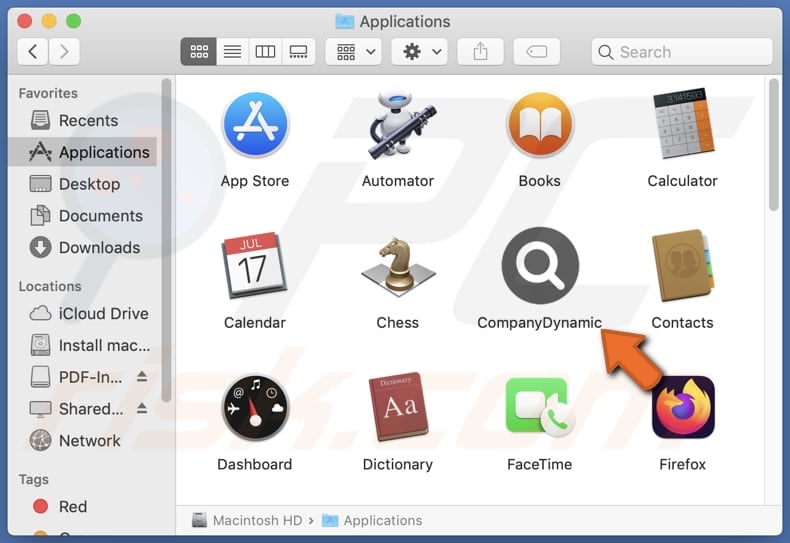
CompanyDynamic adware in detail
The ads presented by CompanyDynamic vary widely in nature yet consistently lean towards being intrusive and disruptive to the user experience. These advertisements may encompass pop-ups, banners, and interstitials. Users may encounter advertisements promoting questionable products or services.
Also, clicking on ads generated by CompanyDynamic could lead unsuspecting users to malicious or deceptive websites. These websites may host scams, phishing attempts, or even distribute malware. For instance, users may find themselves directed to websites masquerading as legitimate online platforms used for identity theft or credit card fraud.
Similarly, they could be redirected to fake tech support sites that attempt to trick users into disclosing sensitive information or installing harmful software. Overall, the ads served by CompanyDynamic pose significant risks to users' online security and may lead them down a path of encountering unreliable and potentially dangerous websites.
It is important to note that ads displayed by apps like CompanyDynamic can sometimes be designed to run scripts created to download or install unwanted apps. Also, CompanyDynamic may affect computer performance and harvest various data.
This data could include users' browsing history, search queries, clicked links, IP addresses, device identifiers, location information, and even sensitive details like usernames, passwords, and credit card details. These are the main reasons why users should uninstall apps like CompanyDynamic from their computers.
| Name | Ads by CompanyDynamic |
| Threat Type | Adware, Mac malware, Mac virus |
| Detection Names | Avast (MacOS:Adload-AB [Trj]), Combo Cleaner (Gen:Variant.Adware.MAC.Adload.5), ESET-NOD32 (A Variant Of OSX/Adware.Synataeb.C), Kaspersky (Not-a-virus:HEUR:AdWare.OSX.Adload.g), Full List (VirusTotal) |
| Additional Information | This application belongs to Adload malware family. |
| Symptoms | Your Mac becomes slower than normal, you see unwanted pop-up ads, you are redirected to dubious websites. |
| Distribution methods | Deceptive pop-up ads, free software installers (bundling), torrent file downloads. |
| Damage | Internet browser tracking (potential privacy issues), display of unwanted ads, redirects to dubious websites, loss of private information. |
| Malware Removal (Windows) |
To eliminate possible malware infections, scan your computer with legitimate antivirus software. Our security researchers recommend using Combo Cleaner. Download Combo CleanerTo use full-featured product, you have to purchase a license for Combo Cleaner. 7 days free trial available. Combo Cleaner is owned and operated by RCS LT, the parent company of PCRisk.com. |
More about adware
In conclusion, the examination of the CompanyDynamic application revealed concerning practices regarding user privacy, online security, and overall user experience. Caution is advised when encountering applications like CompanyDynamic, and users should prioritize their online security and privacy by employing measures to mitigate the risks associated with such software.
More examples of similar applications are ConnectedTools, CenterArchive, and CacheOptimizer.
How did CompanyDynamic install on my computer?
Users might unknowingly install adware alongside free applications. This occurs when adware is bundled with other software. During installations, users might overlook checkboxes or settings that need to be deselected or changed to avoid installing adware alongside the desired programs.
Also, adware distributors may employ social engineering tactics, such as fake alerts or misleading messages, to trick users into installing adware willingly. Downloading apps and files from P2P networks, third-party downloaders or app stores, shady pages, and similar sources can also lead to unwanted installations.
Additionally, unintentional installations can occur via misleading advertisements, pop-ups, fake download buttons, and similar elements.
How to avoid installation of unwanted applications?
Use trusted sources, such as official websites or reputable app stores, when downloading software. Pay close attention during software installations and opt out of any additional offers you do not explicitly want or need. Refrain from downloading pirated software or other content from unauthorized sources.
Approach pop-up ads and alerts skeptically, especially those prompting you to download software or claiming your device is infected. Keep your operating system, applications, and web browsers up to date. Install reputable antivirus or anti-malware software and ensure it is regularly updated.
If your computer is already infected with CompanyDynamic, we recommend running a scan with Combo Cleaner Antivirus for Windows to automatically eliminate this adware.
The pop-up that appears after the installation of CompanyDynamic adware:
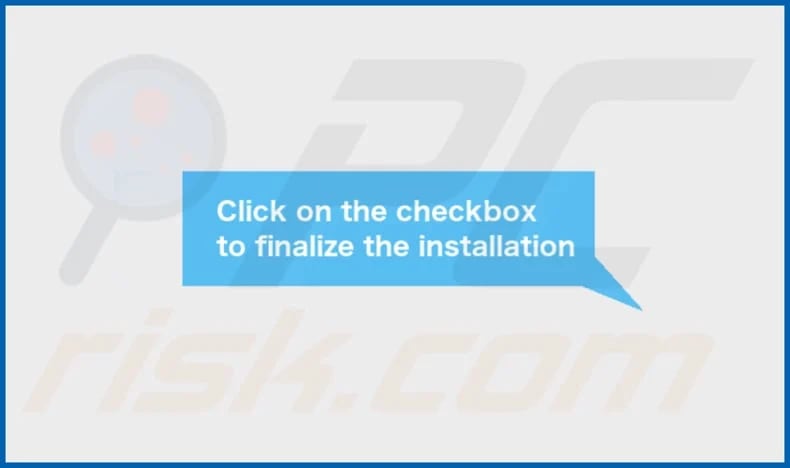
CompanyDynamic's installation folder:
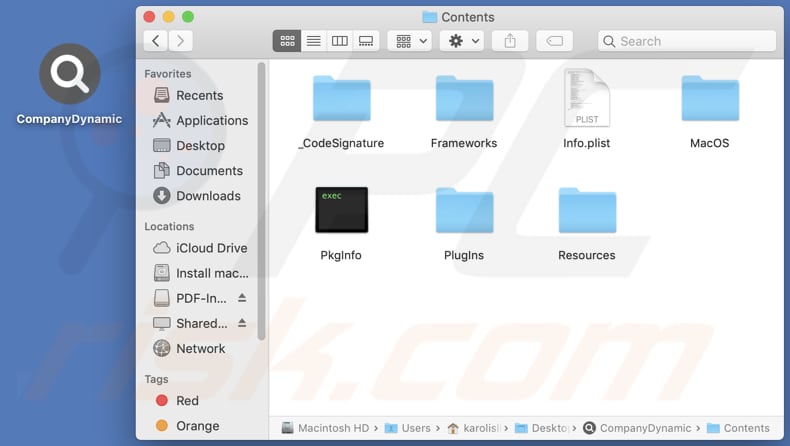
Instant automatic malware removal:
Manual threat removal might be a lengthy and complicated process that requires advanced IT skills. Combo Cleaner is a professional automatic malware removal tool that is recommended to get rid of malware. Download it by clicking the button below:
DOWNLOAD Combo CleanerBy downloading any software listed on this website you agree to our Privacy Policy and Terms of Use. To use full-featured product, you have to purchase a license for Combo Cleaner. 7 days free trial available. Combo Cleaner is owned and operated by RCS LT, the parent company of PCRisk.com.
Quick menu:
- What is CompanyDynamic?
- STEP 1. Remove CompanyDynamic related files and folders from OSX.
- STEP 2. Remove CompanyDynamic ads from Safari.
- STEP 3. Remove CompanyDynamic adware from Google Chrome.
- STEP 4. Remove CompanyDynamic ads from Mozilla Firefox.
Video showing how to remove CompanyDynamic adware using Combo Cleaner:
CompanyDynamic adware removal:
Remove CompanyDynamic-related potentially unwanted applications from your "Applications" folder:

Click the Finder icon. In the Finder window, select "Applications". In the applications folder, look for "MPlayerX", "NicePlayer", or other suspicious applications and drag them to the Trash. After removing the potentially unwanted application(s) that cause online ads, scan your Mac for any remaining unwanted components.
DOWNLOAD remover for malware infections
Combo Cleaner checks if your computer is infected with malware. To use full-featured product, you have to purchase a license for Combo Cleaner. 7 days free trial available. Combo Cleaner is owned and operated by RCS LT, the parent company of PCRisk.com.
Remove adware-related files and folders

Click the Finder icon, from the menu bar. Choose Go, and click Go to Folder...
 Check for adware generated files in the /Library/LaunchAgents/ folder:
Check for adware generated files in the /Library/LaunchAgents/ folder:

In the Go to Folder... bar, type: /Library/LaunchAgents/

In the "LaunchAgents" folder, look for any recently-added suspicious files and move them to the Trash. Examples of files generated by adware - "installmac.AppRemoval.plist", "myppes.download.plist", "mykotlerino.ltvbit.plist", "kuklorest.update.plist", etc. Adware commonly installs several files with the exact same string.
 Check for adware generated files in the ~/Library/Application Support/ folder:
Check for adware generated files in the ~/Library/Application Support/ folder:

In the Go to Folder... bar, type: ~/Library/Application Support/

In the "Application Support" folder, look for any recently-added suspicious folders. For example, "MplayerX" or "NicePlayer", and move these folders to the Trash.
 Check for adware generated files in the ~/Library/LaunchAgents/ folder:
Check for adware generated files in the ~/Library/LaunchAgents/ folder:

In the Go to Folder... bar, type: ~/Library/LaunchAgents/

In the "LaunchAgents" folder, look for any recently-added suspicious files and move them to the Trash. Examples of files generated by adware - "installmac.AppRemoval.plist", "myppes.download.plist", "mykotlerino.ltvbit.plist", "kuklorest.update.plist", etc. Adware commonly installs several files with the exact same string.
 Check for adware generated files in the /Library/LaunchDaemons/ folder:
Check for adware generated files in the /Library/LaunchDaemons/ folder:

In the "Go to Folder..." bar, type: /Library/LaunchDaemons/

In the "LaunchDaemons" folder, look for recently-added suspicious files. For example "com.aoudad.net-preferences.plist", "com.myppes.net-preferences.plist", "com.kuklorest.net-preferences.plist", "com.avickUpd.plist", etc., and move them to the Trash.
 Scan your Mac with Combo Cleaner:
Scan your Mac with Combo Cleaner:
If you have followed all the steps correctly, your Mac should be clean of infections. To ensure your system is not infected, run a scan with Combo Cleaner Antivirus. Download it HERE. After downloading the file, double click combocleaner.dmg installer. In the opened window, drag and drop the Combo Cleaner icon on top of the Applications icon. Now open your launchpad and click on the Combo Cleaner icon. Wait until Combo Cleaner updates its virus definition database and click the "Start Combo Scan" button.

Combo Cleaner will scan your Mac for malware infections. If the antivirus scan displays "no threats found" - this means that you can continue with the removal guide; otherwise, it's recommended to remove any found infections before continuing.

After removing files and folders generated by the adware, continue to remove rogue extensions from your Internet browsers.
Remove malicious extensions from Internet browsers
 Remove malicious Safari extensions:
Remove malicious Safari extensions:

Open the Safari browser, from the menu bar, select "Safari" and click "Preferences...".

In the preferences window, select "Extensions" and look for any recently-installed suspicious extensions. When located, click the "Uninstall" button next to it/them. Note that you can safely uninstall all extensions from your Safari browser - none are crucial for regular browser operation.
- If you continue to have problems with browser redirects and unwanted advertisements - Reset Safari.
 Remove malicious extensions from Google Chrome:
Remove malicious extensions from Google Chrome:

Click the Chrome menu icon ![]() (at the top right corner of Google Chrome), select "More Tools" and click "Extensions". Locate all recently-installed suspicious extensions, select these entries and click "Remove".
(at the top right corner of Google Chrome), select "More Tools" and click "Extensions". Locate all recently-installed suspicious extensions, select these entries and click "Remove".

- If you continue to have problems with browser redirects and unwanted advertisements - Reset Google Chrome.
 Remove malicious extensions from Mozilla Firefox:
Remove malicious extensions from Mozilla Firefox:

Click the Firefox menu ![]() (at the top right corner of the main window) and select "Add-ons and themes". Click "Extensions", in the opened window locate all recently-installed suspicious extensions, click on the three dots and then click "Remove".
(at the top right corner of the main window) and select "Add-ons and themes". Click "Extensions", in the opened window locate all recently-installed suspicious extensions, click on the three dots and then click "Remove".

- If you continue to have problems with browser redirects and unwanted advertisements - Reset Mozilla Firefox.
Frequently Asked Questions (FAQ)
What harm can adware cause?
Adware can disrupt browsing, compromise privacy, slow down devices, and expose users to security risks.
What does adware do?
Adware inundates users with intrusive advertisements. Also, it can compromise privacy by collecting data and be designed to operate as a browser hijacker.
How do adware developers generate revenue?
Most adware developers earn money by promoting different products, websites, or services through affiliate programs. They receive commissions for directing users to these affiliated products or services, thus generating revenue.
Will Combo Cleaner remove CompanyDynamic adware?
Combo Cleaner can scan your computer to eradicate all installed adware. It is important to note that manual removal may not always be comprehensive, as residual files could linger within the system. Thus, it is advisable to use apps like Combo Cleaner to remove persistent adware.
Share:

Tomas Meskauskas
Expert security researcher, professional malware analyst
I am passionate about computer security and technology. I have an experience of over 10 years working in various companies related to computer technical issue solving and Internet security. I have been working as an author and editor for pcrisk.com since 2010. Follow me on Twitter and LinkedIn to stay informed about the latest online security threats.
PCrisk security portal is brought by a company RCS LT.
Joined forces of security researchers help educate computer users about the latest online security threats. More information about the company RCS LT.
Our malware removal guides are free. However, if you want to support us you can send us a donation.
DonatePCrisk security portal is brought by a company RCS LT.
Joined forces of security researchers help educate computer users about the latest online security threats. More information about the company RCS LT.
Our malware removal guides are free. However, if you want to support us you can send us a donation.
Donate
▼ Show Discussion