Get free scan and check if your device is infected.
Remove it nowTo use full-featured product, you have to purchase a license for Combo Cleaner. Seven days free trial available. Combo Cleaner is owned and operated by RCS LT, the parent company of PCRisk.com.
What kind of application is EntryBox?
During our examination of the EntryBox application, we found its primary purpose is to inundate users with intrusive advertisements, classifying it as adware. Users often install applications like EntryBox without knowing they will be bombarded with annoying ads. Affected users are advised to remove such apps as soon as possible.
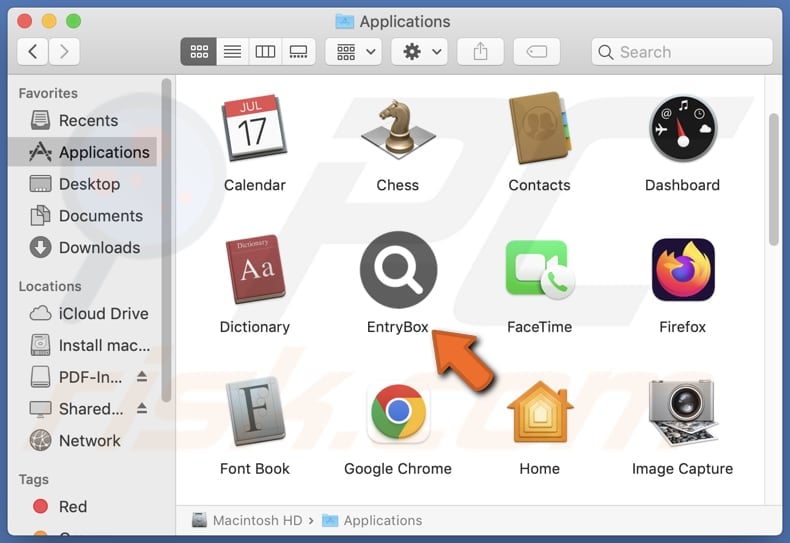
EntryBox adware in detail
EntryBox can display various types of ads, including pop-ups, banners, interstitial ads, and coupons promoting various products, services, shady pages, or fake offers. Clicking on these ads may redirect users to websites hosting fake surveys, lotteries, technical support scams (and similar schemes), phishing web pages, or sites hosting malware and other unwanted software.
Interacting with these ads may result in the collection of personal information without consent, compromising user privacy and security. Also, users may be redirected to malicious websites or trigger downloads of malware, exposing their devices to potential security threats.
Moreover, users may unknowingly participate in scams or fraudulent schemes promoted through these ads, resulting in financial losses or identity theft. Additionally, intrusive and frequent ads may disrupt the user experience, making it difficult to navigate or use the device effectively.
Ads presented by apps like EntryBox may incorporate scripts intended to download or install unwanted applications, posing a risk to user devices. Additionally, EntryBox may impact computer performance and collect various data, including browsing history, search queries, clicked links, IP addresses, device identifiers, location information, and sensitive details like usernames, passwords, and credit card information.
These factors underscore the importance of uninstalling apps like EntryBox from user computers to mitigate potential risks to privacy and security.
| Name | Ads by EntryBox |
| Threat Type | Adware, Mac malware, Mac virus |
| Detection Names | Avast (MacOS:Adload-AG [Adw]), Combo Cleaner (Gen:Variant.Adware.MAC.AdLoad.13), ESET-NOD32 (A Variant Of OSX/Adware.Synataeb.H), Kaspersky (Not-a-virus:HEUR:AdWare.OSX.Adload.j), Full List (VirusTotal) |
| Additional Information | This application belongs to Adload malware family. |
| Symptoms | Your Mac becomes slower than normal, you see unwanted pop-up ads, you are redirected to dubious websites. |
| Distribution methods | Deceptive pop-up ads, free software installers (bundling), torrent file downloads. |
| Damage | Internet browser tracking (potential privacy issues), display of unwanted ads, redirects to dubious websites, loss of private information. |
| Malware Removal (Windows) |
To eliminate possible malware infections, scan your computer with legitimate antivirus software. Our security researchers recommend using Combo Cleaner. Download Combo CleanerTo use full-featured product, you have to purchase a license for Combo Cleaner. 7 days free trial available. Combo Cleaner is owned and operated by RCS LT, the parent company of PCRisk.com. |
More about adware
In conclusion, the EntryBox app presents risks to users' privacy and security. Its capability to show misleading and annoying ads, impact computer performance, and potential to harvest data underscores the necessity of removing such apps from user devices. Taking proactive measures to uninstall EntryBox is crucial in safeguarding against potential threats and preserving the integrity of user data and device functionality.
Examples of similar apps are ConnectedTools, CacheOptimizer, and CenterArchive.
How did EntryBox install on my computer?
Pretty often, users accidentally install adware when they overlook or fail to deselect options (settings like "Advanced" or "Custom") presented in software bundles before finishing installations. Also, users may download and install adware via fake alerts and warnings or misleading notifications from unreliable pages.
Furthermore, downloading apps and files from untrustworthy sources like unofficial app stores, peer-to-peer networks, third-party downloaders, or dubious websites can result in unintended adware installations.
How to avoid installation of unwanted applications?
Download software exclusively from reputable sources like official app stores or the developers' websites. Always check installers for unwanted apps and deselect them before finishing installations, especially when installing free software. Be cautious when interacting with online content, especially ads, pop-ups, or links. Avoid clicking on suspicious offers or prompts.
Regularly update your operating system, applications, and security software. Do not permit shady sites to send notifications. Install reputable antivirus or anti-malware software and conduct routine scans. If your computer is already infected with EntryBox, we recommend running a scan with Combo Cleaner Antivirus for Windows to automatically eliminate this adware.
The message that appears after the installation of EntryBox:
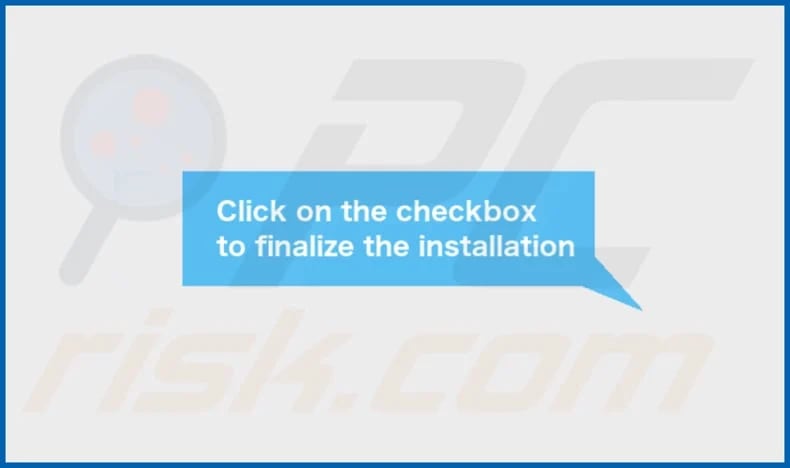
EntryBox's installation folder:
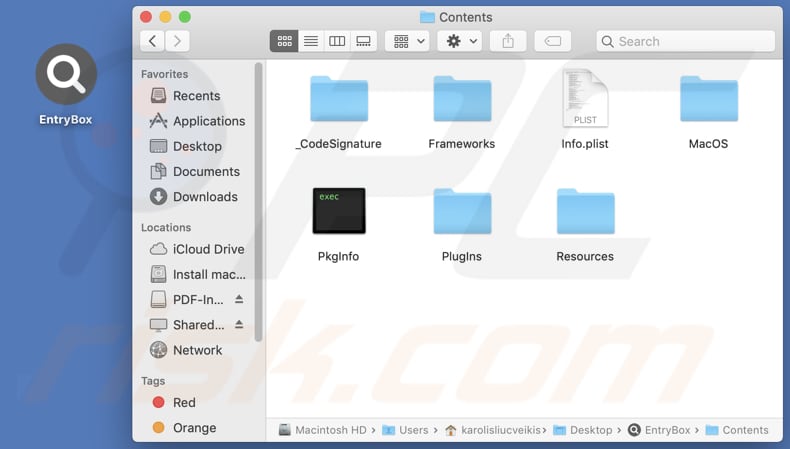
Instant automatic malware removal:
Manual threat removal might be a lengthy and complicated process that requires advanced IT skills. Combo Cleaner is a professional automatic malware removal tool that is recommended to get rid of malware. Download it by clicking the button below:
DOWNLOAD Combo CleanerBy downloading any software listed on this website you agree to our Privacy Policy and Terms of Use. To use full-featured product, you have to purchase a license for Combo Cleaner. 7 days free trial available. Combo Cleaner is owned and operated by RCS LT, the parent company of PCRisk.com.
Quick menu:
- What is EntryBox?
- STEP 1. Remove EntryBox related files and folders from OSX.
- STEP 2. Remove EntryBox ads from Safari.
- STEP 3. Remove EntryBox adware from Google Chrome.
- STEP 4. Remove EntryBox ads from Mozilla Firefox.
Video showing how to remove EntryBox adware using Combo Cleaner:
EntryBox adware removal:
Remove EntryBox-related potentially unwanted applications from your "Applications" folder:

Click the Finder icon. In the Finder window, select "Applications". In the applications folder, look for "MPlayerX", "NicePlayer", or other suspicious applications and drag them to the Trash. After removing the potentially unwanted application(s) that cause online ads, scan your Mac for any remaining unwanted components.
DOWNLOAD remover for malware infections
Combo Cleaner checks if your computer is infected with malware. To use full-featured product, you have to purchase a license for Combo Cleaner. 7 days free trial available. Combo Cleaner is owned and operated by RCS LT, the parent company of PCRisk.com.
Remove adware-related files and folders

Click the Finder icon, from the menu bar. Choose Go, and click Go to Folder...
 Check for adware generated files in the /Library/LaunchAgents/ folder:
Check for adware generated files in the /Library/LaunchAgents/ folder:

In the Go to Folder... bar, type: /Library/LaunchAgents/

In the "LaunchAgents" folder, look for any recently-added suspicious files and move them to the Trash. Examples of files generated by adware - "installmac.AppRemoval.plist", "myppes.download.plist", "mykotlerino.ltvbit.plist", "kuklorest.update.plist", etc. Adware commonly installs several files with the exact same string.
 Check for adware generated files in the ~/Library/Application Support/ folder:
Check for adware generated files in the ~/Library/Application Support/ folder:

In the Go to Folder... bar, type: ~/Library/Application Support/

In the "Application Support" folder, look for any recently-added suspicious folders. For example, "MplayerX" or "NicePlayer", and move these folders to the Trash.
 Check for adware generated files in the ~/Library/LaunchAgents/ folder:
Check for adware generated files in the ~/Library/LaunchAgents/ folder:

In the Go to Folder... bar, type: ~/Library/LaunchAgents/

In the "LaunchAgents" folder, look for any recently-added suspicious files and move them to the Trash. Examples of files generated by adware - "installmac.AppRemoval.plist", "myppes.download.plist", "mykotlerino.ltvbit.plist", "kuklorest.update.plist", etc. Adware commonly installs several files with the exact same string.
 Check for adware generated files in the /Library/LaunchDaemons/ folder:
Check for adware generated files in the /Library/LaunchDaemons/ folder:

In the "Go to Folder..." bar, type: /Library/LaunchDaemons/

In the "LaunchDaemons" folder, look for recently-added suspicious files. For example "com.aoudad.net-preferences.plist", "com.myppes.net-preferences.plist", "com.kuklorest.net-preferences.plist", "com.avickUpd.plist", etc., and move them to the Trash.
 Scan your Mac with Combo Cleaner:
Scan your Mac with Combo Cleaner:
If you have followed all the steps correctly, your Mac should be clean of infections. To ensure your system is not infected, run a scan with Combo Cleaner Antivirus. Download it HERE. After downloading the file, double click combocleaner.dmg installer. In the opened window, drag and drop the Combo Cleaner icon on top of the Applications icon. Now open your launchpad and click on the Combo Cleaner icon. Wait until Combo Cleaner updates its virus definition database and click the "Start Combo Scan" button.

Combo Cleaner will scan your Mac for malware infections. If the antivirus scan displays "no threats found" - this means that you can continue with the removal guide; otherwise, it's recommended to remove any found infections before continuing.

After removing files and folders generated by the adware, continue to remove rogue extensions from your Internet browsers.
Remove malicious extensions from Internet browsers
 Remove malicious Safari extensions:
Remove malicious Safari extensions:

Open the Safari browser, from the menu bar, select "Safari" and click "Preferences...".

In the preferences window, select "Extensions" and look for any recently-installed suspicious extensions. When located, click the "Uninstall" button next to it/them. Note that you can safely uninstall all extensions from your Safari browser - none are crucial for regular browser operation.
- If you continue to have problems with browser redirects and unwanted advertisements - Reset Safari.
 Remove malicious extensions from Google Chrome:
Remove malicious extensions from Google Chrome:

Click the Chrome menu icon ![]() (at the top right corner of Google Chrome), select "More Tools" and click "Extensions". Locate all recently-installed suspicious extensions, select these entries and click "Remove".
(at the top right corner of Google Chrome), select "More Tools" and click "Extensions". Locate all recently-installed suspicious extensions, select these entries and click "Remove".

- If you continue to have problems with browser redirects and unwanted advertisements - Reset Google Chrome.
 Remove malicious extensions from Mozilla Firefox:
Remove malicious extensions from Mozilla Firefox:

Click the Firefox menu ![]() (at the top right corner of the main window) and select "Add-ons and themes". Click "Extensions", in the opened window locate all recently-installed suspicious extensions, click on the three dots and then click "Remove".
(at the top right corner of the main window) and select "Add-ons and themes". Click "Extensions", in the opened window locate all recently-installed suspicious extensions, click on the three dots and then click "Remove".

- If you continue to have problems with browser redirects and unwanted advertisements - Reset Mozilla Firefox.
Frequently Asked Questions (FAQ)
What harm can adware cause?
Adware poses several risks to users, including disrupting browsing experiences, compromising privacy, slowing down device performance, and exposing users to potential security threats.
What does adware do?
Adware bombards users with intrusive advertisements and can also compromise their privacy by collecting data. Moreover, it may be designed to function as a browser hijacker, further exacerbating the user's browsing experience.
How do adware developers generate revenue?
The majority of adware developers generate revenue by promoting various products, websites, or services through affiliate programs. They earn commissions when users purchase products, pay for services, create accounts, etc.
Will Combo Cleaner remove EntryBox adware?
Combo Cleaner has the capability to scan your computer and eliminate all installed adware. However, it is worth noting that manual removal may not always be thorough, as residual files could remain in the system. Therefore, using apps like Combo Cleaner is recommended to effectively remove persistent adware and ensure comprehensive cleaning.
Share:

Tomas Meskauskas
Expert security researcher, professional malware analyst
I am passionate about computer security and technology. I have an experience of over 10 years working in various companies related to computer technical issue solving and Internet security. I have been working as an author and editor for pcrisk.com since 2010. Follow me on Twitter and LinkedIn to stay informed about the latest online security threats.
PCrisk security portal is brought by a company RCS LT.
Joined forces of security researchers help educate computer users about the latest online security threats. More information about the company RCS LT.
Our malware removal guides are free. However, if you want to support us you can send us a donation.
DonatePCrisk security portal is brought by a company RCS LT.
Joined forces of security researchers help educate computer users about the latest online security threats. More information about the company RCS LT.
Our malware removal guides are free. However, if you want to support us you can send us a donation.
Donate
▼ Show Discussion