Get free scan and check if your device is infected.
Remove it nowTo use full-featured product, you have to purchase a license for Combo Cleaner. Seven days free trial available. Combo Cleaner is owned and operated by RCS LT, the parent company of PCRisk.com.
What kind of application is Psoriasis?
During our analysis of Psoriasis, we learned that this app functions as adware. Upon installation, Psoriasis displays various advertisements. Moreover, it may collect data from devices. We also found that Psoriasis is part of the Pirrit family. Users should avoid installing apps like Psoriasis.
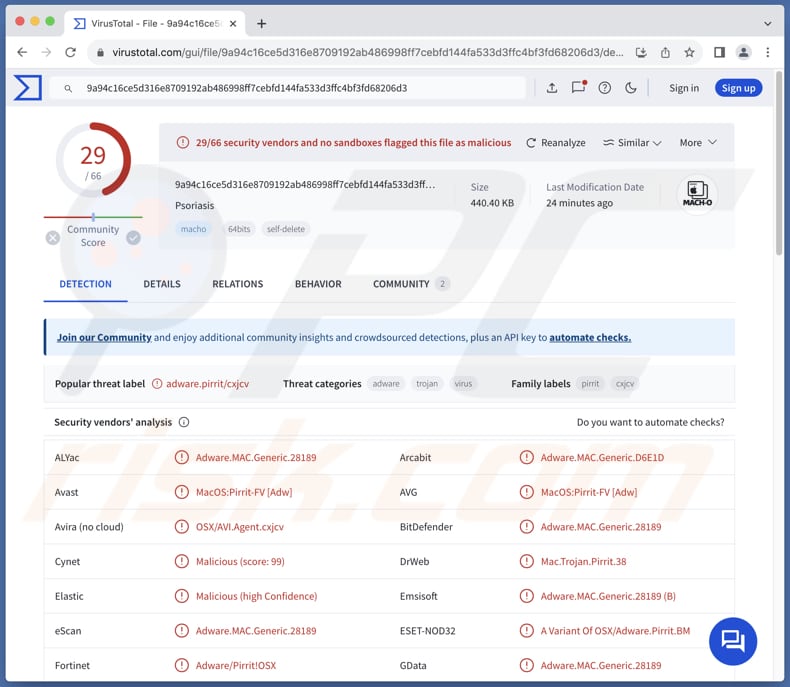
Psoriasis adware in detail
When Psoriasis is installed on computers, users may face intrusive pop-ups, coupons, banners, and other types of unwanted advertisements. These ads can diminish the browsing experience by covering the contents of websites. Also, users may experience sluggish computer performance. Another issue with Psoriasis is that ads displayed by this app may promote shady pages.
These pages may be designed to trick visitors into entering sensitive information, such as credit card details, ID card information, passwords, social security numbers, etc. Users may also be lured into downloading malware or other unwanted software on their computers or paying for fake products and services.
Moreover, Psoriasis can bombard users with ads promoting untrustworthy articles, fake giveaways, lotteries, surveys, etc. Some of these ads may be designed to run certain scripts to download and even install dubious programs. Thus, it is strongly recommended not to interact with ads originating from Psoriasis and similar applications.
In addition to delivering untrustworthy ads, Psoriasis may gather system information, geolocation data, IP addresses, browsing history, and other data. What is worse, sometimes apps like Psoriasis are capable of reading and collecting sensitive information (e.g., passwords and credit card details). Their developers can sell the obtained data to third parties or monetize it in other ways.
| Name | Ads by Psoriasis |
| Threat Type | Adware, Mac malware, Mac virus |
| Detection Names | Avast (MacOS:Pirrit-FV [Adw]), Combo Cleaner (Adware.MAC.Generic.28189), ESET-NOD32 (A Variant Of OSX/Adware.Pirrit.BM), Kaspersky (Not-a-virus:HEUR:AdWare.OSX.Pirrit.ac), Full List (VirusTotal) |
| Symptoms | Your Mac becomes slower than normal, you see unwanted pop-up ads, you are redirected to dubious websites. |
| Distribution methods | Deceptive pop-up ads, free software installers (bundling), torrent file downloads. |
| Damage | Internet browser tracking (potential privacy issues), display of unwanted ads, redirects to dubious websites, loss of private information. |
| Malware Removal (Windows) |
To eliminate possible malware infections, scan your computer with legitimate antivirus software. Our security researchers recommend using Combo Cleaner. Download Combo CleanerTo use full-featured product, you have to purchase a license for Combo Cleaner. 7 days free trial available. Combo Cleaner is owned and operated by RCS LT, the parent company of PCRisk.com. |
Conclusion
To sum up, Psoriasis is an unwanted program aimed at delivering intrusive advertisements. In addition to showing ads, Psoriasis may track online activities and collect personal information. Overall, having this app installed can result in disrupted browsing, decreased device performance, violated privacy.
More examples of apps sharing similarities with Psoriasis are Bc20, App_updater, and IntegerDrivePrivacy.
How did Psoriasis install on my computer?
It is common for adware to be distributed by bundling it with other apps. When installers contain adware, they have "Advanced", "Custom", or similar settings. Users install adware together with the desired software when they do not change those settings to reject unwanted offers.
Furthermore, adware can be installed through downloads from unofficial websites or app stores, peer-to-peer networks, third-party downloaders, and other dubious sources. Additionally, unwanted installations can be caused via deceptive advertisements and notifications from untrustworthy websites and links or attachments received from threat actors via email.
How to avoid installation of unwanted applications?
When downloading apps and files, stick to trusted sources such as official app stores and websites. Avoid apps with few or negative reviews. Change the provided settings (like "Advanced" or "Custom") to deselect unwanted apps during software installations. Avoid engaging with pop-ups, ads, or warnings on questionable websites.
Moreover, do not allow suspicious pages to display notifications, keep software and operating systems up to date, and install a reliable security tool. If your computer is already infected with Psoriasis, we recommend running a scan with Combo Cleaner Antivirus for Windows to automatically eliminate this adware.
When removing Psoriasis, it is important to check these folders for its components (the filenames may differ in each folder, yet every single one should contain "psoriasis"):
- ~/Library/LaunchAgents
- /Library/LaunchDaemons
- /Library/LaunchAgents
- /Library/StartupItems
The warning that appears before the installation of Psoriasis:
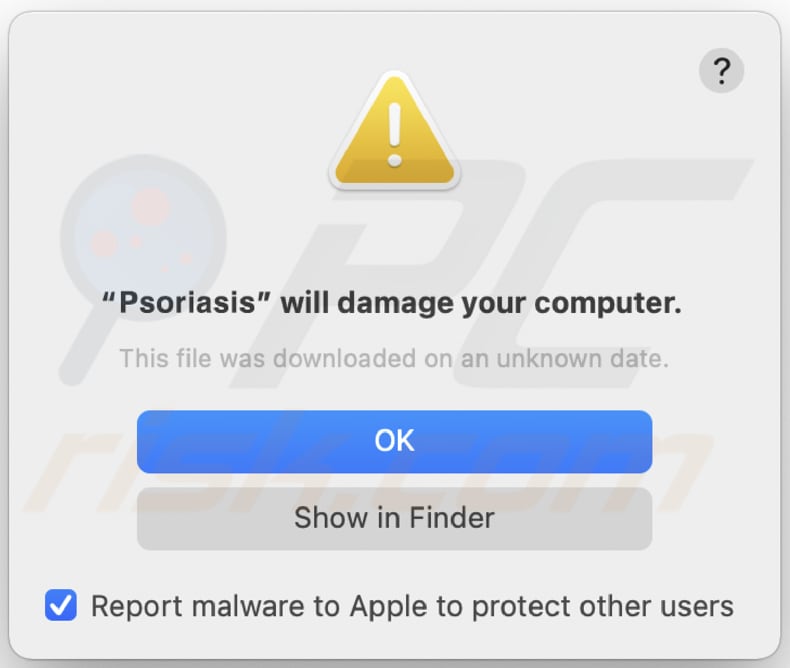
Text in this warning:
"Psoriasis" will damage your computer.
This file was downloaded on a unknown date.
OK
Show in Finder
Instant automatic malware removal:
Manual threat removal might be a lengthy and complicated process that requires advanced IT skills. Combo Cleaner is a professional automatic malware removal tool that is recommended to get rid of malware. Download it by clicking the button below:
DOWNLOAD Combo CleanerBy downloading any software listed on this website you agree to our Privacy Policy and Terms of Use. To use full-featured product, you have to purchase a license for Combo Cleaner. 7 days free trial available. Combo Cleaner is owned and operated by RCS LT, the parent company of PCRisk.com.
Quick menu:
- What is Psoriasis?
- STEP 1. Remove Psoriasis related files and folders from OSX.
- STEP 2. Remove Psoriasis ads from Safari.
- STEP 3. Remove Psoriasis adware from Google Chrome.
- STEP 4. Remove Psoriasis ads from Mozilla Firefox.
Video showing how to remove adware and browser hijackers from a Mac computer:
Psoriasis adware removal:
Remove Psoriasis-related potentially unwanted applications from your "Applications" folder:

Click the Finder icon. In the Finder window, select "Applications". In the applications folder, look for "MPlayerX", "NicePlayer", or other suspicious applications and drag them to the Trash. After removing the potentially unwanted application(s) that cause online ads, scan your Mac for any remaining unwanted components.
DOWNLOAD remover for malware infections
Combo Cleaner checks if your computer is infected with malware. To use full-featured product, you have to purchase a license for Combo Cleaner. 7 days free trial available. Combo Cleaner is owned and operated by RCS LT, the parent company of PCRisk.com.
Remove adware-related files and folders

Click the Finder icon, from the menu bar. Choose Go, and click Go to Folder...
 Check for adware generated files in the /Library/LaunchAgents/ folder:
Check for adware generated files in the /Library/LaunchAgents/ folder:

In the Go to Folder... bar, type: /Library/LaunchAgents/

In the "LaunchAgents" folder, look for any recently-added suspicious files and move them to the Trash. Examples of files generated by adware - "installmac.AppRemoval.plist", "myppes.download.plist", "mykotlerino.ltvbit.plist", "kuklorest.update.plist", etc. Adware commonly installs several files with the exact same string.
 Check for adware generated files in the ~/Library/Application Support/ folder:
Check for adware generated files in the ~/Library/Application Support/ folder:

In the Go to Folder... bar, type: ~/Library/Application Support/

In the "Application Support" folder, look for any recently-added suspicious folders. For example, "MplayerX" or "NicePlayer", and move these folders to the Trash.
 Check for adware generated files in the ~/Library/LaunchAgents/ folder:
Check for adware generated files in the ~/Library/LaunchAgents/ folder:

In the Go to Folder... bar, type: ~/Library/LaunchAgents/

In the "LaunchAgents" folder, look for any recently-added suspicious files and move them to the Trash. Examples of files generated by adware - "installmac.AppRemoval.plist", "myppes.download.plist", "mykotlerino.ltvbit.plist", "kuklorest.update.plist", etc. Adware commonly installs several files with the exact same string.
 Check for adware generated files in the /Library/LaunchDaemons/ folder:
Check for adware generated files in the /Library/LaunchDaemons/ folder:

In the "Go to Folder..." bar, type: /Library/LaunchDaemons/

In the "LaunchDaemons" folder, look for recently-added suspicious files. For example "com.aoudad.net-preferences.plist", "com.myppes.net-preferences.plist", "com.kuklorest.net-preferences.plist", "com.avickUpd.plist", etc., and move them to the Trash.
 Scan your Mac with Combo Cleaner:
Scan your Mac with Combo Cleaner:
If you have followed all the steps correctly, your Mac should be clean of infections. To ensure your system is not infected, run a scan with Combo Cleaner Antivirus. Download it HERE. After downloading the file, double click combocleaner.dmg installer. In the opened window, drag and drop the Combo Cleaner icon on top of the Applications icon. Now open your launchpad and click on the Combo Cleaner icon. Wait until Combo Cleaner updates its virus definition database and click the "Start Combo Scan" button.

Combo Cleaner will scan your Mac for malware infections. If the antivirus scan displays "no threats found" - this means that you can continue with the removal guide; otherwise, it's recommended to remove any found infections before continuing.

After removing files and folders generated by the adware, continue to remove rogue extensions from your Internet browsers.
Remove malicious extensions from Internet browsers
 Remove malicious Safari extensions:
Remove malicious Safari extensions:

Open the Safari browser, from the menu bar, select "Safari" and click "Preferences...".

In the preferences window, select "Extensions" and look for any recently-installed suspicious extensions. When located, click the "Uninstall" button next to it/them. Note that you can safely uninstall all extensions from your Safari browser - none are crucial for regular browser operation.
- If you continue to have problems with browser redirects and unwanted advertisements - Reset Safari.
 Remove malicious extensions from Google Chrome:
Remove malicious extensions from Google Chrome:

Click the Chrome menu icon ![]() (at the top right corner of Google Chrome), select "More Tools" and click "Extensions". Locate all recently-installed suspicious extensions, select these entries and click "Remove".
(at the top right corner of Google Chrome), select "More Tools" and click "Extensions". Locate all recently-installed suspicious extensions, select these entries and click "Remove".

- If you continue to have problems with browser redirects and unwanted advertisements - Reset Google Chrome.
 Remove malicious extensions from Mozilla Firefox:
Remove malicious extensions from Mozilla Firefox:

Click the Firefox menu ![]() (at the top right corner of the main window) and select "Add-ons and themes". Click "Extensions", in the opened window locate all recently-installed suspicious extensions, click on the three dots and then click "Remove".
(at the top right corner of the main window) and select "Add-ons and themes". Click "Extensions", in the opened window locate all recently-installed suspicious extensions, click on the three dots and then click "Remove".

- If you continue to have problems with browser redirects and unwanted advertisements - Reset Mozilla Firefox.
Frequently Asked Questions (FAQ)
What harm can adware cause?
Usually, adware impacts users by degrading their browsing experience with intrusive advertisements. Additionally, it can decrease computer speed and raise privacy concerns.
What does adware do?
Such software delivers diverse advertisements and may also be engineered to gather browsing data, including potentially sensitive information, and take control of web browsers.
How do adware developers generate revenue?
Adware developers typically generate income by participating in affiliate programs. When users buy the promoted product or service, adware developers receive a commission. Additionally, they may monetize adware by selling user data or employing alternative methods.
Will Combo Cleaner remove Psoriasis adware?
Combo Cleaner is capable of scanning your computer and eliminating adware. Relying solely on manual removal might not completely eradicate adware (some files may remain in the system). Combo Cleaner does not leave any files belonging to adware or other unwanted software.
Share:

Tomas Meskauskas
Expert security researcher, professional malware analyst
I am passionate about computer security and technology. I have an experience of over 10 years working in various companies related to computer technical issue solving and Internet security. I have been working as an author and editor for pcrisk.com since 2010. Follow me on Twitter and LinkedIn to stay informed about the latest online security threats.
PCrisk security portal is brought by a company RCS LT.
Joined forces of security researchers help educate computer users about the latest online security threats. More information about the company RCS LT.
Our malware removal guides are free. However, if you want to support us you can send us a donation.
DonatePCrisk security portal is brought by a company RCS LT.
Joined forces of security researchers help educate computer users about the latest online security threats. More information about the company RCS LT.
Our malware removal guides are free. However, if you want to support us you can send us a donation.
Donate
▼ Show Discussion