How to remove Anime Nook and srcingan.com from browsers
Browser HijackerAlso Known As: Anime Nook browser hijacker
Get free scan and check if your device is infected.
Remove it nowTo use full-featured product, you have to purchase a license for Combo Cleaner. Seven days free trial available. Combo Cleaner is owned and operated by RCS LT, the parent company of PCRisk.com.
What is srcingan.com?
We found that srcingan.com is a fake search engine promoted via a browser hijacker known as Anime Nook. Usually, browser hijackers promote fake search engines by changing the settings of hijacked browsers. Users often add apps of this type unintentionally (without knowing these apps will hijack their browsers).
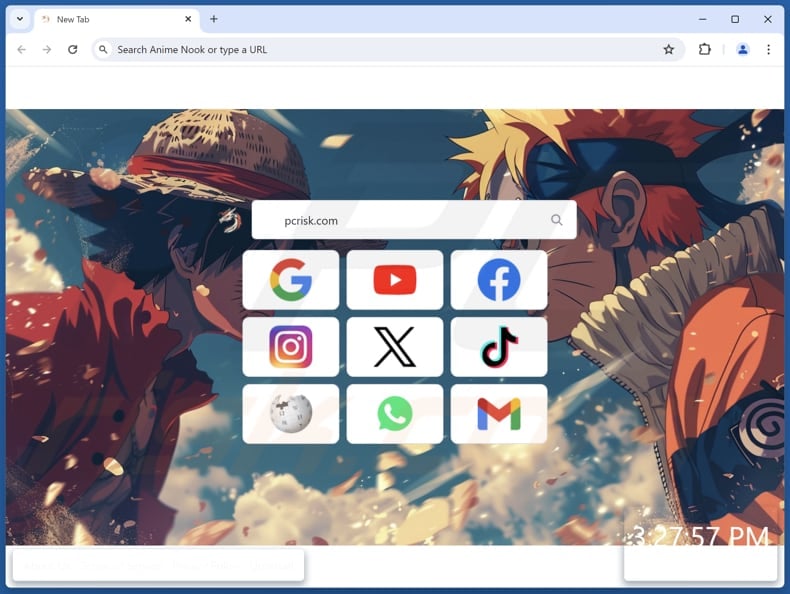
Anime Nook browser hijacker overview
Once added, Anime Nook sets srcingan.com as the default search engine, homepage, and new tab. As a result, users are forced to visit srcingan.com when they open a browser (or a new tab) and enter search queries. Srcingan.com is a fake search engine because it does not generate results. We discovered that srcingan.com redirects users to bing.com.
Bing.com is a legitimate and trustworthy search engine. However, browser hijackers and fake search engines like srcingan.com can lead to certain issues. Browser hijackers are often designed to gather browsing-related data, such as entered search queries, IP addresses, geolocation data, and other details.
The creators of browser hijackers can misuse obtained data, which can cause problems related to online privacy. Moreover, unreliable search engines like srcingan.com can be designed to provide misleading results, show deceptive ads, and redirect users to other untrustworthy sites. Thus, it is advisable to remove srcingan.com and Anime Nook from affected browsers.
It is worth noting that removing browser hijackers can be difficult. Thus, it is recommended to use trusted security tools and follow thorough removal guides to effectively eliminate browser hijackers from your system.
| Name | Anime Nook |
| Threat Type | Browser Hijacker, Redirect, Search Hijacker, Toolbar, Unwanted New Tab |
| Browser Extension(s) | Anime Nook |
| Supposed Functionality | This app is supposed to enhance browsing experience |
| Promoted URL | srcingan.com |
| Detection Names (srcingan.com) | Trustwave (Phishing), Full List Of Detections (VirusTotal) |
| Serving IP Address (srcingan.com) | 18.64.183.58 |
| Affected Browser Settings | Homepage, new tab URL, default search engine |
| Symptoms | Manipulated Internet browser settings (homepage, default Internet search engine, new tab settings). Users are forced to visit the hijacker's website and search the Internet using their search engines. |
| Distribution methods | Deceptive pop-up ads, free software installers (bundling), fake Flash Player installers. |
| Damage | Internet browser tracking (potential privacy issues), display of unwanted ads, redirects to dubious websites. |
| Malware Removal (Windows) |
To eliminate possible malware infections, scan your computer with legitimate antivirus software. Our security researchers recommend using Combo Cleaner. Download Combo CleanerTo use full-featured product, you have to purchase a license for Combo Cleaner. 7 days free trial available. Combo Cleaner is owned and operated by RCS LT, the parent company of PCRisk.com. |
Conclusion
Overall, Anime Nook is a browser hijacker that disrupts browsing experience by compelling users to visit srcingan.com. Also, it can compromise user privacy by collecting browsing data. Thus, prompt detection and removal of browser hijackers are important to mitigate their potential impact on system performance and user privacy.
More examples of apps designed to hijack browsers are Lax Search, HotSearch, and Brand New Search.
How did Anime Nook install on my computer?
Browser hijackers can be included in installers of free or shady programs as optional offers. Users add or install such apps when they finish installations without deselecting unwanted apps via provided options/settings (e.g., "Advanced" or "Custom"). Browsers can also be hijacked via misleading ads and pop-ups.
Additionally, users can add or install browser hijackers via apps or files downloaded from P2P networks, third-party app stores, unofficial websites, and similar sources. It is worth noting that browser hijackers are often promoted as useful tools.
How to avoid installation of browser hijackers?
Download apps from trustworthy sources, such as official websites and app stores, and check their reviews before installing them. During installations, examine installers and deselect unwanted apps (if there are any). Also, do not trust pop-ups, download buttons, and ads on shady websites, and do not permit such sites to send notifications.
Additionally, regularly scan your computer for unwanted apps using a reputable security tool and keep all apps and the operating system up to date. If your computer is already infected with Anime Nook, we recommend running a scan with Combo Cleaner Antivirus for Windows to automatically eliminate this browser hijacker.
Srcingan.com redirects to bing.com (GIF):
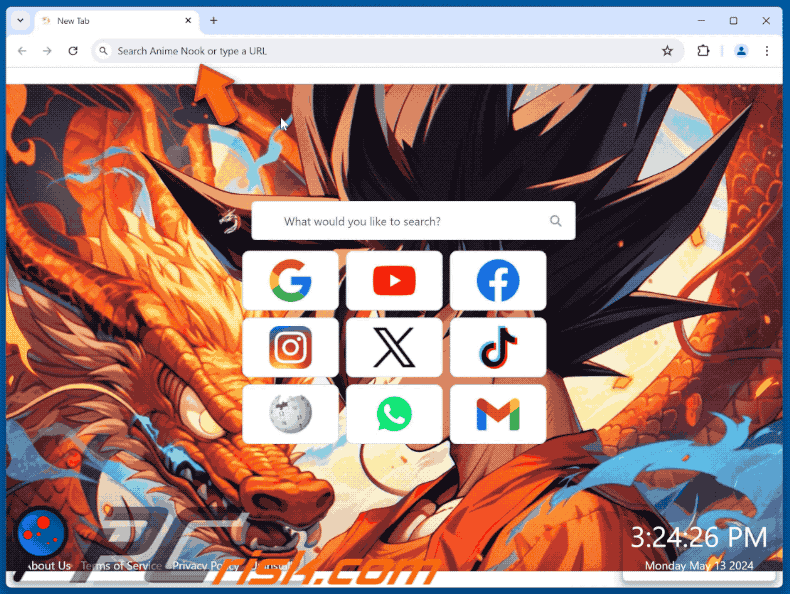
Permissions asked by Anime Nook browser hijacker:
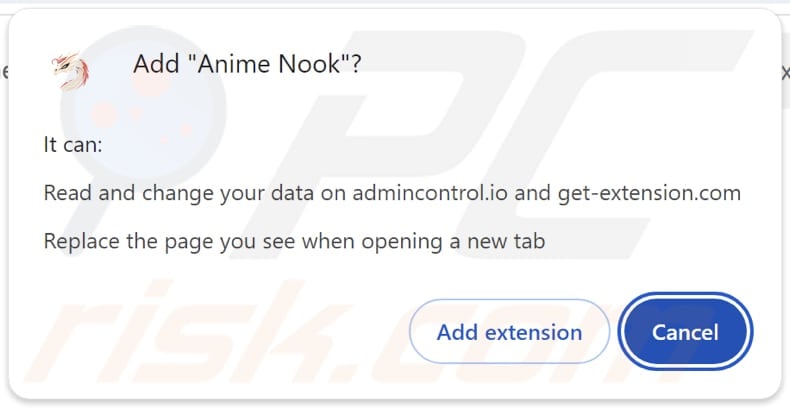
Website promoting Anime Nook browser hijacker:
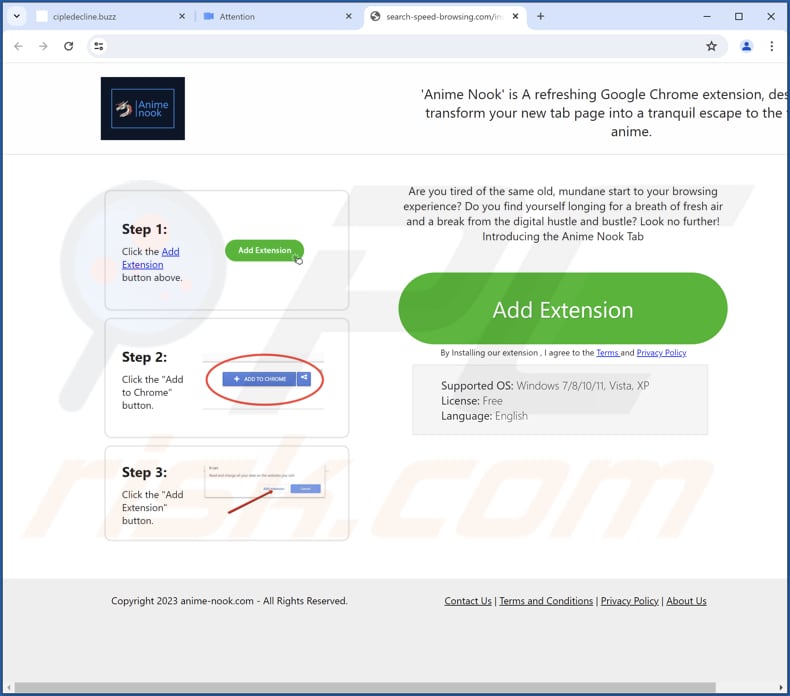
Instant automatic malware removal:
Manual threat removal might be a lengthy and complicated process that requires advanced IT skills. Combo Cleaner is a professional automatic malware removal tool that is recommended to get rid of malware. Download it by clicking the button below:
DOWNLOAD Combo CleanerBy downloading any software listed on this website you agree to our Privacy Policy and Terms of Use. To use full-featured product, you have to purchase a license for Combo Cleaner. 7 days free trial available. Combo Cleaner is owned and operated by RCS LT, the parent company of PCRisk.com.
Quick menu:
- What is Anime Nook?
- STEP 1. Uninstall Anime Nook application using Control Panel.
- STEP 2. Remove Anime Nook browser hijacker from Google Chrome.
- STEP 3. Remove srcingan.com homepage and default search engine from Mozilla Firefox.
- STEP 4. Remove srcingan.com redirect from Safari.
- STEP 5. Remove rogue plug-ins from Microsoft Edge.
Anime Nook browser hijacker removal:
Windows 11 users:

Right-click on the Start icon, select Apps and Features. In the opened window search for the application you want to uninstall, after locating it, click on the three vertical dots and select Uninstall.
Windows 10 users:

Right-click in the lower left corner of the screen, in the Quick Access Menu select Control Panel. In the opened window choose Programs and Features.
Windows 7 users:

Click Start (Windows Logo at the bottom left corner of your desktop), choose Control Panel. Locate Programs and click Uninstall a program.
macOS (OSX) users:

Click Finder, in the opened screen select Applications. Drag the app from the Applications folder to the Trash (located in your Dock), then right click the Trash icon and select Empty Trash.
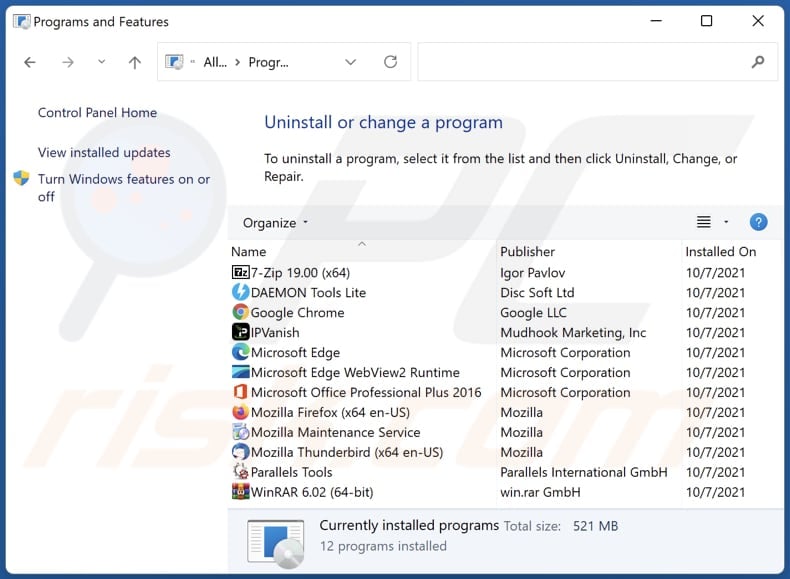
In the uninstall programs window: look for any recently installed suspicious applications, select these entries and click "Uninstall" or "Remove".
After uninstalling the potentially unwanted applications (which cause browser redirects to the srcingan.com website), scan your computer for any remaining unwanted components. To scan your computer, use recommended malware removal software.
DOWNLOAD remover for malware infections
Combo Cleaner checks if your computer is infected with malware. To use full-featured product, you have to purchase a license for Combo Cleaner. 7 days free trial available. Combo Cleaner is owned and operated by RCS LT, the parent company of PCRisk.com.
Anime Nook browser hijacker removal from Internet browsers:
Video showing how to remove Anime Nook browser hijacker using Combo Cleaner:
 Remove malicious extensions from Google Chrome:
Remove malicious extensions from Google Chrome:

Click the Chrome menu icon ![]() (at the top right corner of Google Chrome), select "Extensions" and click "Manage Extensions". Locate "Anime Nook" and other recently-installed suspicious extensions, select these entries and click "Remove".
(at the top right corner of Google Chrome), select "Extensions" and click "Manage Extensions". Locate "Anime Nook" and other recently-installed suspicious extensions, select these entries and click "Remove".
Change your homepage:
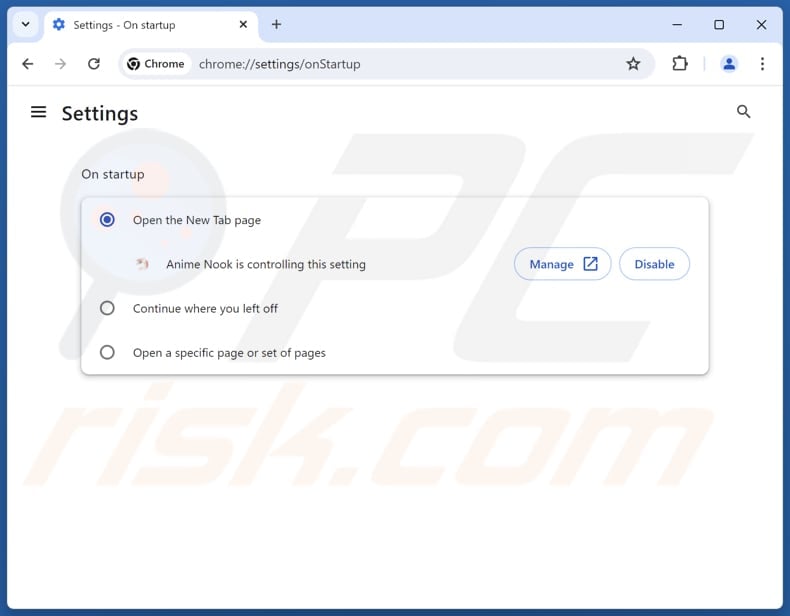
Click the Chrome menu icon ![]() (at the top right corner of Google Chrome), select "Settings". In the "On startup" section, disable "Anime Nook", look for a browser hijacker URL (hxxp://www.srcingan.com) below the "Open a specific or set of pages" option. If present click on the three vertical dots icon and select "Remove".
(at the top right corner of Google Chrome), select "Settings". In the "On startup" section, disable "Anime Nook", look for a browser hijacker URL (hxxp://www.srcingan.com) below the "Open a specific or set of pages" option. If present click on the three vertical dots icon and select "Remove".
Change your default search engine:
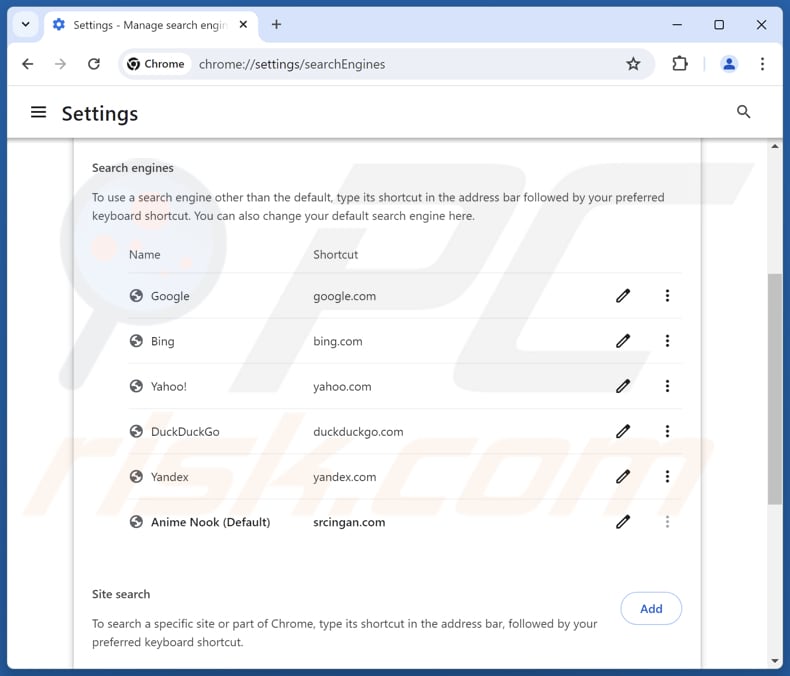
To change your default search engine in Google Chrome: Click the Chrome menu icon ![]() (at the top right corner of Google Chrome), select "Settings", in the "Search engine" section, click "Manage search engines...", in the opened list look for "srcingan.com", when located click the three vertical dots near this URL and select "Delete".
(at the top right corner of Google Chrome), select "Settings", in the "Search engine" section, click "Manage search engines...", in the opened list look for "srcingan.com", when located click the three vertical dots near this URL and select "Delete".
- If you continue to have problems with browser redirects and unwanted advertisements - Reset Google Chrome.
Optional method:
If you continue to have problems with removal of the anime nook browser hijacker, reset your Google Chrome browser settings. Click the Chrome menu icon ![]() (at the top right corner of Google Chrome) and select Settings. Scroll down to the bottom of the screen. Click the Advanced… link.
(at the top right corner of Google Chrome) and select Settings. Scroll down to the bottom of the screen. Click the Advanced… link.

After scrolling to the bottom of the screen, click the Reset (Restore settings to their original defaults) button.

In the opened window, confirm that you wish to reset Google Chrome settings to default by clicking the Reset button.

 Remove malicious extensions from Mozilla Firefox:
Remove malicious extensions from Mozilla Firefox:
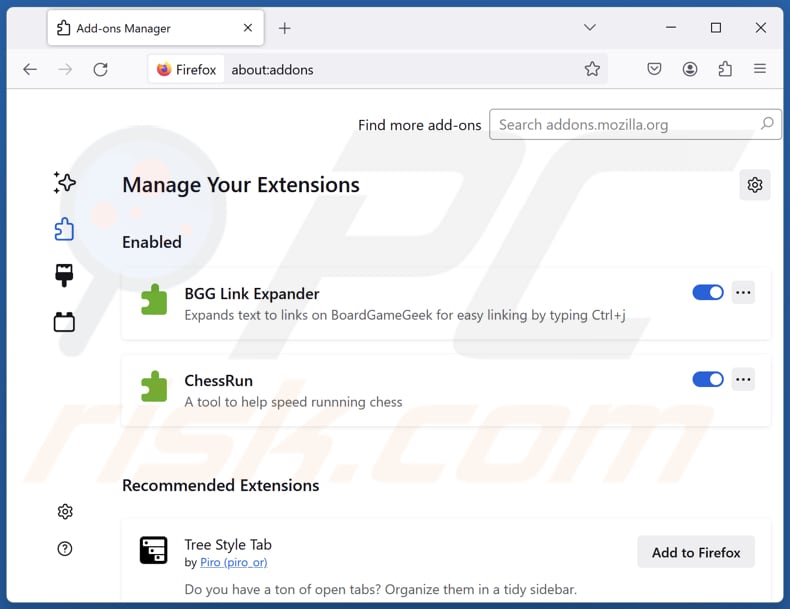
Click the Firefox menu ![]() (at the top right corner of the main window), select "Add-ons and themes". Click "Extensions", in the opened window locate "Anime Nook", as well as all recently-installed suspicious extensions, click on the three dots and then click "Remove".
(at the top right corner of the main window), select "Add-ons and themes". Click "Extensions", in the opened window locate "Anime Nook", as well as all recently-installed suspicious extensions, click on the three dots and then click "Remove".
Change your homepage:
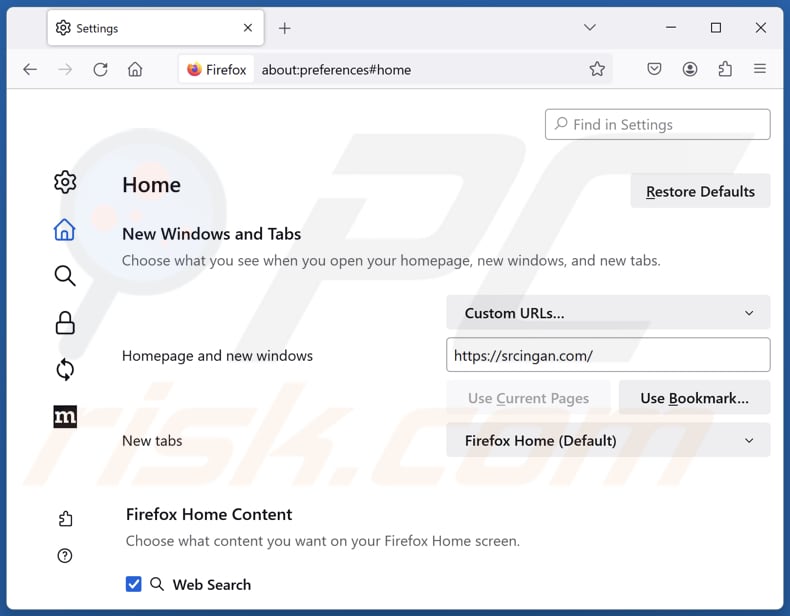
To reset your homepage, click the Firefox menu ![]() (at the top right corner of the main window), then select "Settings", in the opened window disable "Anime Nook", remove hxxp://srcingan.com and enter your preferred domain, which will open each time you start Mozilla Firefox.
(at the top right corner of the main window), then select "Settings", in the opened window disable "Anime Nook", remove hxxp://srcingan.com and enter your preferred domain, which will open each time you start Mozilla Firefox.
Change your default search engine:
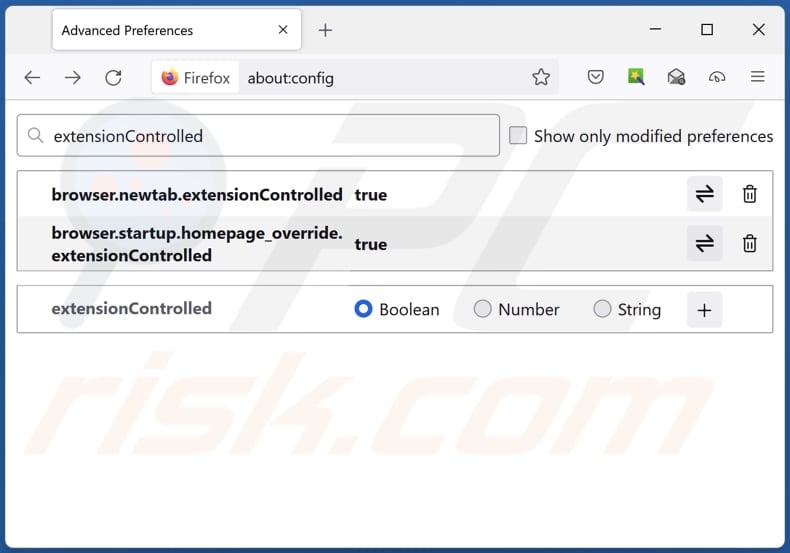
In the URL address bar, type "about:config" and press Enter. Click "Accept the Risk and Continue".
In the search filter at the top, type: "extensionControlled". Set both results to "false" by either double-clicking each entry or clicking the ![]() button.
button.
Optional method:
Computer users who have problems with anime nook browser hijacker removal can reset their Mozilla Firefox settings.
Open Mozilla Firefox, at the top right corner of the main window, click the Firefox menu, ![]() in the opened menu, click Help.
in the opened menu, click Help.

Select Troubleshooting Information.

In the opened window, click the Refresh Firefox button.

In the opened window, confirm that you wish to reset Mozilla Firefox settings to default by clicking the Refresh Firefox button.

 Remove malicious extensions from Safari:
Remove malicious extensions from Safari:

Make sure your Safari browser is active and click Safari menu, then select Preferences...

In the preferences window select the Extensions tab. Look for any recently installed suspicious extensions and uninstall them.

In the preferences window select General tab and make sure that your homepage is set to a preferred URL, if its altered by a browser hijacker - change it.

In the preferences window select Search tab and make sure that your preferred Internet search engine is selected.
Optional method:
Make sure your Safari browser is active and click on Safari menu. From the drop down menu select Clear History and Website Data...

In the opened window select all history and click the Clear History button.

 Remove malicious extensions from Microsoft Edge:
Remove malicious extensions from Microsoft Edge:

Click the Edge menu icon ![]() (at the top right corner of Microsoft Edge), select "Extensions". Locate any recently-installed suspicious browser add-ons, and remove them.
(at the top right corner of Microsoft Edge), select "Extensions". Locate any recently-installed suspicious browser add-ons, and remove them.
Change your homepage and new tab settings:

Click the Edge menu icon ![]() (at the top right corner of Microsoft Edge), select "Settings". In the "On startup" section look for the name of the browser hijacker and click "Disable".
(at the top right corner of Microsoft Edge), select "Settings". In the "On startup" section look for the name of the browser hijacker and click "Disable".
Change your default Internet search engine:

To change your default search engine in Microsoft Edge: Click the Edge menu icon ![]() (at the top right corner of Microsoft Edge), select "Privacy and services", scroll to bottom of the page and select "Address bar". In the "Search engines used in address bar" section look for the name of the unwanted Internet search engine, when located click the "Disable" button near it. Alternatively you can click on "Manage search engines", in the opened menu look for unwanted Internet search engine. Click on the puzzle icon
(at the top right corner of Microsoft Edge), select "Privacy and services", scroll to bottom of the page and select "Address bar". In the "Search engines used in address bar" section look for the name of the unwanted Internet search engine, when located click the "Disable" button near it. Alternatively you can click on "Manage search engines", in the opened menu look for unwanted Internet search engine. Click on the puzzle icon ![]() near it and select "Disable".
near it and select "Disable".
Optional method:
If you continue to have problems with removal of the anime nook browser hijacker, reset your Microsoft Edge browser settings. Click the Edge menu icon ![]() (at the top right corner of Microsoft Edge) and select Settings.
(at the top right corner of Microsoft Edge) and select Settings.

In the opened settings menu select Reset settings.

Select Restore settings to their default values. In the opened window, confirm that you wish to reset Microsoft Edge settings to default by clicking the Reset button.

- If this did not help, follow these alternative instructions explaining how to reset the Microsoft Edge browser.
Summary:
 A browser hijacker is a type of adware infection that modifies Internet browser settings by assigning the homepage and default Internet search engine settings to some other (unwanted) website URL. Commonly, this type of adware infiltrates operating systems through free software downloads. If your download is managed by a download client, ensure that you decline offers to install advertised toolbars or applications that seek to change your homepage and default Internet search engine settings.
A browser hijacker is a type of adware infection that modifies Internet browser settings by assigning the homepage and default Internet search engine settings to some other (unwanted) website URL. Commonly, this type of adware infiltrates operating systems through free software downloads. If your download is managed by a download client, ensure that you decline offers to install advertised toolbars or applications that seek to change your homepage and default Internet search engine settings.
Post a comment:
If you have additional information on anime nook browser hijacker or it's removal please share your knowledge in the comments section below.
Frequently Asked Questions (FAQ)
What is the purpose of forcing users visit srcingan.com website?
By redirecting users to srcingan.com, its creators attempt to generate traffic for purposes such as boosting its search engine ranking or increasing its ad revenue.
Is visiting srcingan.com a threat to my privacy?
Since srcingan.com is a fake search engine, it may gather various information. The collected data may be misused for marketing or other purposes.
How did a browser hijacker infiltrate my computer?
Apps that hijack browsers are mainly distributed through deceptive pages, freeware installers, online scams, P2P sharing networks, notifications from unreliable pages, and intrusive ads on shady sites.
Will Combo Cleaner help me remove Anime Nook browser hijacker?
Combo Cleaner scans computers and removes detected browser-hijacking (and other unwanted) applications. It is worth noting that manual removal is not always effective, especially when there are multiple hijackers present that can reinstall one another. In these cases, users have to remove all browser hijackers at once.
Share:

Tomas Meskauskas
Expert security researcher, professional malware analyst
I am passionate about computer security and technology. I have an experience of over 10 years working in various companies related to computer technical issue solving and Internet security. I have been working as an author and editor for pcrisk.com since 2010. Follow me on Twitter and LinkedIn to stay informed about the latest online security threats.
PCrisk security portal is brought by a company RCS LT.
Joined forces of security researchers help educate computer users about the latest online security threats. More information about the company RCS LT.
Our malware removal guides are free. However, if you want to support us you can send us a donation.
DonatePCrisk security portal is brought by a company RCS LT.
Joined forces of security researchers help educate computer users about the latest online security threats. More information about the company RCS LT.
Our malware removal guides are free. However, if you want to support us you can send us a donation.
Donate
▼ Show Discussion