Get free scan and check if your device is infected.
Remove it nowTo use full-featured product, you have to purchase a license for Combo Cleaner. Seven days free trial available. Combo Cleaner is owned and operated by RCS LT, the parent company of PCRisk.com.
What kind of malware is TetraLoader?
TetraLoader is a loader-type malware written in the Rust programming language. Software within this classification is designed to cause chain infections. TetraLoader was built using the MaLoader builder, which is written in Simplified Chinese and has been publicly available since December 2024.
TetraLoader has been used in attacks that began in January 2025, targeting local governing bodies in the United States. Strong evidence suggests that the threat actors behind these infections are Chinese speakers.
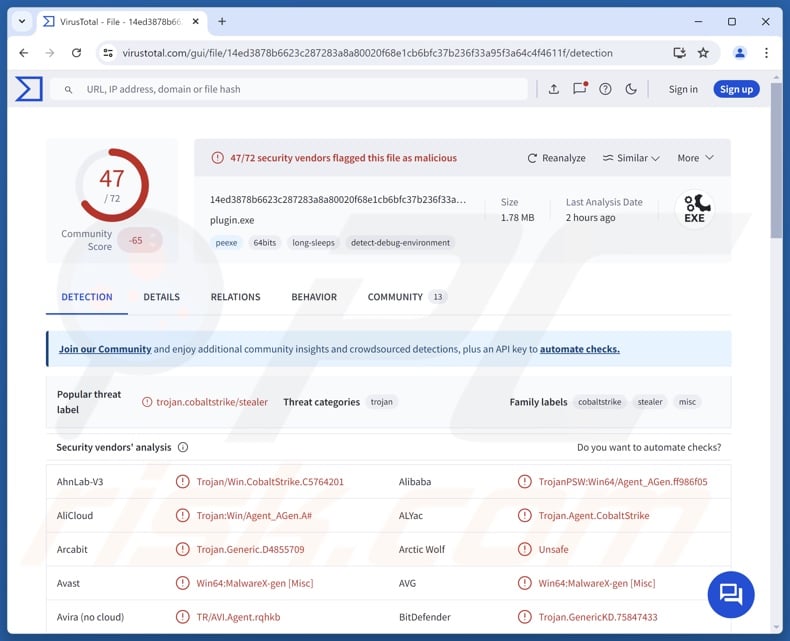
TetraLoader malware overview
TetraLoader is designed to cause further infections, i.e., it downloads/installs additional malicious programs or components. Known TetraLoader infections were facilitated by exploiting a vulnerability (tracked as "CVE-2025-0994") in the Cityworks infrastructure and operation management platform.
Web shells (like AntSword and Chopper) were used to create a "backdoor" into the system. Together with the backdoors (introduced via PowerShell scripts), several file uploaders (containing messages in Chinese) were introduced before the infection resulted in the infiltration of TetraLoader.
This loader is not a complex piece of malicious software. Its purpose is to decrypt an embedded payload and inject it into a legitimate process (e.g., Windows Notepad, etc.). Theoretically, loaders can cause just about any kind of infection (e.g., trojan, ransomware, cryptominer, etc.). Yet in practice, these programs tend to operate within certain specifications or limitations.
Observed attacks involving TetraLoader were intended to collect device and network data, search for files of interest, and establish stealthy long-term access. The loader itself has been used to infiltrate VShell and Cobalt Strike malware into systems.
Generally, the presence of software like TetraLoader on devices can result in multiple system infections that can lead to severe privacy issues, financial losses, and identity theft. As this malware has been used in attacks targeting governmental bodies, the associated threats are even more significant.
| Name | TetraLoader virus |
| Threat Type | Trojan, loader. |
| Detection Names | Avast (Win64:MalwareX-gen [Misc]), Combo Cleaner (Trojan.GenericKD.75847433), ESET-NOD32 (A Variant Of Win64/PSW.Agent_AGen.AF), Kaspersky (Trojan.Win32.CobaltStrike.iht), Microsoft (Trojan:Win64/CobaltStrike!rfn), Full List Of Detections (VirusTotal) |
| Payload | VShell, Cobalt Strike |
| Symptoms | Trojans are designed to stealthily infiltrate the victim's computer and remain silent, and thus no particular symptoms are clearly visible on an infected machine. |
| Distribution methods | Infected email attachments, malicious online advertisements, social engineering, software 'cracks'. |
| Damage | Stolen passwords and banking information, identity theft, the victim's computer added to a botnet. |
| Malware Removal (Windows) |
To eliminate possible malware infections, scan your computer with legitimate antivirus software. Our security researchers recommend using Combo Cleaner. Download Combo CleanerTo use full-featured product, you have to purchase a license for Combo Cleaner. 7 days free trial available. Combo Cleaner is owned and operated by RCS LT, the parent company of PCRisk.com. |
Loader-type malware examples
NETXLOADER, TransferLoader, GRAPELOADER, Octowave, and CoffeeLoader are just some of our latest articles on loaders. These programs infiltrate additional payloads into systems, and they can download/install just about any type of malware.
Popular malware capabilities include: stealing data, downloading files, injecting malicious code into processes/software, recording content (e.g., screenshots, desktops, audio, video, etc.), encrypting files to demand ransoms for the decryption, monitoring clipboards and replacing copied content, abusing system resources to generate cryptocurrency, and so forth.
However, regardless of how malware operates – its presence on a system threatens device integrity and user safety. Therefore, all threats must be eliminated immediately upon detection.
How did TetraLoader infiltrate my computer?
TetraLoader has been noted infiltrating systems through a multi-stage infection chain. The infiltration was facilitated through an exploit of a vulnerability ("CVE-2025-0994") in the Cityworks platform.
However, this loader could be spread using various methods. Phishing and social engineering are standard in malware distribution. Malicious software is usually disguised as or bundled with regular program/media files. They can be archives (RAR, ZIP, etc.), executables (.exe, .run, etc.), documents (PDF, Microsoft Office, Microsoft OneNote, etc.), JavaScript, and so on.
Malware is primarily distributed via drive-by (stealthy/deceptive) downloads, untrustworthy download channels (e.g., freeware and free file-hosting websites, Peer-to-Peer sharing networks, etc.), malicious attachments/links in spam mail (e.g., emails, PMs/DMs, etc.), online scams, malvertising, pirated programs/media, illegal software activation ("cracking") tools, and fake updates.
What is more, some malicious programs can self-spread through local networks and removable storage devices (e.g., external hard drives, USB flash drives, etc.).
How to avoid installation of malware?
We highly recommend vigilance when browsing since fake and dangerous online content typically appears genuine and harmless. Incoming emails and other messages must be approached with caution. Attachments or links present in suspect/irrelevant mail must not be opened, as they can be virulent.
Furthermore, all downloads must be made from official and verified sources. Software must be activated and updated using legitimate functions/tools, as those acquired from third-parties can contain malware.
We must stress the importance of having a reputable antivirus installed and kept up-to-date. Security software must be used to run regular system scans and to remove threats and issues. If you believe that your computer is already infected, we recommend running a scan with Combo Cleaner Antivirus for Windows to automatically eliminate infiltrated malware.
Instant automatic malware removal:
Manual threat removal might be a lengthy and complicated process that requires advanced IT skills. Combo Cleaner is a professional automatic malware removal tool that is recommended to get rid of malware. Download it by clicking the button below:
DOWNLOAD Combo CleanerBy downloading any software listed on this website you agree to our Privacy Policy and Terms of Use. To use full-featured product, you have to purchase a license for Combo Cleaner. 7 days free trial available. Combo Cleaner is owned and operated by RCS LT, the parent company of PCRisk.com.
Quick menu:
- What is TetraLoader?
- STEP 1. Manual removal of TetraLoader malware.
- STEP 2. Check if your computer is clean.
How to remove malware manually?
Manual malware removal is a complicated task - usually it is best to allow antivirus or anti-malware programs to do this automatically. To remove this malware we recommend using Combo Cleaner Antivirus for Windows.
If you wish to remove malware manually, the first step is to identify the name of the malware that you are trying to remove. Here is an example of a suspicious program running on a user's computer:

If you checked the list of programs running on your computer, for example, using task manager, and identified a program that looks suspicious, you should continue with these steps:
 Download a program called Autoruns. This program shows auto-start applications, Registry, and file system locations:
Download a program called Autoruns. This program shows auto-start applications, Registry, and file system locations:

 Restart your computer into Safe Mode:
Restart your computer into Safe Mode:
Windows XP and Windows 7 users: Start your computer in Safe Mode. Click Start, click Shut Down, click Restart, click OK. During your computer start process, press the F8 key on your keyboard multiple times until you see the Windows Advanced Option menu, and then select Safe Mode with Networking from the list.

Video showing how to start Windows 7 in "Safe Mode with Networking":
Windows 8 users: Start Windows 8 is Safe Mode with Networking - Go to Windows 8 Start Screen, type Advanced, in the search results select Settings. Click Advanced startup options, in the opened "General PC Settings" window, select Advanced startup.
Click the "Restart now" button. Your computer will now restart into the "Advanced Startup options menu". Click the "Troubleshoot" button, and then click the "Advanced options" button. In the advanced option screen, click "Startup settings".
Click the "Restart" button. Your PC will restart into the Startup Settings screen. Press F5 to boot in Safe Mode with Networking.

Video showing how to start Windows 8 in "Safe Mode with Networking":
Windows 10 users: Click the Windows logo and select the Power icon. In the opened menu click "Restart" while holding "Shift" button on your keyboard. In the "choose an option" window click on the "Troubleshoot", next select "Advanced options".
In the advanced options menu select "Startup Settings" and click on the "Restart" button. In the following window you should click the "F5" button on your keyboard. This will restart your operating system in safe mode with networking.

Video showing how to start Windows 10 in "Safe Mode with Networking":
 Extract the downloaded archive and run the Autoruns.exe file.
Extract the downloaded archive and run the Autoruns.exe file.

 In the Autoruns application, click "Options" at the top and uncheck "Hide Empty Locations" and "Hide Windows Entries" options. After this procedure, click the "Refresh" icon.
In the Autoruns application, click "Options" at the top and uncheck "Hide Empty Locations" and "Hide Windows Entries" options. After this procedure, click the "Refresh" icon.

 Check the list provided by the Autoruns application and locate the malware file that you want to eliminate.
Check the list provided by the Autoruns application and locate the malware file that you want to eliminate.
You should write down its full path and name. Note that some malware hides process names under legitimate Windows process names. At this stage, it is very important to avoid removing system files. After you locate the suspicious program you wish to remove, right click your mouse over its name and choose "Delete".

After removing the malware through the Autoruns application (this ensures that the malware will not run automatically on the next system startup), you should search for the malware name on your computer. Be sure to enable hidden files and folders before proceeding. If you find the filename of the malware, be sure to remove it.

Reboot your computer in normal mode. Following these steps should remove any malware from your computer. Note that manual threat removal requires advanced computer skills. If you do not have these skills, leave malware removal to antivirus and anti-malware programs.
These steps might not work with advanced malware infections. As always it is best to prevent infection than try to remove malware later. To keep your computer safe, install the latest operating system updates and use antivirus software. To be sure your computer is free of malware infections, we recommend scanning it with Combo Cleaner Antivirus for Windows.
Frequently Asked Questions (FAQ)
My computer is infected with TetraLoader malware, should I format my storage device to get rid of it?
Malware removal rarely requires formatting.
What are the biggest issues that TetraLoader malware can cause?
The threats posed by an infection depend on the malware's abilities and the cyber criminals' goals. TetraLoader is designed to infiltrate malware – hence, its presence on a device leads to multiple system infections that can result in severe privacy issues, financial losses, and identity theft.
What is the purpose of TetraLoader malware?
TetraLoader has been used to launch attacks targeting governmental entities in the US, and the attackers are highly likely to be associated with China. Therefore, these infections have geopolitical motivations.
The most prevalent reason for malware infections is profit. Other potential reasons include cyber criminals seeking to amuse themselves or carry out personal grudges, process disruption (e.g., websites, services, companies, etc.), and hacktivism.
How did TetraLoader malware infiltrate my computer?
Malware is primarily distributed via drive-by downloads, online scams, spam emails/messages, malvertising, dubious download channels (e.g., unofficial and free file-hosting sites, P2P sharing networks, etc.), pirated content, illegal software activation ("cracking") tools, and fake updates. Some malicious programs can self-spread through local networks and removable storage devices.
Will Combo Cleaner protect me from malware?
Combo Cleaner is designed to scan systems and eliminate all kinds of threats. It can detect and remove most of the known malware infections. Remember that performing a full system scan is essential since high-end malicious software usually hides deep within systems.
Share:

Tomas Meskauskas
Expert security researcher, professional malware analyst
I am passionate about computer security and technology. I have an experience of over 10 years working in various companies related to computer technical issue solving and Internet security. I have been working as an author and editor for pcrisk.com since 2010. Follow me on Twitter and LinkedIn to stay informed about the latest online security threats.
PCrisk security portal is brought by a company RCS LT.
Joined forces of security researchers help educate computer users about the latest online security threats. More information about the company RCS LT.
Our malware removal guides are free. However, if you want to support us you can send us a donation.
DonatePCrisk security portal is brought by a company RCS LT.
Joined forces of security researchers help educate computer users about the latest online security threats. More information about the company RCS LT.
Our malware removal guides are free. However, if you want to support us you can send us a donation.
Donate
▼ Show Discussion