Get free scan and check if your device is infected.
Remove it nowTo use full-featured product, you have to purchase a license for Combo Cleaner. Seven days free trial available. Combo Cleaner is owned and operated by RCS LT, the parent company of PCRisk.com.
What is TimeSet.app?
Our analysis of the TimeSet.app has shown that it is adware—the purpose of this application is to generate unwanted advertisements. Additionally, we found that TimeSet.app belongs to the Pirrit family and is flagged as malicious by several security vendors. Thus, users should avoid installing it.
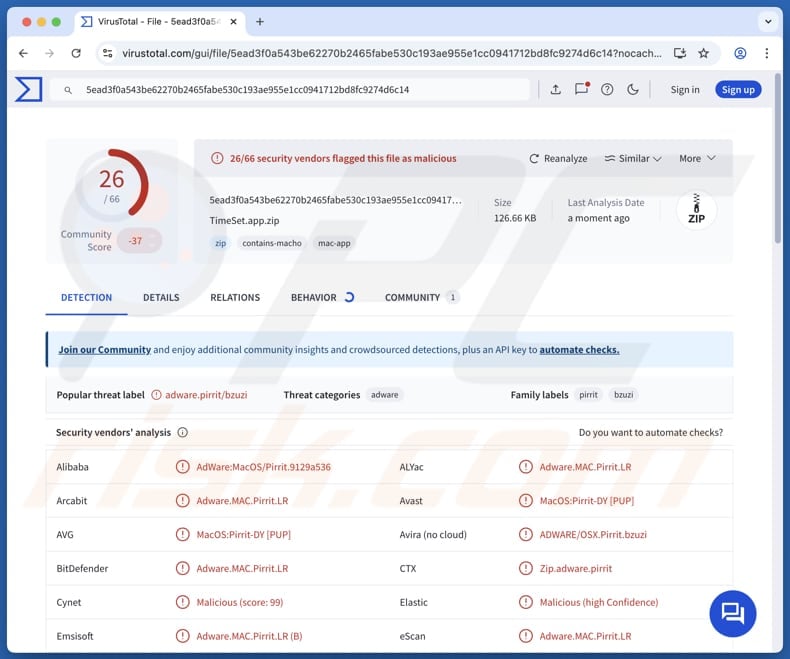
TimeSet.app adware in detail
TimeSet.app can be designed to display pop-ups, banners, coupons, and other types of ads featuring deceptive offers, alarming messages, or similar content. Clicking on these ads can redirect users to untrustworthy websites that may promote scams or distribute unwanted software.
These ads may lead users to phishing sites that try to harvest sensitive information like login details or credit card numbers. They can also open pages promoting fake or unnecessary products and services to trick users into making payments (transferring money to scammers). They can also push users to download malicious or unwanted software.
Apps like TimeSet.app can cause other issues beyond just displaying annoying and intrusive ads. TimeSet.app might slow down system performance by consuming resources in the background. Moreover, this app may track browsing activity and collect data like search queries, visited sites, IP addresses, and other details, which can raise privacy concerns.
This collected information can be sold to third parties or used to deliver more targeted ads. Over time, the presence of adware can severely affect a device's usability and security. Thus, if present, TimeSet.app should be uninstalled as soon as possible.
| Name | Ads by TimeSet.app |
| Threat Type | Adware, Mac malware, Mac virus |
| Detection Names | Avast (MacOS:Pirrit-DY [PUP]), eScan (Adware.MAC.Pirrit.LR), Fortinet (Adware/Pirrit!OSX), Symantec (OSX.Trojan.Gen), Full List (VirusTotal) |
| Symptoms | Your Mac becomes slower than normal, you see unwanted pop-up ads, you are redirected to dubious websites. |
| Distribution methods | Deceptive pop-up ads, free software installers (bundling), torrent file downloads. |
| Damage | Internet browser tracking (potential privacy issues), display of unwanted ads, redirects to dubious websites, loss of private information. |
| Malware Removal (Windows) |
To eliminate possible malware infections, scan your computer with legitimate antivirus software. Our security researchers recommend using Combo Cleaner. Download Combo CleanerTo use full-featured product, you have to purchase a license for Combo Cleaner. 7 days free trial available. Combo Cleaner is owned and operated by RCS LT, the parent company of PCRisk.com. |
Conclusion
In conclusion, apps like TimeSet.app pose both security and privacy risks by displaying misleading ads, promoting potentially malicious websites, and collecting various data. For these reasons, it is important to remove such adware immediately. Some examples of other apps similar to TimeSet.app are Member.app, Ribbon.app, and Unsceptical.app.
How did TimeSet.app install on my computer?
Adware is often bundled with free or untrustworthy software and may be installed without the user realizing it. This usually happens when users rush through the installation process and skip "Advanced", "Custom", "Manual" or similar settings that allow them to deselect additional unwanted components.
Adware can also be downloaded when users click on misleading ads found on untrustworthy websites, or notifications sent from such sites. It can also come from peer-to-peer (P2P) networks, unofficial app stores, third-party downloaders, free file hosting services, or other unreliable sources to get software or files.
How to avoid installation of unwanted applications?
Only download apps and files from reliable sources, such as official websites or well-known app stores like Google Play or the Apple App Store. During installation, pay close attention to all options and opt out of any extra offers or bundled software you do not need. Keep your system and software up to date, and use a trusted security tool for protection.
Also, do not interact with pop-ups, ads, links, or similar content when browsing suspicious or unfamiliar websites. If your computer is already infected with TimeSet.app, we recommend running a scan with Combo Cleaner Antivirus for Windows to automatically eliminate this adware.
When removing TimeSet.app, it is important to check these folders for its components (the filenames may differ in each folder, yet every single one should contain "timeset"):
- ~/Library/LaunchAgents
- /Library/LaunchDaemons
- /Library/LaunchAgents
- /Library/StartupItems
A warning that appears before the installation of TimeSet.app:
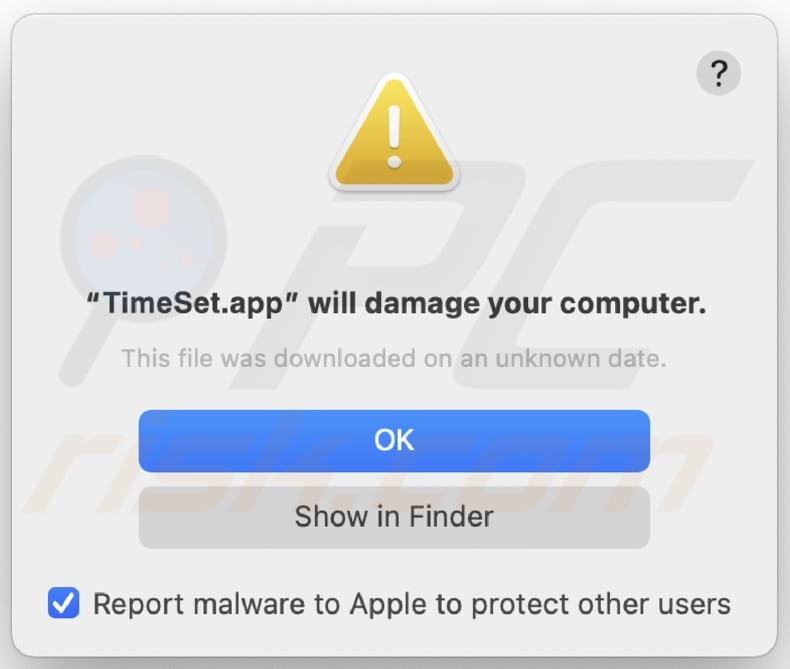
Text in this warning:
"TimeSet.app" will damage your computer.
This file was downloaded on an unknown date.
Ok
Show in Finder
Instant automatic malware removal:
Manual threat removal might be a lengthy and complicated process that requires advanced IT skills. Combo Cleaner is a professional automatic malware removal tool that is recommended to get rid of malware. Download it by clicking the button below:
DOWNLOAD Combo CleanerBy downloading any software listed on this website you agree to our Privacy Policy and Terms of Use. To use full-featured product, you have to purchase a license for Combo Cleaner. 7 days free trial available. Combo Cleaner is owned and operated by RCS LT, the parent company of PCRisk.com.
Quick menu:
- What is TimeSet.app?
- STEP 1. Remove TimeSet.app related files and folders from OSX.
- STEP 2. Remove TimeSet.app ads from Safari.
- STEP 3. Remove TimeSet.app adware from Google Chrome.
- STEP 4. Remove TimeSet.app ads from Mozilla Firefox.
Video showing how to remove adware and browser hijackers from a Mac computer:
TimeSet.app adware removal:
Remove TimeSet.app-related potentially unwanted applications from your "Applications" folder:

Click the Finder icon. In the Finder window, select "Applications". In the applications folder, look for "MPlayerX", "NicePlayer", or other suspicious applications and drag them to the Trash. After removing the potentially unwanted application(s) that cause online ads, scan your Mac for any remaining unwanted components.
DOWNLOAD remover for malware infections
Combo Cleaner checks if your computer is infected with malware. To use full-featured product, you have to purchase a license for Combo Cleaner. 7 days free trial available. Combo Cleaner is owned and operated by RCS LT, the parent company of PCRisk.com.
Remove adware-related files and folders

Click the Finder icon, from the menu bar. Choose Go, and click Go to Folder...
 Check for adware generated files in the /Library/LaunchAgents/ folder:
Check for adware generated files in the /Library/LaunchAgents/ folder:

In the Go to Folder... bar, type: /Library/LaunchAgents/

In the "LaunchAgents" folder, look for any recently-added suspicious files and move them to the Trash. Examples of files generated by adware - "installmac.AppRemoval.plist", "myppes.download.plist", "mykotlerino.ltvbit.plist", "kuklorest.update.plist", etc. Adware commonly installs several files with the exact same string.
 Check for adware generated files in the ~/Library/Application Support/ folder:
Check for adware generated files in the ~/Library/Application Support/ folder:

In the Go to Folder... bar, type: ~/Library/Application Support/

In the "Application Support" folder, look for any recently-added suspicious folders. For example, "MplayerX" or "NicePlayer", and move these folders to the Trash.
 Check for adware generated files in the ~/Library/LaunchAgents/ folder:
Check for adware generated files in the ~/Library/LaunchAgents/ folder:

In the Go to Folder... bar, type: ~/Library/LaunchAgents/

In the "LaunchAgents" folder, look for any recently-added suspicious files and move them to the Trash. Examples of files generated by adware - "installmac.AppRemoval.plist", "myppes.download.plist", "mykotlerino.ltvbit.plist", "kuklorest.update.plist", etc. Adware commonly installs several files with the exact same string.
 Check for adware generated files in the /Library/LaunchDaemons/ folder:
Check for adware generated files in the /Library/LaunchDaemons/ folder:

In the "Go to Folder..." bar, type: /Library/LaunchDaemons/

In the "LaunchDaemons" folder, look for recently-added suspicious files. For example "com.aoudad.net-preferences.plist", "com.myppes.net-preferences.plist", "com.kuklorest.net-preferences.plist", "com.avickUpd.plist", etc., and move them to the Trash.
 Scan your Mac with Combo Cleaner:
Scan your Mac with Combo Cleaner:
If you have followed all the steps correctly, your Mac should be clean of infections. To ensure your system is not infected, run a scan with Combo Cleaner Antivirus. Download it HERE. After downloading the file, double click combocleaner.dmg installer. In the opened window, drag and drop the Combo Cleaner icon on top of the Applications icon. Now open your launchpad and click on the Combo Cleaner icon. Wait until Combo Cleaner updates its virus definition database and click the "Start Combo Scan" button.

Combo Cleaner will scan your Mac for malware infections. If the antivirus scan displays "no threats found" - this means that you can continue with the removal guide; otherwise, it's recommended to remove any found infections before continuing.

After removing files and folders generated by the adware, continue to remove rogue extensions from your Internet browsers.
Remove malicious extensions from Internet browsers
 Remove malicious Safari extensions:
Remove malicious Safari extensions:

Open the Safari browser, from the menu bar, select "Safari" and click "Preferences...".

In the preferences window, select "Extensions" and look for any recently-installed suspicious extensions. When located, click the "Uninstall" button next to it/them. Note that you can safely uninstall all extensions from your Safari browser - none are crucial for regular browser operation.
- If you continue to have problems with browser redirects and unwanted advertisements - Reset Safari.
 Remove malicious extensions from Google Chrome:
Remove malicious extensions from Google Chrome:

Click the Chrome menu icon ![]() (at the top right corner of Google Chrome), select "More Tools" and click "Extensions". Locate all recently-installed suspicious extensions, select these entries and click "Remove".
(at the top right corner of Google Chrome), select "More Tools" and click "Extensions". Locate all recently-installed suspicious extensions, select these entries and click "Remove".

- If you continue to have problems with browser redirects and unwanted advertisements - Reset Google Chrome.
 Remove malicious extensions from Mozilla Firefox:
Remove malicious extensions from Mozilla Firefox:

Click the Firefox menu ![]() (at the top right corner of the main window) and select "Add-ons and themes". Click "Extensions", in the opened window locate all recently-installed suspicious extensions, click on the three dots and then click "Remove".
(at the top right corner of the main window) and select "Add-ons and themes". Click "Extensions", in the opened window locate all recently-installed suspicious extensions, click on the three dots and then click "Remove".

- If you continue to have problems with browser redirects and unwanted advertisements - Reset Mozilla Firefox.
Frequently Asked Questions (FAQ)
What harm can adware cause?
Adware may disrupt the browsing experience with constant ads, negatively impact system performance, and redirect users to unreliable websites. It also poses a threat to user privacy and overall device security.
What does adware do?
Adware displays advertisements and can sometimes be designed to gather information and (or) hijack browsers.
How do adware developers generate revenue?
Adware creators usually make money by showing ads that advertise various products, services, or websites. A significant portion of their earnings comes from affiliate marketing, where they receive commissions for sending visitors or generating sales through the ads displayed by their software.
Will Combo Cleaner remove TimeSet.app adware?
Yes, Combo Cleaner scans your system to identify and eliminate adware. Unlike manual removal, which can overlook hidden files, Combo Cleaner ensures the unwanted software is fully removed.
Share:

Tomas Meskauskas
Expert security researcher, professional malware analyst
I am passionate about computer security and technology. I have an experience of over 10 years working in various companies related to computer technical issue solving and Internet security. I have been working as an author and editor for pcrisk.com since 2010. Follow me on Twitter and LinkedIn to stay informed about the latest online security threats.
PCrisk security portal is brought by a company RCS LT.
Joined forces of security researchers help educate computer users about the latest online security threats. More information about the company RCS LT.
Our malware removal guides are free. However, if you want to support us you can send us a donation.
DonatePCrisk security portal is brought by a company RCS LT.
Joined forces of security researchers help educate computer users about the latest online security threats. More information about the company RCS LT.
Our malware removal guides are free. However, if you want to support us you can send us a donation.
Donate
▼ Show Discussion