Get free scan and check if your device is infected.
Remove it nowTo use full-featured product, you have to purchase a license for Combo Cleaner. Seven days free trial available. Combo Cleaner is owned and operated by RCS LT, the parent company of PCRisk.com.
What kind of application is FatHomage.app?
We analyzed FatHomage.app and found that it displays unwanted ads, which is why we classify it as adware. Besides showing ads, it may also collect various information. Additionally, multiple security vendors flag it as malicious, and it is associated with the Pirrit adware family. Thus, users should remove FatHomage.app if it is installed.
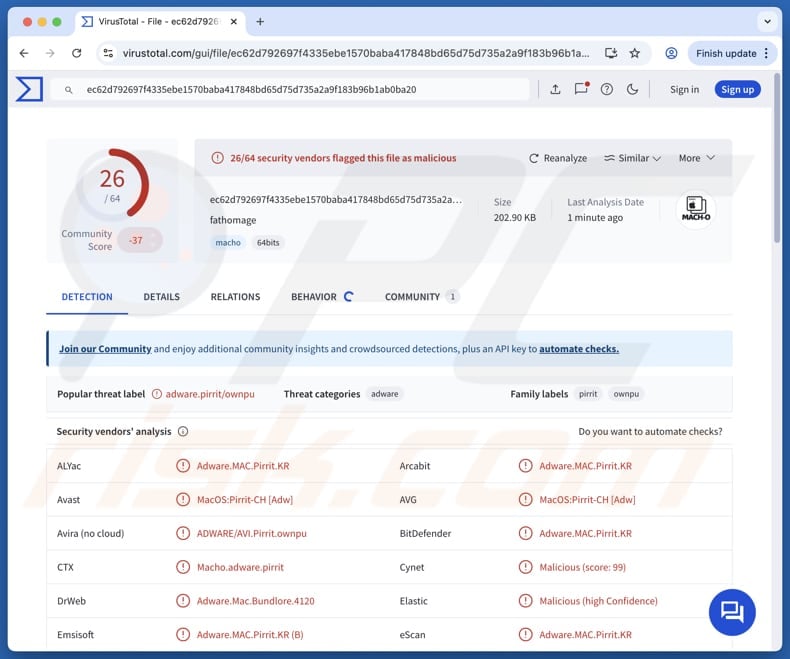
FatHomage.app adware in detail
Apps like FatHomage.app often generate a variety of ads, including deceptive pop-ups, banners, and coupon offers. These ads can be more than just a nuisance—they may direct users to scam sites or other dangerous online content, putting their safety and privacy at risk.
Clicking on these ads can redirect users to fake websites that mimic legitimate services but are actually set up to steal sensitive information, such as passwords, banking details, ID card data, or even cryptocurrency. FatHomage.app may also show ads designed to open pages that promote or download unwanted or malicious software.
Additionally, FatHomage.app may gather user data, such as browsing activity, device details, and potentially sensitive information. This data collection poses a significant privacy risk—especially if the information is shared with third parties or exploited for harmful purposes like identity theft.
FatHomage.app may also perform actions that use up system resources (e.g., CPU and RAM), which can cause slow performance, lag, or even system crashes. In some cases, apps like FatHomage.app are capable of modifying browser settings (changing the default search engine, homepage, and new tab address).
Due to these potential risks, it is important to remove FatHomage.app immediately after detection and avoid installing apps of this type.
| Name | Ads by FatHomage.app |
| Threat Type | Adware, Mac malware, Mac virus |
| Detection Names | Avast (MacOS:Pirrit-CH [Adw]), Combo Cleaner (Adware.MAC.Pirrit.KR), ESET-NOD32 (A Variant Of OSX/Adware.Pirrit.BP), Kaspersky (Not-a-virus:HEUR:AdWare.OSX.Pirrit.ac), Full List (VirusTotal) |
| Symptoms | Your Mac becomes slower than normal, you see unwanted pop-up ads, you are redirected to dubious websites. |
| Distribution methods | Deceptive pop-up ads, free software installers (bundling), torrent file downloads. |
| Damage | Internet browser tracking (potential privacy issues), display of unwanted ads, redirects to dubious websites, loss of private information. |
| Malware Removal (Windows) |
To eliminate possible malware infections, scan your computer with legitimate antivirus software. Our security researchers recommend using Combo Cleaner. Download Combo CleanerTo use full-featured product, you have to purchase a license for Combo Cleaner. 7 days free trial available. Combo Cleaner is owned and operated by RCS LT, the parent company of PCRisk.com. |
Conclusion
Considering the intrusive behavior, data privacy issues, and system disruptions linked to FatHomage.app—as well as its identification as adware by multiple security vendors—it is best to stay away from the app or remove it if already installed.
Here are more examples of similar applications: Gastaldo.app, Unrented.app, and Ribbon.app.
How did FatHomage.app install on my computer?
Adware tends to be bundled with free or unreliable software. In these cases, it gets installed when users rush through installation without reviewing the provided options/settings. Skipping options like "Advanced", "Custom", "Manual", or similar can result in unintentionally allowing additional, unwanted programs to be installed.
In addition to software bundles, users can get adware by interacting with misleading ads or pop-up notifications on shady websites. It also spreads through untrustworthy sources like peer-to-peer (P2P) sharing networks, unofficial app stores, third-party downloaders, free file-hosting sites, and other questionable platforms.
How to avoid installation of unwanted applications?
Always download apps from official websites or trusted app stores, steering clear of peer-to-peer networks, questionable sites, and other unreliable sources. During installation, carefully check for any extra programs being offered and uncheck them if you do not want them. Avoid clicking on pop-ups, ads, links, or buttons on suspicious websites.
Do not allow questionable and suspicious sites to send you notifications. Keep your apps and operating system up to date, use a trustworthy security program, and perform regular system scans to stay protected. If your computer is already infected with FatHomage.app, we recommend running a scan with Combo Cleaner Antivirus for Windows to automatically eliminate this adware.
When removing FatHomage.app, it is important to check these folders for its components (the filenames may differ in each folder, yet every single one should contain "fathomage"):
- ~/Library/LaunchAgents
- /Library/LaunchDaemons
- /Library/LaunchAgents
- /Library/StartupItems
A warning that appears before the installation of FatHomage.app:
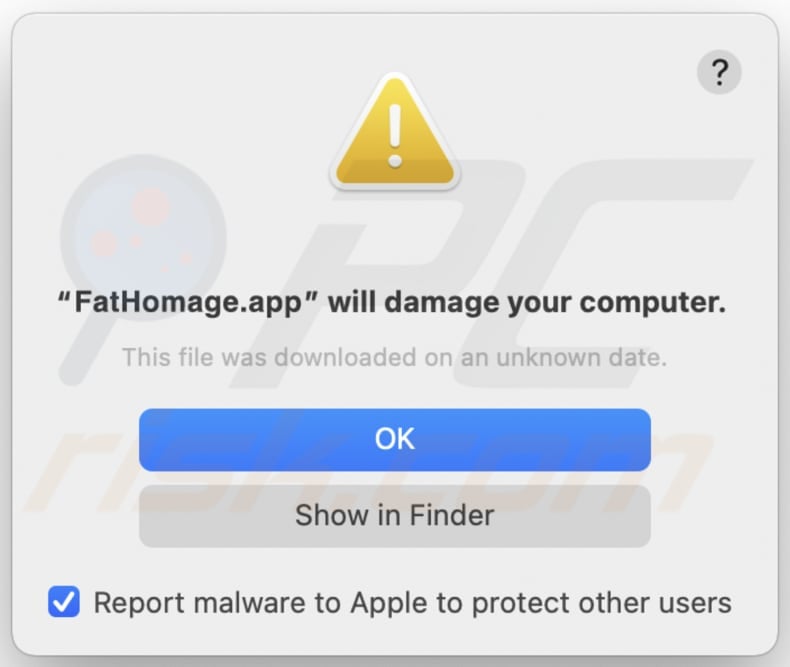
Text in this warning:
"FatHomage.app" will damage your computer.
This file was downloaded on an unknown date.
Ok
Show in Finder
Instant automatic malware removal:
Manual threat removal might be a lengthy and complicated process that requires advanced IT skills. Combo Cleaner is a professional automatic malware removal tool that is recommended to get rid of malware. Download it by clicking the button below:
DOWNLOAD Combo CleanerBy downloading any software listed on this website you agree to our Privacy Policy and Terms of Use. To use full-featured product, you have to purchase a license for Combo Cleaner. 7 days free trial available. Combo Cleaner is owned and operated by RCS LT, the parent company of PCRisk.com.
Quick menu:
- What is FatHomage.app?
- STEP 1. Remove FatHomage.app related files and folders from OSX.
- STEP 2. Remove FatHomage.app ads from Safari.
- STEP 3. Remove FatHomage.app adware from Google Chrome.
- STEP 4. Remove FatHomage.app ads from Mozilla Firefox.
Video showing how to remove adware and browser hijackers from a Mac computer:
FatHomage.app adware removal:
Remove FatHomage.app-related potentially unwanted applications from your "Applications" folder:

Click the Finder icon. In the Finder window, select "Applications". In the applications folder, look for "MPlayerX", "NicePlayer", or other suspicious applications and drag them to the Trash. After removing the potentially unwanted application(s) that cause online ads, scan your Mac for any remaining unwanted components.
DOWNLOAD remover for malware infections
Combo Cleaner checks if your computer is infected with malware. To use full-featured product, you have to purchase a license for Combo Cleaner. 7 days free trial available. Combo Cleaner is owned and operated by RCS LT, the parent company of PCRisk.com.
Remove adware-related files and folders

Click the Finder icon, from the menu bar. Choose Go, and click Go to Folder...
 Check for adware generated files in the /Library/LaunchAgents/ folder:
Check for adware generated files in the /Library/LaunchAgents/ folder:

In the Go to Folder... bar, type: /Library/LaunchAgents/

In the "LaunchAgents" folder, look for any recently-added suspicious files and move them to the Trash. Examples of files generated by adware - "installmac.AppRemoval.plist", "myppes.download.plist", "mykotlerino.ltvbit.plist", "kuklorest.update.plist", etc. Adware commonly installs several files with the exact same string.
 Check for adware generated files in the ~/Library/Application Support/ folder:
Check for adware generated files in the ~/Library/Application Support/ folder:

In the Go to Folder... bar, type: ~/Library/Application Support/

In the "Application Support" folder, look for any recently-added suspicious folders. For example, "MplayerX" or "NicePlayer", and move these folders to the Trash.
 Check for adware generated files in the ~/Library/LaunchAgents/ folder:
Check for adware generated files in the ~/Library/LaunchAgents/ folder:

In the Go to Folder... bar, type: ~/Library/LaunchAgents/

In the "LaunchAgents" folder, look for any recently-added suspicious files and move them to the Trash. Examples of files generated by adware - "installmac.AppRemoval.plist", "myppes.download.plist", "mykotlerino.ltvbit.plist", "kuklorest.update.plist", etc. Adware commonly installs several files with the exact same string.
 Check for adware generated files in the /Library/LaunchDaemons/ folder:
Check for adware generated files in the /Library/LaunchDaemons/ folder:

In the "Go to Folder..." bar, type: /Library/LaunchDaemons/

In the "LaunchDaemons" folder, look for recently-added suspicious files. For example "com.aoudad.net-preferences.plist", "com.myppes.net-preferences.plist", "com.kuklorest.net-preferences.plist", "com.avickUpd.plist", etc., and move them to the Trash.
 Scan your Mac with Combo Cleaner:
Scan your Mac with Combo Cleaner:
If you have followed all the steps correctly, your Mac should be clean of infections. To ensure your system is not infected, run a scan with Combo Cleaner Antivirus. Download it HERE. After downloading the file, double click combocleaner.dmg installer. In the opened window, drag and drop the Combo Cleaner icon on top of the Applications icon. Now open your launchpad and click on the Combo Cleaner icon. Wait until Combo Cleaner updates its virus definition database and click the "Start Combo Scan" button.

Combo Cleaner will scan your Mac for malware infections. If the antivirus scan displays "no threats found" - this means that you can continue with the removal guide; otherwise, it's recommended to remove any found infections before continuing.

After removing files and folders generated by the adware, continue to remove rogue extensions from your Internet browsers.
Remove malicious extensions from Internet browsers
 Remove malicious Safari extensions:
Remove malicious Safari extensions:

Open the Safari browser, from the menu bar, select "Safari" and click "Preferences...".

In the preferences window, select "Extensions" and look for any recently-installed suspicious extensions. When located, click the "Uninstall" button next to it/them. Note that you can safely uninstall all extensions from your Safari browser - none are crucial for regular browser operation.
- If you continue to have problems with browser redirects and unwanted advertisements - Reset Safari.
 Remove malicious extensions from Google Chrome:
Remove malicious extensions from Google Chrome:

Click the Chrome menu icon ![]() (at the top right corner of Google Chrome), select "More Tools" and click "Extensions". Locate all recently-installed suspicious extensions, select these entries and click "Remove".
(at the top right corner of Google Chrome), select "More Tools" and click "Extensions". Locate all recently-installed suspicious extensions, select these entries and click "Remove".

- If you continue to have problems with browser redirects and unwanted advertisements - Reset Google Chrome.
 Remove malicious extensions from Mozilla Firefox:
Remove malicious extensions from Mozilla Firefox:

Click the Firefox menu ![]() (at the top right corner of the main window) and select "Add-ons and themes". Click "Extensions", in the opened window locate all recently-installed suspicious extensions, click on the three dots and then click "Remove".
(at the top right corner of the main window) and select "Add-ons and themes". Click "Extensions", in the opened window locate all recently-installed suspicious extensions, click on the three dots and then click "Remove".

- If you continue to have problems with browser redirects and unwanted advertisements - Reset Mozilla Firefox.
Frequently Asked Questions (FAQ)
What harm can adware cause?
Adware usually leads to problems such as irritation from constant ads, reduced system speed, and risks to user privacy.
What does adware do?
Adware may show unwanted pop-ups and other ads, gather user data, and sometimes take control of browser settings.
How do adware developers generate revenue?
Adware developers often generate revenue by driving traffic or actions that are rewarded through affiliate links or similar schemes.
Will Combo Cleaner remove FatHomage.app adware?
Yes, Combo Cleaner will scan your operating system and remove any adware it finds. Since some adware is hard to get rid of manually, Combo Cleaner helps by automatically deleting it completely, leaving no leftover files behind.
Share:

Tomas Meskauskas
Expert security researcher, professional malware analyst
I am passionate about computer security and technology. I have an experience of over 10 years working in various companies related to computer technical issue solving and Internet security. I have been working as an author and editor for pcrisk.com since 2010. Follow me on Twitter and LinkedIn to stay informed about the latest online security threats.
PCrisk security portal is brought by a company RCS LT.
Joined forces of security researchers help educate computer users about the latest online security threats. More information about the company RCS LT.
Our malware removal guides are free. However, if you want to support us you can send us a donation.
DonatePCrisk security portal is brought by a company RCS LT.
Joined forces of security researchers help educate computer users about the latest online security threats. More information about the company RCS LT.
Our malware removal guides are free. However, if you want to support us you can send us a donation.
Donate
▼ Show Discussion