Get free scan and check if your device is infected.
Remove it nowTo use full-featured product, you have to purchase a license for Combo Cleaner. Seven days free trial available. Combo Cleaner is owned and operated by RCS LT, the parent company of PCRisk.com.
What is Scorpion Saver?
Scorpion Saver is a potentially unwanted application, which installs on users' Internet browsers (Internet Explorer, Google Chrome, and Mozilla Firefox) together with free software downloaded from the Internet. After successful infiltration, this browser add-on generates intrusive ads when users visit online shopping websites such as Best Buy, Expedia, Walmart, etc.
Note that whilst many Internet users refer to Scorpion Saver as a virus, technically it is not - this browser plugin is categorized as a potentially unwanted application or adware. In most cases, unwilling installation of this browser add-on is caused by 'download clients', which are used by free software download websites.
They manage the download process of the chosen free software, however, also promote various browser plugins. Thus, reckless freeware download can lead to inadvertent installation of Scorpion Saver or other adware.
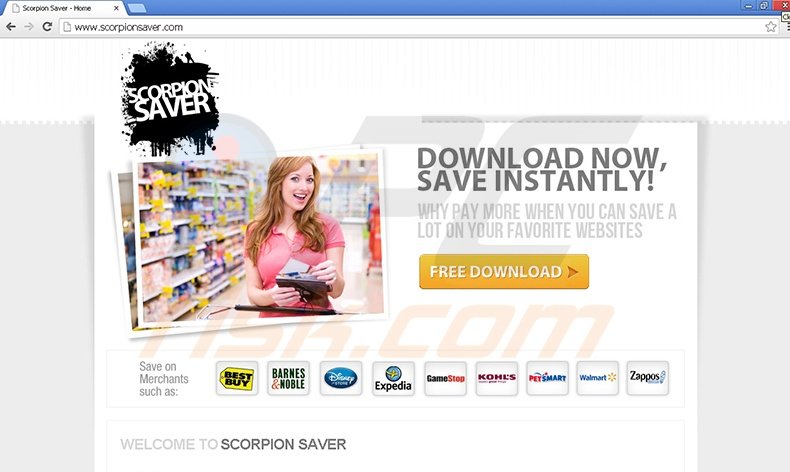
To avoid installation of potentially unwanted programs (PUPs), Internet users should be attentive when downloading free software. If your download is managed by a download client, opt-out of installation of advertised browser extensions by clicking on the 'decline' button.
Some download clients prevent download of the chosen freeware unless users agree to install promoted programs.
In this case, cancel the download process and search for alternative download sources. Scorpion Saver is not a virus, however, it causes diminished Internet browser performance, generates intrusive coupon ads, and may lead to various privacy issues. Therefore you are advised to eliminate it from your Internet browser/s.
Scorpion Saver is similar to other adware distributed via free software downloads, including, for example, Lucky Leap, Shopping Chip, and Search Deals amongst many others. Creators of these PUPs proliferate their programs using a deceptive software marketing method called 'bundling'.
This method relies on many users' lack of awareness that download of free software can cause installation of adware.
Scorpion Saver causes unwanted ads, hyperlink ads (converting words on web pages into hyperlinks linked to advertisements), monitors and records the domain names of each page that users view, and displays ads, which are inserted into webpages directly or displayed over certain sections of those sites. To eliminate this PUP, use the removal guide provided.
Instant automatic malware removal:
Manual threat removal might be a lengthy and complicated process that requires advanced IT skills. Combo Cleaner is a professional automatic malware removal tool that is recommended to get rid of malware. Download it by clicking the button below:
DOWNLOAD Combo CleanerBy downloading any software listed on this website you agree to our Privacy Policy and Terms of Use. To use full-featured product, you have to purchase a license for Combo Cleaner. 7 days free trial available. Combo Cleaner is owned and operated by RCS LT, the parent company of PCRisk.com.
Quick menu:
- What is Scorpion Saver?
- STEP 1. Uninstall Scorpion Saver application using Control Panel.
- STEP 2. Remove Scorpion Saver add-on from Internet Explorer.
- STEP 3. Remove Scorpion Saver plugin from Google Chrome.
- STEP 4. Remove Scorpion Saver extension from Mozilla Firefox.
- STEP 5. Remove Scorpion Saver extension from Safari.
- STEP 6. Remove rogue plug-ins from Microsoft Edge.
Scorpion Saver removal:
Windows 11 users:

Right-click on the Start icon, select Apps and Features. In the opened window search for the application you want to uninstall, after locating it, click on the three vertical dots and select Uninstall.
Windows 10 users:

Right-click in the lower left corner of the screen, in the Quick Access Menu select Control Panel. In the opened window choose Programs and Features.
Windows 7 users:

Click Start (Windows Logo at the bottom left corner of your desktop), choose Control Panel. Locate Programs and click Uninstall a program.
macOS (OSX) users:

Click Finder, in the opened screen select Applications. Drag the app from the Applications folder to the Trash (located in your Dock), then right click the Trash icon and select Empty Trash.
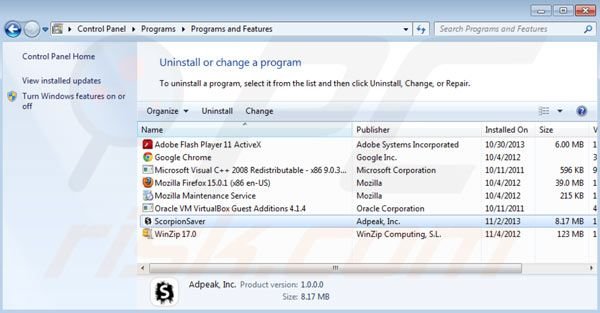
In the uninstall programs window, look for "ScorpionSaver", select this entry and click "Uninstall" or "Remove".
After uninstalling Scorpion Saver, scan your computer for any remaining unwanted components or possible malware infections. Recommended malware removal software.
DOWNLOAD remover for malware infections
Combo Cleaner checks if your computer is infected with malware. To use full-featured product, you have to purchase a license for Combo Cleaner. 7 days free trial available. Combo Cleaner is owned and operated by RCS LT, the parent company of PCRisk.com.
Remove Scorpion Saver from Internet browsers:
Video showing how to remove potentially unwanted browser add-ons:
 Remove malicious add-ons from Internet Explorer:
Remove malicious add-ons from Internet Explorer:
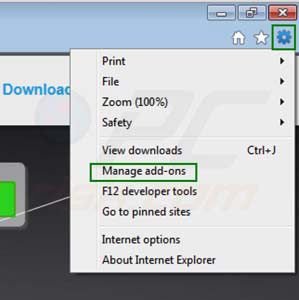
Click on the "gear" icon ![]() (at the top right corner of Internet Explorer) select "Manage Add-ons". Look for "ScorpionSaver" and disable it.
(at the top right corner of Internet Explorer) select "Manage Add-ons". Look for "ScorpionSaver" and disable it.
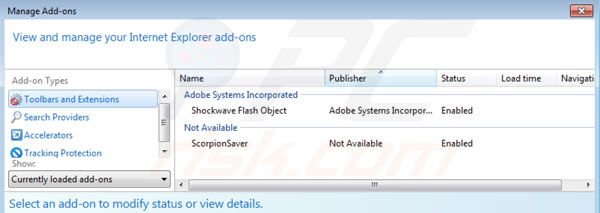
Optional method:
If you continue to have problems with removal of the scorpion saver virus, reset your Internet Explorer settings to default.
Windows XP users: Click Start, click Run, in the opened window type inetcpl.cpl In the opened window click the Advanced tab, then click Reset.

Windows Vista and Windows 7 users: Click the Windows logo, in the start search box type inetcpl.cpl and click enter. In the opened window click the Advanced tab, then click Reset.

Windows 8 users: Open Internet Explorer and click the gear icon. Select Internet Options.

In the opened window, select the Advanced tab.

Click the Reset button.

Confirm that you wish to reset Internet Explorer settings to default by clicking the Reset button.

 Remove malicious extensions from Google Chrome:
Remove malicious extensions from Google Chrome:
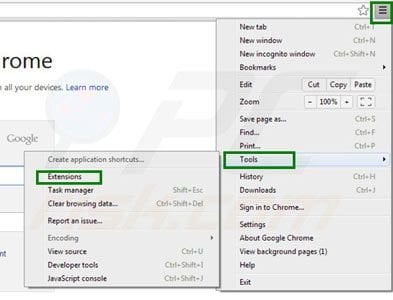
Click the Chrome menu icon ![]() (at the top right corner of Google Chrome) select "Tools" and click on "Extensions". Locate: "ScorpionSaver", select it and click the trash can icon.
(at the top right corner of Google Chrome) select "Tools" and click on "Extensions". Locate: "ScorpionSaver", select it and click the trash can icon.
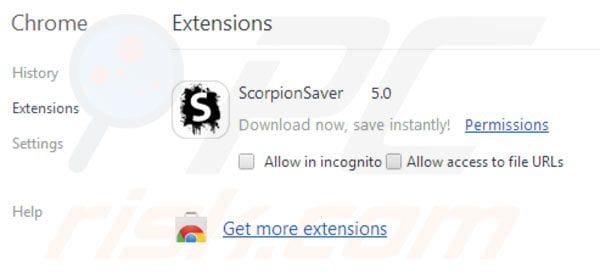
If the Scorpion Saver extension is greyed-out and you are unable to remove it ("This extension is managed and cannot be removed or disabled"), follow this removal guide - how to remove a managed Google Chrome extension?
Optional method:
If you continue to have problems with removal of the scorpion saver virus, reset your Google Chrome browser settings. Click the Chrome menu icon ![]() (at the top right corner of Google Chrome) and select Settings. Scroll down to the bottom of the screen. Click the Advanced… link.
(at the top right corner of Google Chrome) and select Settings. Scroll down to the bottom of the screen. Click the Advanced… link.

After scrolling to the bottom of the screen, click the Reset (Restore settings to their original defaults) button.

In the opened window, confirm that you wish to reset Google Chrome settings to default by clicking the Reset button.

 Remove malicious plugins from Mozilla Firefox:
Remove malicious plugins from Mozilla Firefox:
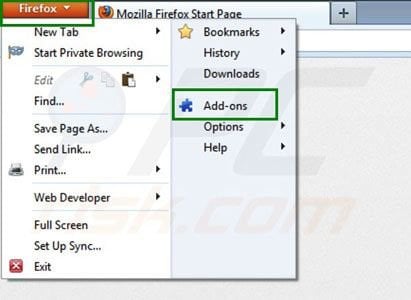
Click on the Firefox menu ![]() (at the top right corner of the main window) select "Add-ons". Click on "Extensions" and disable this add-on: "ScorpionSaver".
(at the top right corner of the main window) select "Add-ons". Click on "Extensions" and disable this add-on: "ScorpionSaver".
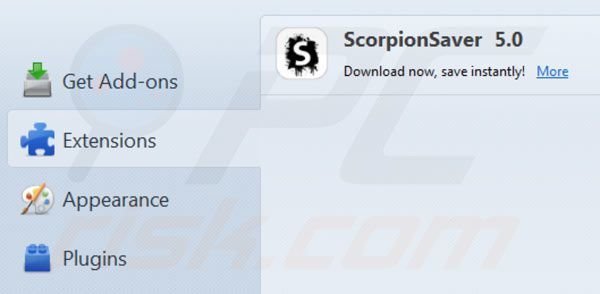
Optional method:
Computer users who have problems with scorpion saver virus removal can reset their Mozilla Firefox settings.
Open Mozilla Firefox, at the top right corner of the main window, click the Firefox menu, ![]() in the opened menu, click Help.
in the opened menu, click Help.

Select Troubleshooting Information.

In the opened window, click the Refresh Firefox button.

In the opened window, confirm that you wish to reset Mozilla Firefox settings to default by clicking the Refresh Firefox button.

 Remove malicious extensions from Safari:
Remove malicious extensions from Safari:

Make sure your Safari browser is active, click Safari menu, and select Preferences....

In the opened window click Extensions, locate any recently installed suspicious extension, select it and click Uninstall.
Optional method:
Make sure your Safari browser is active and click on Safari menu. From the drop down menu select Clear History and Website Data...

In the opened window select all history and click the Clear History button.

 Remove malicious extensions from Microsoft Edge:
Remove malicious extensions from Microsoft Edge:

Click the Edge menu icon ![]() (at the upper-right corner of Microsoft Edge), select "Extensions". Locate all recently-installed suspicious browser add-ons and click "Remove" below their names.
(at the upper-right corner of Microsoft Edge), select "Extensions". Locate all recently-installed suspicious browser add-ons and click "Remove" below their names.

Optional method:
If you continue to have problems with removal of the scorpion saver virus, reset your Microsoft Edge browser settings. Click the Edge menu icon ![]() (at the top right corner of Microsoft Edge) and select Settings.
(at the top right corner of Microsoft Edge) and select Settings.

In the opened settings menu select Reset settings.

Select Restore settings to their default values. In the opened window, confirm that you wish to reset Microsoft Edge settings to default by clicking the Reset button.

- If this did not help, follow these alternative instructions explaining how to reset the Microsoft Edge browser.
Summary:
 Commonly, adware or potentially unwanted applications infiltrate Internet browsers through free software downloads. Note that the safest source for downloading free software is via developers' websites only. To avoid installation of adware, be very attentive when downloading and installing free software. When installing previously-downloaded free programs, choose the custom or advanced installation options – this step will reveal any potentially unwanted applications listed for installation together with your chosen free program.
Commonly, adware or potentially unwanted applications infiltrate Internet browsers through free software downloads. Note that the safest source for downloading free software is via developers' websites only. To avoid installation of adware, be very attentive when downloading and installing free software. When installing previously-downloaded free programs, choose the custom or advanced installation options – this step will reveal any potentially unwanted applications listed for installation together with your chosen free program.
Post a comment:
If you have additional information on scorpion saver virus or it's removal please share your knowledge in the comments section below.
Share:

Tomas Meskauskas
Expert security researcher, professional malware analyst
I am passionate about computer security and technology. I have an experience of over 10 years working in various companies related to computer technical issue solving and Internet security. I have been working as an author and editor for pcrisk.com since 2010. Follow me on Twitter and LinkedIn to stay informed about the latest online security threats.
PCrisk security portal is brought by a company RCS LT.
Joined forces of security researchers help educate computer users about the latest online security threats. More information about the company RCS LT.
Our malware removal guides are free. However, if you want to support us you can send us a donation.
DonatePCrisk security portal is brought by a company RCS LT.
Joined forces of security researchers help educate computer users about the latest online security threats. More information about the company RCS LT.
Our malware removal guides are free. However, if you want to support us you can send us a donation.
Donate
▼ Show Discussion