How to remove QuirkyLoader malware from your operating system
TrojanAlso Known As: QuirkyLoader virus
Get free scan and check if your device is infected.
Remove it nowTo use full-featured product, you have to purchase a license for Combo Cleaner. Seven days free trial available. Combo Cleaner is owned and operated by RCS LT, the parent company of PCRisk.com.
What kind of malware is QuirkyLoader?
QuirkyLoader is a malicious program classed as a loader. This type of malware is designed to download/install additional malicious programs or components onto compromised machines (i.e., cause chain infections). It has been used to deliver various data stealers and RATs (Remote Access Trojans).
QuirkyLoader has been around since at least 2024. It has been actively spread via malspam (malicious spam emails). Two of the latest 2025 summer campaigns targeted Mexican users with Remcos RAT-laced emails, and the employees of a Taiwanese cybersecurity company – NUSOFT Taiwan – with mail proliferating the Snake keylogger.
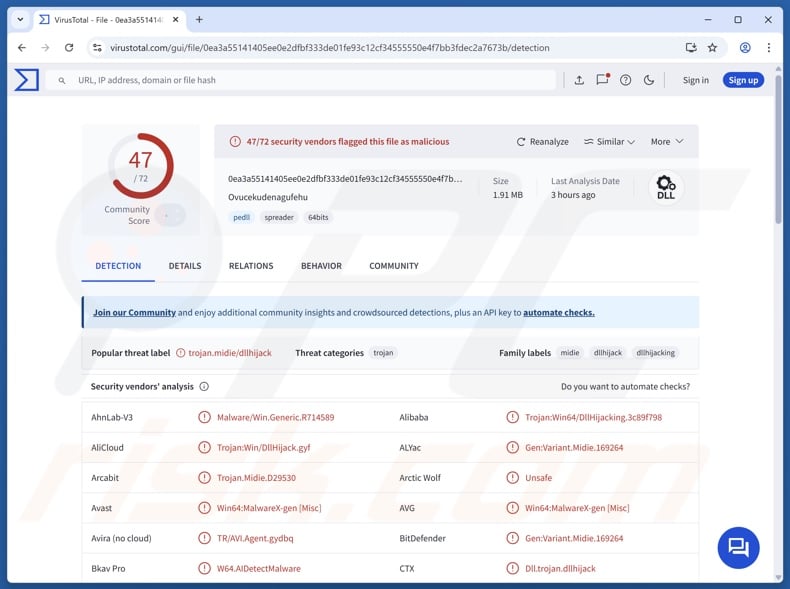
QuirkyLoader malware overview
There are multiple variants of QuirkyLoader, and most were distributed via email spam campaigns as of the time of writing. These message included archive attachments containing a legitimate executable file, a malicious DLL (Dynamic-Link Library), and an encrypted payload. In some instances, the archives included additional genuine/innocuous DLLs.
QuirkyLoader's infection chain is triggered after the executable is launched. This process involves the DLL side-loading technique – wherein the Windows DLL search order mechanism is utilized to leverage a legitimate executable to run the malicious payload. In QuirkyLoader infections, the malignant DLL from the archive attachment then loads, decrypts, and introduces the final payload.
As mentioned in the introduction, QuirkyLoader has been used to infect devices with RATs and information stealers. Known campaigns proliferated Remcos, Agent Tesla, GodRAT, AsyncRAT, Snake, FormBook, MassLogger, and Rhadamanthys.
However, it could be used to spread other malicious software. Theoretically, loaders can be utilized to cause just about any type of infection (e.g., trojans, stealers, ransomware, cryptominers, etc.). In practice, these programs tend to operate within certain specifications or limitations.
To summarize, the presence of software like QuirkyLoader leads to multiple system infections that can result in severe privacy issues, financial losses, and identity theft.
| Name | QuirkyLoader virus |
| Threat Type | Trojan, loader. |
| Detection Names | Avast (Win64:MalwareX-gen [Misc]), Combo Cleaner (Gen:Variant.Midie.169264), ESET-NOD32 (A Variant Of Win64/Agent.ECK), Kaspersky (HEUR:Trojan.Win64.DllHijacking.gen), Microsoft (Trojan:Win32/Etset!rfn), Full List Of Detections (VirusTotal) |
| Payload | Agent Tesla RAT, AsyncRAT, FormBook, MassLogger, Remcos RAT, Rhadamanthys Stealer, Snake Keylogger, etc. |
| Symptoms | Trojans are designed to stealthily infiltrate the victim's computer and remain silent, and thus no particular symptoms are clearly visible on an infected machine. |
| Distribution methods | Infected email attachments, malicious online advertisements, social engineering, software 'cracks'. |
| Damage | Stolen passwords and banking information, identity theft, the victim's computer added to a botnet. |
| Malware Removal (Windows) |
To eliminate possible malware infections, scan your computer with legitimate antivirus software. Our security researchers recommend using Combo Cleaner. Download Combo CleanerTo use full-featured product, you have to purchase a license for Combo Cleaner. 7 days free trial available. Combo Cleaner is owned and operated by RCS LT, the parent company of PCRisk.com. |
Loader-type malware examples
We have investigated numerous malicious programs; GHOSTPULSE, TetraLoader, NETXLOADER, and TransferLoader are merely some of our newest articles on loaders. They can be designed to introduce only a specific program/ type of software or any kind malware class.
Yet regardless of how a malicious program works – its presence on a system endangers device integrity and user safety. Therefore, all threats must be eliminated immediately upon detection.
How did QuirkyLoader infiltrate my computer?
QuirkyLoader has been actively distributed via malspam. Two email spam campaigns observed in 2025 targeted an Internet security research company – NUSOFT Taiwan, and cast a wide net for infecting users in Mexico. The former spread the Remcos RAT, and the latter – the Snake keylogger.
As described in the article above, the emails had archives attached. The archives encompassed an encrypted payload, a legitimate executable file, and a malicious DLL (potentially extra legitimate DLLs). These spam emails originated either from genuine email service providers or self-hosted servers.
It must be mentioned that this loader could be proliferated using other methods. It is worth noting that phishing and social engineering are standard in malware distribution.
Widespread techniques include: malicious attachments/links in spam (e.g., emails, DMs/PMs, social media posts, SMSes, etc.), drive-by (stealthy/deceptive) downloads, malvertising, online scams, suspicious download sources (e.g., unofficial and free file-hosting websites, P2P sharing networks, etc.), pirated content, illegal software activation tools ("cracks"), and fake updates.
Furthermore, some malicious programs can self-spread through local networks and removable storage devices (e.g., USB flash drives, external hard drives, etc.).
Malware is usually disguised as or bundled with regular software/media files. Infectious files come in various formats, e.g., archives (ZIP, RAR, etc.), executables (EXE, RUN, etc.), documents (Microsoft Office, Microsoft OneNote, PDF, etc.), JavaScript, and so on. Merely opening a malicious file can be enough to trigger the infection chain.
How to avoid installation of malware?
Caution is essential to device and user safety. Therefore, always approach incoming communications with care. Do not open attachments or links present in suspect/irrelevant emails and other messages. Be vigilant when browsing since the Internet is full of deceptive and dangerous content.
Download only from official and verified sources. Activate and update software using functions/tools provided by legitimate developers, as those acquired from third-parties can contain malware.
It is essential to have a dependable antivirus installed and kept updated. Security programs must be used to perform regular system scans and to remove detected threats and issues. If you believe that your computer is already infected, we recommend running a scan with Combo Cleaner Antivirus for Windows to automatically eliminate infiltrated malware.
Screenshots of spam emails proliferating QuirkyLoader malware:
Instant automatic malware removal:
Manual threat removal might be a lengthy and complicated process that requires advanced IT skills. Combo Cleaner is a professional automatic malware removal tool that is recommended to get rid of malware. Download it by clicking the button below:
DOWNLOAD Combo CleanerBy downloading any software listed on this website you agree to our Privacy Policy and Terms of Use. To use full-featured product, you have to purchase a license for Combo Cleaner. 7 days free trial available. Combo Cleaner is owned and operated by RCS LT, the parent company of PCRisk.com.
Quick menu:
- What is QuirkyLoader?
- STEP 1. Manual removal of QuirkyLoader malware.
- STEP 2. Check if your computer is clean.
How to remove malware manually?
Manual malware removal is a complicated task - usually it is best to allow antivirus or anti-malware programs to do this automatically. To remove this malware we recommend using Combo Cleaner Antivirus for Windows.
If you wish to remove malware manually, the first step is to identify the name of the malware that you are trying to remove. Here is an example of a suspicious program running on a user's computer:

If you checked the list of programs running on your computer, for example, using task manager, and identified a program that looks suspicious, you should continue with these steps:
 Download a program called Autoruns. This program shows auto-start applications, Registry, and file system locations:
Download a program called Autoruns. This program shows auto-start applications, Registry, and file system locations:

 Restart your computer into Safe Mode:
Restart your computer into Safe Mode:
Windows XP and Windows 7 users: Start your computer in Safe Mode. Click Start, click Shut Down, click Restart, click OK. During your computer start process, press the F8 key on your keyboard multiple times until you see the Windows Advanced Option menu, and then select Safe Mode with Networking from the list.

Video showing how to start Windows 7 in "Safe Mode with Networking":
Windows 8 users: Start Windows 8 is Safe Mode with Networking - Go to Windows 8 Start Screen, type Advanced, in the search results select Settings. Click Advanced startup options, in the opened "General PC Settings" window, select Advanced startup.
Click the "Restart now" button. Your computer will now restart into the "Advanced Startup options menu". Click the "Troubleshoot" button, and then click the "Advanced options" button. In the advanced option screen, click "Startup settings".
Click the "Restart" button. Your PC will restart into the Startup Settings screen. Press F5 to boot in Safe Mode with Networking.

Video showing how to start Windows 8 in "Safe Mode with Networking":
Windows 10 users: Click the Windows logo and select the Power icon. In the opened menu click "Restart" while holding "Shift" button on your keyboard. In the "choose an option" window click on the "Troubleshoot", next select "Advanced options".
In the advanced options menu select "Startup Settings" and click on the "Restart" button. In the following window you should click the "F5" button on your keyboard. This will restart your operating system in safe mode with networking.

Video showing how to start Windows 10 in "Safe Mode with Networking":
 Extract the downloaded archive and run the Autoruns.exe file.
Extract the downloaded archive and run the Autoruns.exe file.

 In the Autoruns application, click "Options" at the top and uncheck "Hide Empty Locations" and "Hide Windows Entries" options. After this procedure, click the "Refresh" icon.
In the Autoruns application, click "Options" at the top and uncheck "Hide Empty Locations" and "Hide Windows Entries" options. After this procedure, click the "Refresh" icon.

 Check the list provided by the Autoruns application and locate the malware file that you want to eliminate.
Check the list provided by the Autoruns application and locate the malware file that you want to eliminate.
You should write down its full path and name. Note that some malware hides process names under legitimate Windows process names. At this stage, it is very important to avoid removing system files. After you locate the suspicious program you wish to remove, right click your mouse over its name and choose "Delete".

After removing the malware through the Autoruns application (this ensures that the malware will not run automatically on the next system startup), you should search for the malware name on your computer. Be sure to enable hidden files and folders before proceeding. If you find the filename of the malware, be sure to remove it.

Reboot your computer in normal mode. Following these steps should remove any malware from your computer. Note that manual threat removal requires advanced computer skills. If you do not have these skills, leave malware removal to antivirus and anti-malware programs.
These steps might not work with advanced malware infections. As always it is best to prevent infection than try to remove malware later. To keep your computer safe, install the latest operating system updates and use antivirus software. To be sure your computer is free of malware infections, we recommend scanning it with Combo Cleaner Antivirus for Windows.
Frequently Asked Questions (FAQ)
My computer is infected with QuirkyLoader malware, should I format my storage device to get rid of it?
Most likely, no. Malware removal rarely necessitates formatting.
What are the biggest issues that QuirkyLoader malware can cause?
The dangers posed by an infection depend on the malicious program's functionalities and the attackers' goals. QuirkyLoader is a loader – a type of malware designed to cause chain infections (i.e., download/install additional malicious content). Hence, the presence of such software on a device can result in multiple system infections, serious privacy issues, financial losses, and identity theft.
What is the purpose of QuirkyLoader malware?
Malware is predominantly used to generate revenue. However, the attackers may also use malicious software to amuse themselves, carry out personal vendettas, disrupt processes (e.g., websites, services, companies, etc.), engage in hacktivism, and launch politically/geopolitically motivated attacks.
How did QuirkyLoader malware infiltrate my computer?
QuirkyLoader has been noted being proliferated via email spam campaigns. Generally, malware is most commonly distributed through spam mail, online scams, drive-by downloads, malvertising, dubious download channels (e.g., freeware and free file-hosting sites, Peer-to-Peer sharing networks, etc.), pirated programs/media, illegal software activation ("cracking") tools, and fake updates. Some malicious programs can even self-spread via local networks and removable storage devices.
Will Combo Cleaner protect me from malware?
Yes, Combo Cleaner is capable of detecting and removing practically all known malware infections. Remember that performing a full system scan is paramount since sophisticated malicious software usually hides deep within system systems.
Share:

Tomas Meskauskas
Expert security researcher, professional malware analyst
I am passionate about computer security and technology. I have an experience of over 10 years working in various companies related to computer technical issue solving and Internet security. I have been working as an author and editor for pcrisk.com since 2010. Follow me on Twitter and LinkedIn to stay informed about the latest online security threats.
PCrisk security portal is brought by a company RCS LT.
Joined forces of security researchers help educate computer users about the latest online security threats. More information about the company RCS LT.
Our malware removal guides are free. However, if you want to support us you can send us a donation.
DonatePCrisk security portal is brought by a company RCS LT.
Joined forces of security researchers help educate computer users about the latest online security threats. More information about the company RCS LT.
Our malware removal guides are free. However, if you want to support us you can send us a donation.
Donate
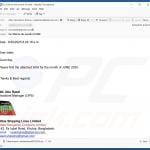

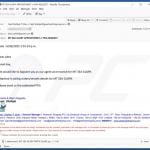
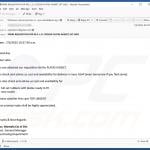

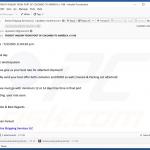
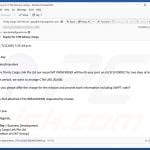
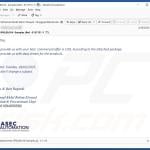
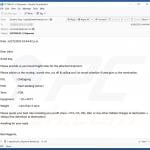
▼ Show Discussion