Get free scan and check if your device is infected.
Remove it nowTo use full-featured product, you have to purchase a license for Combo Cleaner. Seven days free trial available. Combo Cleaner is owned and operated by RCS LT, the parent company of PCRisk.com.
What is Surf Shield?
The 'Web Surf Shield virus' is a term used to describe a Windows Hosts file-modifying Trojan. This security infection was created by cyber criminals to trick unsuspecting PC users into completing deceptive online surveys, and thus, generate affiliate revenue from them.
Commonly, this Hosts file hijacker infiltrates systems through fake downloads (such as Facebook password-hacking tools, router password-hacking tools, etc), P2P networks, and infected email messages. After successful infiltration, the Web Surf Shield Trojan modifies the Host file of an infected operating system by adding various entries.
This modification assigns Internet browser (Internet Explorer, Google Chrome, and Mozilla Firefox) redirects to the Web Surf Shield page, which states "Access to this page has been temporally blocked. Please take time to download our web shield update below. You can continue accessing the site after installing update. Thank you".
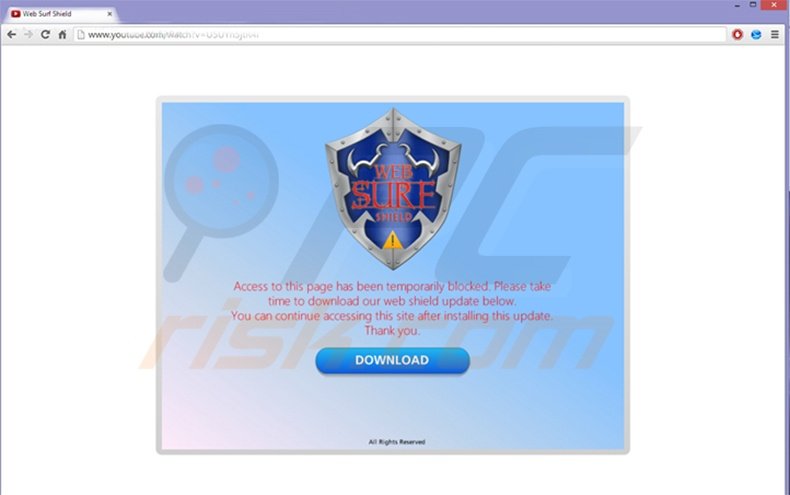
Redirects to this page occur when attempting to access various popular websites such as Google, Facebook, Bing, etc. Do not be fooled by this message. Do not download Web Surf Shield or complete any online surveys to supposedly 'unlock' this download.
If you observe such a message on your computer, you are dealing with a Hosts file hijacker. The correct way to deal with this security infection is to eliminate it from your computer.
Note that completing online surveys is not recommended since they often present online forms requesting personal or banking information. Divulging this information can lead to privacy issues or identity thefts. Online surveys can also result in inadvertent installation of various potentially unwanted applications, malware, or subscriptions to expensive and useless mobile services.
Cyber criminals responsible for creating the Web Surf Shield Trojan make money from each person to complete these deceptive online surveys. Note also that previous variants of this Hosts file hijacker were named "You have been blocked from our website!" and You shall not pass virus.
The Web Surf Shield download, resulting in an online survey:
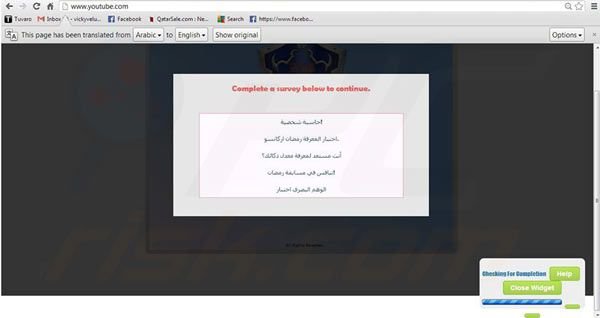
The message stating that users must download Web Surf Shield in order to access popular websites is a scam. This message is created by cyber criminals and should not be trusted. To clean your computer, restore normal Internet access, and eliminate this Hosts file hijacker from your operating system, follow the removal guide provided.
Instant automatic malware removal:
Manual threat removal might be a lengthy and complicated process that requires advanced IT skills. Combo Cleaner is a professional automatic malware removal tool that is recommended to get rid of malware. Download it by clicking the button below:
DOWNLOAD Combo CleanerBy downloading any software listed on this website you agree to our Privacy Policy and Terms of Use. To use full-featured product, you have to purchase a license for Combo Cleaner. 7 days free trial available. Combo Cleaner is owned and operated by RCS LT, the parent company of PCRisk.com.
Quick menu:
- What is Surf Shield?
- STEP 1. Remove Surf Shield repairing host file.
- STEP 2. Remove Surf Shield add-on from Internet Explorer.
- STEP 3. Remove Surf Shield plugin from Google Chrome.
- STEP 4. Remove Surf Shield extension from Mozilla Firefox.
- STEP 5. Remove Surf Shield extension from Safari.
- STEP 6. Remove rogue plug-ins from Microsoft Edge.
Web Surf Shield virus removal:
Internet browser redirects to malicious websites (which attempt to force computer users into filling online surveys), are caused by a Trojan, which modifies the operating system Hosts file. To remove this Trojan, download recommended malware removal software and run a full system scan.
DOWNLOAD remover for malware infections
Combo Cleaner checks if your computer is infected with malware. To use full-featured product, you have to purchase a license for Combo Cleaner. 7 days free trial available. Combo Cleaner is owned and operated by RCS LT, the parent company of PCRisk.com.
Following elimination of the Web Surf Shield Trojan, check your operating system Hosts file. Information stored in this file is responsible for resolving canonical names of websites - if the information in this file is changed by a malicious program, you may encounter redirect problems whilst surfing the Internet.
The Hosts file is used to resolve canonical names of websites to IP addresses. When it is changed, the user may be redirected to malicious sites, despite seeing legitimate URLs in address bar.
It is difficult to determine sites are genuine when the Hosts file is modified. To fix this, please download the Microsoft Fix It tool, that restores your Hosts file to the Windows default. Run this tool when downloaded and follow the on-screen instructions. Download link below:
You should also check some settings manually. Follow these instructions to check everything is in place.
Check your proxy settings. (Internet Explorer)
Start Internet Explorer. Click Internet Options. Select Connections. Click LAN settings. Check to ensure none of the boxes are selected.
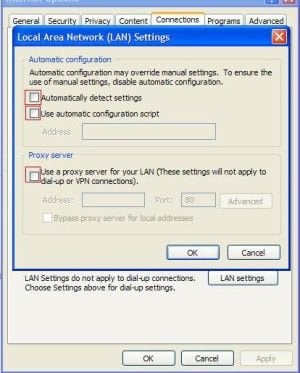
Start Mozilla FireFox. Click Tools, select Options. Click Advanced. Select Network Tab and click Settings. Ensure "No proxy is selected".
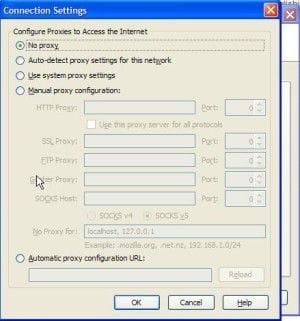
To ensure that Web Surf Shield has not added unusual entries to your Hosts file, follow this information (Google redirect virus removal guide with examples of default Windows Hosts file values).
Ensure there are no Web Surf Shield related browser add-ons installed on your Internet browser/s:
 Remove malicious add-ons from Internet Explorer:
Remove malicious add-ons from Internet Explorer:
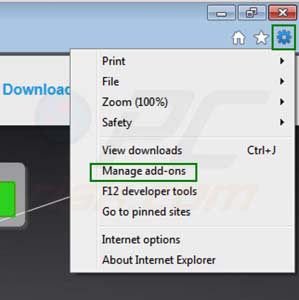
Click on the "gear" icon ![]() (at the top right corner of Internet Explorer) select "Manage Add-ons". Look for unwanted add-ons and disable them.
(at the top right corner of Internet Explorer) select "Manage Add-ons". Look for unwanted add-ons and disable them.
Optional method:
If you continue to have problems with removal of the web surf shield redirect, reset your Internet Explorer settings to default.
Windows XP users: Click Start, click Run, in the opened window type inetcpl.cpl In the opened window click the Advanced tab, then click Reset.

Windows Vista and Windows 7 users: Click the Windows logo, in the start search box type inetcpl.cpl and click enter. In the opened window click the Advanced tab, then click Reset.

Windows 8 users: Open Internet Explorer and click the gear icon. Select Internet Options.

In the opened window, select the Advanced tab.

Click the Reset button.

Confirm that you wish to reset Internet Explorer settings to default by clicking the Reset button.

 Remove malicious extensions from Google Chrome:
Remove malicious extensions from Google Chrome:
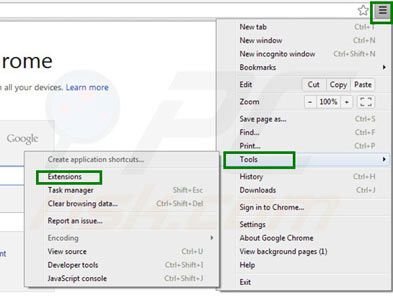
Click the Chrome menu icon ![]() (at the top right corner of Google Chrome) select "Tools" and click on "Extensions". Locate unwanted add-ons and click the trash can icon.
(at the top right corner of Google Chrome) select "Tools" and click on "Extensions". Locate unwanted add-ons and click the trash can icon.
Optional method:
If you continue to have problems with removal of the web surf shield redirect, reset your Google Chrome browser settings. Click the Chrome menu icon ![]() (at the top right corner of Google Chrome) and select Settings. Scroll down to the bottom of the screen. Click the Advanced… link.
(at the top right corner of Google Chrome) and select Settings. Scroll down to the bottom of the screen. Click the Advanced… link.

After scrolling to the bottom of the screen, click the Reset (Restore settings to their original defaults) button.

In the opened window, confirm that you wish to reset Google Chrome settings to default by clicking the Reset button.

 Remove malicious plugins from Mozilla Firefox:
Remove malicious plugins from Mozilla Firefox:
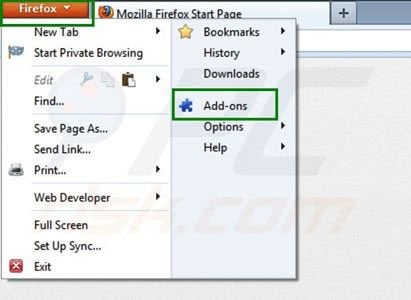
Click on the Firefox menu ![]() (at the top right corner of the main window) select "Add-ons". Click on "Extensions" and disable unwanted add-ons.
(at the top right corner of the main window) select "Add-ons". Click on "Extensions" and disable unwanted add-ons.
Optional method:
Computer users who have problems with web surf shield redirect removal can reset their Mozilla Firefox settings.
Open Mozilla Firefox, at the top right corner of the main window, click the Firefox menu, ![]() in the opened menu, click Help.
in the opened menu, click Help.

Select Troubleshooting Information.

In the opened window, click the Refresh Firefox button.

In the opened window, confirm that you wish to reset Mozilla Firefox settings to default by clicking the Refresh Firefox button.

 Remove malicious extensions from Safari:
Remove malicious extensions from Safari:

Make sure your Safari browser is active and click Safari menu, then select Preferences...

In the preferences window select the Extensions tab. Look for any recently installed suspicious extensions and uninstall them.

In the preferences window select General tab and make sure that your homepage is set to a preferred URL, if its altered by a browser hijacker - change it.

In the preferences window select Search tab and make sure that your preferred Internet search engine is selected.
Optional method:
Make sure your Safari browser is active and click on Safari menu. From the drop down menu select Clear History and Website Data...

In the opened window select all history and click the Clear History button.

 Remove malicious extensions from Microsoft Edge:
Remove malicious extensions from Microsoft Edge:

Click the Edge menu icon ![]() (at the top right corner of Microsoft Edge), select "Extensions". Locate any recently-installed suspicious browser add-ons, and remove them.
(at the top right corner of Microsoft Edge), select "Extensions". Locate any recently-installed suspicious browser add-ons, and remove them.
Change your homepage and new tab settings:

Click the Edge menu icon ![]() (at the top right corner of Microsoft Edge), select "Settings". In the "On startup" section look for the name of the browser hijacker and click "Disable".
(at the top right corner of Microsoft Edge), select "Settings". In the "On startup" section look for the name of the browser hijacker and click "Disable".
Change your default Internet search engine:

To change your default search engine in Microsoft Edge: Click the Edge menu icon ![]() (at the top right corner of Microsoft Edge), select "Privacy and services", scroll to bottom of the page and select "Address bar". In the "Search engines used in address bar" section look for the name of the unwanted Internet search engine, when located click the "Disable" button near it. Alternatively you can click on "Manage search engines", in the opened menu look for unwanted Internet search engine. Click on the puzzle icon
(at the top right corner of Microsoft Edge), select "Privacy and services", scroll to bottom of the page and select "Address bar". In the "Search engines used in address bar" section look for the name of the unwanted Internet search engine, when located click the "Disable" button near it. Alternatively you can click on "Manage search engines", in the opened menu look for unwanted Internet search engine. Click on the puzzle icon ![]() near it and select "Disable".
near it and select "Disable".
Optional method:
If you continue to have problems with removal of the web surf shield redirect, reset your Microsoft Edge browser settings. Click the Edge menu icon ![]() (at the top right corner of Microsoft Edge) and select Settings.
(at the top right corner of Microsoft Edge) and select Settings.

In the opened settings menu select Reset settings.

Select Restore settings to their default values. In the opened window, confirm that you wish to reset Microsoft Edge settings to default by clicking the Reset button.

- If this did not help, follow these alternative instructions explaining how to reset the Microsoft Edge browser.
Summary:
 A browser hijacker is a type of adware infection that modifies Internet browser settings by assigning the homepage and default Internet search engine settings to some other (unwanted) website URL. Commonly, this type of adware infiltrates operating systems through free software downloads. If your download is managed by a download client, ensure that you decline offers to install advertised toolbars or applications that seek to change your homepage and default Internet search engine settings.
A browser hijacker is a type of adware infection that modifies Internet browser settings by assigning the homepage and default Internet search engine settings to some other (unwanted) website URL. Commonly, this type of adware infiltrates operating systems through free software downloads. If your download is managed by a download client, ensure that you decline offers to install advertised toolbars or applications that seek to change your homepage and default Internet search engine settings.
Post a comment:
If you have additional information on web surf shield redirect or it's removal please share your knowledge in the comments section below.
Share:

Tomas Meskauskas
Expert security researcher, professional malware analyst
I am passionate about computer security and technology. I have an experience of over 10 years working in various companies related to computer technical issue solving and Internet security. I have been working as an author and editor for pcrisk.com since 2010. Follow me on Twitter and LinkedIn to stay informed about the latest online security threats.
PCrisk security portal is brought by a company RCS LT.
Joined forces of security researchers help educate computer users about the latest online security threats. More information about the company RCS LT.
Our malware removal guides are free. However, if you want to support us you can send us a donation.
DonatePCrisk security portal is brought by a company RCS LT.
Joined forces of security researchers help educate computer users about the latest online security threats. More information about the company RCS LT.
Our malware removal guides are free. However, if you want to support us you can send us a donation.
Donate
▼ Show Discussion