Get free scan and check if your device is infected.
Remove it nowTo use full-featured product, you have to purchase a license for Combo Cleaner. Seven days free trial available. Combo Cleaner is owned and operated by RCS LT, the parent company of PCRisk.com.
What is Coupon Lasso?
Developed by Engaging Apps, Coupon Lasso is a rogue browser add-on claiming to save users' time and money when shopping online by enabling comparison shopping and displaying available deals and discounts.
Although this functionality may seem legitimate, be aware that Coupon Lasso is categorized as an adware or a potentially unwanted application since it uses a deceptive software marketing method called 'bundling' (stealth installation of additional applications together with the chosen software) to install on Internet browsers without users' permission.
Following successful infiltration to Internet Explorer, Mozilla Firefox, and Google Chrome, Coupon Lasso generates various intrusive online advertisements including banner, text-link, interstitial, sponsored link, pop-up, and targeted video ads. There is a high probability that clicking these ads will lead to high-risk adware or malware infections.
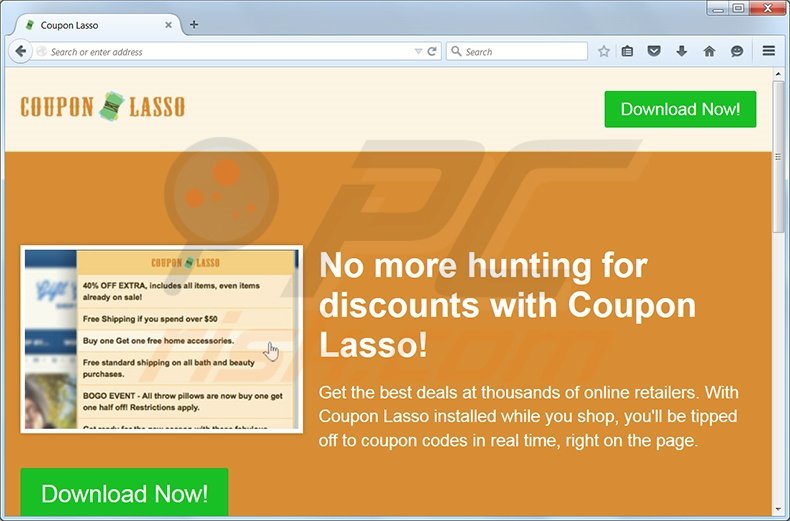
In addition, Coupon Lasso continually tracks users' Internet browsing activity by recording various software and hardware information including, for example, IP addresses, search queries entered, URLs visited, pages viewed, geo-locations, unique identifier numbers, and other similar details, which may be personally identifiable.
This behavior may cause serious privacy issues or even identity theft, and for this reason, you are strongly advised to uninstall Coupon Lasso from your computer. Research shows that Coupon Lasso is distributed via fake downloads (browser updates, Java updates, etc.) and free software 'download clients'.
Coupon Lasso is similar to other rogue browser extensions claiming to enhance users' Internet browsing experience by enabling certain functions (for example, Sharp Savings, Savings and Coupon, and Coupon Champion). None of these add any real value for users.
Most users inadvertently infect their computers with adware during the download of free software via small programs called download clients on freeware download websites such as soft32.com, download.com, and softonic.com Download clients are used to monetize these websites' free services by offering installation of advertised browser add-ons together with the chosen free software.
Computer users who recklessly install freeware risk computer infection with adware or malware. This situation can be prevented by paying close attention to each step of the free software download process and clicking 'Decline' when installation of any additional applications is offered.
If you are installing downloaded software, choose the 'Custom' or 'Advanced' installation options, rather than 'Quick' or 'Regular' - this will reveal any hidden applications and allow you to remove them from the installation list.
If you have already installed Coupon Lasso and observe "Ads by Coupon Lasso" advertisements when surfing the Internet, follow this removal guide to eliminate this adware from your Internet browsers.
Instant automatic malware removal:
Manual threat removal might be a lengthy and complicated process that requires advanced IT skills. Combo Cleaner is a professional automatic malware removal tool that is recommended to get rid of malware. Download it by clicking the button below:
DOWNLOAD Combo CleanerBy downloading any software listed on this website you agree to our Privacy Policy and Terms of Use. To use full-featured product, you have to purchase a license for Combo Cleaner. 7 days free trial available. Combo Cleaner is owned and operated by RCS LT, the parent company of PCRisk.com.
Quick menu:
- What is Coupon Lasso?
- STEP 1. Uninstall Coupon Lasso application using Control Panel.
- STEP 2. Remove Coupon Lasso ads from Internet Explorer.
- STEP 3. Remove Ads by Coupon Lasso from Google Chrome.
- STEP 4. Remove Coupon Lasso adware from Mozilla Firefox.
- STEP 5. Remove Coupon Lasso extension from Safari.
- STEP 6. Remove rogue plug-ins from Microsoft Edge.
Coupon Lasso removal:
Windows 11 users:

Right-click on the Start icon, select Apps and Features. In the opened window search for the application you want to uninstall, after locating it, click on the three vertical dots and select Uninstall.
Windows 10 users:

Right-click in the lower left corner of the screen, in the Quick Access Menu select Control Panel. In the opened window choose Programs and Features.
Windows 7 users:

Click Start (Windows Logo at the bottom left corner of your desktop), choose Control Panel. Locate Programs and click Uninstall a program.
macOS (OSX) users:

Click Finder, in the opened screen select Applications. Drag the app from the Applications folder to the Trash (located in your Dock), then right click the Trash icon and select Empty Trash.
In the uninstall programs window: look for "Coupon Lasso", select this entry and click "Uninstall" or "Remove".
After uninstalling the potentially unwanted program (which causes Coupon Lasso ads), scan your computer for any remaining unwanted components or possible malware infections. To scan your computer, use recommended malware removal software.
DOWNLOAD remover for malware infections
Combo Cleaner checks if your computer is infected with malware. To use full-featured product, you have to purchase a license for Combo Cleaner. 7 days free trial available. Combo Cleaner is owned and operated by RCS LT, the parent company of PCRisk.com.
Remove Coupon Lasso ads from Internet browsers:
Video showing how to remove potentially unwanted browser add-ons:
 Remove malicious add-ons from Internet Explorer:
Remove malicious add-ons from Internet Explorer:
Click the "gear" icon ![]() (at the top right corner of Internet Explorer), select "Manage Add-ons". Look for "Coupon Lasso", select this entry and click "Remove".
(at the top right corner of Internet Explorer), select "Manage Add-ons". Look for "Coupon Lasso", select this entry and click "Remove".
Optional method:
If you continue to have problems with removal of the ads by coupon lasso, reset your Internet Explorer settings to default.
Windows XP users: Click Start, click Run, in the opened window type inetcpl.cpl In the opened window click the Advanced tab, then click Reset.

Windows Vista and Windows 7 users: Click the Windows logo, in the start search box type inetcpl.cpl and click enter. In the opened window click the Advanced tab, then click Reset.

Windows 8 users: Open Internet Explorer and click the gear icon. Select Internet Options.

In the opened window, select the Advanced tab.

Click the Reset button.

Confirm that you wish to reset Internet Explorer settings to default by clicking the Reset button.

 Remove malicious extensions from Google Chrome:
Remove malicious extensions from Google Chrome:
Click the Chrome menu icon ![]() (at the top right corner of Google Chrome) select "Tools" and click on "Extensions". Locate: "Coupon Lasso", select this entry and click the trash can icon.
(at the top right corner of Google Chrome) select "Tools" and click on "Extensions". Locate: "Coupon Lasso", select this entry and click the trash can icon.
Optional method:
If you continue to have problems with removal of the ads by coupon lasso, reset your Google Chrome browser settings. Click the Chrome menu icon ![]() (at the top right corner of Google Chrome) and select Settings. Scroll down to the bottom of the screen. Click the Advanced… link.
(at the top right corner of Google Chrome) and select Settings. Scroll down to the bottom of the screen. Click the Advanced… link.

After scrolling to the bottom of the screen, click the Reset (Restore settings to their original defaults) button.

In the opened window, confirm that you wish to reset Google Chrome settings to default by clicking the Reset button.

If you are unable to remove Coupon Lasso and it is greyed-out ("Installed by enterprise policy"), follow this removal guide - how to remove a Google Chrome extension that is "Installed by enterprise policy"?
 Remove malicious plugins from Mozilla Firefox:
Remove malicious plugins from Mozilla Firefox:
Click the Firefox menu ![]() (at the top right corner of the main window), select "Add-ons". Click on "Extensions", in the opened window remove "Coupon Lasso".
(at the top right corner of the main window), select "Add-ons". Click on "Extensions", in the opened window remove "Coupon Lasso".
Optional method:
Computer users who have problems with ads by coupon lasso removal can reset their Mozilla Firefox settings.
Open Mozilla Firefox, at the top right corner of the main window, click the Firefox menu, ![]() in the opened menu, click Help.
in the opened menu, click Help.

Select Troubleshooting Information.

In the opened window, click the Refresh Firefox button.

In the opened window, confirm that you wish to reset Mozilla Firefox settings to default by clicking the Refresh Firefox button.

 Remove malicious extensions from Safari:
Remove malicious extensions from Safari:

Make sure your Safari browser is active, click Safari menu, and select Preferences....

In the opened window click Extensions, locate any recently installed suspicious extension, select it and click Uninstall.
Optional method:
Make sure your Safari browser is active and click on Safari menu. From the drop down menu select Clear History and Website Data...

In the opened window select all history and click the Clear History button.

 Remove malicious extensions from Microsoft Edge:
Remove malicious extensions from Microsoft Edge:

Click the Edge menu icon ![]() (at the upper-right corner of Microsoft Edge), select "Extensions". Locate all recently-installed suspicious browser add-ons and click "Remove" below their names.
(at the upper-right corner of Microsoft Edge), select "Extensions". Locate all recently-installed suspicious browser add-ons and click "Remove" below their names.

Optional method:
If you continue to have problems with removal of the ads by coupon lasso, reset your Microsoft Edge browser settings. Click the Edge menu icon ![]() (at the top right corner of Microsoft Edge) and select Settings.
(at the top right corner of Microsoft Edge) and select Settings.

In the opened settings menu select Reset settings.

Select Restore settings to their default values. In the opened window, confirm that you wish to reset Microsoft Edge settings to default by clicking the Reset button.

- If this did not help, follow these alternative instructions explaining how to reset the Microsoft Edge browser.
Summary:
 Commonly, adware or potentially unwanted applications infiltrate Internet browsers through free software downloads. Note that the safest source for downloading free software is via developers' websites only. To avoid installation of adware, be very attentive when downloading and installing free software. When installing previously-downloaded free programs, choose the custom or advanced installation options – this step will reveal any potentially unwanted applications listed for installation together with your chosen free program.
Commonly, adware or potentially unwanted applications infiltrate Internet browsers through free software downloads. Note that the safest source for downloading free software is via developers' websites only. To avoid installation of adware, be very attentive when downloading and installing free software. When installing previously-downloaded free programs, choose the custom or advanced installation options – this step will reveal any potentially unwanted applications listed for installation together with your chosen free program.
Post a comment:
If you have additional information on ads by coupon lasso or it's removal please share your knowledge in the comments section below.
Share:

Tomas Meskauskas
Expert security researcher, professional malware analyst
I am passionate about computer security and technology. I have an experience of over 10 years working in various companies related to computer technical issue solving and Internet security. I have been working as an author and editor for pcrisk.com since 2010. Follow me on Twitter and LinkedIn to stay informed about the latest online security threats.
PCrisk security portal is brought by a company RCS LT.
Joined forces of security researchers help educate computer users about the latest online security threats. More information about the company RCS LT.
Our malware removal guides are free. However, if you want to support us you can send us a donation.
DonatePCrisk security portal is brought by a company RCS LT.
Joined forces of security researchers help educate computer users about the latest online security threats. More information about the company RCS LT.
Our malware removal guides are free. However, if you want to support us you can send us a donation.
Donate
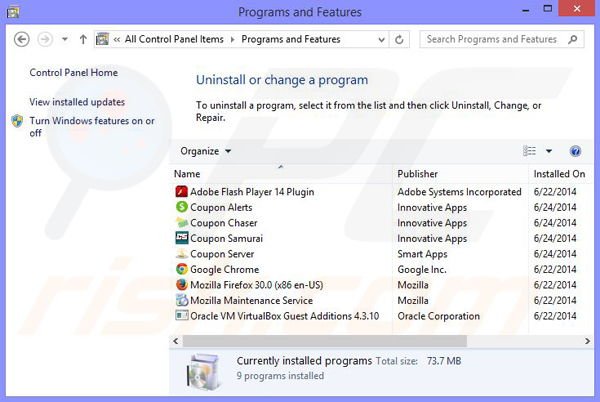
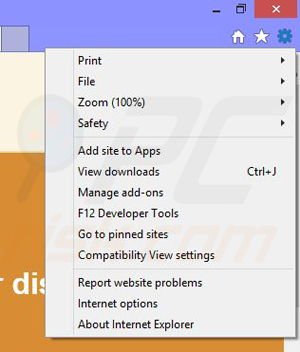
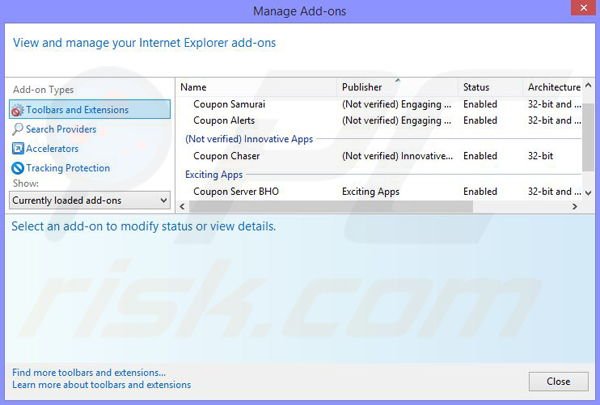
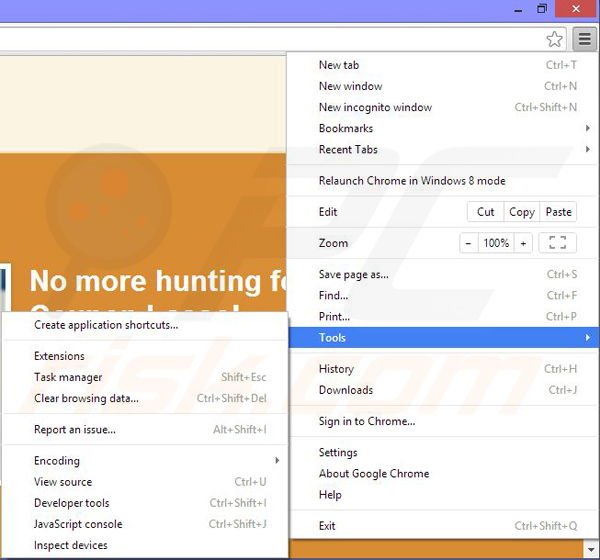
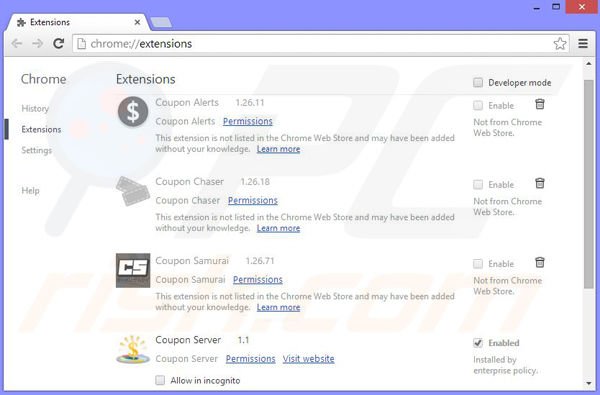
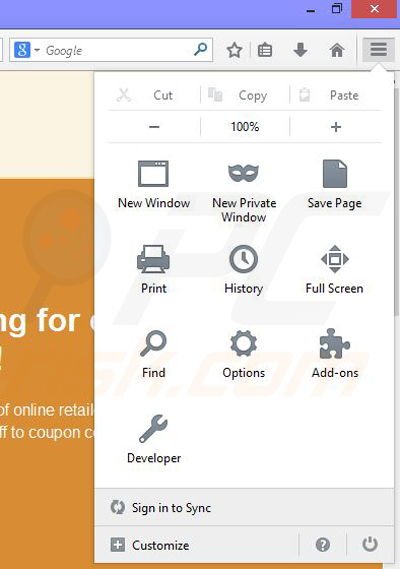
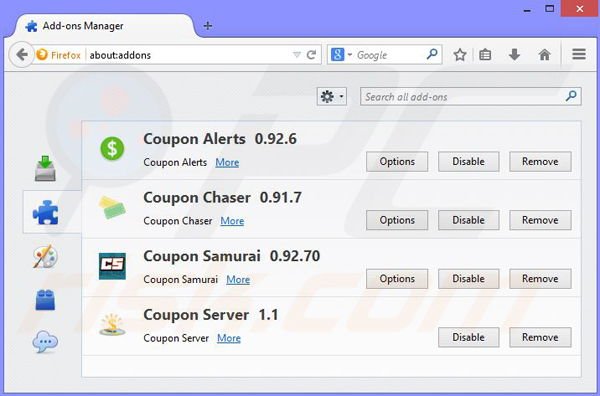
▼ Show Discussion