PC Mechanic Unwanted Application
Potentially unwanted applicationAlso Known As: PC Mechanic potentially unwanted program
Get free scan and check if your device is infected.
Remove it nowTo use full-featured product, you have to purchase a license for Combo Cleaner. Seven days free trial available. Combo Cleaner is owned and operated by RCS LT, the parent company of PCRisk.com.
What is PC Mechanic?
PC Mechanic is presented as an application that supposedly improves computer performance - "PC Mechanic scans your computer and identifies issues affecting your PC’s performance. Thanks to its powerful range of tools, PC Mechanic thoroughly fixes Windows registry errors and issues; reduces clutter on your hard disk; and identifies all startup programs that could be slowing down your PC boot time."
On initial inspection, this functionality may seem legitimate and useful, however, be aware that PC Mechanic often installs without users' permission. For this reason, it is categorized as a potentially unwanted program (PUP).
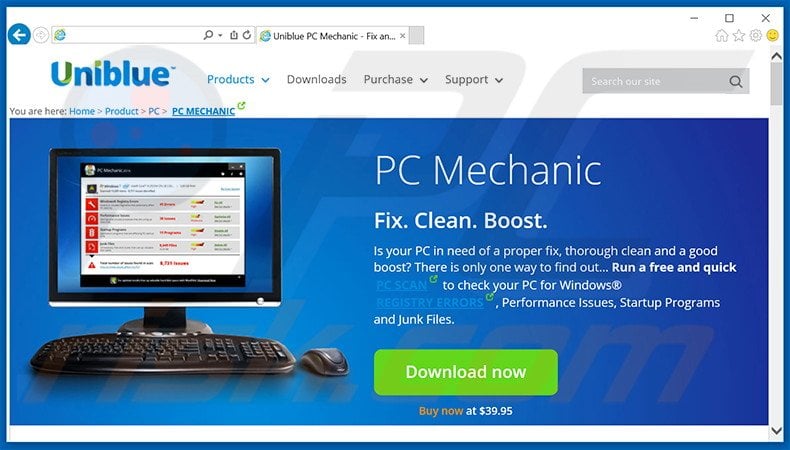
Many potentially unwanted programs generate intrusive online advertisements and track Internet browsing activity. Intrusive ads are delivered using a 'virtual layer', which enables placement of third party graphical content on any site - none of which originates from users' visited websites.
The displayed advertisements conceal underlying content, thereby significantly diminishing the Internet browsing experience. In addition, some lead to untrusted sites containing infectious content. Even accidental clicks on these ads can result in further adware or malware infections.
Most PUPs record Internet Protocol (IP) addresses, unique identifier numbers, Internet service provider (ISP), geo-location, URLs visited, pages viewed, search queries entered into search engines, and other similar browsing-related data.
It is highly probable that some of the gathered information will be personally identifiable, which developers of PUPs share with third parties (who are likely to misuse personal data to generate revenue, often leading to serious privacy issues or even identity theft).
Note that PC Mechanic does not pose any threat to users' privacy/Internet browsing safety, however, it often infiltrates systems without users’ consent. By continually using system resources, PC Mechanic diminishes computer performance. If you feel that PC Mechanic has been installed without your permission, uninstall it immediately.
There are many identical potentially unwanted programs. Most falsely claim to enhance the Internet browsing experience simply to trick users to install. In fact, PUPs are designed to generate revenue for the developers - most deliver no value for the users.
Applications such as YTDownloader, Royal Raid, Re-Markit, etc. generate intrusive advertisements (via the 'Pay Per Click' [PPC] advertising model), cause unwanted browser redirects (thereby increasing traffic of certain sites), and collect personal data (which is later sold to third parties).
How did PC Mechanic install on my computer?
Although PC Mechanic has an official download website, many users install this application inadvertently. This is due to a deceptive software marketing method called 'bundling' (stealth installation of third party apps with regular software/apps), which is often used to distribute PC Mechanic PUP.
Developers conceal potentially unwanted programs within the 'Custom/Advanced' settings (commonly skipped by many users). By not expressing enough caution when downloading and installing software, rushing these processes, and skipping most/all steps, users expose their systems to risk of infection.
How to avoid installation of potentially unwanted applications?
The key to computer safety is caution. Only by closely analyzing the download and installation procedures will you be able to protect your system. Bear in mind that potentially unwanted programs are often concealed. Therefore, it is important to use the 'Custom' or 'Advanced' settings.
Furthermore, there is a high probability that bundled software will be malicious and, thus, should never be installed.
Deceptive free software installer distributing the PC Mechanic PUP:
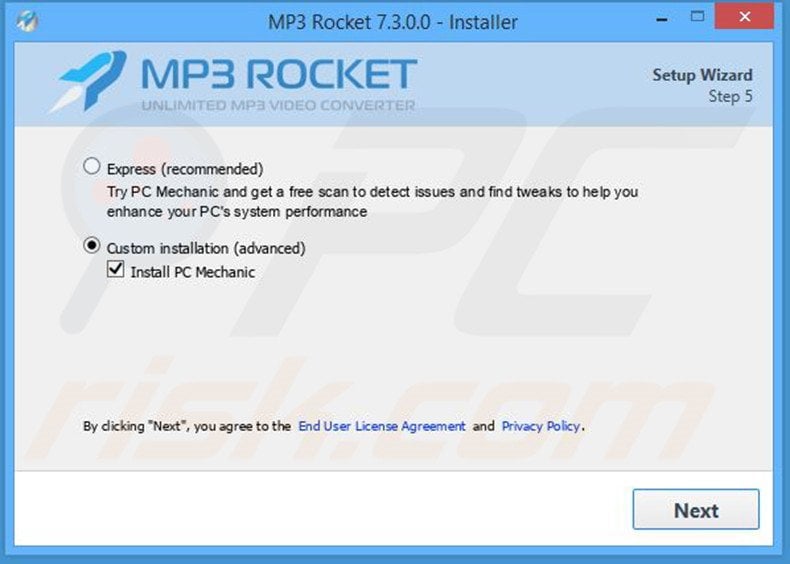
Screenshot of the PC Mechanic application:
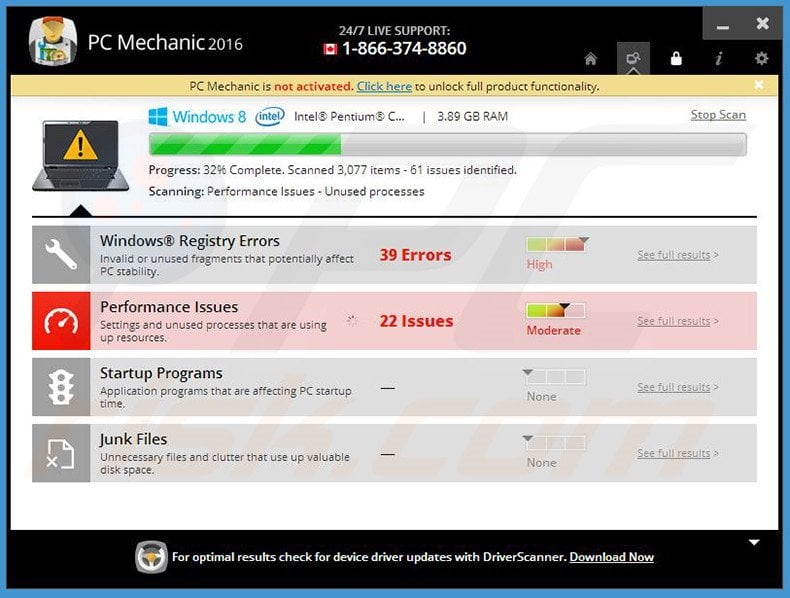
Instant automatic malware removal:
Manual threat removal might be a lengthy and complicated process that requires advanced IT skills. Combo Cleaner is a professional automatic malware removal tool that is recommended to get rid of malware. Download it by clicking the button below:
DOWNLOAD Combo CleanerBy downloading any software listed on this website you agree to our Privacy Policy and Terms of Use. To use full-featured product, you have to purchase a license for Combo Cleaner. 7 days free trial available. Combo Cleaner is owned and operated by RCS LT, the parent company of PCRisk.com.
Quick menu:
- What is PC Mechanic?
- STEP 1. Uninstall PC Mechanic application using Control Panel.
- STEP 2. Remove unwanted add-ons from Internet Explorer.
- STEP 3. Remove malicious plug-ins from Google Chrome.
- STEP 4. Remove rogue add-ons from Mozilla Firefox.
- STEP 5. Remove unwanted extension from Safari.
- STEP 6. Remove rogue plug-ins from Microsoft Edge.
PC Mechanic PUP removal:
Windows 11 users:

Right-click on the Start icon, select Apps and Features. In the opened window search for the application you want to uninstall, after locating it, click on the three vertical dots and select Uninstall.
Windows 10 users:

Right-click in the lower left corner of the screen, in the Quick Access Menu select Control Panel. In the opened window choose Programs and Features.
Windows 7 users:

Click Start (Windows Logo at the bottom left corner of your desktop), choose Control Panel. Locate Programs and click Uninstall a program.
macOS (OSX) users:

Click Finder, in the opened screen select Applications. Drag the app from the Applications folder to the Trash (located in your Dock), then right click the Trash icon and select Empty Trash.
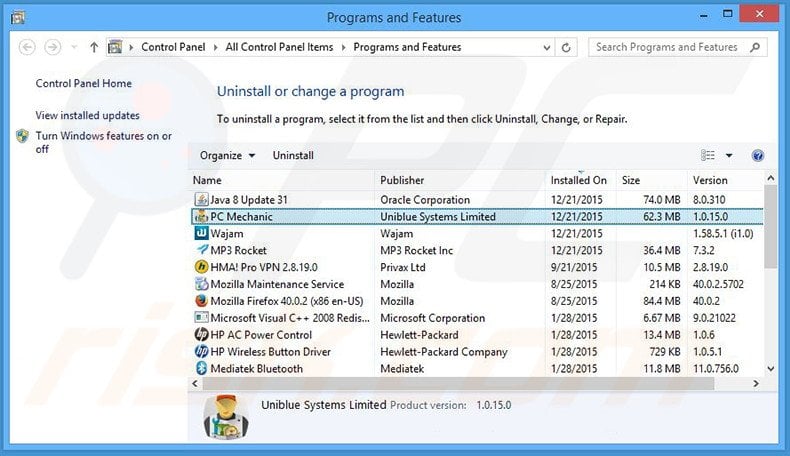
In the uninstall programs window, look for "PC Mechanic", select this entry and click "Uninstall" or "Remove".
After uninstalling the potentially unwanted program, scan your computer for any remaining unwanted components or possible malware infections. To scan your computer, use recommended malware removal software.
DOWNLOAD remover for malware infections
Combo Cleaner checks if your computer is infected with malware. To use full-featured product, you have to purchase a license for Combo Cleaner. 7 days free trial available. Combo Cleaner is owned and operated by RCS LT, the parent company of PCRisk.com.
Remove PC Mechanic PUP from Internet browsers:
At time of research, PC Mechanic did not install its browser plug-ins on Internet Explorer, Google Chrome, or Mozilla Firefox, however, it was bundled with other adware. Therefore, you are advised to remove all potentially unwanted browser add-ons from your Internet browsers.
Video showing how to remove potentially unwanted browser add-ons:
 Remove malicious add-ons from Internet Explorer:
Remove malicious add-ons from Internet Explorer:
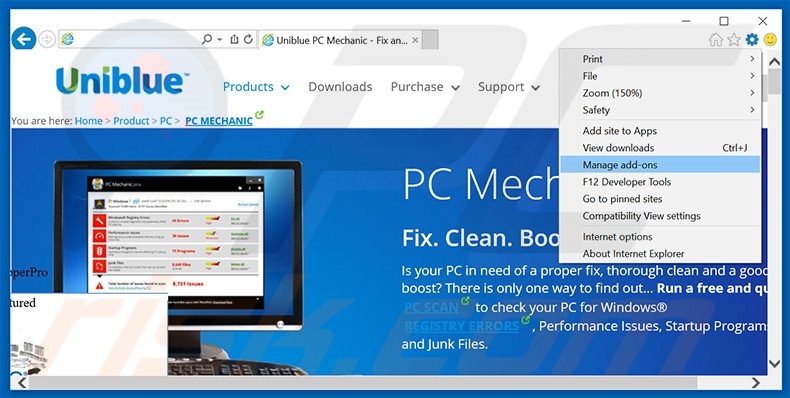
Click the "gear" icon ![]() (at the top right corner of Internet Explorer), select "Manage Add-ons". Look for any recently-installed suspicious browser extensions, select these entries and click "Remove".
(at the top right corner of Internet Explorer), select "Manage Add-ons". Look for any recently-installed suspicious browser extensions, select these entries and click "Remove".
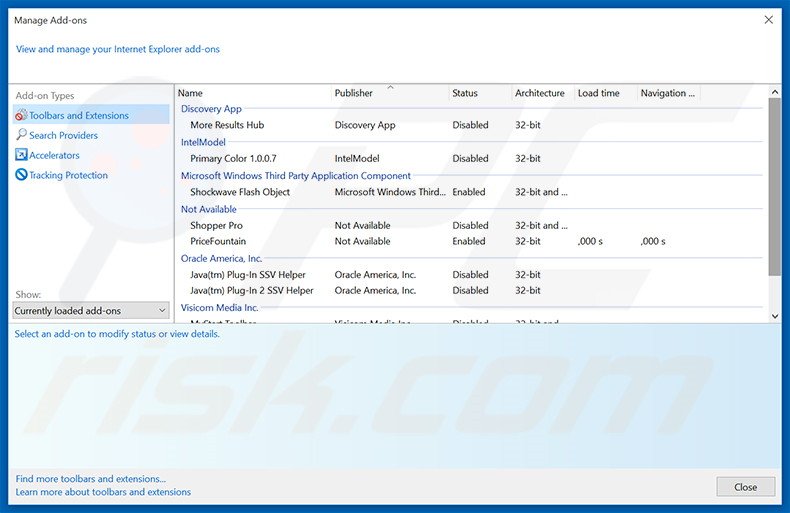
Optional method:
If you continue to have problems with removal of the pc mechanic potentially unwanted program, reset your Internet Explorer settings to default.
Windows XP users: Click Start, click Run, in the opened window type inetcpl.cpl In the opened window click the Advanced tab, then click Reset.

Windows Vista and Windows 7 users: Click the Windows logo, in the start search box type inetcpl.cpl and click enter. In the opened window click the Advanced tab, then click Reset.

Windows 8 users: Open Internet Explorer and click the gear icon. Select Internet Options.

In the opened window, select the Advanced tab.

Click the Reset button.

Confirm that you wish to reset Internet Explorer settings to default by clicking the Reset button.

 Remove malicious extensions from Google Chrome:
Remove malicious extensions from Google Chrome:
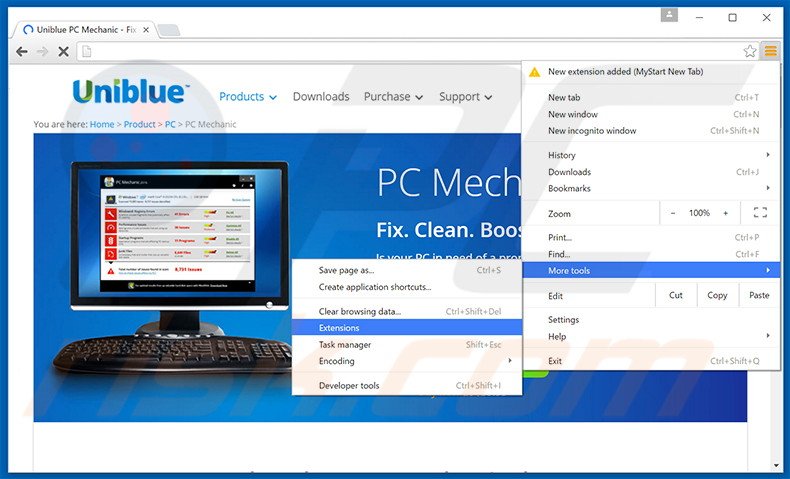
Click the Chrome menu icon ![]() (at the top right corner of Google Chrome), select "Tools" and click "Extensions". Locate all recently-installed suspicious browser add-ons, select these entries and click the trash can icon.
(at the top right corner of Google Chrome), select "Tools" and click "Extensions". Locate all recently-installed suspicious browser add-ons, select these entries and click the trash can icon.
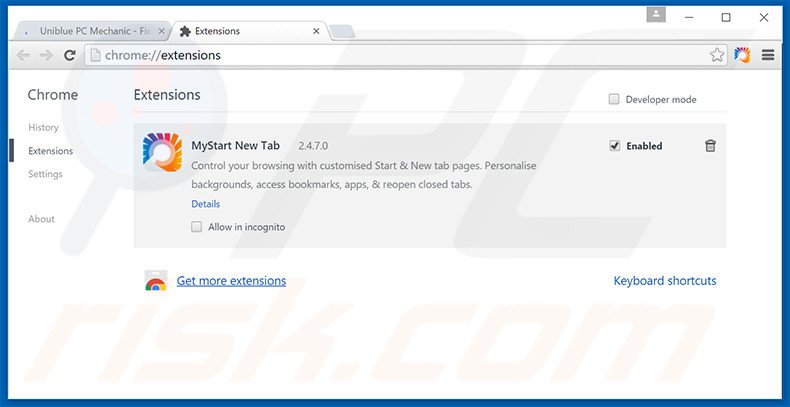
Optional method:
If you continue to have problems with removal of the pc mechanic potentially unwanted program, reset your Google Chrome browser settings. Click the Chrome menu icon ![]() (at the top right corner of Google Chrome) and select Settings. Scroll down to the bottom of the screen. Click the Advanced… link.
(at the top right corner of Google Chrome) and select Settings. Scroll down to the bottom of the screen. Click the Advanced… link.

After scrolling to the bottom of the screen, click the Reset (Restore settings to their original defaults) button.

In the opened window, confirm that you wish to reset Google Chrome settings to default by clicking the Reset button.

 Remove malicious plug-ins from Mozilla Firefox:
Remove malicious plug-ins from Mozilla Firefox:
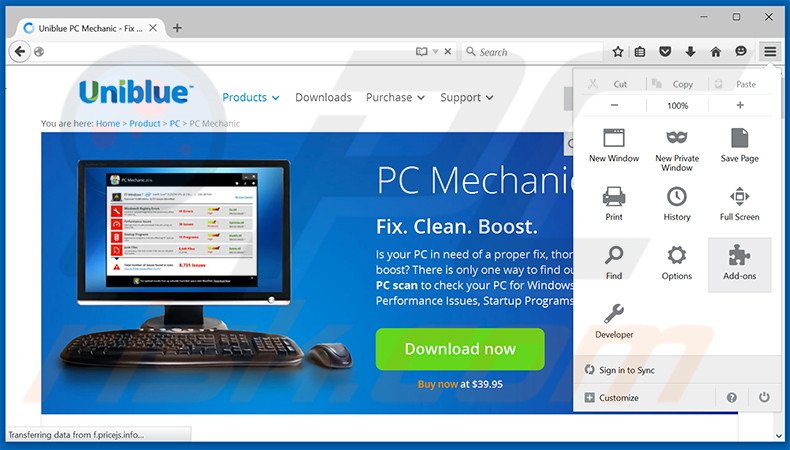
Click the Firefox menu ![]() (at the top right corner of the main window), select "Add-ons". Click "Extensions", in the opened window, remove all recently-installed suspicious browser plug-ins.
(at the top right corner of the main window), select "Add-ons". Click "Extensions", in the opened window, remove all recently-installed suspicious browser plug-ins.
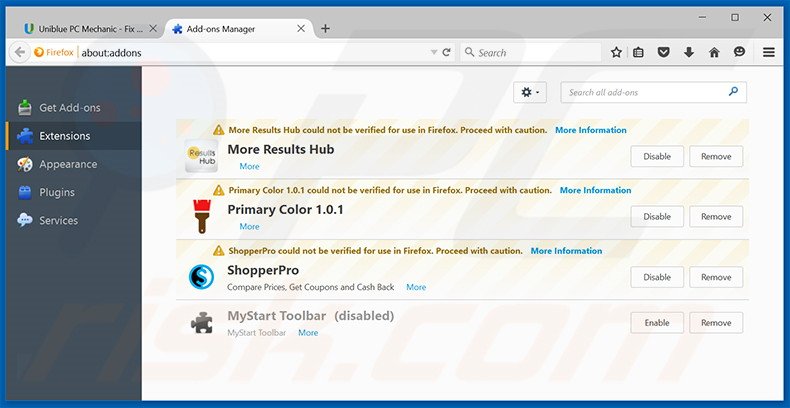
Optional method:
Computer users who have problems with pc mechanic potentially unwanted program removal can reset their Mozilla Firefox settings.
Open Mozilla Firefox, at the top right corner of the main window, click the Firefox menu, ![]() in the opened menu, click Help.
in the opened menu, click Help.

Select Troubleshooting Information.

In the opened window, click the Refresh Firefox button.

In the opened window, confirm that you wish to reset Mozilla Firefox settings to default by clicking the Refresh Firefox button.

 Remove malicious extensions from Safari:
Remove malicious extensions from Safari:

Make sure your Safari browser is active, click Safari menu, and select Preferences....

In the opened window click Extensions, locate any recently installed suspicious extension, select it and click Uninstall.
Optional method:
Make sure your Safari browser is active and click on Safari menu. From the drop down menu select Clear History and Website Data...

In the opened window select all history and click the Clear History button.

 Remove malicious extensions from Microsoft Edge:
Remove malicious extensions from Microsoft Edge:

Click the Edge menu icon ![]() (at the upper-right corner of Microsoft Edge), select "Extensions". Locate all recently-installed suspicious browser add-ons and click "Remove" below their names.
(at the upper-right corner of Microsoft Edge), select "Extensions". Locate all recently-installed suspicious browser add-ons and click "Remove" below their names.

Optional method:
If you continue to have problems with removal of the pc mechanic potentially unwanted program, reset your Microsoft Edge browser settings. Click the Edge menu icon ![]() (at the top right corner of Microsoft Edge) and select Settings.
(at the top right corner of Microsoft Edge) and select Settings.

In the opened settings menu select Reset settings.

Select Restore settings to their default values. In the opened window, confirm that you wish to reset Microsoft Edge settings to default by clicking the Reset button.

- If this did not help, follow these alternative instructions explaining how to reset the Microsoft Edge browser.
Summary:
 Commonly, adware or potentially unwanted applications infiltrate Internet browsers through free software downloads. Note that the safest source for downloading free software is via developers' websites only. To avoid installation of adware, be very attentive when downloading and installing free software. When installing previously-downloaded free programs, choose the custom or advanced installation options – this step will reveal any potentially unwanted applications listed for installation together with your chosen free program.
Commonly, adware or potentially unwanted applications infiltrate Internet browsers through free software downloads. Note that the safest source for downloading free software is via developers' websites only. To avoid installation of adware, be very attentive when downloading and installing free software. When installing previously-downloaded free programs, choose the custom or advanced installation options – this step will reveal any potentially unwanted applications listed for installation together with your chosen free program.
Post a comment:
If you have additional information on pc mechanic potentially unwanted program or it's removal please share your knowledge in the comments section below.
Share:

Tomas Meskauskas
Expert security researcher, professional malware analyst
I am passionate about computer security and technology. I have an experience of over 10 years working in various companies related to computer technical issue solving and Internet security. I have been working as an author and editor for pcrisk.com since 2010. Follow me on Twitter and LinkedIn to stay informed about the latest online security threats.
PCrisk security portal is brought by a company RCS LT.
Joined forces of security researchers help educate computer users about the latest online security threats. More information about the company RCS LT.
Our malware removal guides are free. However, if you want to support us you can send us a donation.
DonatePCrisk security portal is brought by a company RCS LT.
Joined forces of security researchers help educate computer users about the latest online security threats. More information about the company RCS LT.
Our malware removal guides are free. However, if you want to support us you can send us a donation.
Donate
▼ Show Discussion