Get free scan and check if your device is infected.
Remove it nowTo use full-featured product, you have to purchase a license for Combo Cleaner. Seven days free trial available. Combo Cleaner is owned and operated by RCS LT, the parent company of PCRisk.com.
What is Alpha?
Alpha is a ransomware created by the developers of Cerber (an identical virus). Alpha is distributed via email spam messages that contain infected .WSF and .DOC files attachments. When these files are opened, users are asked to enable macro commands, which will then run the ransomware.
Alpha encrypts various file formats stored on the computer. During encryption, Alpha adds a .bin extension to the name of each file. After file encryption, this ransomware creates README HOW TO DECRYPT YOUR FILES.TXT and README HOW TO DECRYPT YOUR FILES.HTML files, placing them in each folder containing the encrypted files.
The .txt and .html files contain identical messages informing users of the encryption. Alpha employs an asymmetric encryption algorithm to compromise files. When using this algorithm, two keys (public for encryption, and private for decryption) are generated during the encryption process. The private key is stored on remote servers controlled by cyber criminals.
Decryption without this key is impossible. Cyber criminals encourage users to buy a decryption tool with an embedded private key. Research shows that the price for this tool is 1.5 Bitcoin (currently, 1 Bitcoin is equivalent to $675.11). Cyber criminals demand payment of the ransom in this currency, since it allows them to remain anonymous.
The README HOW TO DECRYPT YOUR FILES files contain step-by-step payment instructions that supposedly simplify the payment process. To assure victims that decryption is possible, cyber criminals allow victims to decrypt one selected file free of charge.
This functionality is provided on Alpha's Tor website. Instructions for accessing this website are also provided in the .txt and .html files. Unfortunately, at time of writing, there are no tools capable of restoring files encrypted by Alpha ransomware. Therefore, you can only restore your files and/or system from a backup.
Screenshot of a message encouraging users to contact the developers of Alpha ransomware to decrypt their compromised data:
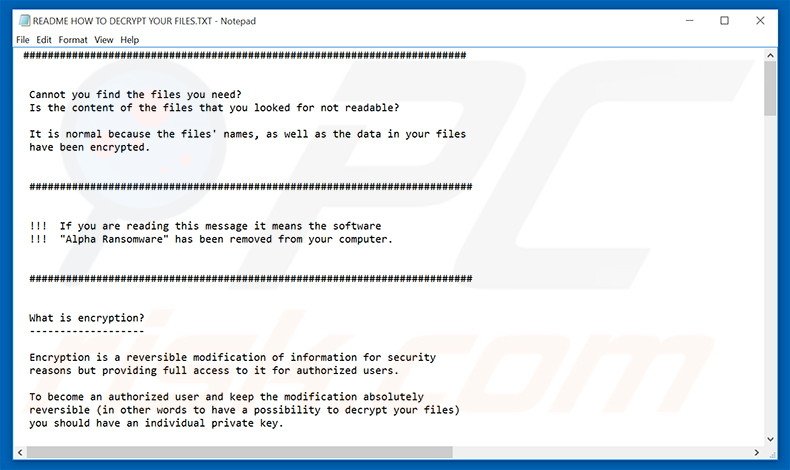
Research also shows that ransomware-type viruses are often very similar. All encrypt victims' files and make ransom demands in exchange for the decryption tool/key. Be aware, however, that developers of ransomware-type viruses such as Alpha, CTB-Locker, Locky, CryptXXX, and many others, are likely to ignore victims despite payments made.
Therefore, you are strongly advised to ignore all requests to pay and/or contact these people. In doing so, you will support their malicious businesses and probably lose your money. Ransomware-type viruses are often distributed using infectious email attachments, peer-to-peer networks, trojans, and fake software updaters.
For this reason, we strongly recommend that you to use a legitimate anti-virus/anti-spyware suite and keep all installed software up-to-date. If possible, download your chosen files/programs from trusted sources (for example, official download websites) and never open any attachments sent from unrecognized/suspicious email addresses. The key to computer safety is caution.
Screenshot of README HOW TO DECRYPT YOUR FILES.HTML file:
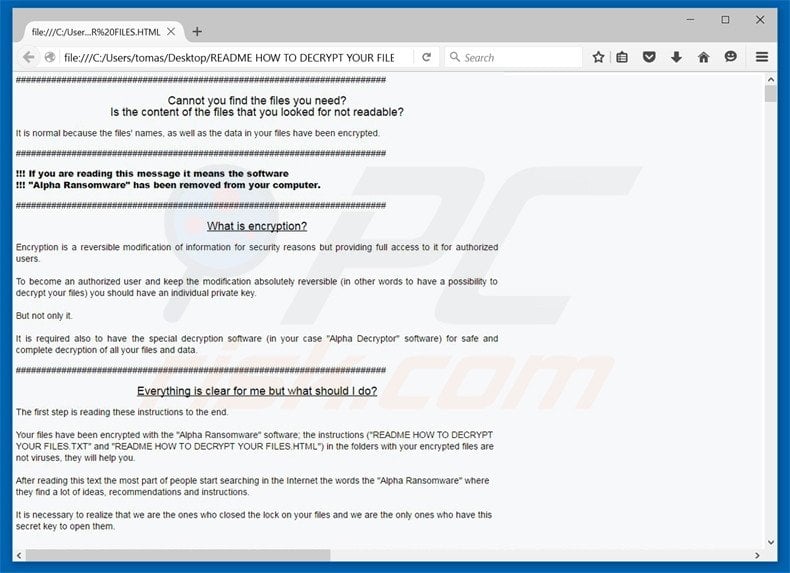
Text presented in Alpha's .txt and .html files:
###########################################
Cannot you find the files you need?
Is the content of the files that you looked for not readable?
It is normal because the files' names, as well as the data in your files have been encrypted.
###########################################
!!! If you are reading this message it means the software
!!! "Alpha Ransomware" has been removed from your computer.
###########################################
What is encryption?
-------------------
Encryption is a reversible modification of information for security
reasons but providing full access to it for authorized users.
To become an authorized user and keep the modification absolutely
reversible (in other words to have a possibility to decrypt your files)
you should have an individual private key.
But not only it.
It is required also to have the special decryption software
(in your case "Alpha Decryptor" software) for safe and complete
decryption of all your files and data.
############################################
Everything is clear for me but what should I do?
------------------------------------------------
The first step is reading these instructions to the end.
Your files have been encrypted with the "Alpha Ransomware" software; the
instructions ("README HOW TO DECRYPT YOUR FILES.TXT" and "README HOW TO DECRYPT YOUR FILES.HTML")
in the folders with your encrypted files are not viruses, they will
help you.
After reading this text the most part of people start searching in the
Internet the words the "Alpha Ransomware" where they find a lot of
ideas, recommendations and instructions.
It is necessary to realize that we are the ones who closed the lock on
your files and we are the only ones who have this secret key to
open them.
!!! Any attempts to get back your files with the third-party tools can
!!! be fatal for your encrypted files.
The most part of the third-party software change data within the
encrypted file to restore it but this causes damage to the files.
Finally it will be impossible to decrypt your files.
When you make a puzzle but some items are lost, broken or not put in its
place - the puzzle items will never match, the same way the third-party
software will ruin your files completely and irreversibly.
You should realize that any intervention of the third-party software to
restore files encrypted with the "Alpha Ransomware" software may be
fatal for your files.
####################################
!!! There are several plain steps to restore your files but if you do
!!! not follow them we will not be able to help you, and we will not try
!!! since you have read this warning already.
####################################
For your information the software to decrypt your files (as well as the
private key provided together) are paid products.
After purchase of the software package you will be able to:
1. decrypt all your files;
2. work with your documents;
3. view your photos and other media;
4. continue your usual and comfortable work at the computer.
If you understand all importance of the situation then we propose to you
to go directly to your personal page where you will receive the complete
instructions and guarantees to restore your files.
######################################
If you need our help:
1. run your Internet browser (if you do not know what it is run the Internet Explorer);
2. enter or copy the address https://www.torproject.org/download/download-easy.html.en into the address bar of your browser and press ENTER;
3. wait for the site loading;
4. on the site you will be offered to download Tor Browser; download and run it, follow the installation instructions, wait until the installation is completed;
5. run Tor Browser;
6. connect with the button "Connect" (if you use the English version);
7. a normal Internet browser window will be opened after the initialization;
8. type or copy the address in this browser address bar;
9. press ENTER;
10. the site should be loaded; if for some reason the site is not loading wait for a moment and try again.
11. enter your personal key:
12. press ENTER;
If you have any problems during installation or operation of Tor Browser,
please, visit https://www.youtube.com/ and type request in the search bar
"install tor browser windows" and you will find a lot of training videos
about Tor Browser installation and operation.
If TOR address is not available for a long period (2-3 days) it means you
are late; usually you have about 2-3 weeks after reading the instructions
to restore your files.
#######################################
Additional information:
You will find the instructions for restoring your files in those folders
where you have your encrypted files only.
The instructions are made in two file formats - HTML and TXT for
your convenience.
Unfortunately antivirus companies cannot protect or restore your files
but they can make the situation worse removing the instructions how to
restore your encrypted files.
The instructions are not viruses; they have informative nature only, so
any claims on the absence of any instruction files you can send to your
antivirus company.
########################################
Alpha Ransomware Project is not malicious and is not intended to harm a
person and his/her information data.
The project is created for the sole purpose of instruction regarding
information security, as well as certification of antivirus software for
their suitability for data protection.
Together we make the Internet a better and safer place.
#########################################
If you look through this text in the Internet and realize that something
is wrong with your files but you do not have any instructions to restore
your files, please, contact your antivirus support.
#########################################
Remember that the worst situation already happened and now it depends on
your determination and speed of your actions the further life of
your files.
*******************************
Screenshot of Alpha ransomware's (Alfa Decryptor) website:
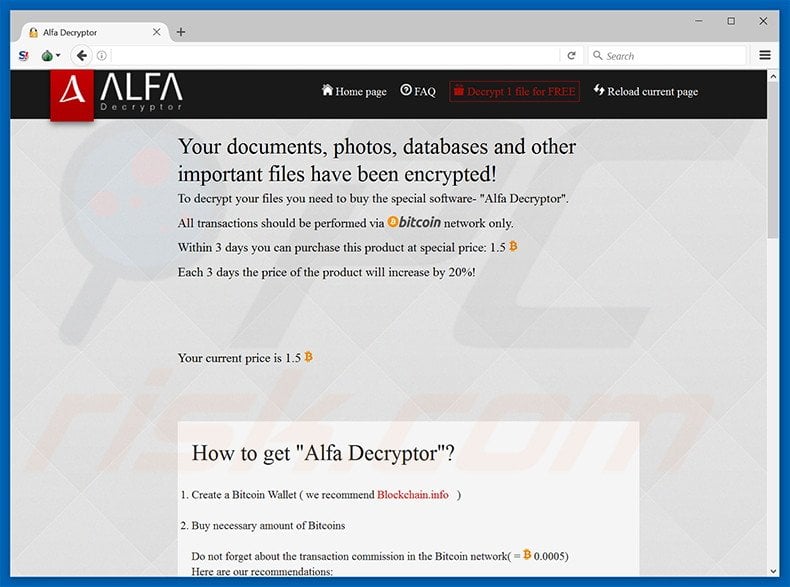
Text presented in this site:
Your documents, photos, databases and other important files have been encrypted!
To decrypt your files you need to buy the special software- "Alfa Decryptor".
All transactions should be performed via network only.
Within 3 days you can purchase this product at special price: 1.5
Each 3 days the price of the product will increase by 20%!
Your current price is 1.5
How to get "Alfa Decryptor"?
Create a Bitcoin Wallet (we recommend Blockchain.info)
Buy necessary amount of Bitcoins
Do not forget about the transaction commission in the Bitcoin network( = 0.0005)
Here are our recommendations:
LocalBitcoins.com -the fastest and easiest way to buy and sell Bitcoins;
CoinCafe.com - the simplest and fastest way to buy, sell and use Bitcoins;
BTCDirect.eu- the best for Europe;
CEX.IO-Visa/MasterCard;
CoinMama.com -Visa/MasterCard;
HowToBuyBitcoins.info discover quickly how to buy and sell bitcoins in your local currency.
Send 1.5 to the following Bitcoin address: 1Agd8LT1YLFZhxtcAFKzj7qz5EBWFcC4EE
Control the amount transaction at the "Current Balance" panel below
Reload current page after the payment and get a link to download the software
Reload current page
At the moment we have received from you: 0 BTC
We give you the opportunity to decipher 1 file free of charge!
You can make sure that the service really works and after payment
for the "Alfa Decryptor" program you can actually decrypt the files!
Screenshot of Alpha ransomware's website FAQ (frequently asked questions):
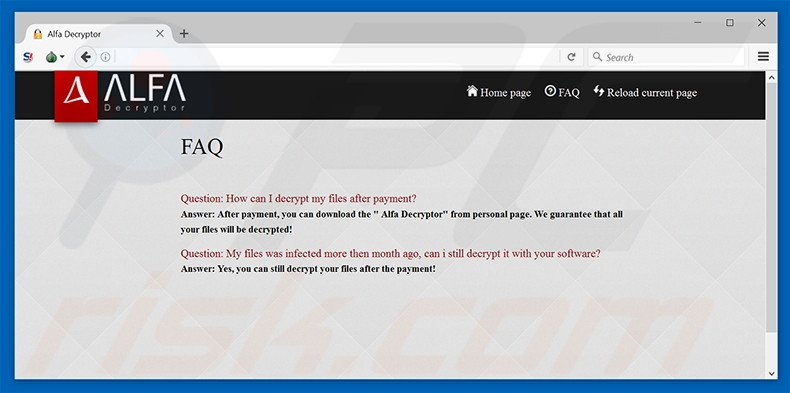
Alpha ransomware allowing users to decrypt one selected file free of charge:
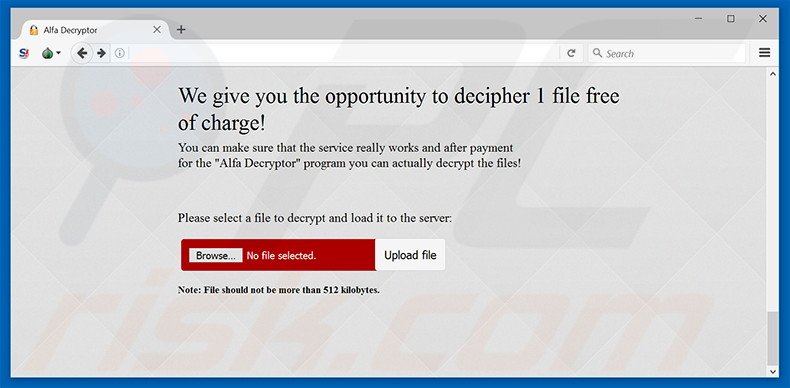
Files encrypted by Alpha ransomware (.bin extension):
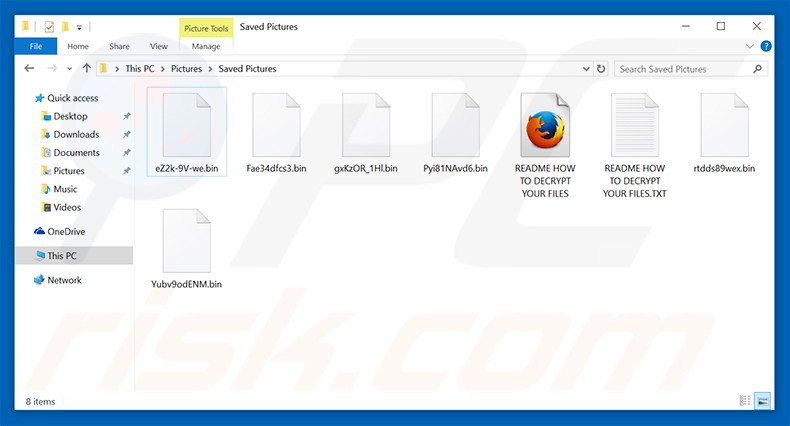
Alpha ransomware removal:
Instant automatic malware removal:
Manual threat removal might be a lengthy and complicated process that requires advanced IT skills. Combo Cleaner is a professional automatic malware removal tool that is recommended to get rid of malware. Download it by clicking the button below:
DOWNLOAD Combo CleanerBy downloading any software listed on this website you agree to our Privacy Policy and Terms of Use. To use full-featured product, you have to purchase a license for Combo Cleaner. 7 days free trial available. Combo Cleaner is owned and operated by RCS LT, the parent company of PCRisk.com.
Video suggesting what steps should be taken in case of a ransomware infection:
Quick menu:
- What is Alpha virus?
- STEP 1. Reporting ransomware to authorities.
- STEP 2. Isolating the infected device.
- STEP 3. Identifying the ransomware infection.
- STEP 4. Searching for ransomware decryption tools.
- STEP 5. Restoring files with data recovery tools.
- STEP 6. Creating data backups.
If you are a victim of a ransomware attack we recommend reporting this incident to authorities. By providing information to law enforcement agencies you will help track cybercrime and potentially assist in the prosecution of the attackers. Here's a list of authorities where you should report a ransomware attack. For the complete list of local cybersecurity centers and information on why you should report ransomware attacks, read this article.
List of local authorities where ransomware attacks should be reported (choose one depending on your residence address):
USA - Internet Crime Complaint Centre IC3
United Kingdom - Action Fraud
Spain - Policía Nacional
France - Ministère de l'Intérieur
Germany - Polizei
Italy - Polizia di Stato
The Netherlands - Politie
Poland - Policja
Portugal - Polícia Judiciária
Isolating the infected device:
Some ransomware-type infections are designed to encrypt files within external storage devices, infect them, and even spread throughout the entire local network. For this reason, it is very important to isolate the infected device (computer) as soon as possible.
Step 1: Disconnect from the internet.
The easiest way to disconnect a computer from the internet is to unplug the Ethernet cable from the motherboard, however, some devices are connected via a wireless network and for some users (especially those who are not particularly tech-savvy), disconnecting cables may seem troublesome. Therefore, you can also disconnect the system manually via Control Panel:
Navigate to the "Control Panel", click the search bar in the upper-right corner of the screen, enter "Network and Sharing Center" and select search result: 
Click the "Change adapter settings" option in the upper-left corner of the window: 
Right-click on each connection point and select "Disable". Once disabled, the system will no longer be connected to the internet. To re-enable the connection points, simply right-click again and select "Enable". 
Step 2: Unplug all storage devices.
As mentioned above, ransomware might encrypt data and infiltrate all storage devices that are connected to the computer. For this reason, all external storage devices (flash drives, portable hard drives, etc.) should be disconnected immediately, however, we strongly advise you to eject each device before disconnecting to prevent data corruption:
Navigate to "My Computer", right-click on each connected device, and select "Eject": 
Step 3: Log-out of cloud storage accounts.
Some ransomware-type might be able to hijack software that handles data stored within "the Cloud". Therefore, the data could be corrupted/encrypted. For this reason, you should log-out of all cloud storage accounts within browsers and other related software. You should also consider temporarily uninstalling the cloud-management software until the infection is completely removed.
Identify the ransomware infection:
To properly handle an infection, one must first identify it. Some ransomware infections use ransom-demand messages as an introduction (see the WALDO ransomware text file below).

This, however, is rare. In most cases, ransomware infections deliver more direct messages simply stating that data is encrypted and that victims must pay some sort of ransom. Note that ransomware-type infections typically generate messages with different file names (for example, "_readme.txt", "READ-ME.txt", "DECRYPTION_INSTRUCTIONS.txt", "DECRYPT_FILES.html", etc.). Therefore, using the name of a ransom message may seem like a good way to identify the infection. The problem is that most of these names are generic and some infections use the same names, even though the delivered messages are different and the infections themselves are unrelated. Therefore, using the message filename alone can be ineffective and even lead to permanent data loss (for example, by attempting to decrypt data using tools designed for different ransomware infections, users are likely to end up permanently damaging files and decryption will no longer be possible even with the correct tool).
Another way to identify a ransomware infection is to check the file extension, which is appended to each encrypted file. Ransomware infections are often named by the extensions they append (see files encrypted by Qewe ransomware below).

This method is only effective, however, when the appended extension is unique - many ransomware infections append a generic extension (for example, ".encrypted", ".enc", ".crypted", ".locked", etc.). In these cases, identifying ransomware by its appended extension becomes impossible.
One of the easiest and quickest ways to identify a ransomware infection is to use the ID Ransomware website. This service supports most existing ransomware infections. Victims simply upload a ransom message and/or one encrypted file (we advise you to upload both if possible).

The ransomware will be identified within seconds and you will be provided with various details, such as the name of the malware family to which the infection belongs, whether it is decryptable, and so on.
Example 1 (Qewe [Stop/Djvu] ransomware):

Example 2 (.iso [Phobos] ransomware):

If your data happens to be encrypted by ransomware that is not supported by ID Ransomware, you can always try searching the internet by using certain keywords (for example, a ransom message title, file extension, provided contact emails, crypto wallet addresses, etc.).
Search for ransomware decryption tools:
Encryption algorithms used by most ransomware-type infections are extremely sophisticated and, if the encryption is performed properly, only the developer is capable of restoring data. This is because decryption requires a specific key, which is generated during the encryption. Restoring data without the key is impossible. In most cases, cybercriminals store keys on a remote server, rather than using the infected machine as a host. Dharma (CrySis), Phobos, and other families of high-end ransomware infections are virtually flawless, and thus restoring data encrypted without the developers' involvement is simply impossible. Despite this, there are dozens of ransomware-type infections that are poorly developed and contain a number of flaws (for example, the use of identical encryption/decryption keys for each victim, keys stored locally, etc.). Therefore, always check for available decryption tools for any ransomware that infiltrates your computer.
Finding the correct decryption tool on the internet can be very frustrating. For this reason, we recommend that you use the No More Ransom Project and this is where identifying the ransomware infection is useful. The No More Ransom Project website contains a "Decryption Tools" section with a search bar. Enter the name of the identified ransomware, and all available decryptors (if there are any) will be listed.

Restore files with data recovery tools:
Depending on the situation (quality of ransomware infection, type of encryption algorithm used, etc.), restoring data with certain third-party tools might be possible. Therefore, we advise you to use the Recuva tool developed by CCleaner. This tool supports over a thousand data types (graphics, video, audio, documents, etc.) and it is very intuitive (little knowledge is necessary to recover data). In addition, the recovery feature is completely free.
Step 1: Perform a scan.
Run the Recuva application and follow the wizard. You will be prompted with several windows allowing you to choose what file types to look for, which locations should be scanned, etc. All you need to do is select the options you're looking for and start the scan. We advise you to enable the "Deep Scan" before starting, otherwise, the application's scanning capabilities will be restricted.

Wait for Recuva to complete the scan. The scanning duration depends on the volume of files (both in quantity and size) that you are scanning (for example, several hundred gigabytes could take over an hour to scan). Therefore, be patient during the scanning process. We also advise against modifying or deleting existing files, since this might interfere with the scan. If you add additional data (for example, downloading files/content) while scanning, this will prolong the process:

Step 2: Recover data.
Once the process is complete, select the folders/files you wish to restore and simply click "Recover". Note that some free space on your storage drive is necessary to restore data:

Create data backups:
Proper file management and creating backups is essential for data security. Therefore, always be very careful and think ahead.
Partition management: We recommend that you store your data in multiple partitions and avoid storing important files within the partition that contains the entire operating system. If you fall into a situation whereby you cannot boot the system and are forced to format the disk on which the operating system is installed (in most cases, this is where malware infections hide), you will lose all data stored within that drive. This is the advantage of having multiple partitions: if you have the entire storage device assigned to a single partition, you will be forced to delete everything, however, creating multiple partitions and allocating the data properly allows you to prevent such problems. You can easily format a single partition without affecting the others - therefore, one will be cleaned and the others will remain untouched, and your data will be saved. Managing partitions is quite simple and you can find all the necessary information on Microsoft's documentation web page.
Data backups: One of the most reliable backup methods is to use an external storage device and keep it unplugged. Copy your data to an external hard drive, flash (thumb) drive, SSD, HDD, or any other storage device, unplug it and store it in a dry place away from the sun and extreme temperatures. This method is, however, quite inefficient, since data backups and updates need to be made regularly. You can also use a cloud service or remote server. Here, an internet connection is required and there is always the chance of a security breach, although it's a really rare occasion.
We recommend using Microsoft OneDrive for backing up your files. OneDrive lets you store your personal files and data in the cloud, sync files across computers and mobile devices, allowing you to access and edit your files from all of your Windows devices. OneDrive lets you save, share and preview files, access download history, move, delete, and rename files, as well as create new folders, and much more.
You can back up your most important folders and files on your PC (your Desktop, Documents, and Pictures folders). Some of OneDrive’s more notable features include file versioning, which keeps older versions of files for up to 30 days. OneDrive features a recycling bin in which all of your deleted files are stored for a limited time. Deleted files are not counted as part of the user’s allocation.
The service is built using HTML5 technologies and allows you to upload files up to 300 MB via drag and drop into the web browser or up to 10 GB via the OneDrive desktop application. With OneDrive, you can download entire folders as a single ZIP file with up to 10,000 files, although it can’t exceed 15 GB per single download.
OneDrive comes with 5 GB of free storage out of the box, with an additional 100 GB, 1 TB, and 6 TB storage options available for a subscription-based fee. You can get one of these storage plans by either purchasing additional storage separately or with Office 365 subscription.
Creating a data backup:
The backup process is the same for all file types and folders. Here’s how you can back up your files using Microsoft OneDrive
Step 1: Choose the files/folders you want to backup.

Click the OneDrive cloud icon to open the OneDrive menu. While in this menu, you can customize your file backup settings.

Click Help & Settings and then select Settings from the drop-down menu.

Go to the Backup tab and click Manage backup.

In this menu, you can choose to backup the Desktop and all of the files on it, and Documents and Pictures folders, again, with all of the files in them. Click Start backup.
Now, when you add a file or folder in the Desktop and Documents and Pictures folders, they will be automatically backed up on OneDrive.
To add folders and files, not in the locations shown above, you have to add them manually.

Open File Explorer and navigate to the location of the folder/file you want to backup. Select the item, right-click it, and click Copy.

Then, navigate to OneDrive, right-click anywhere in the window and click Paste. Alternatively, you can just drag and drop a file into OneDrive. OneDrive will automatically create a backup of the folder/file.

All of the files added to the OneDrive folder are backed up in the cloud automatically. The green circle with the checkmark in it indicates that the file is available both locally and on OneDrive and that the file version is the same on both. The blue cloud icon indicates that the file has not been synced and is available only on OneDrive. The sync icon indicates that the file is currently syncing.

To access files only located on OneDrive online, go to the Help & Settings drop-down menu and select View online.

Step 2: Restore corrupted files.
OneDrive makes sure that the files stay in sync, so the version of the file on the computer is the same version on the cloud. However, if ransomware has encrypted your files, you can take advantage of OneDrive’s Version history feature that will allow you to restore the file versions prior to encryption.
Microsoft 365 has a ransomware detection feature that notifies you when your OneDrive files have been attacked and guide you through the process of restoring your files. It must be noted, however, that if you don’t have a paid Microsoft 365 subscription, you only get one detection and file recovery for free.
If your OneDrive files get deleted, corrupted, or infected by malware, you can restore your entire OneDrive to a previous state. Here’s how you can restore your entire OneDrive:

1. If you're signed in with a personal account, click the Settings cog at the top of the page. Then, click Options and select Restore your OneDrive.
If you're signed in with a work or school account, click the Settings cog at the top of the page. Then, click Restore your OneDrive.
2. On the Restore your OneDrive page, select a date from the drop-down list. Note that if you're restoring your files after automatic ransomware detection, a restore date will be selected for you.
3. After configuring all of the file restoration options, click Restore to undo all the activities you selected.
The best way to avoid damage from ransomware infections is to maintain regular up-to-date backups.
Share:

Tomas Meskauskas
Expert security researcher, professional malware analyst
I am passionate about computer security and technology. I have an experience of over 10 years working in various companies related to computer technical issue solving and Internet security. I have been working as an author and editor for pcrisk.com since 2010. Follow me on Twitter and LinkedIn to stay informed about the latest online security threats.
PCrisk security portal is brought by a company RCS LT.
Joined forces of security researchers help educate computer users about the latest online security threats. More information about the company RCS LT.
Our malware removal guides are free. However, if you want to support us you can send us a donation.
DonatePCrisk security portal is brought by a company RCS LT.
Joined forces of security researchers help educate computer users about the latest online security threats. More information about the company RCS LT.
Our malware removal guides are free. However, if you want to support us you can send us a donation.
Donate
▼ Show Discussion