Get free scan and check if your device is infected.
Remove it nowTo use full-featured product, you have to purchase a license for Combo Cleaner. Seven days free trial available. Combo Cleaner is owned and operated by RCS LT, the parent company of PCRisk.com.
What kind of malware is Cerber?
Cerber (also called CRBR Encryptor) is a ransomware-type malware that infiltrates systems, encrypting various file types including .jpg, .doc, .raw, .avi, etc. Cerber adds a .cerber (some variants add .cerber2 or .cerber3) extension to each encrypted file.
Notice that some variants of this ransomware add random file extensions - for example: “.ba99”, ”.98a0", ".a37b", ".a563" etc. There are also variants of this ransomware that add .beef extension to encrypted files. Following successful infiltration, Cerber demands a ransom payment to decrypt these files.
It is stated that payment of the ransom must fall within the given time frame (seven days), otherwise the ransom amount will double.
Some variants of this ransomware disclose their versions - for example: "Cerber Ransomware 4.1.3", "Cerber Ransomware 4.1.5", "Cerber Ransomware 4.1.6", "Cerber Ransomware 5.0.0" ( the latest variant demands a ransom of $499) etc.
Screenshot of a folder that was compromised by Cerber ransomware (all files are renamed and have a .cerber extension):
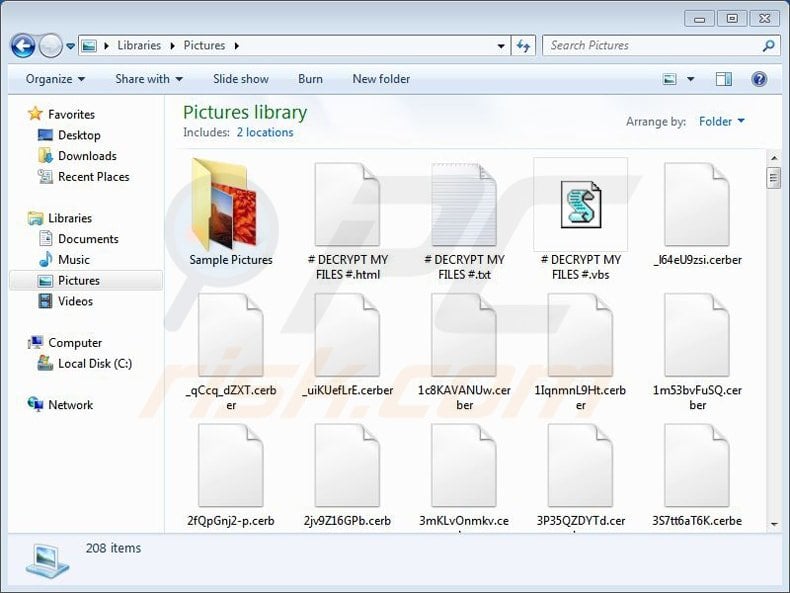
Overview of ransom notes
During encryption, Cerber creates three different files (#DECRYPT MY FILES#.txt, #DECRYPT MY FILES#.html, and #DECRYPT MY FILES#.vbs) containing step-by-step payment instructions (never variants use "_READ_THI$_FILE_.hta", "_HELP_HELP_HELP_random.hta", "_READ_THIS_FILE.hta", “_HELP_HELP_HELP_random.jpg", _R_E_A_D___T_H_I_S___random_.txt, _R_E_A_D___T_H_I_S___random_.hta and “_!!!_README_!!!_random_.hta”, “_!!!_README_!!!_random_.txt” files) in each folder containing the encrypted files.
The message within these files states that users can only decrypt their files using a decryptor developed by cyber criminals (called 'Cerber Decryptor'). The #DECRYPT MY FILES#.vbs file contains a VBScript, which when executed, plays the message, “Your documents, databases and other important files have been encrypted!” through the computer speakers.
To download the decryptor, a ransom payment of 1.24 BitCoin (at time of research, equivalent to $546.72) is required. If the ransom is not paid within seven days, it doubles to 2.48 BTC. It is also stated that users can only pay using the Tor browser and by following instructions within the indicated website.
Unfortunately, at time of research, there were no tools capable of decrypting files affected by Cerber. Therefore, the only solution to this problem is to restore your system from a backup.
After encrypting files, Cerber ransomware changes desktop wallpaper:
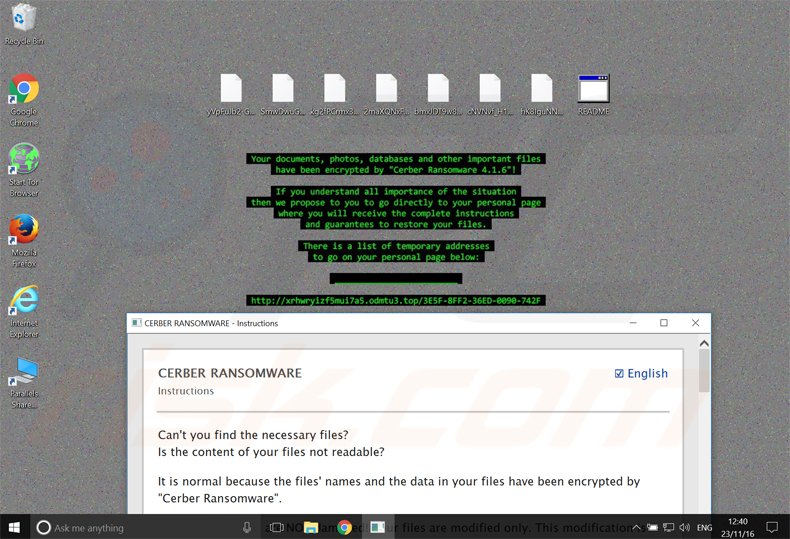
Update 1 December, 2016 - Cerber ransomware was updated by cyber criminals. The most noticeable changes include the use of red colour for the desktop wallpaper.
The ransom demanding message is now presented in _README_[RANDOM]_.hta file. Cyber criminals no longer provide the version number of this ransomware. The ransom amount at the time of writing this article was $499 payable in Bitcoins.
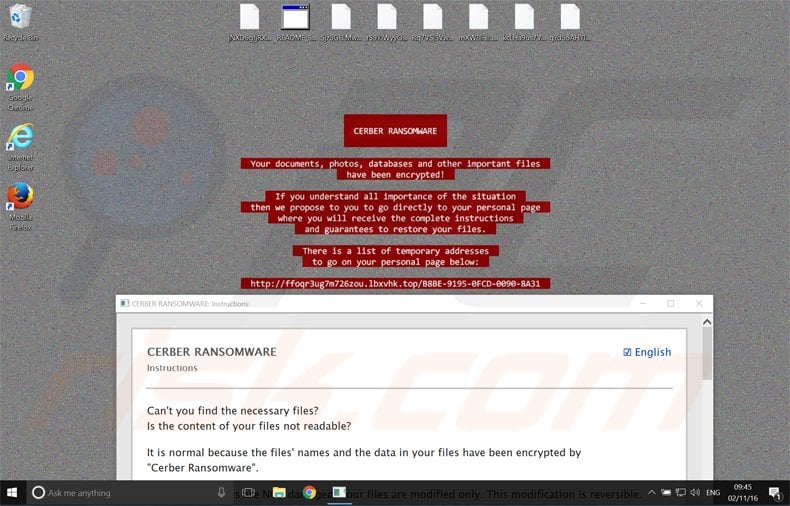
Update June 15, 2017 - Cyber criminals have updated their ransom demanding message presented in a .txt file (_R_E_A_D___T_H_I_S___random_.txt). Here’s a screenshot of this updated file:
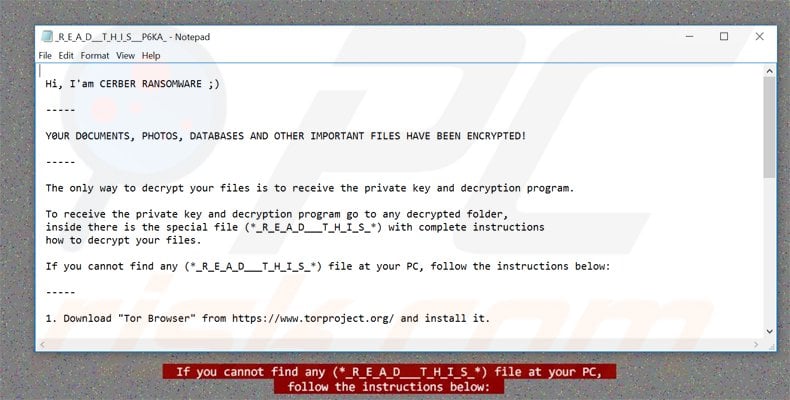
Text presented in _R_E_A_D___T_H_I_S___random_.txt file:
Hi, I'am CERBER RANSOMWARE ;)
-----
Y0UR D0CUMENTS, PHOTOS, DATABASES AND OTHER IMPORTANT FILES HAVE BEEN ENCRYPTED!
-----
The only way to decrypt your files is to receive the private key and decryption program.
To receive the private key and decryption program go to any decrypted folder,
inside there is the special file (*_R_E_A_D___T_H_I_S_*) with complete instructions
how to decrypt your files.
If you cannot find any (*_R_E_A_D___T_H_I_S_*) file at your PC, follow the instructions below:
-----
1. Download "Tor Browser" from https://www.torproject.org/ and install it.
2. In the "Tor Browser" open your personal page here:
http://p27dokhpz2n7nvgr.onion/
Note! This page is available via "Tor Browser" only.
-----
Also you can use temporary addresses on your personal page without using "Tor Browser".
-----
1. http://p27dokhpz2n7nvgr.12nwsv.top/
-----
Note! These are temporary addresses! They will be available for a limited amount of time!
-----
Victims of Cerber ransomware can use a decrypter called “Trend Micro Ransomware File Decryptor tool” to decrypt their files for free. Download is HERE. (Unfortunately this tool is no longer available) You can view a video tutorial of how to use this tool HERE. Here’s a screenshot of this tool:
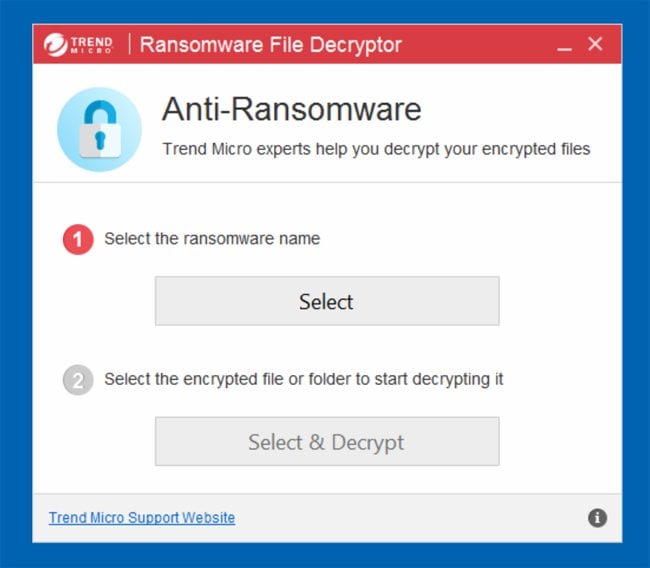
Update 17 August 2016 - Check Point Software Technologies Ltd. company has released a decrypter for Cerber ransomware. At the time of testing it was able to decrypt files with .cerber and .cerber2 extensions. To decrypt their files victims should visit THIS website and follow the simple 7 steps to decrypt their files for free.
Unfortunately cyber criminals have updated their ransomware and this tool no longer works. Here’s a screenshot of Cerber Ransomware Dceryption Tool website:
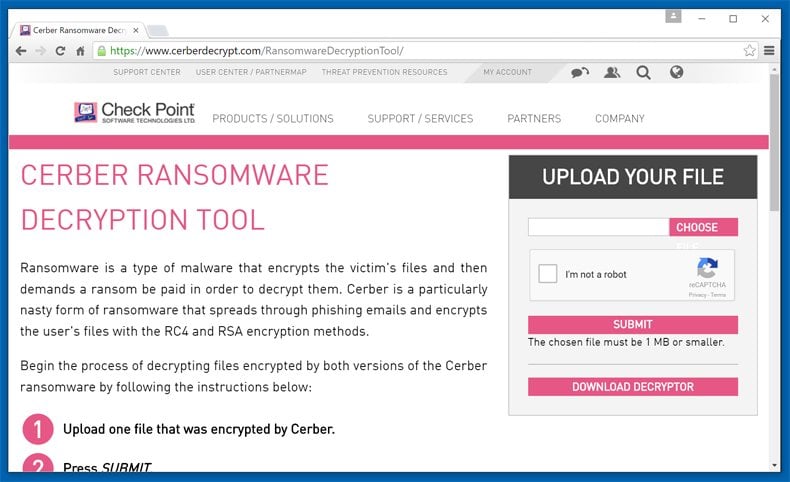
Text presented on the wallpaper of Cerber ransomware:
You documents, photos, databases and other important files have been encrypted!
If you understand all importance of the situation then we propose to you to go directly to your personal page where you will receive the complete instructions and guarantees to restore your files. There is a list of temporary addresses to go on your personal page.
A screenshot of Cerber ransomware website (used to provide victims with ransom payment instructions, provide support, etc.):
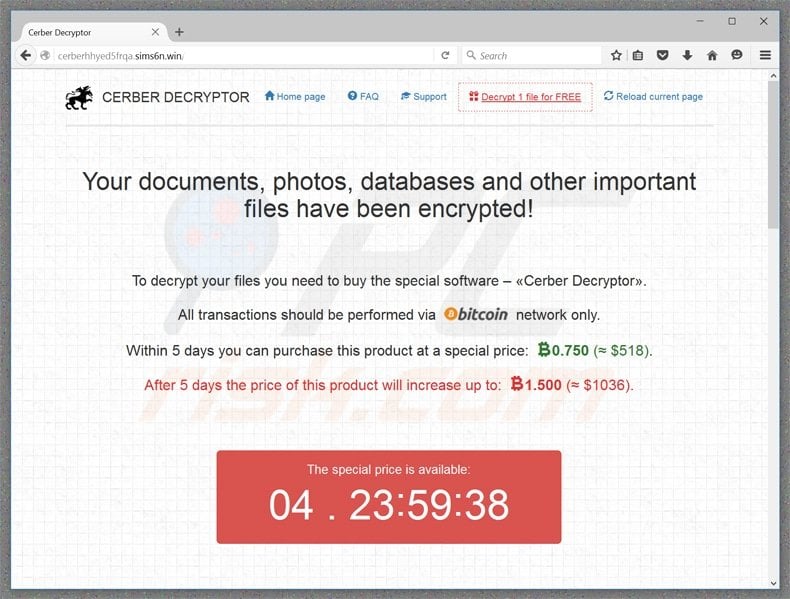
Text presented in the homepage of Cerber ransomware:
Your documents, photos, databases and other important files have been encrypted! To decrypt your files you need to buy the special software – «Cerber Decryptor». All transactions should be performed via Bitcoin network only. Within 5 days you can purchase this product at a special price: 0.750 (≈ $518). After 5 days the price of this product will increase up to: 1.500 (≈ $1036).
As with other crypto ransomware, Cerber shares many similarities with many other malware infections such as Locky, CryptoWall, CTB-Locker, Crypt0L0cker, and TeslaCrypt. All have identical behavior - they encrypt files and encourage users to pay a ransom to decrypt them.
The only difference between these viruses is the algorithm used to encrypt the files and size of ransom. Be aware that there is no guarantee that your files will ever be decrypted even after paying the ransom. Paying is equivalent to sending your money for cyber criminals - you merely support their malicious businesses.
Therefore, never pay the ransom and do not attempt to contact these people. Malware such as Cerber is mostly proliferated via malicious e-mail attachments, peer-to-peer (P2P) networks (for example, Torrent), fake software updates, and trojans.
Be cautious when opening attachments from unrecognized emails and ensure that your chosen files are downloaded from trusted sources. Furthermore, keep all installed software up-to-date and use a legitimate anti-virus or anti-spyware suite.
| Name | Cerber virus |
| Threat Type | Ransomware, Crypto Virus, Files locker |
| Encrypted Files Extension | .cerber, .cerber2, .cerber3, .beef, or random file extension (e.g., .ba99, .98a0, .a37b, .a563, etc.) |
| Ransom Demanding Messages | #DECRYPT MY FILES#.txt, #DECRYPT MY FILES#.html, #DECRYPT MY FILES#.vbs, _READ_THI$_FILE_.hta, _HELP_HELP_HELP_random.hta, _READ_THIS_FILE.hta, _HELP_HELP_HELP_random.jpg, _R_E_A_D___T_H_I_S___random_.txt, _R_E_A_D___T_H_I_S___random_.hta, _!!!_README_!!!_random_.hta, _!!!_README_!!!_random_.txt. |
| Ransom Amount | 1.24 BTC (doubled after seven days of non-payment) |
| Detection Names | Avast (Win32:Evo-gen [Trj]), Combo Cleaner (Gen:Variant.Barys.56418), ESET-NOD32 (Win32/Filecoder.Cerber.G), Kaspersky (HEUR:Trojan-Ransom.Win32.Zerber.pef), Microsoft (Ransom:Win32/Cerber), Full List Of Detections (VirusTotal) |
| Symptoms | Cannot open files stored on your computer, previously functional files now have a different extension (for example, my.docx.locked). A ransom demand message is displayed on your desktop. Cyber criminals demand payment of a ransom (usually in bitcoins) to unlock your files. |
| Distribution methods | Infected email attachments (macros), torrent websites, malicious ads. |
| Damage | All files are encrypted and cannot be opened without paying a ransom. Additional password-stealing trojans and malware infections can be installed together with a ransomware infection. |
| Malware Removal (Windows) |
To eliminate possible malware infections, scan your computer with legitimate antivirus software. Our security researchers recommend using Combo Cleaner. Download Combo CleanerTo use full-featured product, you have to purchase a license for Combo Cleaner. 7 days free trial available. Combo Cleaner is owned and operated by RCS LT, the parent company of PCRisk.com. |
Screenshot of README.hta file (updated variant of Cerber ransomware now uses this file to open it's ransom demanding website):
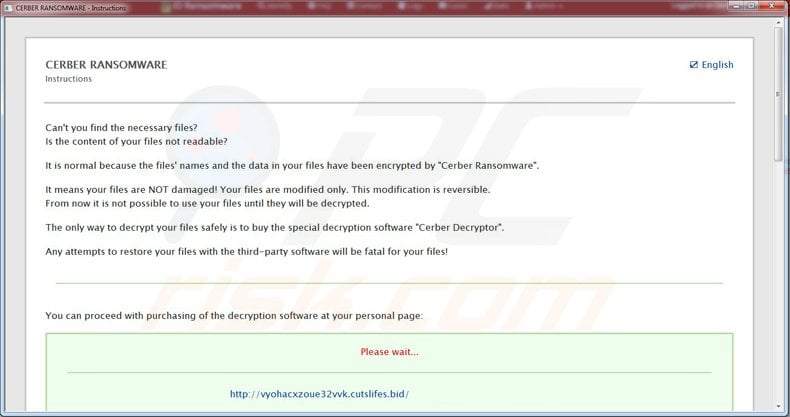
Cerber website FAQ:
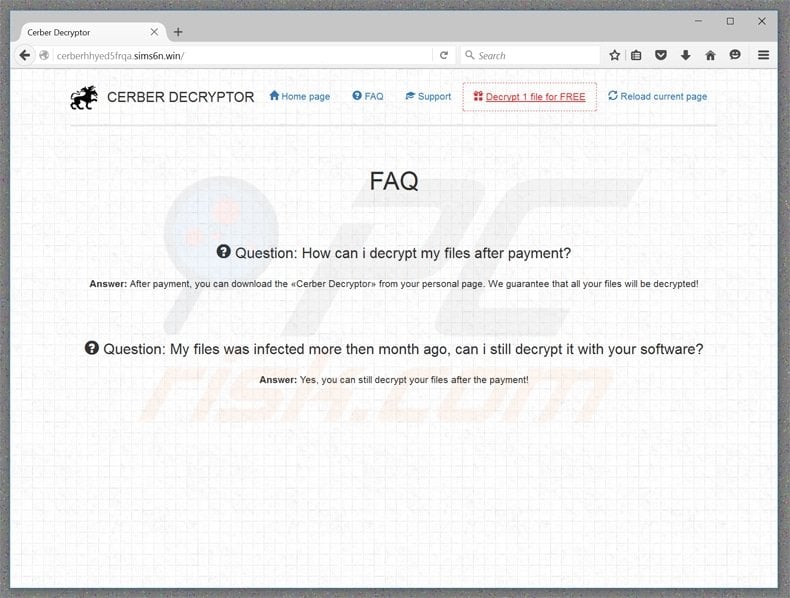
Question: How can i decrypt my files after payment?
Answer: After payment, you can download the «Cerber Decryptor» from your personal page. We guarantee that all your files will be decrypted!
Question: My files was infected more then month ago, can i still decrypt it with your software?
Answer: Yes, you can still decrypt your files after the payment!
Cerber website Support:
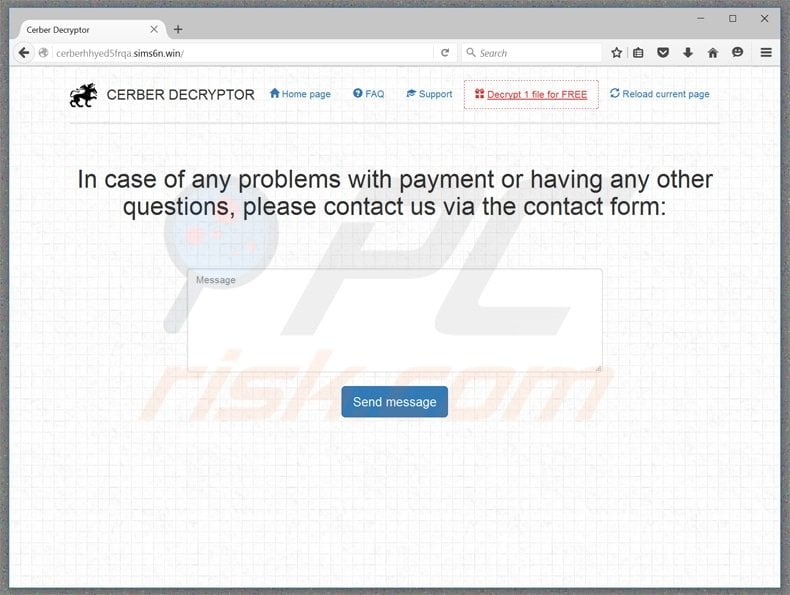
In case of any problems with payment or having any other questions, please contact us via the contact form.
Cerber website “Decrypt 1 files for Free”:
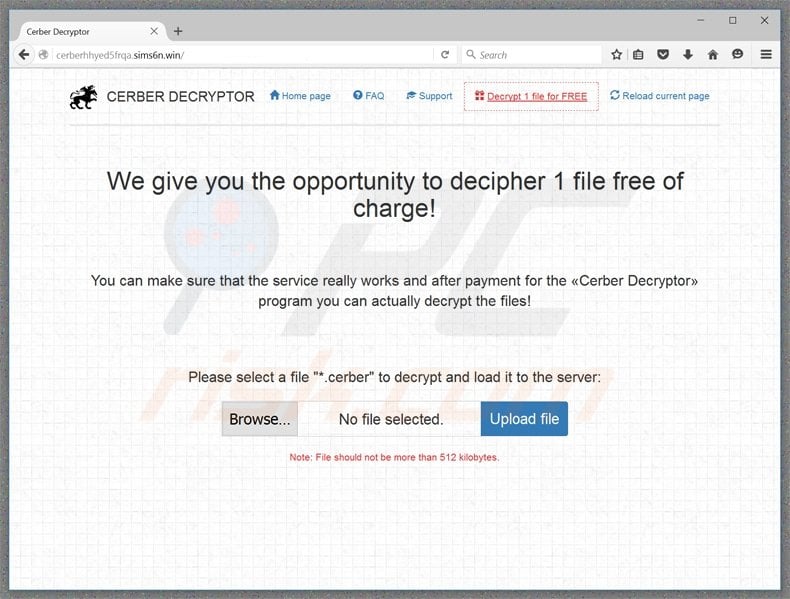
We give you the opportunity to decipher 1 file free of charge! You can make sure that the service really works and after payment for the «Cerber Decryptor» program you can actually decrypt the files!
Cerber ransomware distributed via spam e-mail attachments (using infected .WSF and .DOC files):
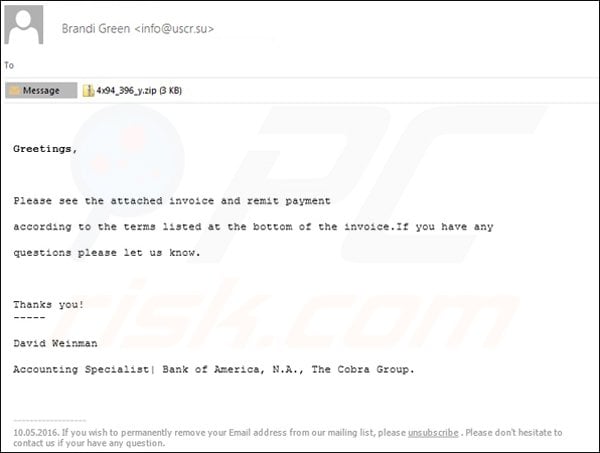
Cerber ransomware is delivered by a rogue document attached to spam emails. Once users open the document, they are encouraged to enable malicious macros - the ransomware then starts to encrypt victims' data:
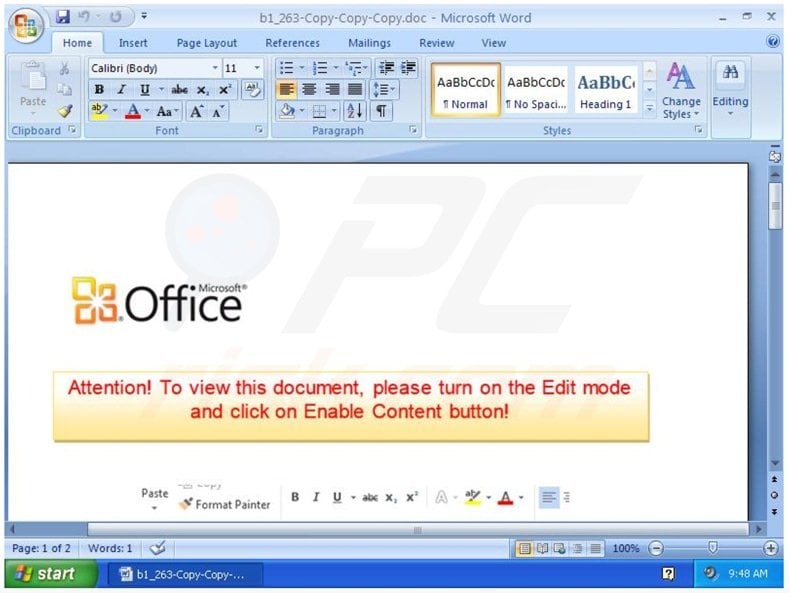
A variant of Cerber ransomware that appends ".beef" extension to encrypted files:
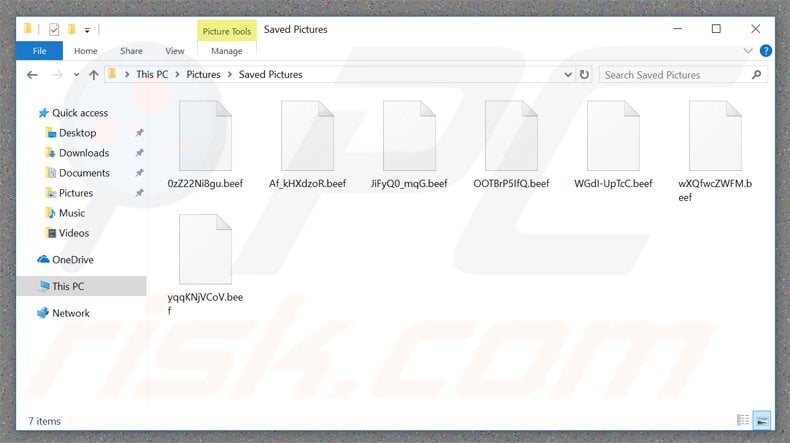
After infiltrating the victim's computer, Cerber ransomware targets files with these extensions:
.gif, .groups, .hdd, .hpp, .log, .m2ts, .m4p, .mkv, .mpeg, .ndf, .nvram, .ogg, .ost, .pab, .pdb, .pif, .png, .qed, .qcow, .qcow2, .rvt, .st7, .stm, .vbox, .vdi, .vhd, .vhdx, .vmdk, .vmsd, .vmx, .vmxf, .3fr, .3pr, .ab4, .accde, .accdr, .accdt, .ach, .acr, .adb, .ads, .agdl, .ait, .apj, .asm, .awg, .back, .backup, .backupdb, .bay, .bdb, .bgt, .bik, .bpw, .cdr3, .cdr4, .cdr5, .cdr6, .cdrw, .ce1, .ce2, .cib, .craw, .crw, .csh, .csl, .db_journal, .dc2, .dcs, .ddoc, .ddrw, .der, .des, .dgc, .djvu, .dng, .drf, .dxg, .eml, .erbsql, .erf, .exf, .ffd, .fh, .fhd, .gray, .grey, .gry, .hbk, .ibd, .ibz, .iiq, .incpas, .jpe, .kc2, .kdbx, .kdc, .kpdx, .lua, .mdc, .mef, .mfw, .mmw, .mny, .mrw, .myd, .ndd, .nef, .nk2, .nop, .nrw, .ns2, .ns3, .ns4, .nwb, .nx2, .nxl, .nyf, .odb, .odf, .odg, .odm, .orf, .otg, .oth, .otp, .ots, .ott, .p12, .p7b, .p7c, .pdd, .pem, .plus_muhd, .plc, .pot, .pptx, .psafe3, .py, .qba, .qbr, .qbw, .qbx, .qby, .raf, .rat, .raw, .rdb, .rwl, .rwz, .s3db, .sd0, .sda, .sdf, .sqlite, .sqlite3, .sqlitedb, .sr2, .srf, .srw, .st5, .st8, .std, .sti, .stw, .stx, .sxd, .sxg, .sxi, .sxm, .tex, .wallet, .wb2, .wpd, .x11, .x3f, .xis, .ycbcra, .yuv, .contact, .dbx, .doc, .docx, .jnt, .jpg, .msg, .oab, .ods, .pdf, .pps, .ppsm, .ppt, .pptm, .prf, .pst, .rar, .rtf, .txt, .wab, .xls, .xlsx, .xml, .zip, .1cd, .3ds, .3g2, .3gp, .7z, .7zip, .accdb, .aoi, .asf, .asp, .aspx, .asx, .avi, .bak, .cer, .cfg, .class, .config, .css, .csv, .db, .dds, .dwg, .dxf, .flf, .flv, .html, .idx, .js, .key, .kwm, .laccdb, .ldf, .lit, .m3u, .mbx, .md, .mdf, .mid, .mlb, .mov, .mp3, .mp4, .mpg, .obj, .odt, .pages, .php, .psd, .pwm, .rm, .safe, .sav, .save, .sql, .srt, .swf, .thm, .vob, .wav, .wma, .wmv, .xlsb,3dm, .aac, .ai, .arw, .c, .cdr, .cls, .cpi, .cpp, .cs, .db3, .docm, .dot, .dotm, .dotx, .drw, .dxb, .eps, .fla, .flac, .fxg, .java, .m, .m4v, .max, .mdb, .pcd, .pct, .pl, .potm, .potx, .ppam, .ppsm, .ppsx, .pptm, .ps, .r3d, .rw2, .sldm, .sldx, .svg, .tga, .wps, .xla, .xlam, .xlm, .xlr, .xlsm, .xlt, .xltm, .xltx, .xlw, .act, .adp, .al, .bkp, .blend, .cdf, .cdx, .cgm, .cr2, .crt, .dac, .dbf, .dcr, .ddd, .design, .dtd, .fdb, .fff, .fpx, .h, .iif, .indd, .jpeg, .mos, .nd, .nsd, .nsf, .nsg, .nsh, .odc, .odp, .oil, .pas, .pat, .pef, .pfx, .ptx, .qbb, .qbm, .sas7bdat, .say, .st4, .st6, .stc, .sxc, .sxw, .tlg, .wad, .xlk, .aiff, .bin, .bmp, .cmt, .dat, .dit, .edb, .flvv
Screenshot of #DECRYPT MY FILES#.html file:
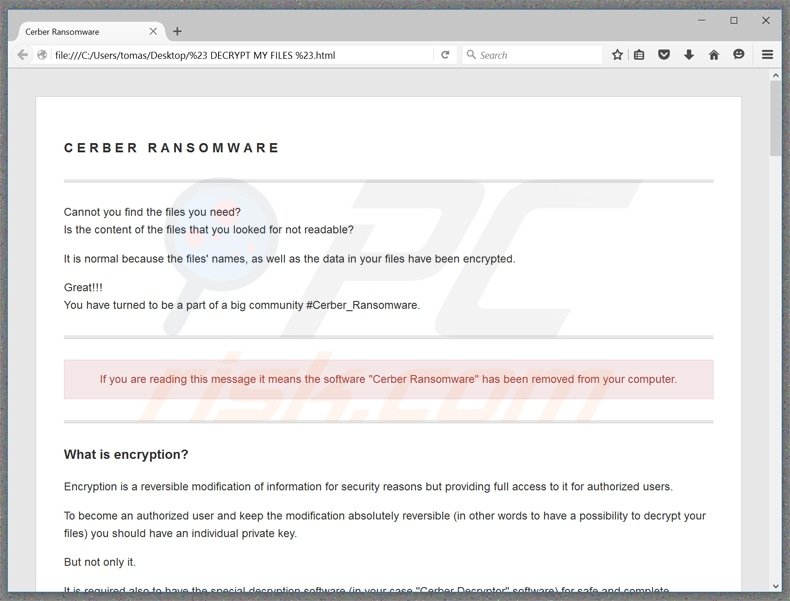
Screenshot of #DECRYPT MY FILES#.txt file:
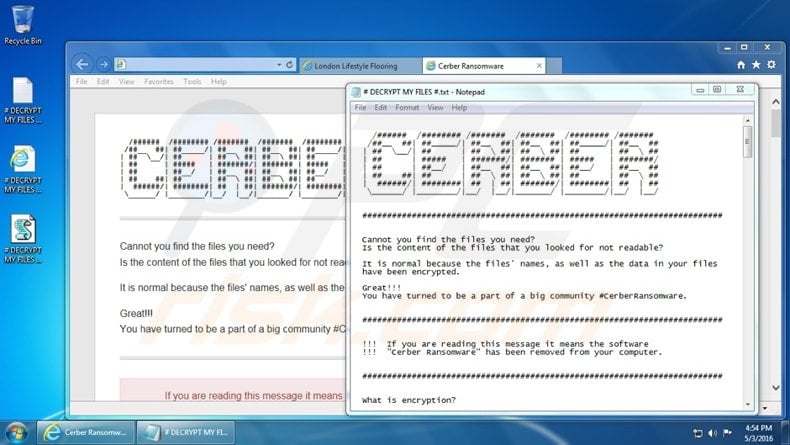
Cerber Decryptor download instructions:
How to get ?
1. Create a Bitcoin Wallet (we recommend Blockchain.info)
2. Buy necessary amount of Bitcoins
Do not forget about the transaction commission in the Bitcoin network (0.0005 BTC).
3. Send 1.24 Bitcoins to the following Bitcoin address: -
4. Control the amount transaction at he panel below.
5. Get a link and download the software.
Text presented in #DECRYPT MY FILES#.txt file:
CERBER
Cannot your find the files you need? Is the content of the files that you looked for not readable? It is normal because the files’ names, as well as the data in your files have been encrypted. Great!!! You have turned to be a part of a big community #CerberRansomware.
#########################################################################
!!! If you are reading this message it means the software
!!! “Cerber Ransomware” has been removed from your computer.#########################################################################
What is encryption? Encryption is a reversible modification of information for security reasons but providing full access to it for authorised users. To become an authorised user and keep the modification absolutely reversible (in other words to have a possibility to decrypt your files) you should have an individual private key. But not only it. It is required also to have the special decryption software (in your case “Cerber Decryptor” software) for safe and complete decryption of all your files and data.
#########################################################################
Everything is clear for me but what should I do? The first step is reading these instructions to the end. Your files have been encrypted with the “Cerber Ransomware” software; the instructions (“#DECRYPT MY FILES #.html” and “# DECRYPT MY FILES #.txt”) in the folders with your encrypted files are not viruses, they will help you. After reading this text the most part of people start searching in the Internet the words the “Cerber Ransomware” where they find a lot of ideas, recommendation and instructions. It is necessary to realise that we are the ones who closed the lock on your files and we are the only ones who have this secret key to open them.
!!! Any attempts to get back you files with the third-party tools can
!!! be fatal for your encrypted files.The most part of the tried-party software change data with the encrypted files to restore it but this cases damage to the files. Finally it will be impossible to decrypt your files. When you make a puzzle but some items are lost, broken or not put in its place - the puzzle items will never match, the same way the third-party software will ruin your files completely and irreversibly. You should realise that any intervention of the third-party software to restore files encrypted with the “Cerber Ransomware” software may be fatal for your files.
#########################################################################
!!! There are several plain steps to restore your files but if you do
!!! not follow them we will not be able to help you, and we will not try
!!!since you have read this warning already.#########################################################################
For you information the software to decrypt your files (as well as the private key provided together) are paid products. After purchase of the software package you will be able to:
1. decrypt all you files;
2. work with your documents;
3. view you photos and other media;#########################################################################
What should you do with these addresses? If you read the instructions in TXT format (if you have instructions in HTML (the file with an icon of you Internet browser) then the easiest way is to run it): 1. take a look at the first address 2. select it with the mouse cursor holding the left mouse button and moving the cursor to the right; 3. release the left mouse button and press the right one; 4. select “Copy” in the appeared menu; 5. run you Internet browser (if you do not know what it is run the Internet Explorer); 6. move the mouse cursor to the address bar of the browser (this is the place where the site address is written); 7. click the right mouse button in the field where the site address is written; 8. select the button “Insert” in the appeared menu; 9. then you will see the address appeared there; 10. press ENTER; 11. the site should be loaded; if it is not loaded repeat the same instructions with the second address and continue until the last address if falling. If for some reason the site cannot be opened check the connection to the Internet; if the site still cannot be opened take a look at the instructions on omitting the post about working with the addresses in the HTML instructions.
#########################################################################
Additional information: You will find the instructions for restoring your files in those folders where you have encrypted files only. The instructions are made in two file formats - HTML and TXT for your convenience. Unfortunately antivirus companies cannot protect or restore your files but they can make the situation worse removing the instructions how to restore your encrypted files. The instructions are not viruses; they have informative nature only, so any claims on the absence of any instruction files you can send to your antivirus company.
#########################################################################
Cerber Ransomware Project is not malicious and is not intended to harm a person and his/her information data. The project is created for the sole purpose of instruction regarding information security, as well as certification of antivirus software for their suitability for data protection. Together we make the Internet a better and safer place.
#########################################################################
If you look through this text in the Internet and realise that something is wrong with your files but you do not have any instructions to restore your files, please contact your antivirus support.
#########################################################################
Remember that the worst situation already happened and not it depends on your determination and speed of you actions the further life of your files.
Another variant of Cerber ransomware (goes by the name of CRBR):
Screenshot of the pop-up window:
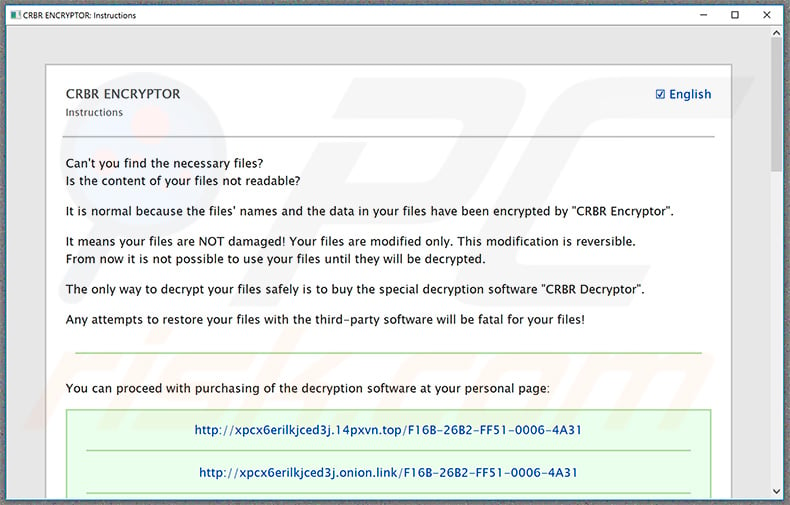
Text within the pop-up (available in multiple languages):
CRBR ENCRYPTOR
InstructionsSelect your language:
English
العربية
中文
Nederlands
Français
Deutsch
Italiano
日本語
한국어
Polski
Português
Español
Türkçe
Can't you find the necessary files?
Is the content of your files not readable?It is normal because the files' names and the data in your files have been encrypted by "CRBR Encryptor".
It meoans your files are NOT damaged! Your files are modified only. This modification is reversible.
FiF4MUrom now it is not possible to use your files until they will be decrypted.The only way to dectrypt your files safely is to buy the special decryption software "CRBR Decryptor".
Any attempts to restore your files with the third-party software will be fatal for your files!
--------------------------------------------------------------------------------You can protected with purchasing of the decryption software at your personal page:
Please wait...hxxp://xpcx6erilkjced3j.14pxvn.top/F16B-26B2-FF51-0006-4A31
--------------------------------------------------------------------------------
hxxp://xpcx6erilkjced3j.onion.link/F16B-26B2-FF51-0006-4A31
--------------------------------------------------------------------------------
hxxp://xpcx6erilkjced3j.onion.nu/F16B-26B2-FF51-0006-4A31
--------------------------------------------------------------------------------
hxxp://xpcx6erilkjced3j.onion.cab/F16B-26B2-FF51-0006-4A31
--------------------------------------------------------------------------------
hxxp://xpcx6erilkjced3j.onion.to/F16B-26B2-FF51-0006-4A31
If this page cannot be opened click here to get a new address of your personal page.If the addre1YLUwEss of your personal page is the same as before after you tried to get a new one,
you can try to get a new address in one hour.At thZhHis page you will receive the complete instructions how to buy the decryption software for restoring all your files.
Also at this page you will be able to restore any one file for free to be sure "CRBR Decryptor" will help you.
--------------------------------------------------------------------------------If your personal page is not availakble for a long period there is another way to open your personal page - instamoW9ZJMEEllation and use of Tor Browser:
1. run your Internet browser (if you do not know what it is run the Internet Explorer);
2. enter or copy the address hxxps://www.torproject.org/download/download-easy.html.en into the address bar of your browser and press ENTER;
3. wait for the site loading;
4. on the site you will be offered to download Tor Browser; download and run it, follow the installation instructions, wait until the installation is completed;
5. run Tor Browser;
6. connect with the buttNon "Connect" (if you use the English version);
7. a normal Internet browser window will be opened after the initialization;
8. type or copy the address
hxxp://xpcx6erilkjced3j.onion/F16B-26B2-FF51-0006-4A31
in this browser address bar;
9. press ENTER;
10.
the site shohuuld be loaded; if for some reason the site is not loyLading wait for a moment and try again.
If you have any problems during installation or use of Tor Browser, please, visit hxxps://www.youtube.com and type request in the search bar "Install Tor Browser Windows" and you will find a lot of training videos about Tor Browser installation and use.
Screenshot of the created text file ("_R_E_A_D___T_H_I_S_[random_string].txt"):
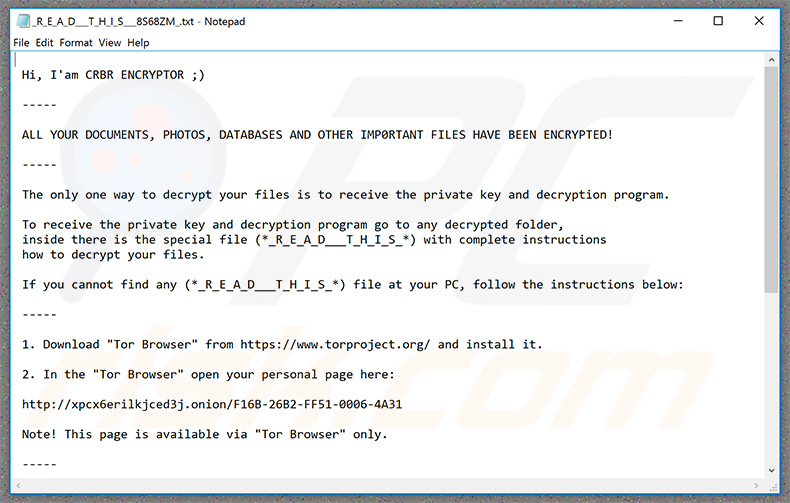
Text within this file:
Hi, I'am CRBR ENCRYPTOR ;)
-----
ALL YOUR DOCUMENTS, PHOTOS, DATABASES AND OTHER IMP0RTANT FILES HAVE BEEN ENCRYPTED!
-----
The only one way to decrypt your files is to receive the private key and decryption program.
To receive the private key and decryption program go to any decrypted folder,
inside there is the special file (*_R_E_A_D___T_H_I_S_*) with complete instructions
how to decrypt your files.
If you cannot find any (*_R_E_A_D___T_H_I_S_*) file at your PC, follow the instructions below:
-----
1. Download "Tor Browser" from hxxps://www.torproject.org/ and install it.
2. In the "Tor Browser" open your personal page here:
hxxp://xpcx6erilkjced3j.onion/F16B-26B2-FF51-0006-4A31
Note! This page is available via "Tor Browser" only.
-----
Also you can use temporary addresses on your personal page without using "Tor Browser".
-----
1. hxxp://xpcx6erilkjced3j.tor2web.org/F16B-26B2-FF51-0006-4A31
2. hxxp://xpcx6erilkjced3j.onion.link/F16B-26B2-FF51-0006-4A31
3. hxxp://xpcx6erilkjced3j.onion.nu/F16B-26B2-FF51-0006-4A31
4. hxxp://xpcx6erilkjced3j.onion.cab/F16B-26B2-FF51-0006-4A31
5. hxxp://xpcx6erilkjced3j.onion.to/F16B-26B2-FF51-0006-4A31
-----
Note! These are temporary addresses! They will be available for a limited amount of time!
-----
Screenshot of desktop wallpaper:
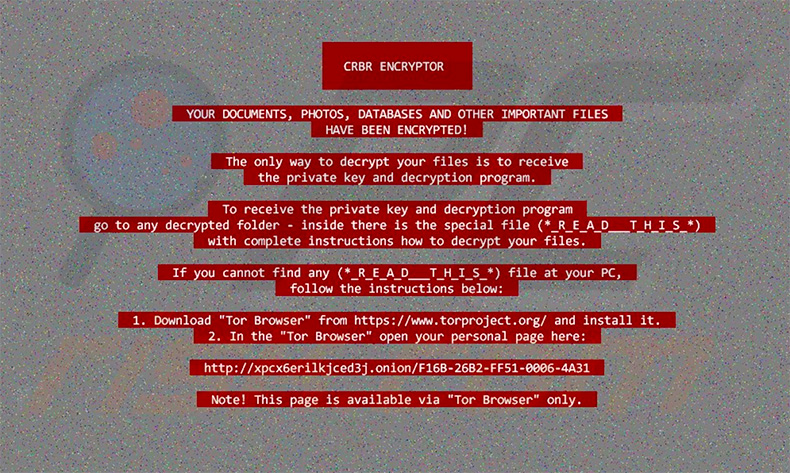
Text within this image:
CRBR ENCRYPTOR
YOUR DOCUMENTS, PHOTOS, DATABASES AND OTHER IMPORTANT FILES HAVE BEEN ENCRYPTED!
The only way to decrypt your files is to receive the private key and decryption program.
To receive the private key and decryption program go to any decrypted folder - inside there is special file (*_R_E_A_D___T_H_I_S_*) with complete instructions how to decrypt your files.
If you cannot find any (*_R_E_A_D___T_H_I_S_*) file at your PC, follow the instructions below:
1. Download "Tor Browser" from hxxps://www.torproject.org/ and install it.
2. In the "Tor Browser" open your personal page here:
hxxp://xpcx6erilkjced3j.onion/F16B-26B2-FF51-0006-4A31Note! This page is available via "Tor Browser" only.
Screenshot of files encrypted by this variant ("[random_name].[random_extension]" filename pattern):
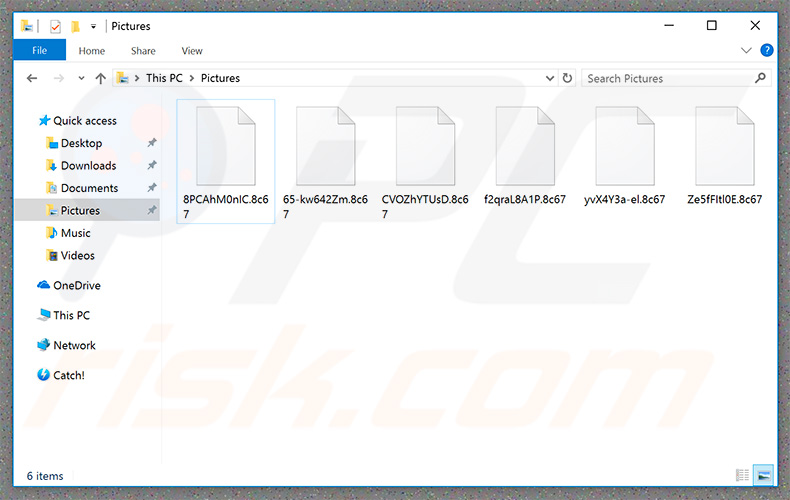
Cerber ransomware removal:
Instant automatic malware removal:
Manual threat removal might be a lengthy and complicated process that requires advanced IT skills. Combo Cleaner is a professional automatic malware removal tool that is recommended to get rid of malware. Download it by clicking the button below:
DOWNLOAD Combo CleanerBy downloading any software listed on this website you agree to our Privacy Policy and Terms of Use. To use full-featured product, you have to purchase a license for Combo Cleaner. 7 days free trial available. Combo Cleaner is owned and operated by RCS LT, the parent company of PCRisk.com.
Video suggesting what steps should be taken in case of a ransomware infection:
Quick menu:
- What is Cerber virus?
- STEP 1. Reporting ransomware to authorities.
- STEP 2. Isolating the infected device.
- STEP 3. Identifying the ransomware infection.
- STEP 4. Searching for ransomware decryption tools.
- STEP 5. Restoring files with data recovery tools.
- STEP 6. Creating data backups.
If you are a victim of a ransomware attack we recommend reporting this incident to authorities. By providing information to law enforcement agencies you will help track cybercrime and potentially assist in the prosecution of the attackers. Here's a list of authorities where you should report a ransomware attack. For the complete list of local cybersecurity centers and information on why you should report ransomware attacks, read this article.
List of local authorities where ransomware attacks should be reported (choose one depending on your residence address):
USA - Internet Crime Complaint Centre IC3
United Kingdom - Action Fraud
Spain - Policía Nacional
France - Ministère de l'Intérieur
Germany - Polizei
Italy - Polizia di Stato
The Netherlands - Politie
Poland - Policja
Portugal - Polícia Judiciária
Isolating the infected device:
Some ransomware-type infections are designed to encrypt files within external storage devices, infect them, and even spread throughout the entire local network. For this reason, it is very important to isolate the infected device (computer) as soon as possible.
Step 1: Disconnect from the internet.
The easiest way to disconnect a computer from the internet is to unplug the Ethernet cable from the motherboard, however, some devices are connected via a wireless network and for some users (especially those who are not particularly tech-savvy), disconnecting cables may seem troublesome. Therefore, you can also disconnect the system manually via Control Panel:
Navigate to the "Control Panel", click the search bar in the upper-right corner of the screen, enter "Network and Sharing Center" and select search result: 
Click the "Change adapter settings" option in the upper-left corner of the window: 
Right-click on each connection point and select "Disable". Once disabled, the system will no longer be connected to the internet. To re-enable the connection points, simply right-click again and select "Enable". 
Step 2: Unplug all storage devices.
As mentioned above, ransomware might encrypt data and infiltrate all storage devices that are connected to the computer. For this reason, all external storage devices (flash drives, portable hard drives, etc.) should be disconnected immediately, however, we strongly advise you to eject each device before disconnecting to prevent data corruption:
Navigate to "My Computer", right-click on each connected device, and select "Eject": 
Step 3: Log-out of cloud storage accounts.
Some ransomware-type might be able to hijack software that handles data stored within "the Cloud". Therefore, the data could be corrupted/encrypted. For this reason, you should log-out of all cloud storage accounts within browsers and other related software. You should also consider temporarily uninstalling the cloud-management software until the infection is completely removed.
Identify the ransomware infection:
To properly handle an infection, one must first identify it. Some ransomware infections use ransom-demand messages as an introduction (see the WALDO ransomware text file below).

This, however, is rare. In most cases, ransomware infections deliver more direct messages simply stating that data is encrypted and that victims must pay some sort of ransom. Note that ransomware-type infections typically generate messages with different file names (for example, "_readme.txt", "READ-ME.txt", "DECRYPTION_INSTRUCTIONS.txt", "DECRYPT_FILES.html", etc.). Therefore, using the name of a ransom message may seem like a good way to identify the infection. The problem is that most of these names are generic and some infections use the same names, even though the delivered messages are different and the infections themselves are unrelated. Therefore, using the message filename alone can be ineffective and even lead to permanent data loss (for example, by attempting to decrypt data using tools designed for different ransomware infections, users are likely to end up permanently damaging files and decryption will no longer be possible even with the correct tool).
Another way to identify a ransomware infection is to check the file extension, which is appended to each encrypted file. Ransomware infections are often named by the extensions they append (see files encrypted by Qewe ransomware below).

This method is only effective, however, when the appended extension is unique - many ransomware infections append a generic extension (for example, ".encrypted", ".enc", ".crypted", ".locked", etc.). In these cases, identifying ransomware by its appended extension becomes impossible.
One of the easiest and quickest ways to identify a ransomware infection is to use the ID Ransomware website. This service supports most existing ransomware infections. Victims simply upload a ransom message and/or one encrypted file (we advise you to upload both if possible).

The ransomware will be identified within seconds and you will be provided with various details, such as the name of the malware family to which the infection belongs, whether it is decryptable, and so on.
Example 1 (Qewe [Stop/Djvu] ransomware):

Example 2 (.iso [Phobos] ransomware):

If your data happens to be encrypted by ransomware that is not supported by ID Ransomware, you can always try searching the internet by using certain keywords (for example, a ransom message title, file extension, provided contact emails, crypto wallet addresses, etc.).
Search for ransomware decryption tools:
Encryption algorithms used by most ransomware-type infections are extremely sophisticated and, if the encryption is performed properly, only the developer is capable of restoring data. This is because decryption requires a specific key, which is generated during the encryption. Restoring data without the key is impossible. In most cases, cybercriminals store keys on a remote server, rather than using the infected machine as a host. Dharma (CrySis), Phobos, and other families of high-end ransomware infections are virtually flawless, and thus restoring data encrypted without the developers' involvement is simply impossible. Despite this, there are dozens of ransomware-type infections that are poorly developed and contain a number of flaws (for example, the use of identical encryption/decryption keys for each victim, keys stored locally, etc.). Therefore, always check for available decryption tools for any ransomware that infiltrates your computer.
Finding the correct decryption tool on the internet can be very frustrating. For this reason, we recommend that you use the No More Ransom Project and this is where identifying the ransomware infection is useful. The No More Ransom Project website contains a "Decryption Tools" section with a search bar. Enter the name of the identified ransomware, and all available decryptors (if there are any) will be listed.

Restore files with data recovery tools:
Depending on the situation (quality of ransomware infection, type of encryption algorithm used, etc.), restoring data with certain third-party tools might be possible. Therefore, we advise you to use the Recuva tool developed by CCleaner. This tool supports over a thousand data types (graphics, video, audio, documents, etc.) and it is very intuitive (little knowledge is necessary to recover data). In addition, the recovery feature is completely free.
Step 1: Perform a scan.
Run the Recuva application and follow the wizard. You will be prompted with several windows allowing you to choose what file types to look for, which locations should be scanned, etc. All you need to do is select the options you're looking for and start the scan. We advise you to enable the "Deep Scan" before starting, otherwise, the application's scanning capabilities will be restricted.

Wait for Recuva to complete the scan. The scanning duration depends on the volume of files (both in quantity and size) that you are scanning (for example, several hundred gigabytes could take over an hour to scan). Therefore, be patient during the scanning process. We also advise against modifying or deleting existing files, since this might interfere with the scan. If you add additional data (for example, downloading files/content) while scanning, this will prolong the process:

Step 2: Recover data.
Once the process is complete, select the folders/files you wish to restore and simply click "Recover". Note that some free space on your storage drive is necessary to restore data:

Create data backups:
Proper file management and creating backups is essential for data security. Therefore, always be very careful and think ahead.
Partition management: We recommend that you store your data in multiple partitions and avoid storing important files within the partition that contains the entire operating system. If you fall into a situation whereby you cannot boot the system and are forced to format the disk on which the operating system is installed (in most cases, this is where malware infections hide), you will lose all data stored within that drive. This is the advantage of having multiple partitions: if you have the entire storage device assigned to a single partition, you will be forced to delete everything, however, creating multiple partitions and allocating the data properly allows you to prevent such problems. You can easily format a single partition without affecting the others - therefore, one will be cleaned and the others will remain untouched, and your data will be saved. Managing partitions is quite simple and you can find all the necessary information on Microsoft's documentation web page.
Data backups: One of the most reliable backup methods is to use an external storage device and keep it unplugged. Copy your data to an external hard drive, flash (thumb) drive, SSD, HDD, or any other storage device, unplug it and store it in a dry place away from the sun and extreme temperatures. This method is, however, quite inefficient, since data backups and updates need to be made regularly. You can also use a cloud service or remote server. Here, an internet connection is required and there is always the chance of a security breach, although it's a really rare occasion.
We recommend using Microsoft OneDrive for backing up your files. OneDrive lets you store your personal files and data in the cloud, sync files across computers and mobile devices, allowing you to access and edit your files from all of your Windows devices. OneDrive lets you save, share and preview files, access download history, move, delete, and rename files, as well as create new folders, and much more.
You can back up your most important folders and files on your PC (your Desktop, Documents, and Pictures folders). Some of OneDrive’s more notable features include file versioning, which keeps older versions of files for up to 30 days. OneDrive features a recycling bin in which all of your deleted files are stored for a limited time. Deleted files are not counted as part of the user’s allocation.
The service is built using HTML5 technologies and allows you to upload files up to 300 MB via drag and drop into the web browser or up to 10 GB via the OneDrive desktop application. With OneDrive, you can download entire folders as a single ZIP file with up to 10,000 files, although it can’t exceed 15 GB per single download.
OneDrive comes with 5 GB of free storage out of the box, with an additional 100 GB, 1 TB, and 6 TB storage options available for a subscription-based fee. You can get one of these storage plans by either purchasing additional storage separately or with Office 365 subscription.
Creating a data backup:
The backup process is the same for all file types and folders. Here’s how you can back up your files using Microsoft OneDrive
Step 1: Choose the files/folders you want to backup.

Click the OneDrive cloud icon to open the OneDrive menu. While in this menu, you can customize your file backup settings.

Click Help & Settings and then select Settings from the drop-down menu.

Go to the Backup tab and click Manage backup.

In this menu, you can choose to backup the Desktop and all of the files on it, and Documents and Pictures folders, again, with all of the files in them. Click Start backup.
Now, when you add a file or folder in the Desktop and Documents and Pictures folders, they will be automatically backed up on OneDrive.
To add folders and files, not in the locations shown above, you have to add them manually.

Open File Explorer and navigate to the location of the folder/file you want to backup. Select the item, right-click it, and click Copy.

Then, navigate to OneDrive, right-click anywhere in the window and click Paste. Alternatively, you can just drag and drop a file into OneDrive. OneDrive will automatically create a backup of the folder/file.

All of the files added to the OneDrive folder are backed up in the cloud automatically. The green circle with the checkmark in it indicates that the file is available both locally and on OneDrive and that the file version is the same on both. The blue cloud icon indicates that the file has not been synced and is available only on OneDrive. The sync icon indicates that the file is currently syncing.

To access files only located on OneDrive online, go to the Help & Settings drop-down menu and select View online.

Step 2: Restore corrupted files.
OneDrive makes sure that the files stay in sync, so the version of the file on the computer is the same version on the cloud. However, if ransomware has encrypted your files, you can take advantage of OneDrive’s Version history feature that will allow you to restore the file versions prior to encryption.
Microsoft 365 has a ransomware detection feature that notifies you when your OneDrive files have been attacked and guide you through the process of restoring your files. It must be noted, however, that if you don’t have a paid Microsoft 365 subscription, you only get one detection and file recovery for free.
If your OneDrive files get deleted, corrupted, or infected by malware, you can restore your entire OneDrive to a previous state. Here’s how you can restore your entire OneDrive:

1. If you're signed in with a personal account, click the Settings cog at the top of the page. Then, click Options and select Restore your OneDrive.
If you're signed in with a work or school account, click the Settings cog at the top of the page. Then, click Restore your OneDrive.
2. On the Restore your OneDrive page, select a date from the drop-down list. Note that if you're restoring your files after automatic ransomware detection, a restore date will be selected for you.
3. After configuring all of the file restoration options, click Restore to undo all the activities you selected.
The best way to avoid damage from ransomware infections is to maintain regular up-to-date backups.
Frequently Asked Questions (FAQ)
How was my computer hacked and how did hackers encrypt my files?
Users infect computers with ransomware via files or links received from threat actors via email, downloads from unreliable sources (e.g., P2P networks, third-party downloaders, torrent sites), web pages hosting cracked/pirated software, fake installers, and other ways. Cybercriminals use different tactics to trick users into executing ransomware.
How to open files encrypted by Cerber ransomware?
These files cannot be opened without decryption tools.
Where should I look for free decryption tools for Cerber ransomware?
In case of a ransomware attack you should check the No More Ransom project website (more information above).
I can pay you a lot of money, can you decrypt files for me?
We do not provide a decryption service. As a rule, victims are forced to pay threat actors for decryption tools. Third parties offering to decrypt files for money should not be paid. Most of them are scammers or act as man-in-the-middle.
Will Combo Cleaner help me remove Cerber ransomware?
Combo Cleaner will scan the operating system for threats and eliminate active ransomware. Antivirus software does not decrypt encrypted files. However, it removes ransomware to prevent additional encryptions.
Share:

Tomas Meskauskas
Expert security researcher, professional malware analyst
I am passionate about computer security and technology. I have an experience of over 10 years working in various companies related to computer technical issue solving and Internet security. I have been working as an author and editor for pcrisk.com since 2010. Follow me on Twitter and LinkedIn to stay informed about the latest online security threats.
PCrisk security portal is brought by a company RCS LT.
Joined forces of security researchers help educate computer users about the latest online security threats. More information about the company RCS LT.
Our malware removal guides are free. However, if you want to support us you can send us a donation.
DonatePCrisk security portal is brought by a company RCS LT.
Joined forces of security researchers help educate computer users about the latest online security threats. More information about the company RCS LT.
Our malware removal guides are free. However, if you want to support us you can send us a donation.
Donate
▼ Show Discussion