Get free scan and check if your device is infected.
Remove it nowTo use full-featured product, you have to purchase a license for Combo Cleaner. Seven days free trial available. Combo Cleaner is owned and operated by RCS LT, the parent company of PCRisk.com.
What is Unknown System Failure!?
"Unknown System Failure!" is a deceptive error pop-up displayed by a malicious website that users often visit inadvertently - they are redirected by various potentially unwanted programs (PUPs) that infiltrate systems without consent. As well as causing redirects, PUPs monitor browsing activity and continually deliver intrusive online advertisements.
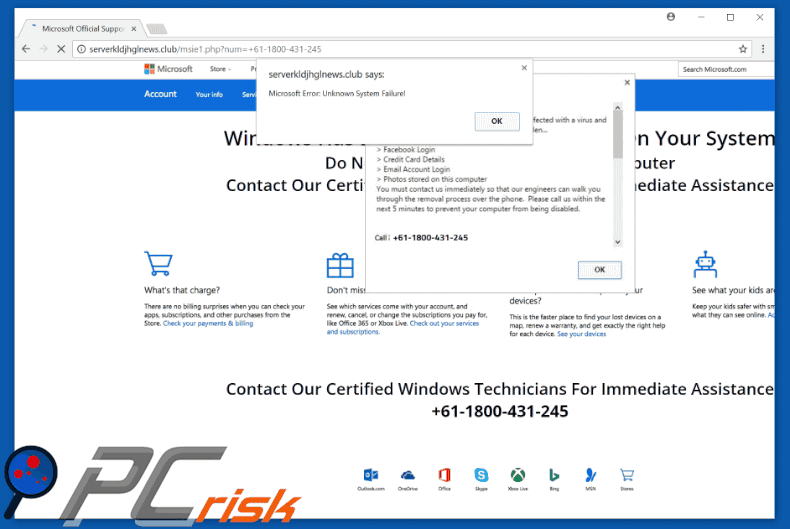
According to "Unknown System Failure!" error, the system has been infected with a type of 'malware' and, therefore, private information (banking details, logins/passwords, stored data, etc.) is at risk.
It states that the malware should be removed immediately and users should contact "Windows Technicians" (via telephone number ["+61-1800-431-245"] provided) for assistance. These 'technicians' will supposedly guide victims through the malware removal process. As mentioned above, however, "Unknown System Failure!" is fake.
Never call the telephone number. Cyber criminals aim to trick users into calling and paying for technical support that is not required - the malware does not exist. This error can be removed by closing the web browser. Information tracking is behavior common to PUPs. Research shows that these programs often record various information that might be personally identifiable.
In addition, PUP developers attempt to increase their revenue by selling the data (for example, IP addresses, website URLs visited, pages viewed, queries entered into search engines, etc.) to third parties (potentially, cyber criminals) who generate revenue by misusing private information.
Therefore, data tracking can lead to serious privacy issues or even identity theft. Another downside is display of advertisements. PUPs deliver banner, pop-up, coupon, and other similar ads by employing a "virtual layer" - a tool that enables placement of third party graphical content on any site.
Therefore, the displayed ads often conceal underlying content, significantly diminishing the browsing experience. In addition, they can activate malicious scripts that download and install malware or redirect to rogue websites. Therefore, even accidental clicks can result in high-risk adware or malware infections. For these reasons, uninstall PUPs immediately.
| Name | "Unknown System Failure!" virus |
| Threat Type | Adware, Unwanted ads, Pop-up Virus |
| Symptoms | Seeing advertisements not originating from the sites you are browsing. Intrusive pop-up ads. Decreased Internet browsing speed. |
| Distribution methods | Deceptive pop-up ads, free software installers (bundling), fake flash player installers. |
| Damage | Decreased computer performance, browser tracking - privacy issues, possible additional malware infections. |
| Malware Removal (Windows) |
To eliminate possible malware infections, scan your computer with legitimate antivirus software. Our security researchers recommend using Combo Cleaner. Download Combo CleanerTo use full-featured product, you have to purchase a license for Combo Cleaner. 7 days free trial available. Combo Cleaner is owned and operated by RCS LT, the parent company of PCRisk.com. |
There are many malicious websites displaying fake errors similar to "Unknown System Failure!". The list of examples includes (but is not limited to) Google Chrome Warning Alert, Notice - First Warning, Security Warning, Ransomware Detected, and Error Virus - Trojan Backdoor Hijack. All claim that the system is infected, missing files, or damaged in other similar ways.
As with Unknown System Failure!, however, these errors are designed only to trick victims into paying for unnecessary technical support. PUPs are designed to generate revenue for the developers. By offering various 'useful features', they often trick users into believing that they are legitimate and useful.
In fact, PUPs merely cause unwanted redirects (to promote malicious sites), display intrusive ads (using the "Pay Per Click" advertising model), and record various user-system information (which is mostly sold to third parties).
Note that many of the websites promoted by these programs are fake search engines that generate fake results leading to other websites filled with intrusive ads. Therefore, using a fake search engine is very risky.
How did adware install on my computer?
Criminals proliferate PUPs (malware) using intrusive advertisements, however, these programs are also distributed using a deceptive marketing method called "bundling" - stealth installation of additional programs with regular software. Therefore, users often install PUPs inadvertently, without their consent.
Developers hide bundled programs within the "Custom" or "Advanced" options of the download/installation processes. Rushing these processes and skipping steps exposes systems to risk of various infections and compromises users' privacy.
How to avoid installation of potentially unwanted applications?
To prevent system infiltration by PUPs, be very cautious when browsing the Internet. Avoid clicking intrusive advertisements. Cyber criminals put a great deal of effort into making these ads appear legitimate - it is virtually impossible to determine if they originate from the visited website. Therefore, do not risk clicking them.
Furthermore, carefully analyze each download/installation step (especially the "Custom/Advanced" options) and decline offers to download/install third party software. The key to computer safety is caution.
Text presented within "Unknown System Failure!" error pop-up:
Microsoft Error: unknown System Failure!
Contact Our Certified Windows Technicians For Immediate Assistance
+61-1800-431-245
YOUR COMPUTER HAS BEEN BLOCKED
Your computer has alerted us that it has been infected with a virus and spyware. The following information is being stolen:
Facebook Login
Credit Card Details
Email Account Login
Photos stored on this computer
Your must contact us immediately so that our engineers can walk you through the removal process over the phone. Please call us within the next 5 minutes to prevent your computer from being disabled.
Call: +61-1800-431-245
Instant automatic malware removal:
Manual threat removal might be a lengthy and complicated process that requires advanced IT skills. Combo Cleaner is a professional automatic malware removal tool that is recommended to get rid of malware. Download it by clicking the button below:
DOWNLOAD Combo CleanerBy downloading any software listed on this website you agree to our Privacy Policy and Terms of Use. To use full-featured product, you have to purchase a license for Combo Cleaner. 7 days free trial available. Combo Cleaner is owned and operated by RCS LT, the parent company of PCRisk.com.
Quick menu:
- What is Unknown System Failure!?
- STEP 1. Uninstall deceptive applications using Control Panel.
- STEP 2. Remove adware from Internet Explorer.
- STEP 3. Remove rogue extensions from Google Chrome.
- STEP 4. Remove potentially unwanted plug-ins from Mozilla Firefox.
- STEP 5. Remove rogue extension from Safari.
- STEP 6. Remove rogue plug-ins from Microsoft Edge.
Adware removal:
Windows 11 users:

Right-click on the Start icon, select Apps and Features. In the opened window search for the application you want to uninstall, after locating it, click on the three vertical dots and select Uninstall.
Windows 10 users:

Right-click in the lower left corner of the screen, in the Quick Access Menu select Control Panel. In the opened window choose Programs and Features.
Windows 7 users:

Click Start (Windows Logo at the bottom left corner of your desktop), choose Control Panel. Locate Programs and click Uninstall a program.
macOS (OSX) users:

Click Finder, in the opened screen select Applications. Drag the app from the Applications folder to the Trash (located in your Dock), then right click the Trash icon and select Empty Trash.
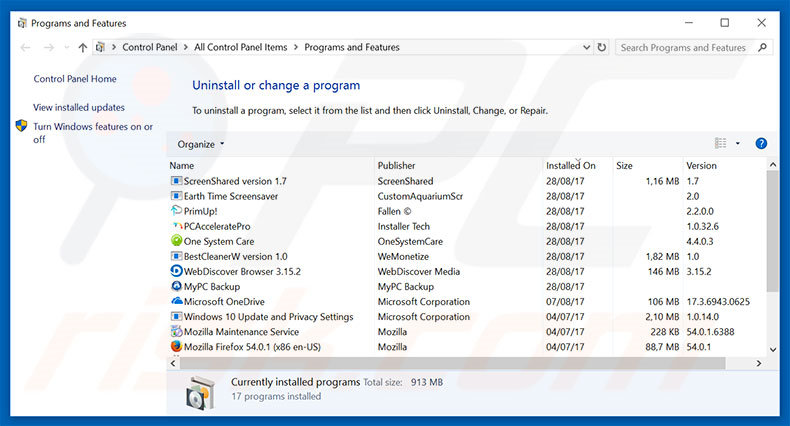
In the uninstall programs window, look for any suspicious/recently-installed applications, select these entries and click "Uninstall" or "Remove".
After uninstalling the potentially unwanted program, scan your computer for any remaining unwanted components or possible malware infections. To scan your computer, use recommended malware removal software.
DOWNLOAD remover for malware infections
Combo Cleaner checks if your computer is infected with malware. To use full-featured product, you have to purchase a license for Combo Cleaner. 7 days free trial available. Combo Cleaner is owned and operated by RCS LT, the parent company of PCRisk.com.
Remove adware from Internet browsers:
Video showing how to remove potentially unwanted browser add-ons:
 Remove malicious add-ons from Internet Explorer:
Remove malicious add-ons from Internet Explorer:
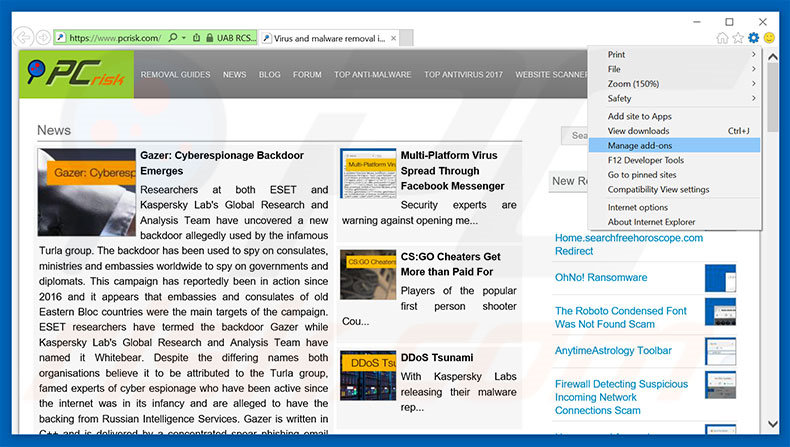
Click the "gear" icon ![]() (at the top right corner of Internet Explorer), select "Manage Add-ons". Look for any recently-installed suspicious browser extensions, select these entries and click "Remove".
(at the top right corner of Internet Explorer), select "Manage Add-ons". Look for any recently-installed suspicious browser extensions, select these entries and click "Remove".
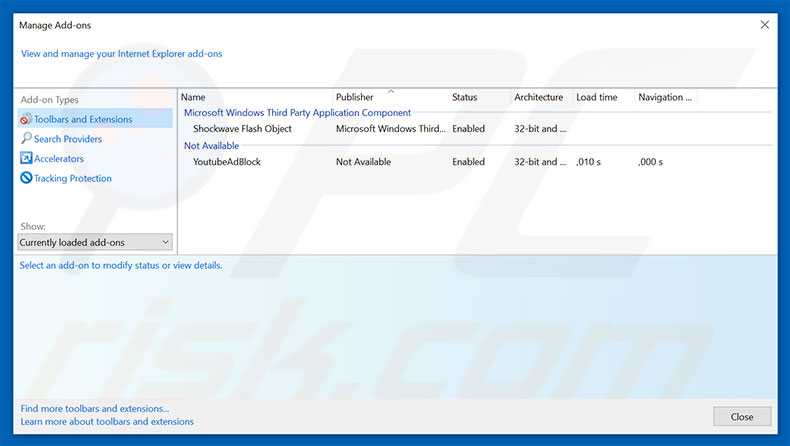
Optional method:
If you continue to have problems with removal of the "unknown system failure!" virus, reset your Internet Explorer settings to default.
Windows XP users: Click Start, click Run, in the opened window type inetcpl.cpl In the opened window click the Advanced tab, then click Reset.

Windows Vista and Windows 7 users: Click the Windows logo, in the start search box type inetcpl.cpl and click enter. In the opened window click the Advanced tab, then click Reset.

Windows 8 users: Open Internet Explorer and click the gear icon. Select Internet Options.

In the opened window, select the Advanced tab.

Click the Reset button.

Confirm that you wish to reset Internet Explorer settings to default by clicking the Reset button.

 Remove malicious extensions from Google Chrome:
Remove malicious extensions from Google Chrome:
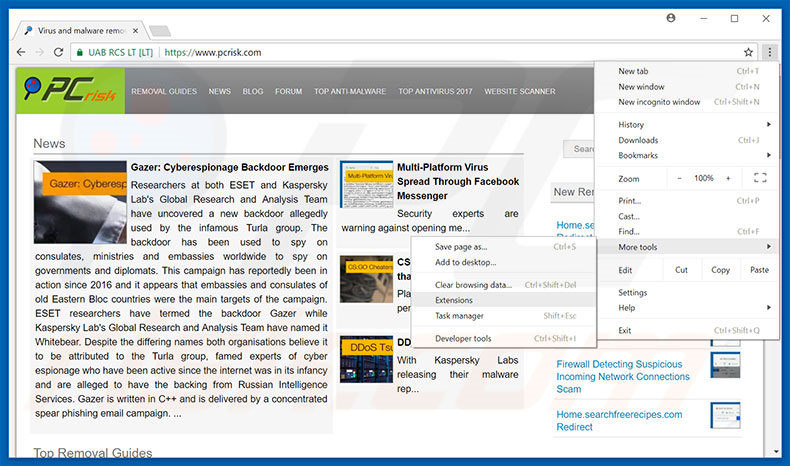
Click the Chrome menu icon ![]() (at the top right corner of Google Chrome), select "More tools" and click "Extensions". Locate all recently-installed suspicious browser add-ons, select these entries and click the trash can icon.
(at the top right corner of Google Chrome), select "More tools" and click "Extensions". Locate all recently-installed suspicious browser add-ons, select these entries and click the trash can icon.
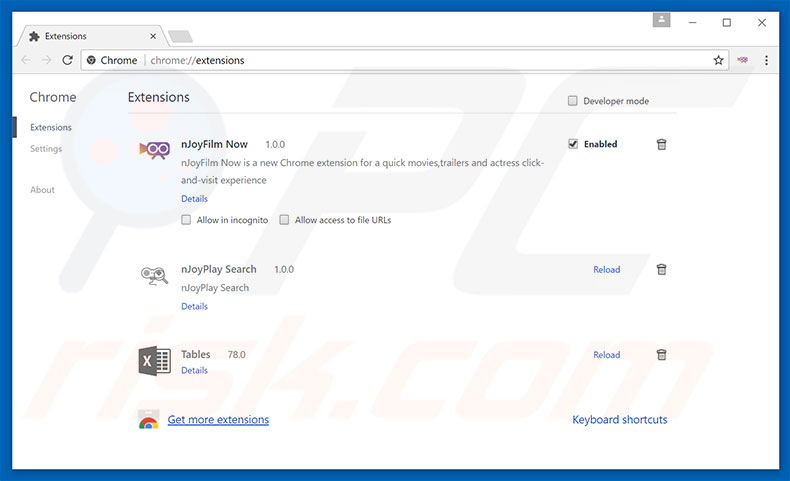
Optional method:
If you continue to have problems with removal of the "unknown system failure!" virus, reset your Google Chrome browser settings. Click the Chrome menu icon ![]() (at the top right corner of Google Chrome) and select Settings. Scroll down to the bottom of the screen. Click the Advanced… link.
(at the top right corner of Google Chrome) and select Settings. Scroll down to the bottom of the screen. Click the Advanced… link.

After scrolling to the bottom of the screen, click the Reset (Restore settings to their original defaults) button.

In the opened window, confirm that you wish to reset Google Chrome settings to default by clicking the Reset button.

 Remove malicious plug-ins from Mozilla Firefox:
Remove malicious plug-ins from Mozilla Firefox:
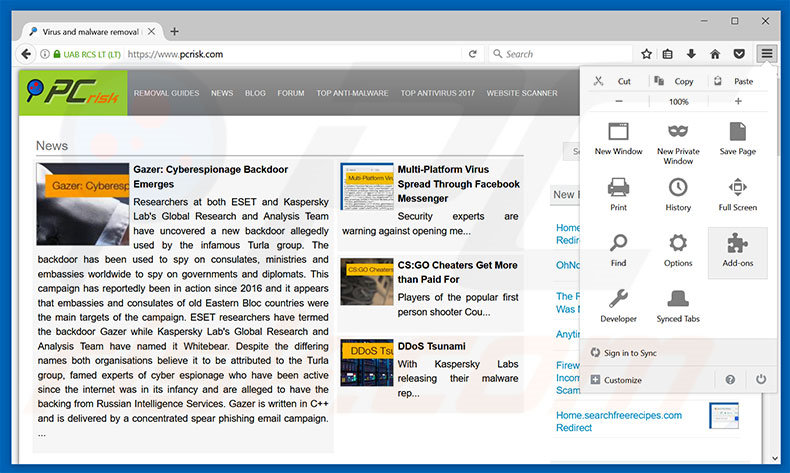
Click the Firefox menu ![]() (at the top right corner of the main window), select "Add-ons". Click "Extensions", in the opened window, remove all recently-installed suspicious browser plug-ins.
(at the top right corner of the main window), select "Add-ons". Click "Extensions", in the opened window, remove all recently-installed suspicious browser plug-ins.
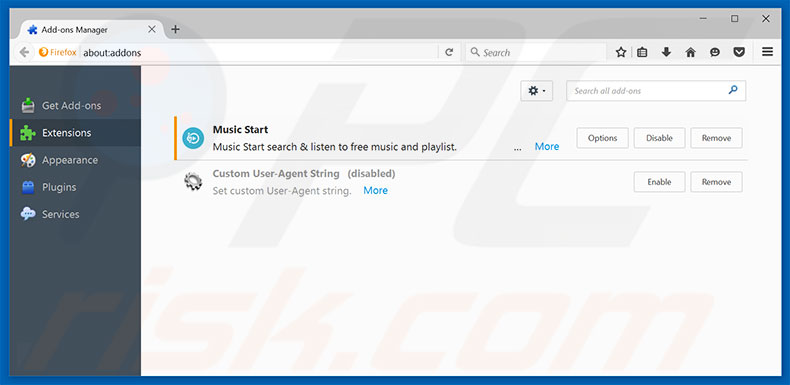
Optional method:
Computer users who have problems with "unknown system failure!" virus removal can reset their Mozilla Firefox settings.
Open Mozilla Firefox, at the top right corner of the main window, click the Firefox menu, ![]() in the opened menu, click Help.
in the opened menu, click Help.

Select Troubleshooting Information.

In the opened window, click the Refresh Firefox button.

In the opened window, confirm that you wish to reset Mozilla Firefox settings to default by clicking the Refresh Firefox button.

 Remove malicious extensions from Safari:
Remove malicious extensions from Safari:

Make sure your Safari browser is active, click Safari menu, and select Preferences....

In the opened window click Extensions, locate any recently installed suspicious extension, select it and click Uninstall.
Optional method:
Make sure your Safari browser is active and click on Safari menu. From the drop down menu select Clear History and Website Data...

In the opened window select all history and click the Clear History button.

 Remove malicious extensions from Microsoft Edge:
Remove malicious extensions from Microsoft Edge:

Click the Edge menu icon ![]() (at the upper-right corner of Microsoft Edge), select "Extensions". Locate all recently-installed suspicious browser add-ons and click "Remove" below their names.
(at the upper-right corner of Microsoft Edge), select "Extensions". Locate all recently-installed suspicious browser add-ons and click "Remove" below their names.

Optional method:
If you continue to have problems with removal of the "unknown system failure!" virus, reset your Microsoft Edge browser settings. Click the Edge menu icon ![]() (at the top right corner of Microsoft Edge) and select Settings.
(at the top right corner of Microsoft Edge) and select Settings.

In the opened settings menu select Reset settings.

Select Restore settings to their default values. In the opened window, confirm that you wish to reset Microsoft Edge settings to default by clicking the Reset button.

- If this did not help, follow these alternative instructions explaining how to reset the Microsoft Edge browser.
Summary:
 Commonly, adware or potentially unwanted applications infiltrate Internet browsers through free software downloads. Note that the safest source for downloading free software is via developers' websites only. To avoid installation of adware, be very attentive when downloading and installing free software. When installing previously-downloaded free programs, choose the custom or advanced installation options – this step will reveal any potentially unwanted applications listed for installation together with your chosen free program.
Commonly, adware or potentially unwanted applications infiltrate Internet browsers through free software downloads. Note that the safest source for downloading free software is via developers' websites only. To avoid installation of adware, be very attentive when downloading and installing free software. When installing previously-downloaded free programs, choose the custom or advanced installation options – this step will reveal any potentially unwanted applications listed for installation together with your chosen free program.
Post a comment:
If you have additional information on "unknown system failure!" virus or it's removal please share your knowledge in the comments section below.
Share:

Tomas Meskauskas
Expert security researcher, professional malware analyst
I am passionate about computer security and technology. I have an experience of over 10 years working in various companies related to computer technical issue solving and Internet security. I have been working as an author and editor for pcrisk.com since 2010. Follow me on Twitter and LinkedIn to stay informed about the latest online security threats.
PCrisk security portal is brought by a company RCS LT.
Joined forces of security researchers help educate computer users about the latest online security threats. More information about the company RCS LT.
Our malware removal guides are free. However, if you want to support us you can send us a donation.
DonatePCrisk security portal is brought by a company RCS LT.
Joined forces of security researchers help educate computer users about the latest online security threats. More information about the company RCS LT.
Our malware removal guides are free. However, if you want to support us you can send us a donation.
Donate
▼ Show Discussion