Get free scan and check if your device is infected.
Remove it nowTo use full-featured product, you have to purchase a license for Combo Cleaner. Seven days free trial available. Combo Cleaner is owned and operated by RCS LT, the parent company of PCRisk.com.
What is Error #0x80072ee7?
Displayed by a malicious website, "Error #0x80072ee7" is a fake error claiming that the system is infected. Research shows that users are redirected to this website by various potentially unwanted programs (PUPs). These programs usually infiltrate systems without consent.
Potentially unwanted programs also stealthily run unnecessary processes, feed users with 'malvertising' ads, and record various user-system information.
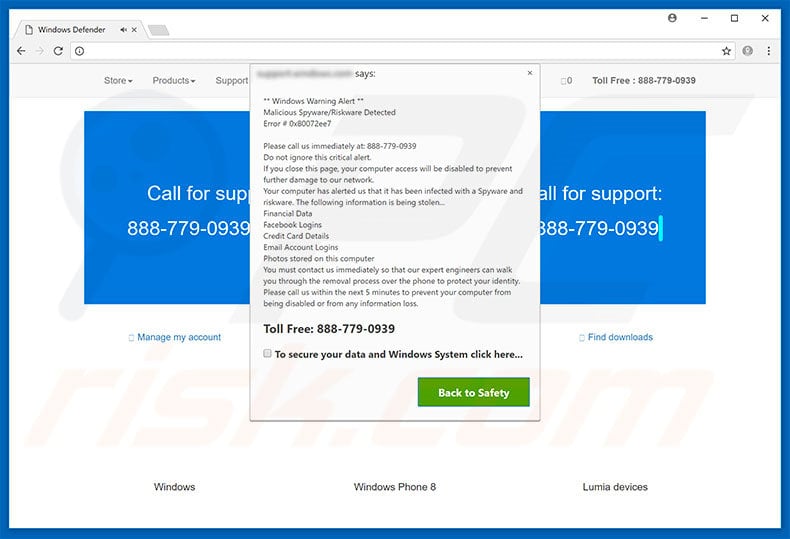
The "Error #0x80072ee7" error states that the system is infected and that personal details (logins/passwords, banking details, etc.) are at risk. Note that this error displays a message variant that is dependent on the browser used (Internet Explorer, Google Chrome, or Mozilla Firefox). This is an unusual feature for fake error messages.
The three messages claim that malware must be eliminated immediately and, for this reason, users must contact Microsoft's certified technicians via a toll-free telephone number ("888-779-0939") provided. These 'technicians' then supposedly guide users through the removal process. In fact, "Error #0x80072ee7" error is a scam - it is fake and has nothing to do with Microsoft.
Cyber criminals claim to be certified technicians and generate revenue by tricking victims into paying for support that is not needed - the malware simply does not exist. These people usually demand remote access to the caller's computer. After gaining the access, they stealthily install malware and/or modify system settings.
They then claim to detect more errors/infections and offer further support for an additional fee. Therefore, never attempt to call the aforementioned telephone number. "Error #0x80072ee7" can be removed by closing the web browser or restarting the system.
Some PUPs and malicious websites are known to mine cryptocurrency or perform other tasks in the background to generate revenue. By misusing system resources, these PUPs/websites significantly diminish computer performance.
Furthermore, PUPs often generate various ads (e.g., coupons, banners, pop-ups, etc.) that conceal underlying content (thereby diminishing the browsing experience), but may also lead to malicious websites or even execute scripts that download and install malware/PUPs.
Therefore, even accidental clicks can result in high-risk computer infections. Potentially unwanted programs also gather various data that usually contains personal details. PUP developers sell this data to third parties. For these reasons, we strongly advise you to uninstall all potentially unwanted programs immediately.
| Name | "Error #0x80072ee7" virus |
| Threat Type | Adware, Unwanted ads, Pop-up Virus |
| Symptoms | Seeing advertisements not originating from the sites you are browsing. Intrusive pop-up ads. Decreased Internet browsing speed. |
| Distribution methods | Deceptive pop-up ads, free software installers (bundling), fake flash player installers. |
| Damage | Decreased computer performance, browser tracking - privacy issues, possible additional malware infections. |
| Malware Removal (Windows) |
To eliminate possible malware infections, scan your computer with legitimate antivirus software. Our security researchers recommend using Combo Cleaner. Download Combo CleanerTo use full-featured product, you have to purchase a license for Combo Cleaner. 7 days free trial available. Combo Cleaner is owned and operated by RCS LT, the parent company of PCRisk.com. |
There are dozens of rogue websites that display fake error messages similar to "Error #0x80072ee7" including Firewall Breach Detected, Your Computer Is In Blocked State, and Microsoft Has Detected A Malicious Virus - these are just some examples from many.
All claim that the system is damaged (e.g., infected, missing files, etc.), however, these claims are merely attempts to scare and trick unsuspecting users into paying for unnecessary technical support. Research shows that all potentially unwanted programs are virtually identical.
By offering various useful features, PUPs attempt to give the impression of legitimacy, however, their only purpose is to generate revenue for the developers. Rather than giving any real value for regular users, they pose a direct threat to your privacy and Internet browsing safety.
How did adware install on my computer?
As mentioned above, potentially unwanted programs often infiltrate systems without consent. This is mainly due to users' lack of knowledge and careless behavior. PUPs are promoted using the aforementioned ads, and via a deceptive marketing method called "bundling".
Developers conceal bundled apps within the "Custom/Advanced" settings or other sections of the download/installation processes. Users often rush/skip steps and click various ads. In doing so, they expose their systems to risk of various infections.
How to avoid installation of potentially unwanted applications?
Carefully analyze each window (especially the "Custom/Advanced" settings) of the download/installation dialogues and cancel all third party applications. Note that third party download/installation tools are monetized by promoting malicious apps (the bundling method).
Therefore, we strongly recommend that you avoid using such tools - software should be downloaded from official sources only and, if possible, using a direct download link.
Most malicious ads appear legitimate, however, they are distinguishable for their redirects - most lead to gambling, survey, adult dating, pornography, and other dubious websites. If you are redirected to such websites, uninstall all suspicious apps and browser extensions. The key to computer safety is caution.
The appearance of "Error #0x80072ee7" scam pop-up (GIF):
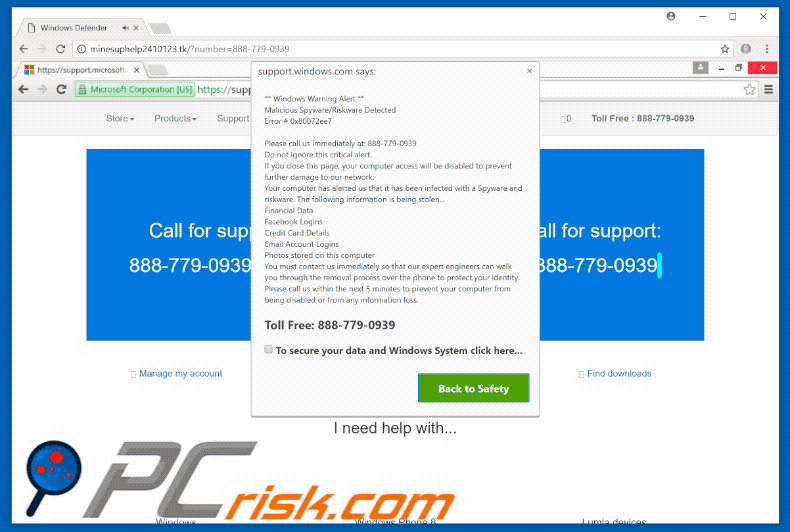
Text presented in "Error #0x80072ee7" pop-up when using Google Chrome:
Windows Warning Alert
Malicious Spyware/Riskware Detected
Error #0x80072ee7
Please call us immediately at: 888-779-0939
Do not ignore this critical alert.
If you close this page, your computer access will be disabled to prevent further damage to our network.
Your computer has alerted us that it has been infected with a Spyware and risk ware. the following information is being stolen...
Financial Data
Facebook Logins
Credit Card Details
Email Account Logins
Photos stored on this computer
You must contact us immediately so that our expert engineers can walk you through the removal process over the phone to protect your identity. Please call us within the next 5 minutes to prevent your computer from being disabled or from any information loss.
Screenshot of "Error #0x80072ee7" pop-up when using Mozilla Firefox:
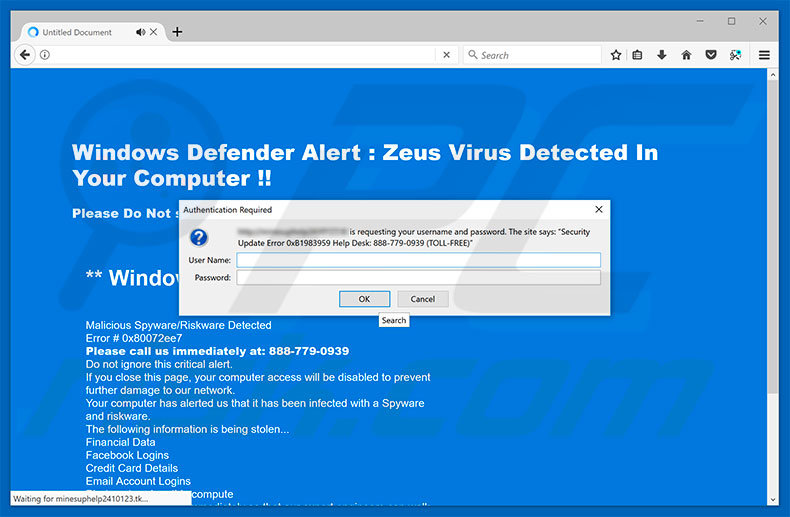
Text presented in "Error #0x80072ee7" pop-up when using Mozilla Firefox:
Security Update Error 0xB1983959 Help Desk: 888-779-0939 (TOLL-FREE)
Screenshot of "Error #0x80072ee7" pop-up when using Internet Explorer:
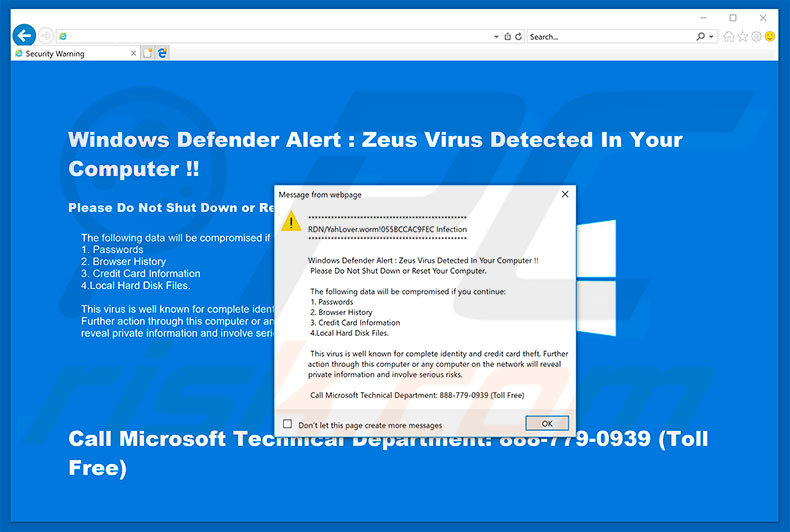
Text presented in "Error #0x80072ee7" pop-up when using Internet Explorer:
RDN/YahLover.worm!055BCCAC9FEC Infection
Windows Defender Alert: Zeus Virus Detected In Your Computer!!
Please Do Not Shut Down or Restart Your Computer.
The following data will be compromised if you continue:
1. Passwords
2. Browser History
3. Credit Card Information
4. Local Hard Disk Files.
This virus is well known for complete identity and credit card theft. Further action through this computer or any computer on the network will reveal private information and involve serious risk.
Call Microsoft Technical Department: 888-779-0939 (Toll Free)
Instant automatic malware removal:
Manual threat removal might be a lengthy and complicated process that requires advanced IT skills. Combo Cleaner is a professional automatic malware removal tool that is recommended to get rid of malware. Download it by clicking the button below:
DOWNLOAD Combo CleanerBy downloading any software listed on this website you agree to our Privacy Policy and Terms of Use. To use full-featured product, you have to purchase a license for Combo Cleaner. 7 days free trial available. Combo Cleaner is owned and operated by RCS LT, the parent company of PCRisk.com.
Quick menu:
- What is Error #0x80072ee7?
- STEP 1. Uninstall deceptive applications using Control Panel.
- STEP 2. Remove adware from Internet Explorer.
- STEP 3. Remove rogue extensions from Google Chrome.
- STEP 4. Remove potentially unwanted plug-ins from Mozilla Firefox.
- STEP 5. Remove rogue extensions from Safari.
- STEP 6. Remove rogue plug-ins from Microsoft Edge.
Adware removal:
Windows 11 users:

Right-click on the Start icon, select Apps and Features. In the opened window search for the application you want to uninstall, after locating it, click on the three vertical dots and select Uninstall.
Windows 10 users:

Right-click in the lower left corner of the screen, in the Quick Access Menu select Control Panel. In the opened window choose Programs and Features.
Windows 7 users:

Click Start (Windows Logo at the bottom left corner of your desktop), choose Control Panel. Locate Programs and click Uninstall a program.
macOS (OSX) users:

Click Finder, in the opened screen select Applications. Drag the app from the Applications folder to the Trash (located in your Dock), then right click the Trash icon and select Empty Trash.
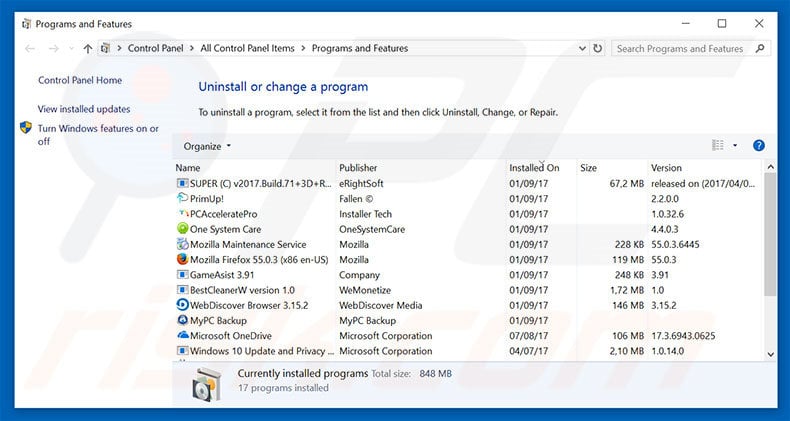
In the uninstall programs window, look for any suspicious/recently-installed applications, select these entries and click "Uninstall" or "Remove".
After uninstalling the potentially unwanted program, scan your computer for any remaining unwanted components or possible malware infections. To scan your computer, use recommended malware removal software.
DOWNLOAD remover for malware infections
Combo Cleaner checks if your computer is infected with malware. To use full-featured product, you have to purchase a license for Combo Cleaner. 7 days free trial available. Combo Cleaner is owned and operated by RCS LT, the parent company of PCRisk.com.
Remove adware from Internet browsers:
Video showing how to remove potentially unwanted browser add-ons:
 Remove malicious add-ons from Internet Explorer:
Remove malicious add-ons from Internet Explorer:
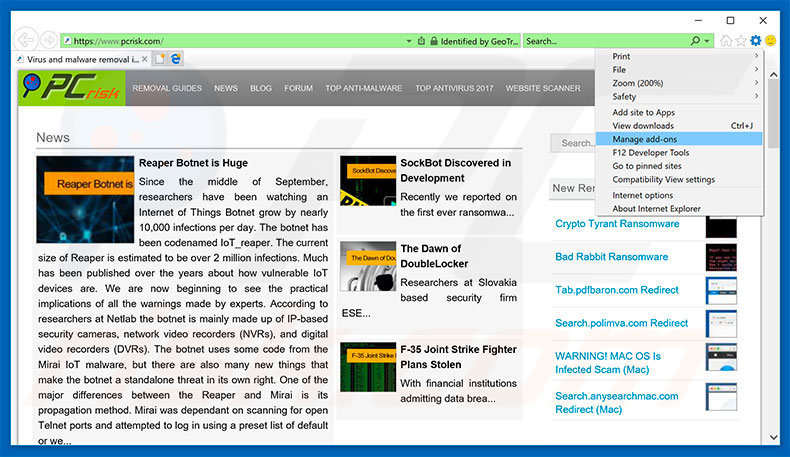
Click the "gear" icon ![]() (at the top right corner of Internet Explorer), select "Manage Add-ons". Look for any recently-installed suspicious browser extensions, select these entries and click "Remove".
(at the top right corner of Internet Explorer), select "Manage Add-ons". Look for any recently-installed suspicious browser extensions, select these entries and click "Remove".
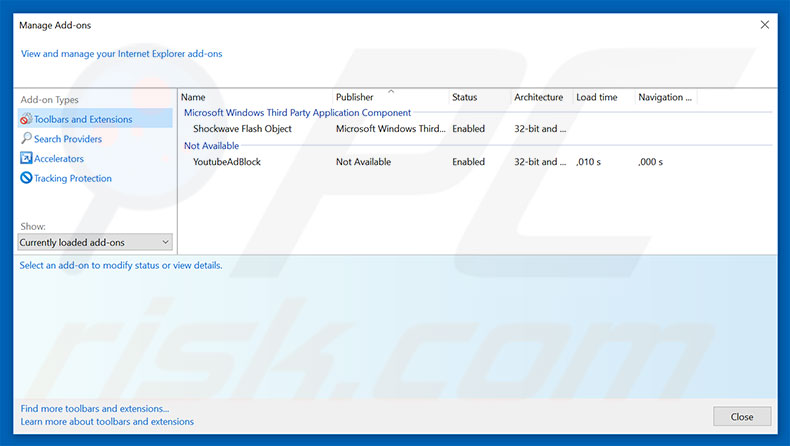
Optional method:
If you continue to have problems with removal of the "error #0x80072ee7" virus, reset your Internet Explorer settings to default.
Windows XP users: Click Start, click Run, in the opened window type inetcpl.cpl In the opened window click the Advanced tab, then click Reset.

Windows Vista and Windows 7 users: Click the Windows logo, in the start search box type inetcpl.cpl and click enter. In the opened window click the Advanced tab, then click Reset.

Windows 8 users: Open Internet Explorer and click the gear icon. Select Internet Options.

In the opened window, select the Advanced tab.

Click the Reset button.

Confirm that you wish to reset Internet Explorer settings to default by clicking the Reset button.

 Remove malicious extensions from Google Chrome:
Remove malicious extensions from Google Chrome:
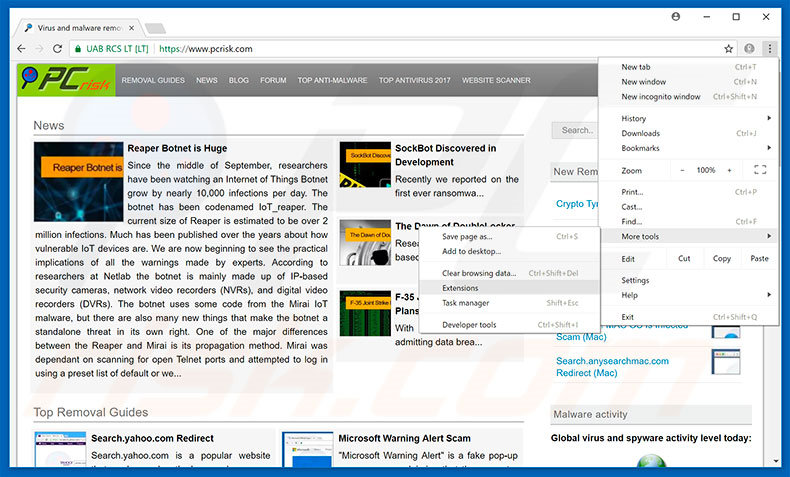
Click the Chrome menu icon ![]() (at the top right corner of Google Chrome), select "More tools" and click "Extensions". Locate all recently-installed suspicious browser add-ons, select these entries and click the trash can icon.
(at the top right corner of Google Chrome), select "More tools" and click "Extensions". Locate all recently-installed suspicious browser add-ons, select these entries and click the trash can icon.
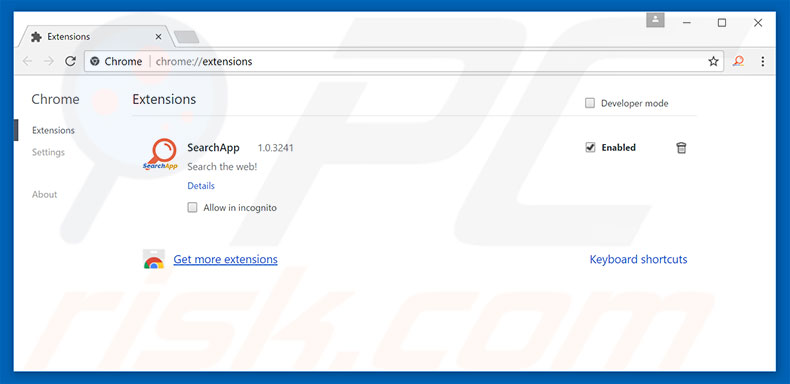
Optional method:
If you continue to have problems with removal of the "error #0x80072ee7" virus, reset your Google Chrome browser settings. Click the Chrome menu icon ![]() (at the top right corner of Google Chrome) and select Settings. Scroll down to the bottom of the screen. Click the Advanced… link.
(at the top right corner of Google Chrome) and select Settings. Scroll down to the bottom of the screen. Click the Advanced… link.

After scrolling to the bottom of the screen, click the Reset (Restore settings to their original defaults) button.

In the opened window, confirm that you wish to reset Google Chrome settings to default by clicking the Reset button.

 Remove malicious plug-ins from Mozilla Firefox:
Remove malicious plug-ins from Mozilla Firefox:
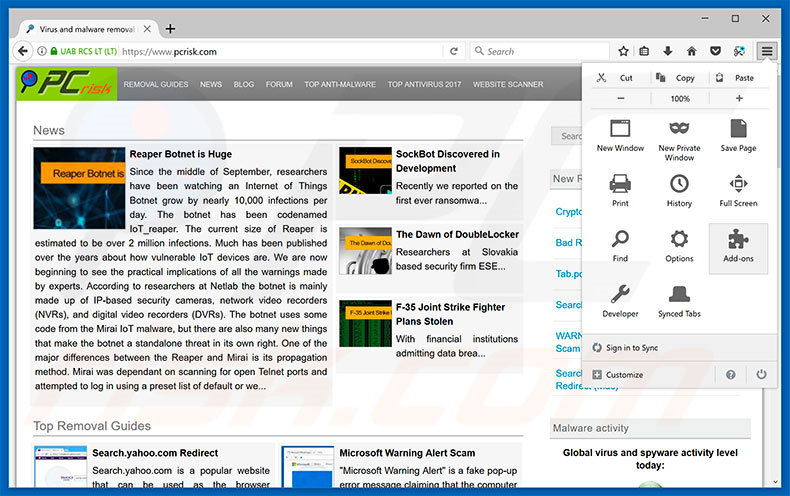
Click the Firefox menu ![]() (at the top right corner of the main window), select "Add-ons". Click "Extensions", in the opened window, remove all recently-installed suspicious browser plug-ins.
(at the top right corner of the main window), select "Add-ons". Click "Extensions", in the opened window, remove all recently-installed suspicious browser plug-ins.
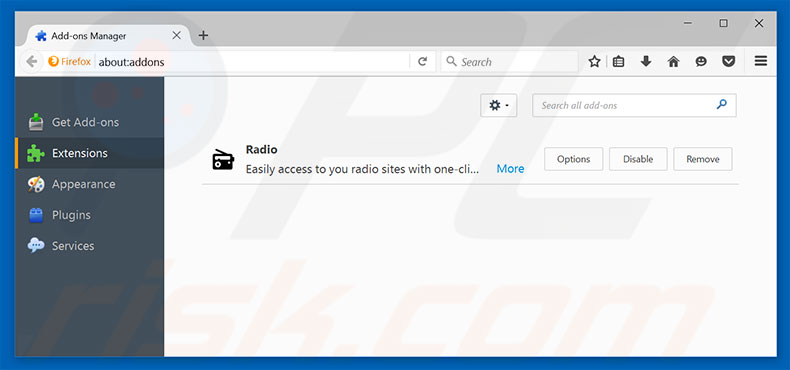
Optional method:
Computer users who have problems with "error #0x80072ee7" virus removal can reset their Mozilla Firefox settings.
Open Mozilla Firefox, at the top right corner of the main window, click the Firefox menu, ![]() in the opened menu, click Help.
in the opened menu, click Help.

Select Troubleshooting Information.

In the opened window, click the Refresh Firefox button.

In the opened window, confirm that you wish to reset Mozilla Firefox settings to default by clicking the Refresh Firefox button.

 Remove malicious extensions from Safari:
Remove malicious extensions from Safari:

Make sure your Safari browser is active, click Safari menu, and select Preferences....

In the opened window click Extensions, locate any recently installed suspicious extension, select it and click Uninstall.
Optional method:
Make sure your Safari browser is active and click on Safari menu. From the drop down menu select Clear History and Website Data...

In the opened window select all history and click the Clear History button.

 Remove malicious extensions from Microsoft Edge:
Remove malicious extensions from Microsoft Edge:

Click the Edge menu icon ![]() (at the upper-right corner of Microsoft Edge), select "Extensions". Locate all recently-installed suspicious browser add-ons and click "Remove" below their names.
(at the upper-right corner of Microsoft Edge), select "Extensions". Locate all recently-installed suspicious browser add-ons and click "Remove" below their names.

Optional method:
If you continue to have problems with removal of the "error #0x80072ee7" virus, reset your Microsoft Edge browser settings. Click the Edge menu icon ![]() (at the top right corner of Microsoft Edge) and select Settings.
(at the top right corner of Microsoft Edge) and select Settings.

In the opened settings menu select Reset settings.

Select Restore settings to their default values. In the opened window, confirm that you wish to reset Microsoft Edge settings to default by clicking the Reset button.

- If this did not help, follow these alternative instructions explaining how to reset the Microsoft Edge browser.
Summary:
 Commonly, adware or potentially unwanted applications infiltrate Internet browsers through free software downloads. Note that the safest source for downloading free software is via developers' websites only. To avoid installation of adware, be very attentive when downloading and installing free software. When installing previously-downloaded free programs, choose the custom or advanced installation options – this step will reveal any potentially unwanted applications listed for installation together with your chosen free program.
Commonly, adware or potentially unwanted applications infiltrate Internet browsers through free software downloads. Note that the safest source for downloading free software is via developers' websites only. To avoid installation of adware, be very attentive when downloading and installing free software. When installing previously-downloaded free programs, choose the custom or advanced installation options – this step will reveal any potentially unwanted applications listed for installation together with your chosen free program.
Post a comment:
If you have additional information on "error #0x80072ee7" virus or it's removal please share your knowledge in the comments section below.
Share:

Tomas Meskauskas
Expert security researcher, professional malware analyst
I am passionate about computer security and technology. I have an experience of over 10 years working in various companies related to computer technical issue solving and Internet security. I have been working as an author and editor for pcrisk.com since 2010. Follow me on Twitter and LinkedIn to stay informed about the latest online security threats.
PCrisk security portal is brought by a company RCS LT.
Joined forces of security researchers help educate computer users about the latest online security threats. More information about the company RCS LT.
Our malware removal guides are free. However, if you want to support us you can send us a donation.
DonatePCrisk security portal is brought by a company RCS LT.
Joined forces of security researchers help educate computer users about the latest online security threats. More information about the company RCS LT.
Our malware removal guides are free. However, if you want to support us you can send us a donation.
Donate
▼ Show Discussion