Get free scan and check if your device is infected.
Remove it nowTo use full-featured product, you have to purchase a license for Combo Cleaner. Seven days free trial available. Combo Cleaner is owned and operated by RCS LT, the parent company of PCRisk.com.
What is Beta Bot?
Beta Bot (also known as BetaBot or Neurevt) is high-risk infection that significantly diminishes system resistance to various other infections.
Developers often proliferate Beta Bot using spam email campaigns, instant messaging programs, and infected USB drives. Following infiltration, Beta Bot disables any installed anti-virus/anti-spyware suites and prevents users from accessing cyber security websites. In addition, Beta Bot gathers private information.
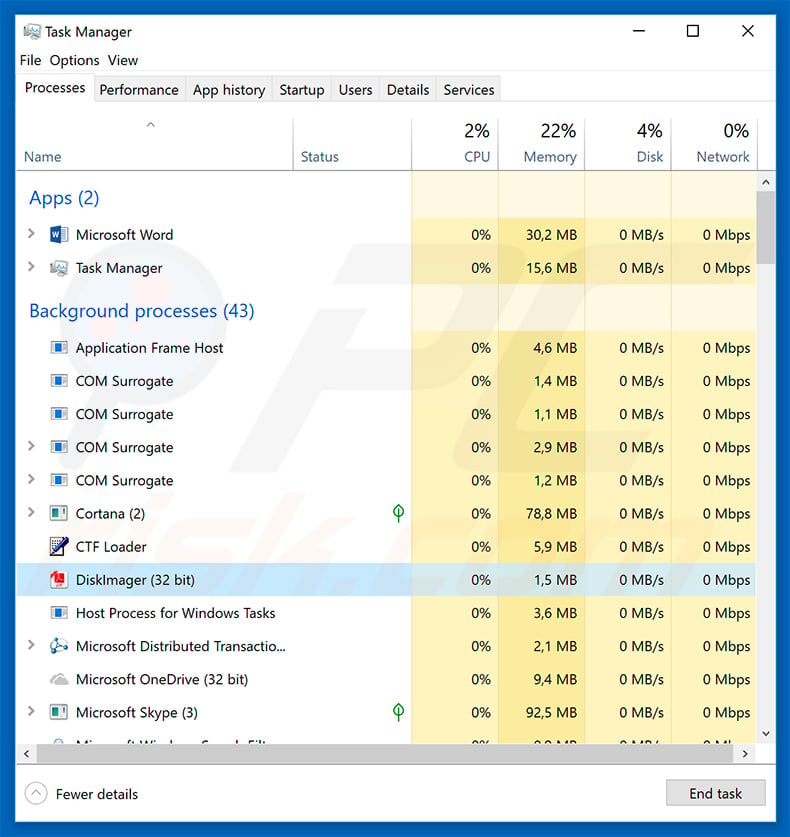
Following successful infiltration, Beta Bot displays a pop-up window that is designed to look like the genuine Windows User Account Control (UAC) prompt. The displayed message asks users to enable Windows Command Processor so that administrator-level changes can be made.
As mentioned, Beta Bot also disables installed anti-virus/anti-spyware suites and prevents users from accessing cyber security websites. Beta Bot performs these actions to inhibit victims from removing this malware. Another significant downside of Beta Bot is information tracking. This malware steals logins/passwords and various financial data.
Recorded data is saved to a remote server. Note that many regular users are likely to use an identical password for multiple accounts. Therefore, cyber criminals can gain access to more than one account. Furthermore, this virus steals financial data (banking information and credit card details).
Cyber criminals aim to generate as much revenue as possible and often aim to steal all funds stored on hijacked bank accounts. Therefore, the presence of Beta Bot might lead to serious privacy issues and significant financial loss.
Since Beta Bot disables installed anti-virus suites and prevents users from accessing websites that can be used to download these programs, download an anti-virus program using another computer (which is clean) and then move the downloaded installer to the infected machine (preferably using a USB Flash drive).
Remember to format the drive you are going to use if it was connected to the infected machine, since the virus will inject itself onto the USB, thus leading to infection of other computers connected to it.
| Name | Beta Bot malware |
| Threat Type | Trojan, password-stealing virus, banking malware, spyware. |
| Detection Names | AVG (FileRepMalware), BitDefenderTheta (Gen:NN.ZevbaCO.34108.fm0@a8PV7goi), ESET-NOD32 (A Variant Of Win32/GenKryptik.EKMN), Kaspersky (UDS:DangerousObject.Multi.Generic), Full List (VirusTotal) |
| Symptoms | Trojans are designed to stealthily infiltrate the victim's computer and remain silent, and thus no particular symptoms are clearly visible on an infected machine. |
| Distribution methods | Infected email attachments, malicious online advertisements, social engineering, software 'cracks'. |
| Damage | Stolen passwords and banking information, identity theft, the victim's computer added to a botnet. |
| Malware Removal (Windows) |
To eliminate possible malware infections, scan your computer with legitimate antivirus software. Our security researchers recommend using Combo Cleaner. Download Combo CleanerTo use full-featured product, you have to purchase a license for Combo Cleaner. 7 days free trial available. Combo Cleaner is owned and operated by RCS LT, the parent company of PCRisk.com. |
There are many trojan-type viruses similar to Beta Bot (e.g., TrickBot, Emotet, FormBook, Adwind, etc.).
These viruses also gather information and the distribution methods are also very similar (most are proliferated using spam email campaigns, such as "Netflix Email Virus", "Verizon Email Virus", "Royal Bank Of Canada Email Virus", etc.) All pose a significant threat to your privacy and computer/financial safety. Therefore, eliminating infections such as Beta Bot is paramount.
How did Beta Bot infiltrate my computer?
As mentioned above, Beta Bot is distributed using spam email campaigns, instant messaging software, and infected USB drives. In the case of spam campaigns, cyber criminals send thousands of emails that contain deceptive messages and malicious attachments (most of which are Microsoft Office documents).
These documents ask users to enable macro commands, otherwise the content will (supposedly) not be displayed properly. Once enabled, malicious documents execute commands that download and install viruses. Instant messaging apps (Skype, Messenger, etc.) are used by cyber criminals who hijack various accounts.
They send a malicious link or file to all contacts hoping that someone will open the link/file, which then leads to malware infiltration. Distributing malware via USB drives essentially works as follows: criminals inject malware onto the drive, which infects each computer to which it is connected.
How to avoid installation of malware?
To prevent this situation, be very cautious when browsing the internet. Think twice before opening email attachments. If the file/link is received from a dubious/unrecognizable email address, or it is irrelevant, do not open anything. If you receive dubious files/links from your contacts in any instant messaging environment, do not open them unless you are sure they are safe.
If you share your USB drives with other people, format them once returned, since many infections infiltrate these drives - if any of the connected machines are infected, your computer might be also compromised. Have a reputable anti-virus/anti-spyware suite installed and running.
These tools commonly detect and eliminate infections before they do any harm. The key to computer safety is caution. If you believe that your computer is already infected, we recommend running a scan with Combo Cleaner Antivirus for Windows to automatically eliminate infiltrated malware.
Instant automatic malware removal:
Manual threat removal might be a lengthy and complicated process that requires advanced IT skills. Combo Cleaner is a professional automatic malware removal tool that is recommended to get rid of malware. Download it by clicking the button below:
DOWNLOAD Combo CleanerBy downloading any software listed on this website you agree to our Privacy Policy and Terms of Use. To use full-featured product, you have to purchase a license for Combo Cleaner. 7 days free trial available. Combo Cleaner is owned and operated by RCS LT, the parent company of PCRisk.com.
Quick menu:
- What is Beta Bot?
- STEP 1. Manual removal of Beta Bot malware.
- STEP 2. Check if your computer is clean.
How to remove malware manually?
Manual malware removal is a complicated task - usually it is best to allow antivirus or anti-malware programs to do this automatically. To remove this malware we recommend using Combo Cleaner Antivirus for Windows.
If you wish to remove malware manually, the first step is to identify the name of the malware that you are trying to remove. Here is an example of a suspicious program running on a user's computer:

If you checked the list of programs running on your computer, for example, using task manager, and identified a program that looks suspicious, you should continue with these steps:
 Download a program called Autoruns. This program shows auto-start applications, Registry, and file system locations:
Download a program called Autoruns. This program shows auto-start applications, Registry, and file system locations:

 Restart your computer into Safe Mode:
Restart your computer into Safe Mode:
Windows XP and Windows 7 users: Start your computer in Safe Mode. Click Start, click Shut Down, click Restart, click OK. During your computer start process, press the F8 key on your keyboard multiple times until you see the Windows Advanced Option menu, and then select Safe Mode with Networking from the list.

Video showing how to start Windows 7 in "Safe Mode with Networking":
Windows 8 users: Start Windows 8 is Safe Mode with Networking - Go to Windows 8 Start Screen, type Advanced, in the search results select Settings. Click Advanced startup options, in the opened "General PC Settings" window, select Advanced startup.
Click the "Restart now" button. Your computer will now restart into the "Advanced Startup options menu". Click the "Troubleshoot" button, and then click the "Advanced options" button. In the advanced option screen, click "Startup settings".
Click the "Restart" button. Your PC will restart into the Startup Settings screen. Press F5 to boot in Safe Mode with Networking.

Video showing how to start Windows 8 in "Safe Mode with Networking":
Windows 10 users: Click the Windows logo and select the Power icon. In the opened menu click "Restart" while holding "Shift" button on your keyboard. In the "choose an option" window click on the "Troubleshoot", next select "Advanced options".
In the advanced options menu select "Startup Settings" and click on the "Restart" button. In the following window you should click the "F5" button on your keyboard. This will restart your operating system in safe mode with networking.

Video showing how to start Windows 10 in "Safe Mode with Networking":
 Extract the downloaded archive and run the Autoruns.exe file.
Extract the downloaded archive and run the Autoruns.exe file.

 In the Autoruns application, click "Options" at the top and uncheck "Hide Empty Locations" and "Hide Windows Entries" options. After this procedure, click the "Refresh" icon.
In the Autoruns application, click "Options" at the top and uncheck "Hide Empty Locations" and "Hide Windows Entries" options. After this procedure, click the "Refresh" icon.

 Check the list provided by the Autoruns application and locate the malware file that you want to eliminate.
Check the list provided by the Autoruns application and locate the malware file that you want to eliminate.
You should write down its full path and name. Note that some malware hides process names under legitimate Windows process names. At this stage, it is very important to avoid removing system files. After you locate the suspicious program you wish to remove, right click your mouse over its name and choose "Delete".

After removing the malware through the Autoruns application (this ensures that the malware will not run automatically on the next system startup), you should search for the malware name on your computer. Be sure to enable hidden files and folders before proceeding. If you find the filename of the malware, be sure to remove it.

Reboot your computer in normal mode. Following these steps should remove any malware from your computer. Note that manual threat removal requires advanced computer skills. If you do not have these skills, leave malware removal to antivirus and anti-malware programs.
These steps might not work with advanced malware infections. As always it is best to prevent infection than try to remove malware later. To keep your computer safe, install the latest operating system updates and use antivirus software. To be sure your computer is free of malware infections, we recommend scanning it with Combo Cleaner Antivirus for Windows.
Share:

Tomas Meskauskas
Expert security researcher, professional malware analyst
I am passionate about computer security and technology. I have an experience of over 10 years working in various companies related to computer technical issue solving and Internet security. I have been working as an author and editor for pcrisk.com since 2010. Follow me on Twitter and LinkedIn to stay informed about the latest online security threats.
PCrisk security portal is brought by a company RCS LT.
Joined forces of security researchers help educate computer users about the latest online security threats. More information about the company RCS LT.
Our malware removal guides are free. However, if you want to support us you can send us a donation.
DonatePCrisk security portal is brought by a company RCS LT.
Joined forces of security researchers help educate computer users about the latest online security threats. More information about the company RCS LT.
Our malware removal guides are free. However, if you want to support us you can send us a donation.
Donate
▼ Show Discussion