Get free scan and check if your device is infected.
Remove it nowTo use full-featured product, you have to purchase a license for Combo Cleaner. Seven days free trial available. Combo Cleaner is owned and operated by RCS LT, the parent company of PCRisk.com.
What is search.prosearchtip.com?
ProSearchTip is a deceptive application that supposedly enhances the browsing experience by improving search results, providing faster searches, and so on. This functionality may seem legitimate and useful, however, this app often infiltrates computers without users’ permission.
After successful infiltration, ProSearchTip modifies browser settings and continually monitors browsing activity by gathering data. Therefore, ProSearchTip is categorized as a browser hijacker and a potentially unwanted application (PUA).
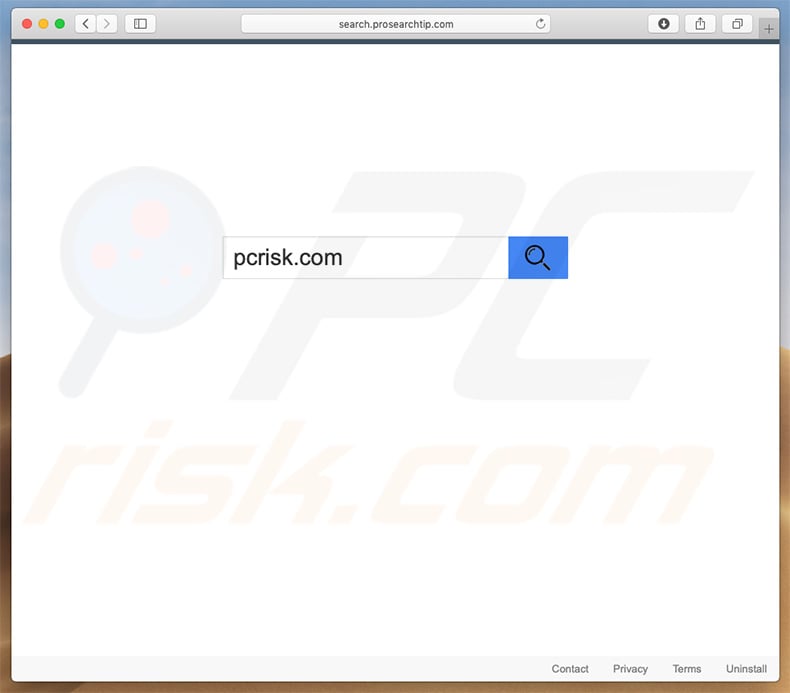
ProSearchTip targets popular browsers such as Safari and Google Chrome. After successful infiltration, ProSearchTip assigns the new tab URL, default search engine, and homepage options to its associated fake search engine (search.prosearchtip.com). Although these changes may seem insignificant, users are unable to revert them.
Research shows that search.prosearchtip.com continues to reassign browser options when attempts are made to change them. Therefore, returning browsers to their previous states becomes impossible and users are encouraged to visit search.prosearchtip.com when they open a new browser tab or search via the URL bar.
This significantly diminishes the browsing experience. Furthermore, once a search query is entered, search.prosearchtip.com redirects users to bing.com and users end up searching via the Bing search engine. Therefore, search.prosearchtip.com gives no real value.
Note that ProSearchTip and search.prosearchtip.com record information relating to browsing activity including personal details. Developers share the data with third parties (potentially, cyber criminals) who aim to generate revenue. These people generate revenue by misusing private data.
Thus, the presence of a data-tracking app such as ProSearchTip might lead to serious privacy issues or even identity theft. Lastly, search.prosearchtip.com is completely useless as a search engine, since it does not generate any results by itself.
Once a query is entered, users are redirected to akamaihd.net or either go.next-search.net website which instantly redirects them to bing.com.
Users simply end up searching the web via Bing search engine and search.prosearchtip.com becomes completely irrelevant. We strongly recommend that you eliminate the ProSearchTip browser hijacker and never visit search.prosearchtip.com.
| Name | ProSearchTip browser hijacker |
| Threat Type | Browser hijacker, Mac malware, Mac virus |
| Detection Names (promoting rogue installer) | Avast (MacOS:Agent-JI [Trj]), BitDefender (Adware.MAC.Generic.15787), Emsisoft (Adware.MAC.Generic.15787 (B)), Kaspersky (Not-a-virus:HEUR:AdWare.OSX.Bnodlero.aq), Full List (VirusTotal) |
| Serving IP Address | 23.63.71.33 |
| Symptoms | Your Mac became slower than normal, you see unwanted pop-up ads, you get redirected to shady websites. |
| Distribution methods | Deceptive pop-up ads, free software installers (bundling), fake Flash Player installers, torrent file downloads. |
| Damage | Internet browsing tracking (potential privacy issues), displaying of unwanted ads, redirects to shady websites, loss of private information. |
| Malware Removal (Windows) |
To eliminate possible malware infections, scan your computer with legitimate antivirus software. Our security researchers recommend using Combo Cleaner. Download Combo CleanerTo use full-featured product, you have to purchase a license for Combo Cleaner. 7 days free trial available. Combo Cleaner is owned and operated by RCS LT, the parent company of PCRisk.com. |
The internet is full of browser-hijacking applications that share similarities with search.prosearchtip.com. The list of examples includes Anilopo, PDF Tycoon, and many others. By offering various useful features, developers attempt to give the impression of legitimacy and trick users to install, however, few PUAs provide the functionality promised.
They usually have just one purpose: to generate revenue for the developers. Rather than giving any real value, PUAs gather information and cause unwanted redirects. Fake search engines also have the same purpose and are also useless.
How did ProSearchTip install on my computer?
ProSearchTip is free for anyone to download at its official website, however, as mentioned above, this application is likely to infiltrate computers without permission. These browser-hijacking applications are often distributed using intrusive advertising and "bundling" methods.
Intrusive advertisements usually redirect to dubious websites and run scripts that stealthily download and install unwanted applications. "Bundling" is essentially stealth installation of third party applications together with regular software.
Developers are not honest enough to adequately disclose installation of unwanted apps - they are hidden within "Advanced/Custom" settings or other sections of the download/installation processes.
Research shows that users are likely to click advertisements and skip download/installation steps. In doing so, they expose their systems to risk of various infections and compromise their privacy.
How to avoid installation of potentially unwanted applications?
The main reasons for computer infections are poor knowledge and careless behavior. The key to its safety is caution. Therefore, pay close attention when browsing the internet and downloading/installing software.
Bear in mind that intrusive ads usually seem legitimate, since developers invest time and resources into their design, however, these ads usually redirect to dubious websites (such as gambling, adult dating, pornography, etc.). They are usually delivered by adware-type applications.
Therefore, if you experience suspicious ads or redirects, eliminate all dubious applications and browser plug-ins. Furthermore, carefully analyze each window of the download/installation processes and opt-out of all additionally-included programs.
Avoid using third party download/installation tools, since developers monetize them using the "bundling" method (they promote unwanted applications).
Software should be downloaded from official sources only, using direct download links. If your computer is already infected with browser hijackers, we recommend running a scan with Combo Cleaner Antivirus for Windows to automatically eliminate them.
Search.prosearchtip.com redirecting users to bing.com via go.next-search.net:
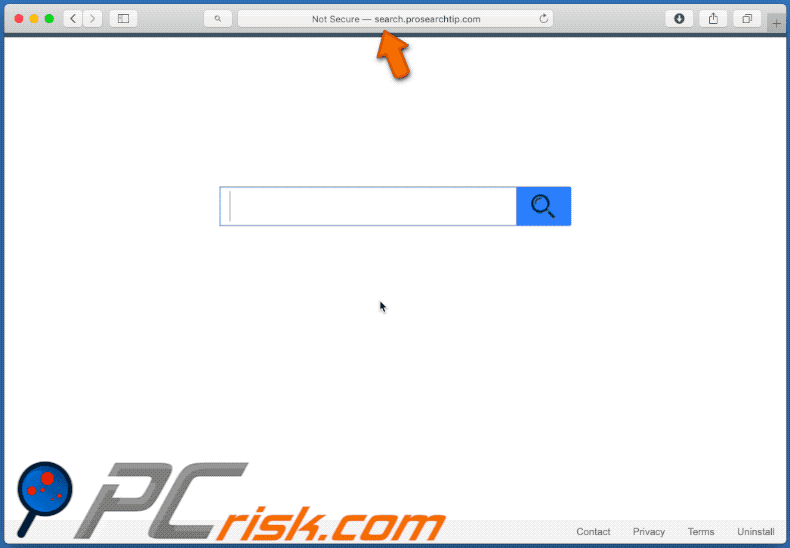
Website promoting ProSearchTip browser hijacker:
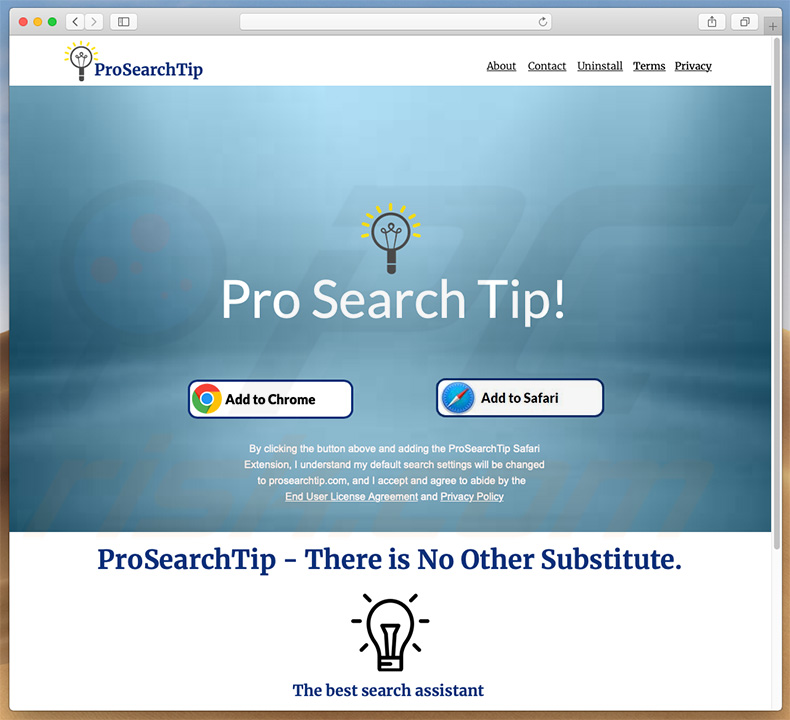
Official ProSearchTip browser hijacker installer setup:
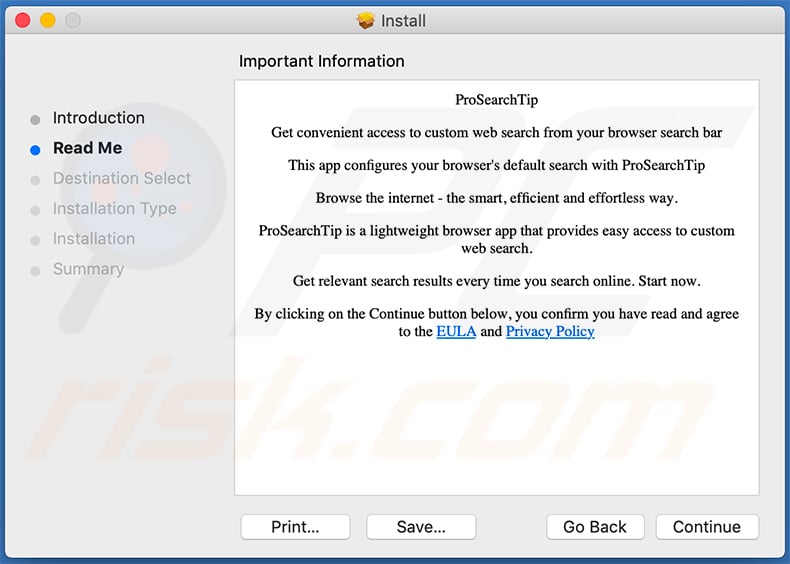
ProSearchTip extension in the Safari browser:
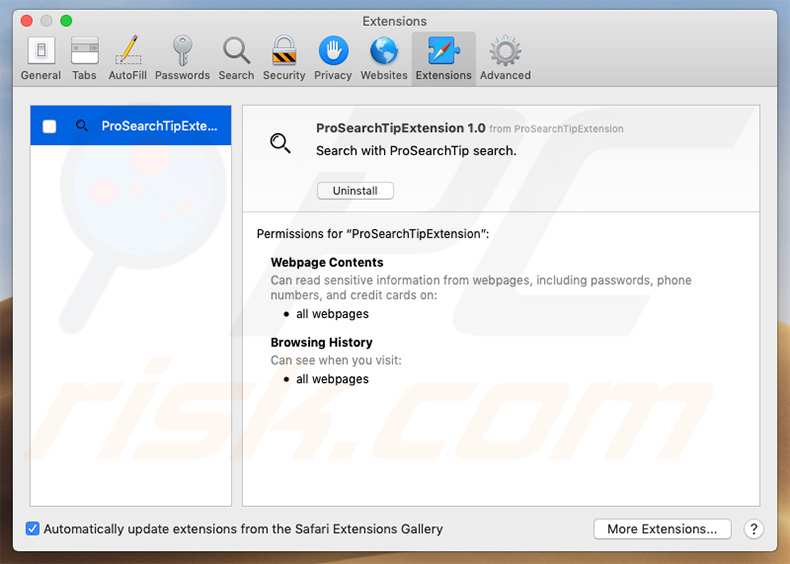
ProSearchTip extension in Google Chrome web browser:
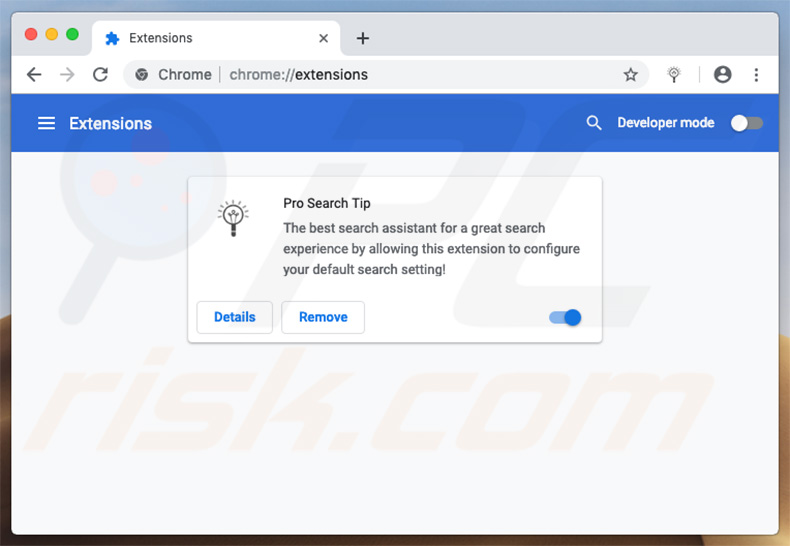
Rogue installer setup used to promote Pro Search Tip browser hijacker:
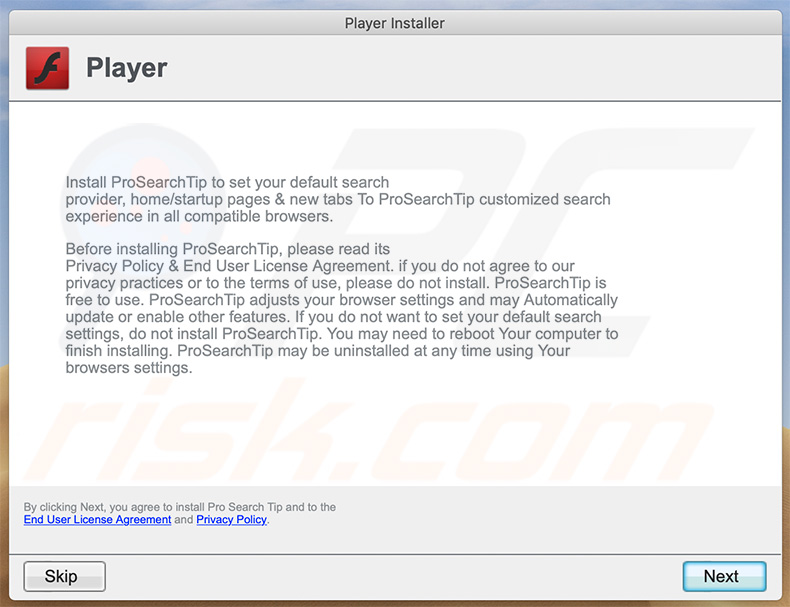
Instant automatic malware removal:
Manual threat removal might be a lengthy and complicated process that requires advanced IT skills. Combo Cleaner is a professional automatic malware removal tool that is recommended to get rid of malware. Download it by clicking the button below:
DOWNLOAD Combo CleanerBy downloading any software listed on this website you agree to our Privacy Policy and Terms of Use. To use full-featured product, you have to purchase a license for Combo Cleaner. 7 days free trial available. Combo Cleaner is owned and operated by RCS LT, the parent company of PCRisk.com.
Quick menu:
- What is search.prosearchtip.com?
- STEP 1. Remove search.prosearchtip.com related files and folders from OSX.
- STEP 2. Remove search.prosearchtip.com redirect from Safari.
- STEP 3. Remove search.prosearchtip.com browser hijacker from Google Chrome.
- STEP 4. Remove search.prosearchtip.com homepage and default search engine from Mozilla Firefox.
Video showing how to remove browser redirects to search.prosearchtip.com using Combo Cleaner:
search.prosearchtip.com redirect removal:
Remove search.prosearchtip.com-related potentially unwanted applications from your "Applications" folder:

Click the Finder icon. In the Finder window, select "Applications". In the applications folder, look for "MPlayerX","NicePlayer", or other suspicious applications and drag them to the Trash. After removing the potentially unwanted application(s) that cause online ads, scan your Mac for any remaining unwanted components.
DOWNLOAD remover for malware infections
Combo Cleaner checks if your computer is infected with malware. To use full-featured product, you have to purchase a license for Combo Cleaner. 7 days free trial available. Combo Cleaner is owned and operated by RCS LT, the parent company of PCRisk.com.
Remove browser hijacker-related files and folders

Click the Finder icon from the menu bar. Choose Go, and click Go to Folder...
 Check for browser hijacker generated files in the /Library/LaunchAgents/ folder:
Check for browser hijacker generated files in the /Library/LaunchAgents/ folder:

In the Go to Folder... bar, type: /Library/LaunchAgents/

In the "LaunchAgents" folder, look for any recently-added suspicious files and move them to the Trash. Examples of files generated by browser hijackers - "installmac.AppRemoval.plist", "myppes.download.plist", "mykotlerino.ltvbit.plist", "kuklorest.update.plist", etc. Browser hijacker commonly installs several files with the exact same string.
 Check for browser hijacker generated files in the ~/Library/Application Support/ folder:
Check for browser hijacker generated files in the ~/Library/Application Support/ folder:

In the Go to Folder... bar, type: ~/Library/Application Support/

In the "Application Support" folder, look for any recently-added suspicious folders. For example, "MplayerX" or "NicePlayer", and move these folders to the Trash.
 Check for browser hijacker generated files in the ~/Library/LaunchAgents/ folder:
Check for browser hijacker generated files in the ~/Library/LaunchAgents/ folder:

In the Go to Folder... bar, type: ~/Library/LaunchAgents/

In the "LaunchAgents" folder, look for any recently-added suspicious files and move them to the Trash. Examples of files generated by browser hijackers - "installmac.AppRemoval.plist", "myppes.download.plist", "mykotlerino.ltvbit.plist", "kuklorest.update.plist", etc. Browser hijacker commonly installs several files with the exact same string.
 Check for browser hijacker generated files in the /Library/LaunchDaemons/ folder:
Check for browser hijacker generated files in the /Library/LaunchDaemons/ folder:

In the "Go to Folder..." bar, type: /Library/LaunchDaemons/

In the "LaunchDaemons" folder, look for recently-added suspicious files. For example "com.aoudad.net-preferences.plist", "com.myppes.net-preferences.plist", "com.kuklorest.net-preferences.plist", "com.avickUpd.plist", etc., and move them to the Trash.
 Scan your Mac with Combo Cleaner:
Scan your Mac with Combo Cleaner:
If you have followed all the steps correctly, your Mac should be clean of infections. To ensure your system is not infected, run a scan with Combo Cleaner Antivirus. Download it HERE. After downloading the file, double click combocleaner.dmg installer. In the opened window, drag and drop the Combo Cleaner icon on top of the Applications icon. Now open your launchpad and click on the Combo Cleaner icon. Wait until Combo Cleaner updates its virus definition database and click the "Start Combo Scan" button.

Combo Cleaner will scan your Mac for malware infections. If the antivirus scan displays "no threats found" - this means that you can continue with the removal guide; otherwise, it's recommended to remove any found infections before continuing.

After removing files and folders generated by the browser hijackers, continue to remove rogue extensions from your Internet browsers.
Remove browser hijackers from Internet browsers
 Remove Safari browser hijackers:
Remove Safari browser hijackers:

Open the Safari browser, from the menu bar, select "Safari" and click "Preferences...".

In the preferences window, select "Extensions" and look for any recently-installed suspicious extensions. When located, click the "Uninstall" button next to it/them. Note that you can safely uninstall all extensions from your Safari browser - none are crucial for regular browser operation.
Change your homepage:

In the "Preferences" window, select the "General" tab. To set your homepage, type the preferred website URL (for example: www.google.com) in the Homepage field. You can also click the "Set to Current Page" button if you wish to set your homepage to the website you are currently visiting.
Change your default search engine:

In the "Preferences" window, select the "Search" tab. Here you will find a drop-down menu labeled "Search engine:" Simply select your preferred search engine from the drop-down list.
- If you continue to have problems with browser redirects and unwanted advertisements - Reset Safari.
 Remove Google Chrome browser hijackers:
Remove Google Chrome browser hijackers:

Click the Chrome menu icon ![]() (at the top right corner of Google Chrome), select "More Tools" and click "Extensions". Locate all recently-installed suspicious extensions, select these entries and click "Remove".
(at the top right corner of Google Chrome), select "More Tools" and click "Extensions". Locate all recently-installed suspicious extensions, select these entries and click "Remove".

Change your homepage

Click the Chrome menu icon ![]() (at the top right corner of Google Chrome) and select "Settings". In the "On startup" section, disable the malicious extension (if present), look for a browser hijacker URL below the "Open a specific or set of pages" option. If present, click on the three vertical dots icon and select "Remove".
(at the top right corner of Google Chrome) and select "Settings". In the "On startup" section, disable the malicious extension (if present), look for a browser hijacker URL below the "Open a specific or set of pages" option. If present, click on the three vertical dots icon and select "Remove".
Change your default search engine:

To change your default search engine in Google Chrome: Click the Chrome menu icon ![]() (at the top right corner of Google Chrome), select "Settings", in the "Search engine" section, click "Manage search engines...", in the opened list look for a browser hijacker URL, when located click the three vertical dots near this URL and select "Delete".
(at the top right corner of Google Chrome), select "Settings", in the "Search engine" section, click "Manage search engines...", in the opened list look for a browser hijacker URL, when located click the three vertical dots near this URL and select "Delete".
- If you continue to have problems with browser redirects and unwanted advertisements - Reset Google Chrome.
 Remove malicious extensions from Mozilla Firefox:
Remove malicious extensions from Mozilla Firefox:

Click the Firefox menu ![]() (at the top right corner of the main window) and select "Add-ons and themes". Click "Extensions", in the opened window locate all recently-installed suspicious extensions, click on the three dots and then click "Remove".
(at the top right corner of the main window) and select "Add-ons and themes". Click "Extensions", in the opened window locate all recently-installed suspicious extensions, click on the three dots and then click "Remove".

Change your homepage

To reset your homepage, click the Firefox menu ![]() (at the top right corner of the main window), then select "Settings", in the opened window disable malicious extension (if present), remove the browser hijacker URL and enter your preferred domain, which will open each time you start Mozilla Firefox.
(at the top right corner of the main window), then select "Settings", in the opened window disable malicious extension (if present), remove the browser hijacker URL and enter your preferred domain, which will open each time you start Mozilla Firefox.
Change your default search engine:

In the URL address bar, type "about:config" and press Enter. Click "Accept the Risk and Continue".

In the search filter at the top, type: "extensionControlled". Set both results to "false" by either double-clicking each entry or clicking the ![]() button.
button.
- If you continue to have problems with browser redirects and unwanted advertisements - Reset Mozilla Firefox.
Share:

Tomas Meskauskas
Expert security researcher, professional malware analyst
I am passionate about computer security and technology. I have an experience of over 10 years working in various companies related to computer technical issue solving and Internet security. I have been working as an author and editor for pcrisk.com since 2010. Follow me on Twitter and LinkedIn to stay informed about the latest online security threats.
PCrisk security portal is brought by a company RCS LT.
Joined forces of security researchers help educate computer users about the latest online security threats. More information about the company RCS LT.
Our malware removal guides are free. However, if you want to support us you can send us a donation.
DonatePCrisk security portal is brought by a company RCS LT.
Joined forces of security researchers help educate computer users about the latest online security threats. More information about the company RCS LT.
Our malware removal guides are free. However, if you want to support us you can send us a donation.
Donate
▼ Show Discussion