Get free scan and check if your device is infected.
Remove it nowTo use full-featured product, you have to purchase a license for Combo Cleaner. Seven days free trial available. Combo Cleaner is owned and operated by RCS LT, the parent company of PCRisk.com.
What is Phropiex?
Phropiex (also known as Trik) is a botnet designed to proliferate various infections. It essentially infiltrates the computer and allows cyber criminals to remotely control it. In most cases, infected machines (also known as bots) are used to send spam emails, thereby distributing additional malware.
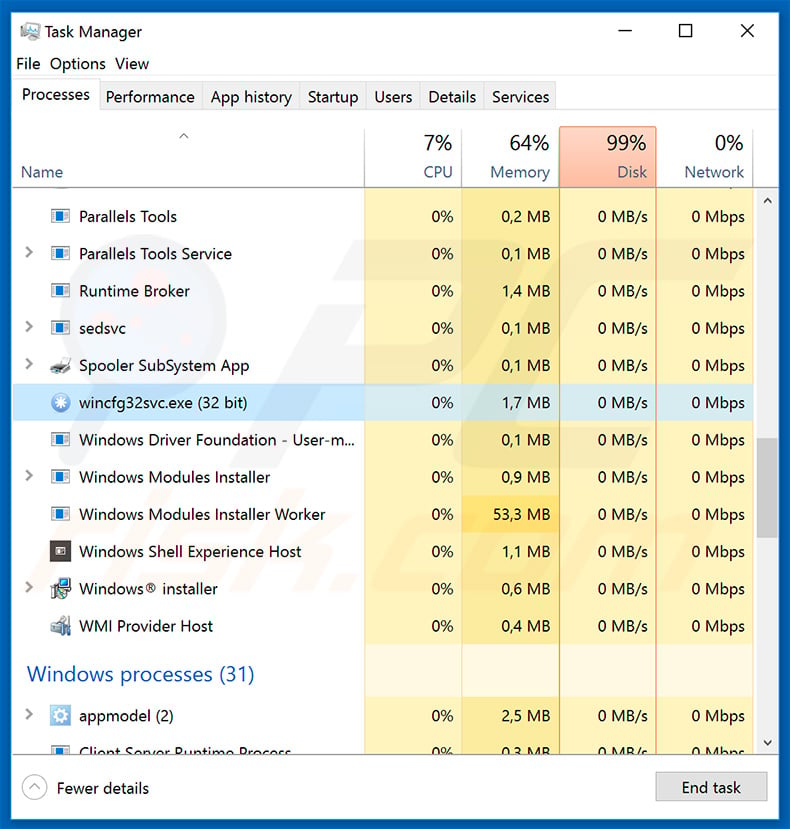
As mentioned above, Phropiex infiltrates computers and connects them to a botnet. The infection communicates with a Command & Control (C&C) server that cyber criminals use to send commands for Phropiex to perform further actions. Depending on the variant of Phropiex, it downloads one or multiple payloads (other malware).
It then receives a command to either send downloaded payloads as spam email attachments or to simply execute them locally (on the infected machine). Research shows that Phropiex is used to spread GandCrab, Pushdo, Pony, and a number of cryptocurrency miners. GandCrab is high-risk ransomware that encrypts data and makes ransom demands.
Restoring data manually (without developers interference) is impossible. Therefore, victims are forced to contact these people or pay a ransom in exchange for recovery of their files. In most cases, the size of ransom is in the region of a few thousands of dollars. In addition, criminals are likely to ignore victims, once payments are submitted.
Therefore, paying usually gives no positive result and victims are simply scammed. If you experience ransomware infections, the only solution is to restore everything from a backup. Note that infections such as Pony steal personal information (logins/passwords, banking information, credit card details, etc.).
By gaining access to personal accounts, cyber criminals can cause privacy issues and steal victims' money. Cryptomining applications misuse infected computer systems to mine cryptocurrency. This process can take up to 100% of system resources, thus makes the computer unstable (it can crash) and virtually unusable (these systems barely respond).
Fully loaded hardware generates considerable heat and within the certain circumstances (high room temperatures, bad cooling systems, etc.), cryptomining can cause computer components to overheat and could be permanently damaged. These are just some infections that are distributed using Phropiex.
This botnet has been active for over a decade and is still relevant today. Therefore, criminals might still use it to proliferate other infections. Being connected to Phropiex botnet can thus lead to serious privacy issues, significant financial/data loss, identity theft, and a permanently damaged system.
| Name | Phropiex trojan |
| Threat Type | Trojan, Password stealing virus, Banking malware, Spyware |
| Symptoms | Trojans are designed to stealthily infiltrate victim's computer and remain silent thus no particular symptoms are clearly visible on an infected machine. |
| Distribution methods | Infected email attachments, malicious online advertisements, social engineering, software cracks. |
| Damage | Stolen banking information, passwords, identity theft, victim's computer added to a botnet. |
| Malware Removal (Windows) |
To eliminate possible malware infections, scan your computer with legitimate antivirus software. Our security researchers recommend using Combo Cleaner. Download Combo CleanerTo use full-featured product, you have to purchase a license for Combo Cleaner. 7 days free trial available. Combo Cleaner is owned and operated by RCS LT, the parent company of PCRisk.com. |
There are hundreds of trojan-type viruses all of which are very similar. More_eggs, IcedID, Brushaloader, Beta Bot, KadrBot, and Astaroth are some examples from a long list.
These viruses are developed by different cyber criminals and, thus, their behavior also differs slightly - some gather personal information, whilst others proliferate viruses, misuse system resources, and so on.
The presence of such infections can lead to serious privacy issues, further system infections, and significant financial/data loss. Therefore, eliminate Phropiex and other trojans immediately.
How did Phropiex infiltrate my computer?
The first versions of Phropiex were distributed using instant/direct messaging applications, such as Windows Live Messenger, Skype, and others, however, the distribution methods have changed over the years. At time of writing, Phropiex was proliferated using spam email campaigns and removable storage devices. The idea behind spam email campaigns is simple.
Cyber criminals send hundreds of thousands of emails that contain deceptive messages encouraging users to open attached links/files. In most cases, the malicious attachments are PDF/Microsoft Office documents and JavaScript files. In any case, the file must be opened by the user manually, otherwise the malware is not able to infiltrate the system.
Removable storage drives are simply injected with malware, which infects each computer to which it is connected.
How to avoid installation of malware?
To prevent this situation, be very cautious when browsing the internet and downloading, installing, and updating software. Carefully analyze each email attachment received. If you believe that received files/links are irrelevant, or the sender seems suspicious/unrecognizable, do not open anything.
Furthermore, be sure that devices that you are connecting to your computer are safe and virus-free. Download apps from official sources only, via direct download links. Third party downloaders/installers often include rogue apps, and thus such tools should never be used.
Keep installed applications and operating systems up-to-date, however, use implemented functions or tools provided by the official developer only.
Having reputable anti-virus/anti-spyware software is also essential, since these tools detect and remove malware before it can harm the system. The key to computer safety is caution. If you believe that your computer is already infected, we recommend running a scan with Combo Cleaner Antivirus for Windows to automatically eliminate infiltrated malware.
Instant automatic malware removal:
Manual threat removal might be a lengthy and complicated process that requires advanced IT skills. Combo Cleaner is a professional automatic malware removal tool that is recommended to get rid of malware. Download it by clicking the button below:
DOWNLOAD Combo CleanerBy downloading any software listed on this website you agree to our Privacy Policy and Terms of Use. To use full-featured product, you have to purchase a license for Combo Cleaner. 7 days free trial available. Combo Cleaner is owned and operated by RCS LT, the parent company of PCRisk.com.
Quick menu:
- What is Phropiex?
- STEP 1. Manual removal of Phropiex malware.
- STEP 2. Check if your computer is clean.
How to remove malware manually?
Manual malware removal is a complicated task - usually it is best to allow antivirus or anti-malware programs to do this automatically. To remove this malware we recommend using Combo Cleaner Antivirus for Windows.
If you wish to remove malware manually, the first step is to identify the name of the malware that you are trying to remove. Here is an example of a suspicious program running on a user's computer:

If you checked the list of programs running on your computer, for example, using task manager, and identified a program that looks suspicious, you should continue with these steps:
 Download a program called Autoruns. This program shows auto-start applications, Registry, and file system locations:
Download a program called Autoruns. This program shows auto-start applications, Registry, and file system locations:

 Restart your computer into Safe Mode:
Restart your computer into Safe Mode:
Windows XP and Windows 7 users: Start your computer in Safe Mode. Click Start, click Shut Down, click Restart, click OK. During your computer start process, press the F8 key on your keyboard multiple times until you see the Windows Advanced Option menu, and then select Safe Mode with Networking from the list.

Video showing how to start Windows 7 in "Safe Mode with Networking":
Windows 8 users: Start Windows 8 is Safe Mode with Networking - Go to Windows 8 Start Screen, type Advanced, in the search results select Settings. Click Advanced startup options, in the opened "General PC Settings" window, select Advanced startup.
Click the "Restart now" button. Your computer will now restart into the "Advanced Startup options menu". Click the "Troubleshoot" button, and then click the "Advanced options" button. In the advanced option screen, click "Startup settings".
Click the "Restart" button. Your PC will restart into the Startup Settings screen. Press F5 to boot in Safe Mode with Networking.

Video showing how to start Windows 8 in "Safe Mode with Networking":
Windows 10 users: Click the Windows logo and select the Power icon. In the opened menu click "Restart" while holding "Shift" button on your keyboard. In the "choose an option" window click on the "Troubleshoot", next select "Advanced options".
In the advanced options menu select "Startup Settings" and click on the "Restart" button. In the following window you should click the "F5" button on your keyboard. This will restart your operating system in safe mode with networking.

Video showing how to start Windows 10 in "Safe Mode with Networking":
 Extract the downloaded archive and run the Autoruns.exe file.
Extract the downloaded archive and run the Autoruns.exe file.

 In the Autoruns application, click "Options" at the top and uncheck "Hide Empty Locations" and "Hide Windows Entries" options. After this procedure, click the "Refresh" icon.
In the Autoruns application, click "Options" at the top and uncheck "Hide Empty Locations" and "Hide Windows Entries" options. After this procedure, click the "Refresh" icon.

 Check the list provided by the Autoruns application and locate the malware file that you want to eliminate.
Check the list provided by the Autoruns application and locate the malware file that you want to eliminate.
You should write down its full path and name. Note that some malware hides process names under legitimate Windows process names. At this stage, it is very important to avoid removing system files. After you locate the suspicious program you wish to remove, right click your mouse over its name and choose "Delete".

After removing the malware through the Autoruns application (this ensures that the malware will not run automatically on the next system startup), you should search for the malware name on your computer. Be sure to enable hidden files and folders before proceeding. If you find the filename of the malware, be sure to remove it.

Reboot your computer in normal mode. Following these steps should remove any malware from your computer. Note that manual threat removal requires advanced computer skills. If you do not have these skills, leave malware removal to antivirus and anti-malware programs.
These steps might not work with advanced malware infections. As always it is best to prevent infection than try to remove malware later. To keep your computer safe, install the latest operating system updates and use antivirus software. To be sure your computer is free of malware infections, we recommend scanning it with Combo Cleaner Antivirus for Windows.
Share:

Tomas Meskauskas
Expert security researcher, professional malware analyst
I am passionate about computer security and technology. I have an experience of over 10 years working in various companies related to computer technical issue solving and Internet security. I have been working as an author and editor for pcrisk.com since 2010. Follow me on Twitter and LinkedIn to stay informed about the latest online security threats.
PCrisk security portal is brought by a company RCS LT.
Joined forces of security researchers help educate computer users about the latest online security threats. More information about the company RCS LT.
Our malware removal guides are free. However, if you want to support us you can send us a donation.
DonatePCrisk security portal is brought by a company RCS LT.
Joined forces of security researchers help educate computer users about the latest online security threats. More information about the company RCS LT.
Our malware removal guides are free. However, if you want to support us you can send us a donation.
Donate
▼ Show Discussion