Get free scan and check if your device is infected.
Remove it nowTo use full-featured product, you have to purchase a license for Combo Cleaner. Seven days free trial available. Combo Cleaner is owned and operated by RCS LT, the parent company of PCRisk.com.
What is a browser hijacker?
In many cases, browsers open fake or legitimate search engines, or various dubious websites when the user opens a new window, tab, or attempts to search via the URL bar. Browsers generally have this behavior when they have been hijacked by browser hijackers.
A browser hijacker is a form of unwanted software (a potentially unwanted application or 'PUA') that modifies browser settings. These programs often gather details relating to users' browsing habits/activities. In any case, all browser hijacker software should be uninstalled immediately.
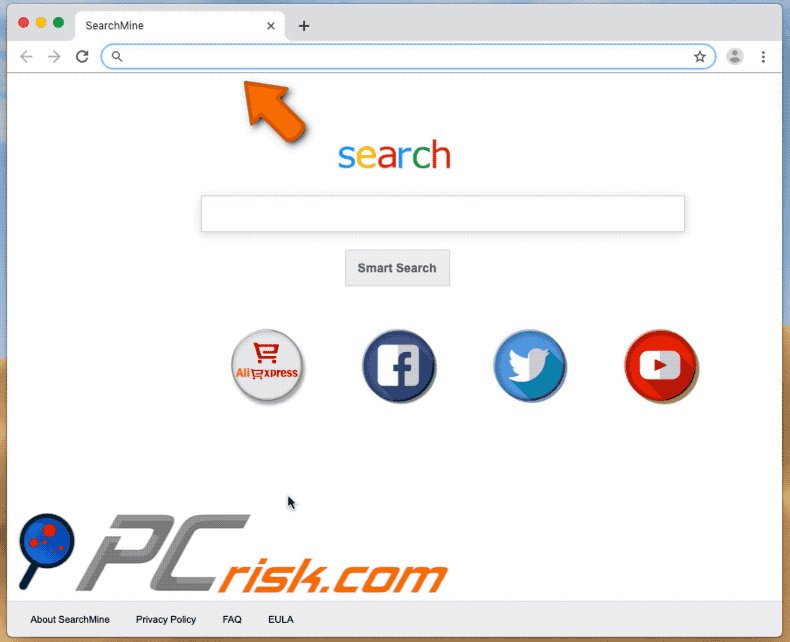
Browser hijacker overview
If google.com is assigned as the default search engine/homepage, and you start encountering unwanted redirects to bing.com, the web browser is probably hijacked by a browser hijacker. Although bing.com is a legitimate search engine, not all people prefer to use it.
Typically, browser hijackers change settings such as default search engine, homepage, and new tab URL, however, they might also change other settings. It is generally impossible to modify or undo these settings, unless the browser hijacker is uninstalled. In some cases, browser hijackers are capable of overriding settings without making visible changes.
For example, the default search engine or homepage might be set to google.com, however, the browser hijacker still forces users of hijacked browsers to use/visit bing.com.
These apps also gather details relating to users' browsing habits such as IP addresses, geolocations, URLs of visited websites, entered search queries, and so on. PUAs might also be used to record personal, sensitive details. Developers often share the data with third parties (often cyber criminals) who misuse the data to generate revenue.
| Name | bing.com redirect |
| Threat Type | Browser hijacker, Mac malware, Mac virus. |
| Symptoms | Your Mac becomes slower than normal, you see unwanted pop-up ads, you are redirected to dubious websites. |
| Distribution methods | Deceptive pop-up ads, free software installers (bundling), fake flash player installers, torrent file downloads. |
| Damage | Internet browser tracking (potential privacy issues), display of unwanted ads, redirects to dubious websites, loss of private information. |
| Malware Removal (Windows) |
To eliminate possible malware infections, scan your computer with legitimate antivirus software. Our security researchers recommend using Combo Cleaner. Download Combo CleanerTo use full-featured product, you have to purchase a license for Combo Cleaner. 7 days free trial available. Combo Cleaner is owned and operated by RCS LT, the parent company of PCRisk.com. |
Fake search engine examples
People often download and install browser hijackers unintentionally. After installation, these apps provide no real value and cause only problems. Users with hijacked browsers often experience problems with privacy, browsing safety, and even identity theft.
We recommend that you uninstall all browser hijackers from your browser or computer/operating system immediately. Some examples of fake search engines/addresses that are promoted through apps of this type include searchmine.net, searchbaron.com, search.anysearch.net, weknow.ac, and searchpulse.net.
How did browser hijacker install on my computer?
Most people do not install unwanted apps such as browser hijackers intentionally - they are tricked by developers who use a deceptive marketing method called "bundling". They hide unwanted apps/offers to download or install them in "Custom", "Advanced" and other similar settings of the download or installation set-ups.
When people download or install software without checking available settings, they often allow PUAs to be downloaded and installed. Additionally, unwanted downloads/installations can also be caused through deceptive ads. If clicked, these run scripts that download/install unwanted apps.
How to avoid installation of browser hijackers?
Do not download software from untrustworthy, unofficial websites, using third party downloaders, Peer-to-Peer networks such as torrents, eMule or other similar sources. The best way to download files and programs is using official, trustworthy websites and direct links.
If a setup includes settings such as "Custom", "Advanced", check them and opt-out of any offers to install additional, unwanted apps. Avoid clicking intrusive ads, especially when they are displayed on dubious sites. Once clicked, they can redirect to potentially malicious websites or start unwanted download/installation processes.
To prevent browsers from causing unwanted redirects and/or displaying intrusive ads, remove all unwanted extensions, add-ons, and plug-ins installed on the browser, and programs installed on the operating system. If your computer is already infected with browser hijackers, we recommend running a scan with Combo Cleaner Antivirus for Windows to automatically eliminate them.
Deceptive website promoting installer/updater of a fake Flash Player that installs a browser hijacker:
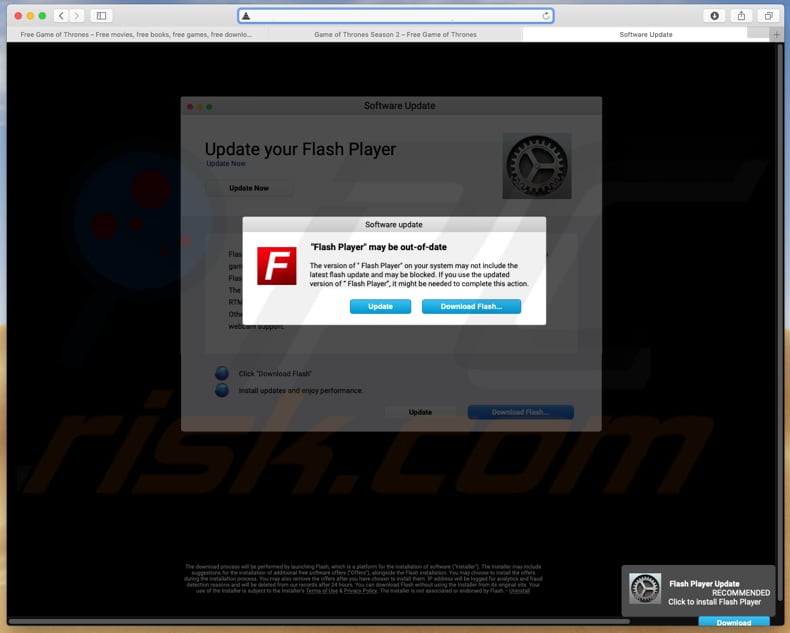
Fake Flash Player installer:
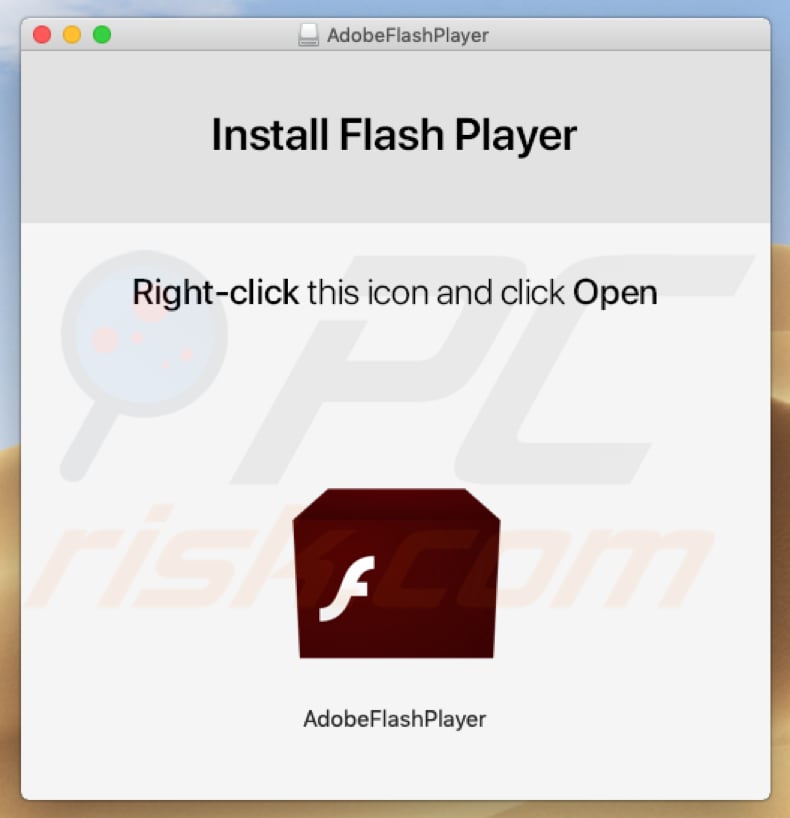
Fake Flash Player installer with a browser hijacker added:
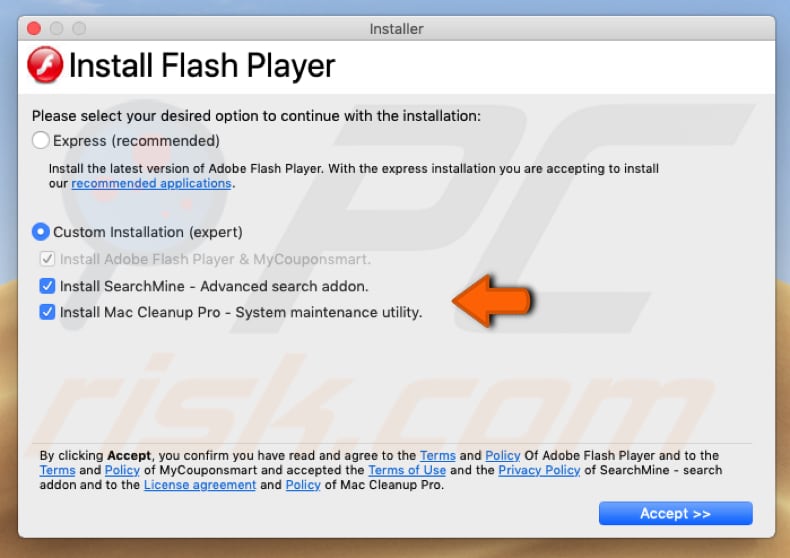
Instant automatic malware removal:
Manual threat removal might be a lengthy and complicated process that requires advanced IT skills. Combo Cleaner is a professional automatic malware removal tool that is recommended to get rid of malware. Download it by clicking the button below:
DOWNLOAD Combo CleanerBy downloading any software listed on this website you agree to our Privacy Policy and Terms of Use. To use full-featured product, you have to purchase a license for Combo Cleaner. 7 days free trial available. Combo Cleaner is owned and operated by RCS LT, the parent company of PCRisk.com.
Quick menu:
- What is browser hijacker?
- STEP 1. Remove browser hijacker's files and folders from OSX.
- STEP 2. Remove browser hijacker from Safari.
- STEP 3. Remove browser hijacker from Google Chrome.
- STEP 4. Remove browser hijacker's homepage and default search engine from Mozilla Firefox.
Video showing how to remove unwanted applications that modify web browsers' options using Combo Cleaner:
Browser hijacker removal:
Remove browser hijacker-related potentially unwanted applications from your "Applications" folder:

Click the Finder icon. In the Finder window, select "Applications". In the applications folder, look for "MPlayerX", "NicePlayer", or other suspicious applications and drag them to the Trash. After removing the potentially unwanted application(s) that cause online ads, scan your Mac for any remaining unwanted components.
DOWNLOAD remover for malware infections
Combo Cleaner checks if your computer is infected with malware. To use full-featured product, you have to purchase a license for Combo Cleaner. 7 days free trial available. Combo Cleaner is owned and operated by RCS LT, the parent company of PCRisk.com.
Remove browser hijacker-related files and folders

Click the Finder icon from the menu bar. Choose Go, and click Go to Folder...
 Check for browser hijacker generated files in the /Library/LaunchAgents/ folder:
Check for browser hijacker generated files in the /Library/LaunchAgents/ folder:

In the Go to Folder... bar, type: /Library/LaunchAgents/

In the "LaunchAgents" folder, look for any recently-added suspicious files and move them to the Trash. Examples of files generated by browser hijackers - "installmac.AppRemoval.plist", "myppes.download.plist", "mykotlerino.ltvbit.plist", "kuklorest.update.plist", etc. Browser hijacker commonly installs several files with the exact same string.
 Check for browser hijacker generated files in the ~/Library/Application Support/ folder:
Check for browser hijacker generated files in the ~/Library/Application Support/ folder:

In the Go to Folder... bar, type: ~/Library/Application Support/

In the "Application Support" folder, look for any recently-added suspicious folders. For example, "MplayerX" or "NicePlayer", and move these folders to the Trash.
 Check for browser hijacker generated files in the ~/Library/LaunchAgents/ folder:
Check for browser hijacker generated files in the ~/Library/LaunchAgents/ folder:

In the Go to Folder... bar, type: ~/Library/LaunchAgents/

In the "LaunchAgents" folder, look for any recently-added suspicious files and move them to the Trash. Examples of files generated by browser hijackers - "installmac.AppRemoval.plist", "myppes.download.plist", "mykotlerino.ltvbit.plist", "kuklorest.update.plist", etc. Browser hijacker commonly installs several files with the exact same string.
 Check for browser hijacker generated files in the /Library/LaunchDaemons/ folder:
Check for browser hijacker generated files in the /Library/LaunchDaemons/ folder:

In the "Go to Folder..." bar, type: /Library/LaunchDaemons/

In the "LaunchDaemons" folder, look for recently-added suspicious files. For example "com.aoudad.net-preferences.plist", "com.myppes.net-preferences.plist", "com.kuklorest.net-preferences.plist", "com.avickUpd.plist", etc., and move them to the Trash.
 Scan your Mac with Combo Cleaner:
Scan your Mac with Combo Cleaner:
If you have followed all the steps correctly, your Mac should be clean of infections. To ensure your system is not infected, run a scan with Combo Cleaner Antivirus. Download it HERE. After downloading the file, double click combocleaner.dmg installer. In the opened window, drag and drop the Combo Cleaner icon on top of the Applications icon. Now open your launchpad and click on the Combo Cleaner icon. Wait until Combo Cleaner updates its virus definition database and click the "Start Combo Scan" button.

Combo Cleaner will scan your Mac for malware infections. If the antivirus scan displays "no threats found" - this means that you can continue with the removal guide; otherwise, it's recommended to remove any found infections before continuing.

After removing files and folders generated by the browser hijackers, continue to remove rogue extensions from your Internet browsers.
Remove browser hijackers from Internet browsers
 Remove Safari browser hijackers:
Remove Safari browser hijackers:

Open the Safari browser, from the menu bar, select "Safari" and click "Preferences...".

In the preferences window, select "Extensions" and look for any recently-installed suspicious extensions. When located, click the "Uninstall" button next to it/them. Note that you can safely uninstall all extensions from your Safari browser - none are crucial for regular browser operation.
Change your homepage:

In the "Preferences" window, select the "General" tab. To set your homepage, type the preferred website URL (for example: www.google.com) in the Homepage field. You can also click the "Set to Current Page" button if you wish to set your homepage to the website you are currently visiting.
Change your default search engine:

In the "Preferences" window, select the "Search" tab. Here you will find a drop-down menu labeled "Search engine:" Simply select your preferred search engine from the drop-down list.
- If you continue to have problems with browser redirects and unwanted advertisements - Reset Safari.
 Remove Google Chrome browser hijackers:
Remove Google Chrome browser hijackers:

Click the Chrome menu icon ![]() (at the top right corner of Google Chrome), select "More Tools" and click "Extensions". Locate all recently-installed suspicious extensions, select these entries and click "Remove".
(at the top right corner of Google Chrome), select "More Tools" and click "Extensions". Locate all recently-installed suspicious extensions, select these entries and click "Remove".

Change your homepage

Click the Chrome menu icon ![]() (at the top right corner of Google Chrome) and select "Settings". In the "On startup" section, disable the malicious extension (if present), look for a browser hijacker URL below the "Open a specific or set of pages" option. If present, click on the three vertical dots icon and select "Remove".
(at the top right corner of Google Chrome) and select "Settings". In the "On startup" section, disable the malicious extension (if present), look for a browser hijacker URL below the "Open a specific or set of pages" option. If present, click on the three vertical dots icon and select "Remove".
Change your default search engine:

To change your default search engine in Google Chrome: Click the Chrome menu icon ![]() (at the top right corner of Google Chrome), select "Settings", in the "Search engine" section, click "Manage search engines...", in the opened list look for a browser hijacker URL, when located click the three vertical dots near this URL and select "Delete".
(at the top right corner of Google Chrome), select "Settings", in the "Search engine" section, click "Manage search engines...", in the opened list look for a browser hijacker URL, when located click the three vertical dots near this URL and select "Delete".
- If you continue to have problems with browser redirects and unwanted advertisements - Reset Google Chrome.
 Remove malicious extensions from Mozilla Firefox:
Remove malicious extensions from Mozilla Firefox:

Click the Firefox menu ![]() (at the top right corner of the main window) and select "Add-ons and themes". Click "Extensions", in the opened window locate all recently-installed suspicious extensions, click on the three dots and then click "Remove".
(at the top right corner of the main window) and select "Add-ons and themes". Click "Extensions", in the opened window locate all recently-installed suspicious extensions, click on the three dots and then click "Remove".

Change your homepage

To reset your homepage, click the Firefox menu ![]() (at the top right corner of the main window), then select "Settings", in the opened window disable malicious extension (if present), remove the browser hijacker URL and enter your preferred domain, which will open each time you start Mozilla Firefox.
(at the top right corner of the main window), then select "Settings", in the opened window disable malicious extension (if present), remove the browser hijacker URL and enter your preferred domain, which will open each time you start Mozilla Firefox.
Change your default search engine:

In the URL address bar, type "about:config" and press Enter. Click "Accept the Risk and Continue".

In the search filter at the top, type: "extensionControlled". Set both results to "false" by either double-clicking each entry or clicking the ![]() button.
button.
- If you continue to have problems with browser redirects and unwanted advertisements - Reset Mozilla Firefox.
Frequently Asked Questions (FAQ)
What is the purpose of browser hijackers?
Browser hijackers are designed to promote fake search engines (usually achieved through modification to browser settings). The promoted search engines are typically incapable of providing search results, so they redirect to legitimate ones (e.g., Bing, Google, Yahoo, etc.). The developers of browser-hijacking software and search engines generate revenue through such redirects.
Is using a fake search engine/browser hijacker is a threat to my privacy?
Yes, browser hijackers and fake search engines usually have data tracking functionalities, which allow them to collect a variety of sensitive information. The gathered data can be sold to third-parties or otherwise misused for malicious purposes.
How did a browser hijacker infiltrate my computer?
Browser hijackers are primarily distributed through misleading promotional websites, software bundling, unofficial and freeware download sites, Peer-to-Peer sharing networks, online scams, fake updates, spam browser notifications, and intrusive advertisements.
Will Combo Cleaner help me remove browser hijackers?
Yes, Combo Cleaner is capable of scanning systems and eliminating installed browser-hijacking applications. Note that manual removal (unaided by security programs) might be ineffective when multiple browser hijackers are present. Since when one browser hijacker is removed - the others may re-install it. Additionally, removal-related settings might be inaccessible with this software installed. Hence, browser hijackers must be removed thoroughly and all at once.
Share:

Tomas Meskauskas
Expert security researcher, professional malware analyst
I am passionate about computer security and technology. I have an experience of over 10 years working in various companies related to computer technical issue solving and Internet security. I have been working as an author and editor for pcrisk.com since 2010. Follow me on Twitter and LinkedIn to stay informed about the latest online security threats.
PCrisk security portal is brought by a company RCS LT.
Joined forces of security researchers help educate computer users about the latest online security threats. More information about the company RCS LT.
Our malware removal guides are free. However, if you want to support us you can send us a donation.
DonatePCrisk security portal is brought by a company RCS LT.
Joined forces of security researchers help educate computer users about the latest online security threats. More information about the company RCS LT.
Our malware removal guides are free. However, if you want to support us you can send us a donation.
Donate
▼ Show Discussion