Stop redirects to and from searchpowerapp.com
Browser HijackerAlso Known As: searchpowerapp.com browser hijacker
Get free scan and check if your device is infected.
Remove it nowTo use full-featured product, you have to purchase a license for Combo Cleaner. Seven days free trial available. Combo Cleaner is owned and operated by RCS LT, the parent company of PCRisk.com.
What is searchpowerapp.com?
searchpowerapp.com is the address of a fake search engine. This fraudulent web search tool is allegedly capable of fast searches, providing accurate results, and other, similar browsing enhancing features. In fact, searchpowerapp.com and other similar search engines are usually promoted by browser hijacking applications, such as Power App.
These apps operate by modifying browser settings and monitoring users' browsing activity. Typically, browser hijackers are installed inadvertently, and are thus categorized as potentially unwanted applications (PUAs).
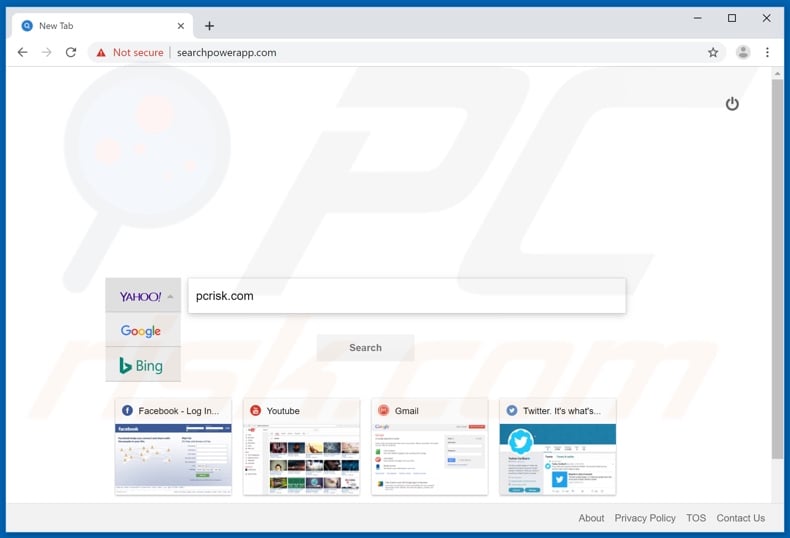
Google Chrome, Mozilla Firefox, Internet Explorer, and other popular browsers are common targets for browser hijackers. Once successfully infiltrated, these rogue applications reassign the homepage, default search engine, and new tab/window URL settings to their fake web searchers.
Therefore, a browser hijacker promoting searchpowerapp.com, would change settings to redirect to this address. Therefore, each new tab/window opened and each search performed via the URL bar will all redirect to searchpowerapp.com.
Most fake search engines are unable to generate results, so they redirect to (or cause redirection chains ending with) a legitimate search engine. For example, google.com, bing.com, search.yahoo.com, etc. While these modifications may seem insignificant and relatively easy to undo, this is not the case.
Any changes users make to the settings are automatically reset (if access is granted at all). The browser hijacker must be removed to recover the affected browser. Most hijacking apps have data tracking abilities. Information of interest includes URLs visited, pages viewed, search queries typed, IP address, geolocation, and personal details.
Note that this private data is then passed on to third parties (potentially, cyber criminals) intent on generating profit by misusing it. In summary, the presence of data tracking content on systems can lead to severe privacy issues, financial loss, and even identity theft.
To ensure device and user safety, all dubious applications and/or browser extensions/plug-ins must be removed without delay.
| Name | searchpowerapp.com browser hijacker |
| Threat Type | Browser Hijacker, Redirect, Search Hijacker, Toolbar, Unwanted New Tab. |
| Serving IP Address | 104.27.160.32 |
| Affected Browser Settings | Homepage, new tab URL, default search engine. |
| Symptoms | Manipulated Internet browser settings (homepage, default Internet search engine, new tab settings). Users are forced to visit the hijacker's website and search the Internet using their search engines. |
| Distribution methods | Deceptive pop-up ads, free software installers (bundling), fake flash player installers. |
| Damage | Internet browser tracking (potential privacy issues), display of unwanted ads, redirects to dubious websites. |
| Malware Removal (Windows) |
To eliminate possible malware infections, scan your computer with legitimate antivirus software. Our security researchers recommend using Combo Cleaner. Download Combo CleanerTo use full-featured product, you have to purchase a license for Combo Cleaner. 7 days free trial available. Combo Cleaner is owned and operated by RCS LT, the parent company of PCRisk.com. |
Browser hijackers share many similarities, and those released by the same developers tend to be identical. GetFlightUpdates, Free Forms Online, and My Inbox App are just some examples of such apps.
In general, PUAs (including browser hijackers) are used to tempt people into installing them by offering a broad array of "useful" and "beneficial" features. Once users allow them to infiltrate their devices, however, they find that the features do not work as advertised, if indeed they are operational at all.
These applications are designed solely to generate revenue for the developers, whilst regular users receive no real value. Rather than delivering any usable features, PUAs hijack browsers, cause redirects to untrustworthy/malicious websites, run intrusive advertisement campaigns (pop-ups, coupons, banners, etc.), and collect vulnerable data.
How did searchpowerapp.com install on my computer?
Certain PUAs have "official" web pages, on which they are typically promoted as "free" and "useful" software. Unwanted applications can infiltrate systems via the download/install set-ups of other programs. This method of pre-packing regular software with unwanted content is called "bundling".
Furthermore, by rushing through the download/installation processes (ignoring terms, skipping steps and sections, using pre-set options, etc.), many users risk allowing bundled content onto their devices, consequently endangering their systems with infiltration and infections.
Intrusive advertisements are also known to proliferate PUAs. When clicked, they can execute scripts designed to stealthily download/install unwanted or even malicious apps.
How to avoid installation of potentially unwanted applications
Use official and verified sources for downloading. Using P2P (Peer-to-Peer) sharing networks, unofficial or free file-hosting sites, third party downloaders, or similar channels is not advised. These sources are far more likely to offer programs bundled with unwanted software.
Download/installation processes should be handled with care. Read the terms and explore all possible options. Additionally, use the "Custom/Advanced" settings and decline downloading/installing supplementary apps, tools, features, and other content.
Note that intrusive ads often seem legitimate and harmless, however, they can redirect to untrustworthy websites (e.g. gambling, adult-dating, pornography, and similar).
Should you encounter these ads/redirects, inspect your system and immediately remove all suspicious applications and/or browser extensions/plug-ins. If your computer is already infected with browser hijackers, we recommend running a scan with Combo Cleaner Antivirus for Windows to automatically eliminate it.
Appearance of searchpowerapp.com redirecting users to search.yahoo.com:
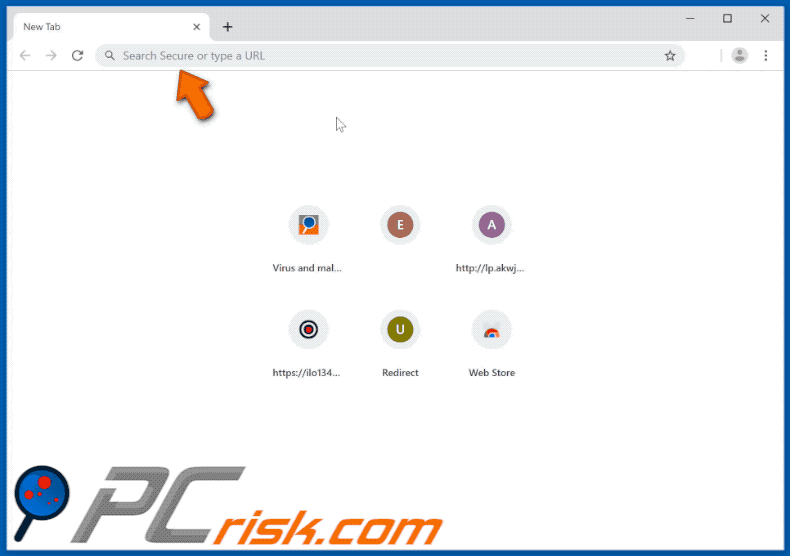
searchdimension.com website promoting the Power App browser hijacker, which promotes searchpowerapp.com:
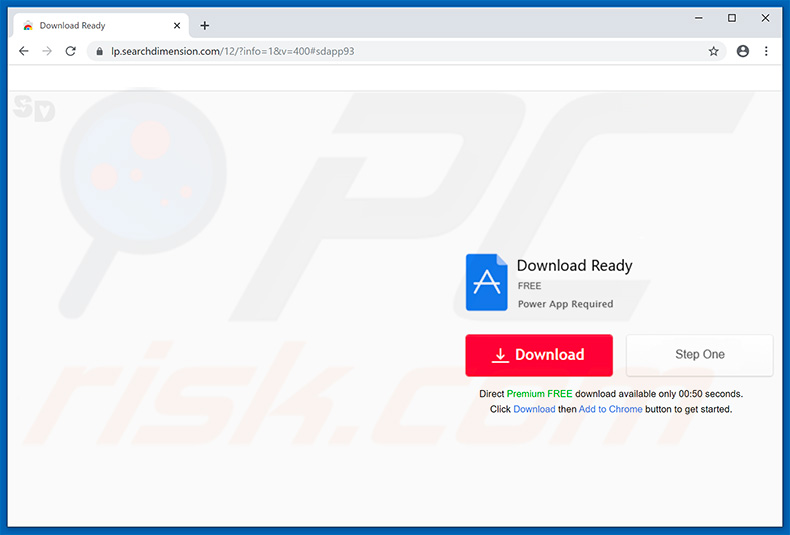
Another deceptive site promoting searchpowerapp.com (Search Power) browser hijacker:
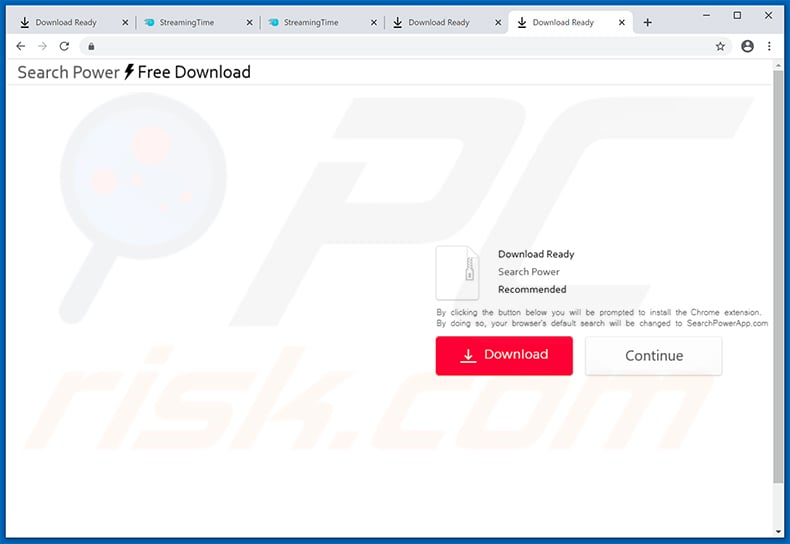
Screenshot of yet another Google Chrome extension (Direct Search [9152400]) used to promote searchpowerapp.com website:
![Direct Search [9152400] Chrome extension promoting searchpowerapp.com](/images/stories/screenshots202007/searchpowerapp-update-2020-07-07-chrome-extension.jpg)
Instant automatic malware removal:
Manual threat removal might be a lengthy and complicated process that requires advanced IT skills. Combo Cleaner is a professional automatic malware removal tool that is recommended to get rid of malware. Download it by clicking the button below:
DOWNLOAD Combo CleanerBy downloading any software listed on this website you agree to our Privacy Policy and Terms of Use. To use full-featured product, you have to purchase a license for Combo Cleaner. 7 days free trial available. Combo Cleaner is owned and operated by RCS LT, the parent company of PCRisk.com.
Quick menu:
- What is searchpowerapp.com?
- STEP 1. Uninstall unwanted applications using Control Panel.
- STEP 2. Remove searchpowerapp.com redirect from Internet Explorer.
- STEP 3. Remove searchpowerapp.com browser hijacker from Google Chrome.
- STEP 4. Remove searchpowerapp.com homepage and default search engine from Mozilla Firefox.
- STEP 5. Remove searchpowerapp.com redirect from Safari.
- STEP 6. Remove rogue plug-ins from Microsoft Edge.
searchpowerapp.com redirect removal:
Windows 11 users:

Right-click on the Start icon, select Apps and Features. In the opened window search for the application you want to uninstall, after locating it, click on the three vertical dots and select Uninstall.
Windows 10 users:

Right-click in the lower left corner of the screen, in the Quick Access Menu select Control Panel. In the opened window choose Programs and Features.
Windows 7 users:

Click Start (Windows Logo at the bottom left corner of your desktop), choose Control Panel. Locate Programs and click Uninstall a program.
macOS (OSX) users:

Click Finder, in the opened screen select Applications. Drag the app from the Applications folder to the Trash (located in your Dock), then right click the Trash icon and select Empty Trash.
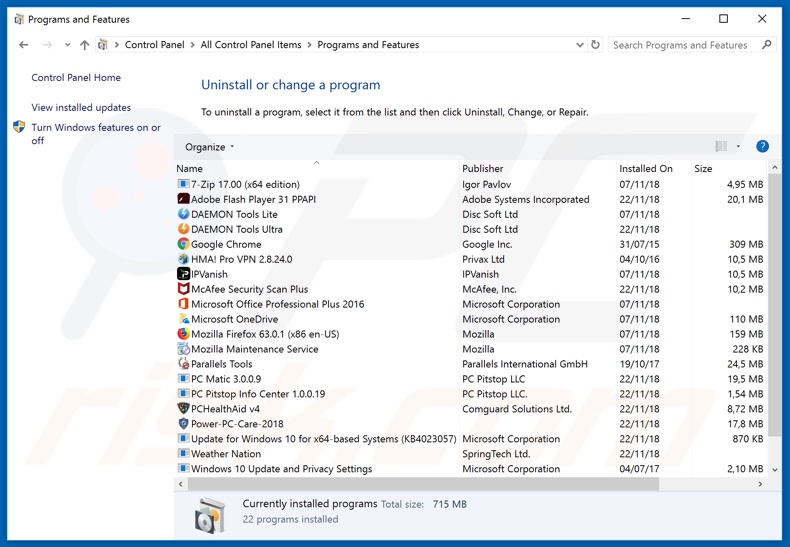
In the uninstall programs window: look for any recently installed suspicious applications, select these entries and click "Uninstall" or "Remove".
After uninstalling the potentially unwanted applications that cause browser redirects to the searchpowerapp.com website, scan your computer for any remaining unwanted components. To scan your computer, use recommended malware removal software.
DOWNLOAD remover for malware infections
Combo Cleaner checks if your computer is infected with malware. To use full-featured product, you have to purchase a license for Combo Cleaner. 7 days free trial available. Combo Cleaner is owned and operated by RCS LT, the parent company of PCRisk.com.
searchpowerapp.com redirect removal from Internet browsers:
Video showing how to remove browser redirects:
 Remove malicious add-ons from Internet Explorer:
Remove malicious add-ons from Internet Explorer:
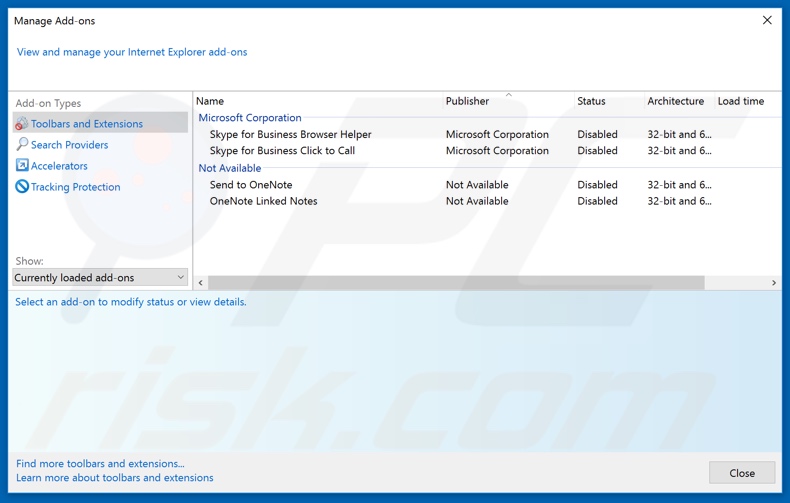
Click the "gear" icon ![]() (at the top right corner of Internet Explorer), select "Manage Add-ons". Look for any recently installed suspicious extensions, select these entries and click "Remove".
(at the top right corner of Internet Explorer), select "Manage Add-ons". Look for any recently installed suspicious extensions, select these entries and click "Remove".
Change your homepage:
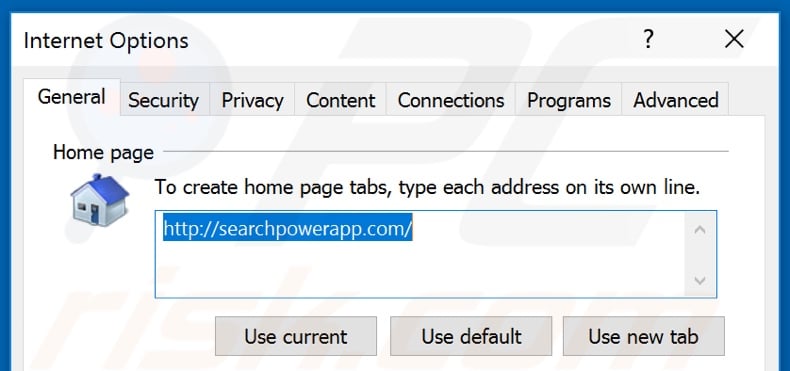
Click the "gear" icon ![]() (at the top right corner of Internet Explorer), select "Internet Options", in the opened window, remove hxxp://searchpowerapp.com and enter your preferred domain, which will open each time you launch Internet Explorer. You can also enter about: blank to open a blank page when you start Internet Explorer.
(at the top right corner of Internet Explorer), select "Internet Options", in the opened window, remove hxxp://searchpowerapp.com and enter your preferred domain, which will open each time you launch Internet Explorer. You can also enter about: blank to open a blank page when you start Internet Explorer.
Change your default search engine:
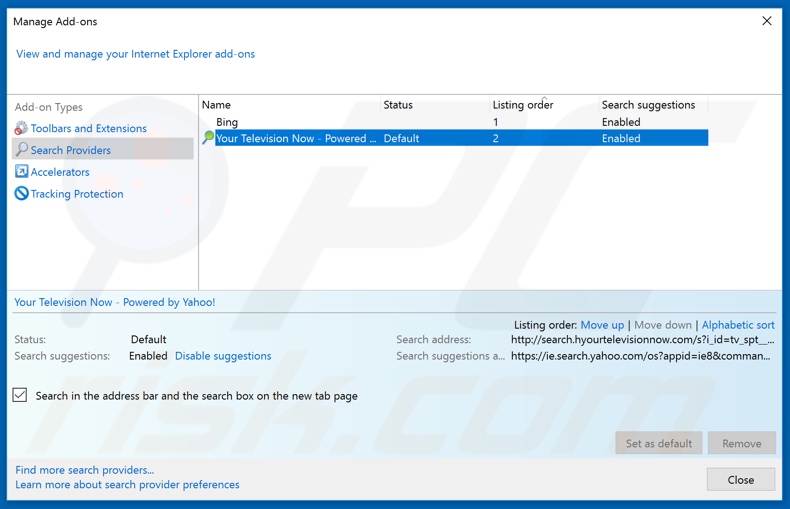
Click the "gear" icon ![]() (at the top right corner of Internet Explorer), select "Manage Add-ons". In the opened window, select "Search Providers", set "Google", "Bing", or any other preferred search engine as your default and then remove "searchpowerapp.com".
(at the top right corner of Internet Explorer), select "Manage Add-ons". In the opened window, select "Search Providers", set "Google", "Bing", or any other preferred search engine as your default and then remove "searchpowerapp.com".
Optional method:
If you continue to have problems with removal of the searchpowerapp.com browser hijacker, reset your Internet Explorer settings to default.
Windows XP users: Click Start, click Run, in the opened window type inetcpl.cpl In the opened window click the Advanced tab, then click Reset.

Windows Vista and Windows 7 users: Click the Windows logo, in the start search box type inetcpl.cpl and click enter. In the opened window click the Advanced tab, then click Reset.

Windows 8 users: Open Internet Explorer and click the gear icon. Select Internet Options.

In the opened window, select the Advanced tab.

Click the Reset button.

Confirm that you wish to reset Internet Explorer settings to default by clicking the Reset button.

 Remove malicious extensions from Google Chrome:
Remove malicious extensions from Google Chrome:

Click the Chrome menu icon ![]() (at the top right corner of Google Chrome), select "More tools" and click "Extensions". Locate all recently-installed suspicious browser add-ons (such as "Power App") and remove them.
(at the top right corner of Google Chrome), select "More tools" and click "Extensions". Locate all recently-installed suspicious browser add-ons (such as "Power App") and remove them.
Change your homepage:
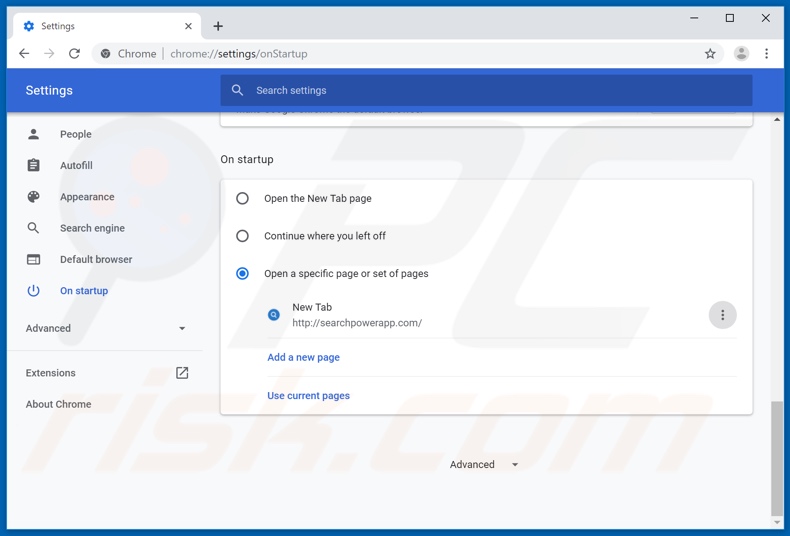
Click the Chrome menu icon ![]() (at the top right corner of Google Chrome), select "Settings". In the "On startup" section, look for a browser hijacker URL (hxxp://www.searchpowerapp.com) below the “Open a specific or set of pages” option. If present, click on the three vertical dots icon and select “Remove”.
(at the top right corner of Google Chrome), select "Settings". In the "On startup" section, look for a browser hijacker URL (hxxp://www.searchpowerapp.com) below the “Open a specific or set of pages” option. If present, click on the three vertical dots icon and select “Remove”.
Change your default search engine:
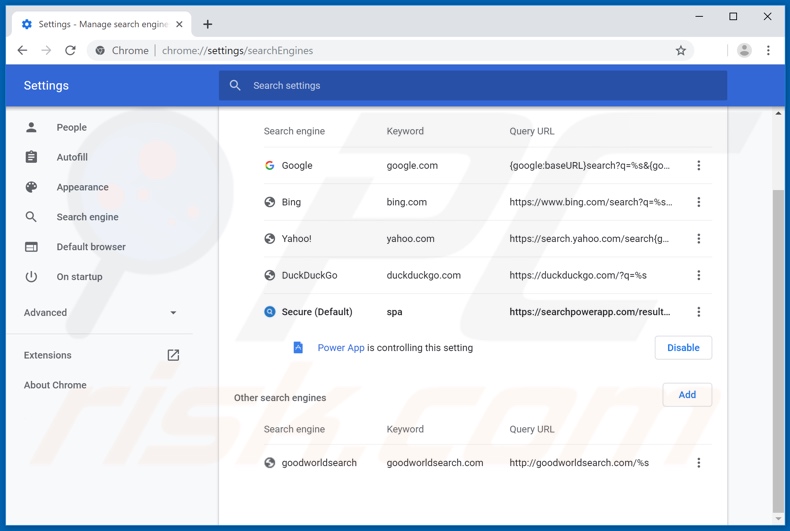
To change your default search engine in Google Chrome: Click the Chrome menu icon ![]() (at the top right corner of Google Chrome), select "Settings", in the "Search engine" section, click "Manage search engines..." in the opened list, disable the controlling extension (e.g., "Power App"), look for "searchpowerapp.com", and when located, click the three vertical dots near this URL and select "Remove from list".
(at the top right corner of Google Chrome), select "Settings", in the "Search engine" section, click "Manage search engines..." in the opened list, disable the controlling extension (e.g., "Power App"), look for "searchpowerapp.com", and when located, click the three vertical dots near this URL and select "Remove from list".
Optional method:
If you continue to have problems with removal of the searchpowerapp.com browser hijacker, reset your Google Chrome browser settings. Click the Chrome menu icon ![]() (at the top right corner of Google Chrome) and select Settings. Scroll down to the bottom of the screen. Click the Advanced… link.
(at the top right corner of Google Chrome) and select Settings. Scroll down to the bottom of the screen. Click the Advanced… link.

After scrolling to the bottom of the screen, click the Reset (Restore settings to their original defaults) button.

In the opened window, confirm that you wish to reset Google Chrome settings to default by clicking the Reset button.

 Remove malicious plug-ins from Mozilla Firefox:
Remove malicious plug-ins from Mozilla Firefox:
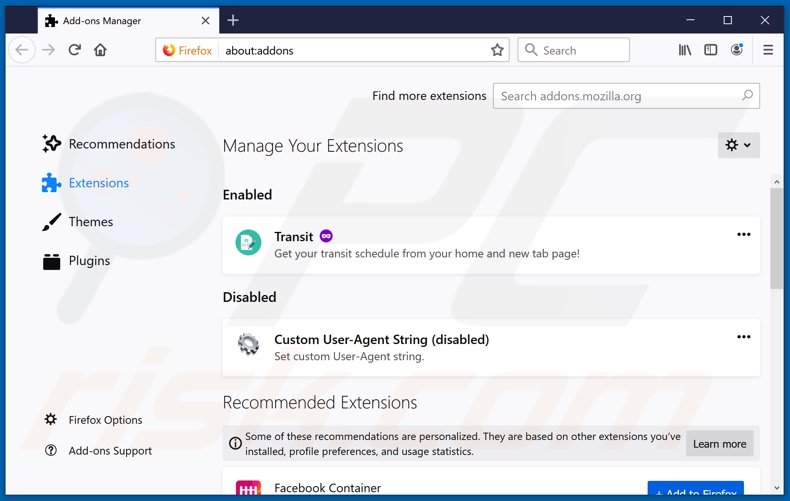
Click the Firefox menu ![]() (at the top right corner of the main window), select "Add-ons". Click on "Extensions" and remove all recently installed browser plug-ins.
(at the top right corner of the main window), select "Add-ons". Click on "Extensions" and remove all recently installed browser plug-ins.
Change your homepage:
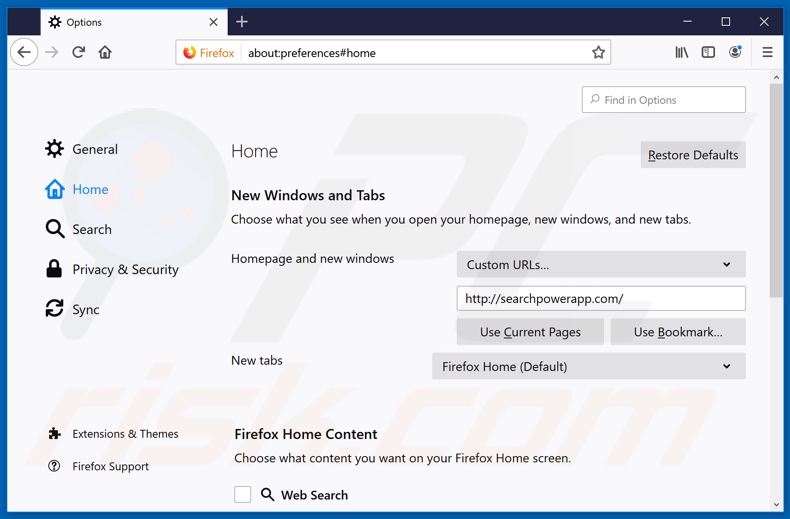
To reset your homepage, click the Firefox menu ![]() (at the top right corner of the main window), then select "Options", in the opened window, remove hxxp://searchpowerapp.com and enter your preferred domain, which will open each time you start Mozilla Firefox.
(at the top right corner of the main window), then select "Options", in the opened window, remove hxxp://searchpowerapp.com and enter your preferred domain, which will open each time you start Mozilla Firefox.
Change your default search engine:
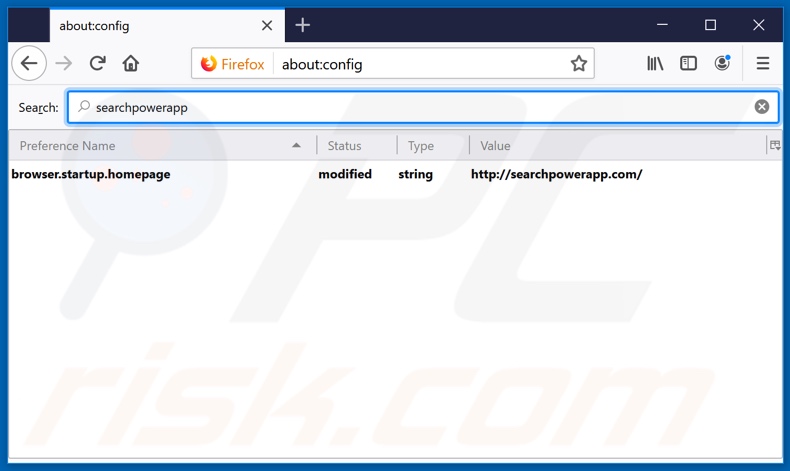
In the URL address bar, type about:config and press Enter.
Click "I'll be careful, I promise!".
In the search filter at the top, type: "searchpowerapp.com"
Right-click on the found preferences and select "Reset" to restore default values.
Optional method:
Computer users who have problems with searchpowerapp.com browser hijacker removal can reset their Mozilla Firefox settings.
Open Mozilla Firefox, at the top right corner of the main window, click the Firefox menu, ![]() in the opened menu, click Help.
in the opened menu, click Help.

Select Troubleshooting Information.

In the opened window, click the Refresh Firefox button.

In the opened window, confirm that you wish to reset Mozilla Firefox settings to default by clicking the Refresh Firefox button.

 Remove malicious extensions from Safari:
Remove malicious extensions from Safari:

Make sure your Safari browser is active and click Safari menu, then select Preferences...

In the preferences window select the Extensions tab. Look for any recently installed suspicious extensions and uninstall them.

In the preferences window select General tab and make sure that your homepage is set to a preferred URL, if its altered by a browser hijacker - change it.

In the preferences window select Search tab and make sure that your preferred Internet search engine is selected.
Optional method:
Make sure your Safari browser is active and click on Safari menu. From the drop down menu select Clear History and Website Data...

In the opened window select all history and click the Clear History button.

 Remove malicious extensions from Microsoft Edge:
Remove malicious extensions from Microsoft Edge:

Click the Edge menu icon ![]() (at the top right corner of Microsoft Edge), select "Extensions". Locate any recently-installed suspicious browser add-ons, and remove them.
(at the top right corner of Microsoft Edge), select "Extensions". Locate any recently-installed suspicious browser add-ons, and remove them.
Change your homepage and new tab settings:

Click the Edge menu icon ![]() (at the top right corner of Microsoft Edge), select "Settings". In the "On startup" section look for the name of the browser hijacker and click "Disable".
(at the top right corner of Microsoft Edge), select "Settings". In the "On startup" section look for the name of the browser hijacker and click "Disable".
Change your default Internet search engine:

To change your default search engine in Microsoft Edge: Click the Edge menu icon ![]() (at the top right corner of Microsoft Edge), select "Privacy and services", scroll to bottom of the page and select "Address bar". In the "Search engines used in address bar" section look for the name of the unwanted Internet search engine, when located click the "Disable" button near it. Alternatively you can click on "Manage search engines", in the opened menu look for unwanted Internet search engine. Click on the puzzle icon
(at the top right corner of Microsoft Edge), select "Privacy and services", scroll to bottom of the page and select "Address bar". In the "Search engines used in address bar" section look for the name of the unwanted Internet search engine, when located click the "Disable" button near it. Alternatively you can click on "Manage search engines", in the opened menu look for unwanted Internet search engine. Click on the puzzle icon ![]() near it and select "Disable".
near it and select "Disable".
Optional method:
If you continue to have problems with removal of the searchpowerapp.com browser hijacker, reset your Microsoft Edge browser settings. Click the Edge menu icon ![]() (at the top right corner of Microsoft Edge) and select Settings.
(at the top right corner of Microsoft Edge) and select Settings.

In the opened settings menu select Reset settings.

Select Restore settings to their default values. In the opened window, confirm that you wish to reset Microsoft Edge settings to default by clicking the Reset button.

- If this did not help, follow these alternative instructions explaining how to reset the Microsoft Edge browser.
Summary:
 A browser hijacker is a type of adware infection that modifies Internet browser settings by assigning the homepage and default Internet search engine settings to some other (unwanted) website URL. Commonly, this type of adware infiltrates operating systems through free software downloads. If your download is managed by a download client, ensure that you decline offers to install advertised toolbars or applications that seek to change your homepage and default Internet search engine settings.
A browser hijacker is a type of adware infection that modifies Internet browser settings by assigning the homepage and default Internet search engine settings to some other (unwanted) website URL. Commonly, this type of adware infiltrates operating systems through free software downloads. If your download is managed by a download client, ensure that you decline offers to install advertised toolbars or applications that seek to change your homepage and default Internet search engine settings.
Post a comment:
If you have additional information on searchpowerapp.com browser hijacker or it's removal please share your knowledge in the comments section below.
While these modifications may seem insignificant and relatively easy to undo, that is not the case. Any changes users make to the settings are automatically reset, given if access to them is at all granted. The browser hijacker must be removed to recover the affected browser. Most hijacking apps have data tracking abilities; information of interest being: URLs visited, pages viewed, search queries typed, IP address, geolocation and personal details. Note that this private data is then passed on to third parties (potentially, cyber criminals), intent on generating profit by misusing it. In summary, the presence of data tracking content on systems can lead to severe privacy issues and financial loss (even culminate in identity theft). To ensure device and user safety, all dubious applications and/or browser extensions/plug-ins must be removed without delay
Share:

Tomas Meskauskas
Expert security researcher, professional malware analyst
I am passionate about computer security and technology. I have an experience of over 10 years working in various companies related to computer technical issue solving and Internet security. I have been working as an author and editor for pcrisk.com since 2010. Follow me on Twitter and LinkedIn to stay informed about the latest online security threats.
PCrisk security portal is brought by a company RCS LT.
Joined forces of security researchers help educate computer users about the latest online security threats. More information about the company RCS LT.
Our malware removal guides are free. However, if you want to support us you can send us a donation.
DonatePCrisk security portal is brought by a company RCS LT.
Joined forces of security researchers help educate computer users about the latest online security threats. More information about the company RCS LT.
Our malware removal guides are free. However, if you want to support us you can send us a donation.
Donate
▼ Show Discussion